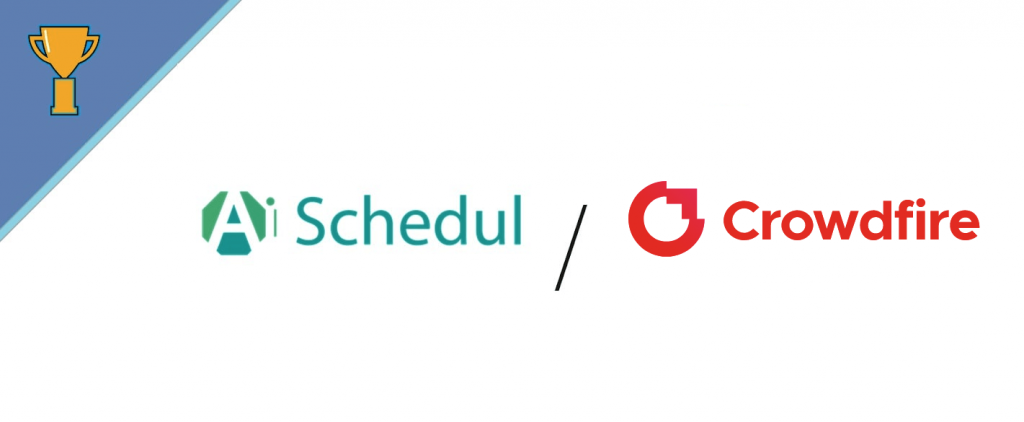One of the other apps that help you manage your Instagram more professionally is Crowdfire. According to its website,
“Crowdfire helps you discover and schedule content, and manage all your social accounts from one place”.
On the other hand, AiSchedul is another good platform that gives you many amazing features to manage your Instagram account better than before. In this article, we want to compare these two and choose the one that meets your needs best.
Our comparison consists of the following sections:
- Setup
- Connecting your Instagram account(s)
- Features
- Maintenance and support
- Price
- Conclusion
AiSchedul vs. Crowdfire- A comparison between two Instagram Schedulers
Table of Contents
Setup
AiSchedul
To create an account on AiSchedul, follow the two steps below:
Step 1) Open the AiSchedul website and click on “Register Now.”
Step 2) Enter your name, email, and password and click on “Register now.”
That’s it! You have signed up on AiSchedul successfully.
Crowdfire
To start with Crowdfire, follow these steps:
Step 1) Open the Crowdfire website and click on the “Get Started” button.
Step 2) Crowdfire lets you sign up using your email address, Instagram, Facebook, or Twitter account. Please choose the one you want and click on its icon. Here, we sign up with an email.
Step 3) Now, enter your name, email, and set a password, and click on “Register.”
Done! You have registered an account on Crowdfire, and you can use the features right now.
Connecting your Instagram account(s)
AiSchedul
AiSchedul is one of the most user-friendly platforms out there, and you can connect multiple Instagram accounts on this website. To do so, follow these steps:
Step 1) On the dashboard, click on the “Add Instagram Account.”
Step 2) On the following page, enter your Instagram username and click on “Next.”
Step 3) Finally, enter your Instagram username and click on “Submit.”
Done! Remember that you can add multiple accounts to your AiSchedul account using the same way.
Crowdfire
After completing the signup steps, you will be directed to your Crowdfire dashboard, and you’ll see the picture below. To continue, you need to connect with one of your social profiles. We choose Instagram.
Crowdfire will be connected to the Instagram account you have logged in on your browser. If that is the account you wanted to connect to, click on “Continue as USERNAME,” and if not, click on “Switch accounts.”
Now, click on “Authorize,” and if you want to change the account, click on “Not USERNAME.”
Finally, a message will be shown to you that informs you that you need to connect to your Facebook if you want to use advanced features of Crowdfire. If you don’t want to do so, click on “I don’t want advanced Instagram features.”
Now, you can go back to your dashboard and use Crowdfire features. Note that you can always add more accounts using the account tab on your dashboard.
Features
AiSchedul
Actually, AiSchedul is more than just a simple Instagram scheduler. It has so many features that help you manage everything more intellectually and get more attractions. AiSchedul features conclude:
- Schedule posts
- Schedule stories
- Repost content
- Manage multiple Instagram accounts
- Auto response to comments
- Tag people and locations
All the features mentioned above help you to become a professional Instagrammer. But how do the features work? To find out the answer, continue reading.
Schedule Posts
To schedule posts on Instagram, open your dashboard and click on the “Manage account” button.
Now, select the “Schedule feed” tab on the menu bar on top of the screen.
Then, upload your images. Note that you can upload up to 10 images. Moreover, you can tag people, crop, and rotate the image. Then click on the “Save” button. Then, write your caption on the caption box below the image.
Now, add locations and hashtags if you want. Then, set a date and time to schedule the post and if you want to share it at the moment, check the “Post immediately” checkbox. Finally, click on the “Schedule Post” button.
After scheduling, you can see the scheduled images on your dashboard and delete or edit them before posting. Why do you need an Instagram post schedule? Click here to find the answer.
Schedule Stories
On AiSchedul, you can schedule stories too. You may need to schedule for different reasons, and it will help you with your time-saving considerations. To know more about story scheduling on Instagram, check this post.
To schedule stories on AiSchedul, choose the “Schedule Story” on the dashboard.
Then, upload the photo or video you want to share on your story and edit it using the tools on top of your story screen. Now, click on “Save.”
Finally, set the date and time and click on the “Schedule Story” button.
Done! Like the posts schedulings, you can delete and edit the scheduled stories from your dashboard.
To see the scheduler in action, watch the video below:
https://www.youtube.com/watch?v=gdhjhUBKYGg
Repost
Another amazing feature of AiSchedul is reposting. Using this feature, you can repost photos and videos on Instagram from other users and save time creating new posts and stories.
AiSchedul lets you repost content using four different ways. You can search and repost photos and videos by HashTags, location, URL, and usernames.
In the following, we describe each way in detail. Moreover, if you want to know more about reposting and reasons to do so, click here.
- HashTags
Instagram users can insert hashtags in comments or post captions to let other people find and view their posts by searching a keyword. On AiSchedul, you can search a hashtag you want and see the posts identified with that word. Then you can repost it by clicking on the “Repost” button.
- Location
Another way to repost on AiSchedul is to find and repost photos or videos of a special location. By selecting the “Location” tab from the list above and entering a specific location, you can view and repost content on Instagram.
- URL
As you may know, Instagram lets users copy the share URL of public posts. If you have identified a photo or a video from a public account, copy its share URL and paste it to AiSchedul and repost it.
- Username
Finally, if you want to repost content from a specific Instagram page, you can enter the username on AiSchedul and view their posts to repost them easily.
Once you have chosen one of the ways described above, you can click on the “Repost” button below the content and share it on your Instagram account immediately or schedule it.
When you have signed up in AiSchedul, you can use all the features above and attract more people.
Crowdfire
Using Crowdfire, you can:
- Manage all your social profiles at a place
- Schedule posts
- Receive analytics
- Manage comments
- Bulk posts
Actually, using all the features above depends on the type of plan you will purchase on the website. However, you can schedule posts and manage accounts using Crowdfire, and the feature that lets you manage all your social media accounts at a place can be beneficial and helps you save more time.
To schedule posts on Crowdfire, follow these steps:
Step 1) Open your dashboard and click on the “Compose” button.
Step 2) Now, upload your content, edit the caption, add locations and hashtags and then click on the arrow on the blue button to set a date and time.
Step 3) Finally, choose the time you want and click on the blue button to schedule it.
That’s it! Mention that using Crowdfire, you can schedule posts but not stories.
Maintenance and support
AiSchedul
If you have any problems getting started with AiSchedul or face any issues, you may find a solution on the AiSchedul FAQ part. Also, you can find fruitful guides on the AiSchedul blog.
IIfyou didn’t find your problem on this part, and you can contact the AiSchedul help center and easily solve all the issues and problems
Crowdfire
Crowdfire has a complete help and support section on the website that answers almost all the frequently asked questions by users. Moreover, it has a blog that clearly describes the features and how to use them.
In addition, if you have an issue that hasn’t been fixed using the blog and articles on the website, you can send an email to Crowdfire’s help and support center to troubleshoot the issue.
Price
AiSchedul
AiSchedul offers two different plans for users. In addition, it gives new users a 5-day free trial which is not limited at all, and you can examine almost all the features to know the app better and decide whether you want to pay for it or not.
One of the two plans offered by AiSchedul is always free, but you can only access some of the features in this version, and you cannot enjoy the total ride of this application. Moreover, the other plan that gives complete access to features costs only 9$ per month, which is economical compared to other apps.
Crowdfire
TCrowdfire offers four different plans. The first plan offered by the website is totally free. However, you can only manage one social media account using this plan, and you are allowed to schedule 10 posts per day. Moreover, you cannot upload and schedule videos.
The second plan lets you manage two social profiles and upload up to 100 posts per day. This one costs 7.48$ per month and still has lots of limitations.
Using the third plan offered by Crowdfire, you can manage 5 social profiles, schedule bulk content, schedule with Calendar view, and share videos. Moreover, you can receive analytics and add and manage 1 team member. This plan costs 37.48$ per month and lets you receive 2 competitors’ analyses.
The last plan is 74.98$ per month and lets you use all the features of this platform.
Conclusion
In conclusion, Crowdfire is a good Instagram scheduler that helps you save time and manage your Instagram account on your desktop. Moreover, you can download and install the application and use it on your mobile phone. On the other hand, AiSchedul is an amazing app that gives you these features at a lower cost, and to use it, and you need a simple browser. By the way, both of these apps are really good, but you have to choose the one that meets your needs appropriately. If you want to check your comments and manage your posts at a place, Crowdfire may be a better choice, but if you want a post scheduler that has a good photo editor and lets you automatically respond to comments, AiSchedul is a better choice for real!
Compare the features and pricing of these to auto-post tools and select the one that matches your requirements.
To signup for free on AiSchedul and use it, click here.
If you want to use Crowdfire, click here and visit their website and create an account for free.