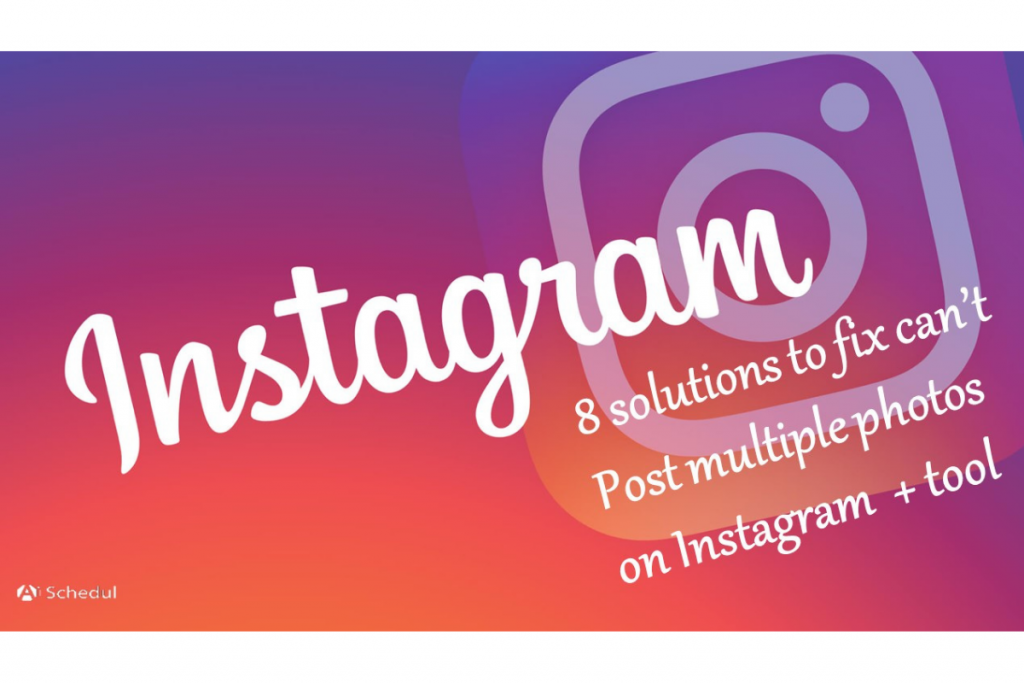Have you ever faced any troubles fixing can’t post multiple photos on Instagram?
Lots of solutions answer these questions about fixing Instagram’s errors. However, if you find the exact cause of the problem, only one solution is enough.
Instagram is available on iPhone, Android, and desktop. All platforms have different but similar solutions. Once you know how to solve the “can’t post multiple photos on Instagram”. you can easily fix it on all platforms.
In this article, we will discuss the ultimate solution to can’t post on Instagram errors.
Table of Contents
How to post multiple photos on Instagram?
You may think you need to share more than one photo or video in a post. So you can upload up to 10 photos or videos that are called carousel posts. Here is a step-by-step guide to creating a carousel post.
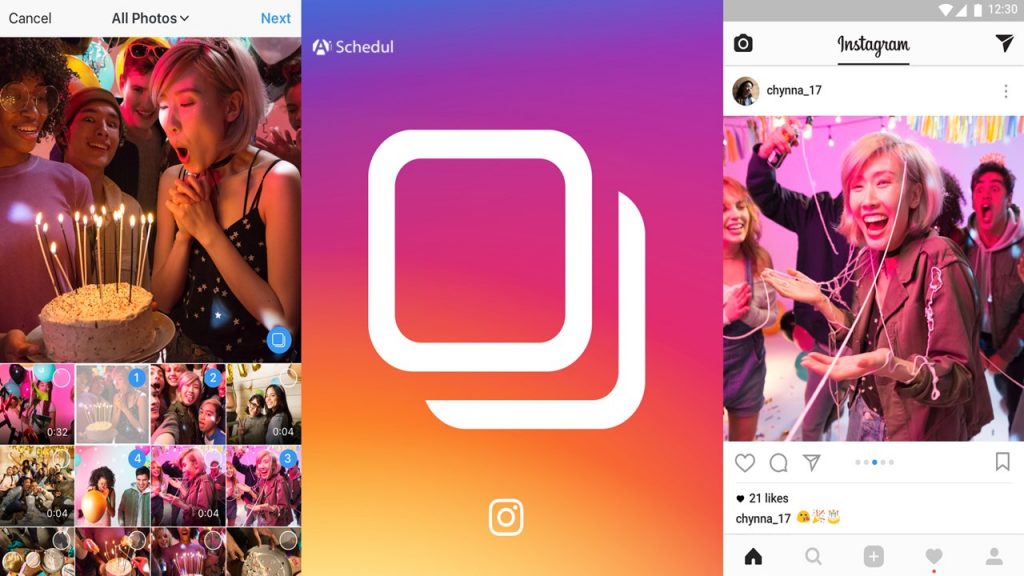
Step #1 – Open the Instagram app and tap the “+” icon.
Step #2 – Next, go to the library and tap “select multiple”.
Step #3 – Then, you can select up to 10 photos or videos relevant to your post.
Step #4 – Afterwards, tap “next” and edit them or apply any desired filter.
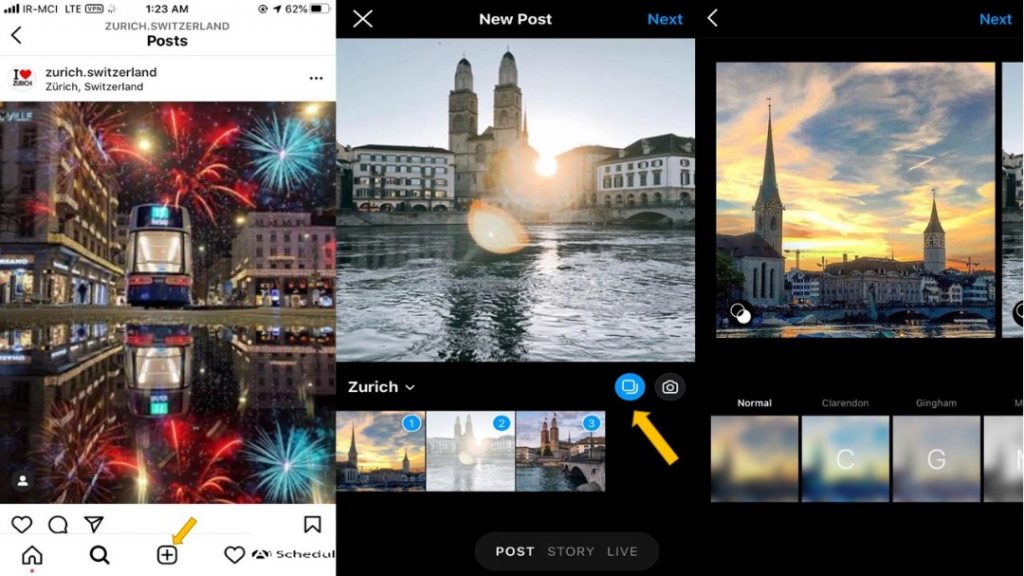
Step #5 – When finished, you can write anything in your caption like a normal post on your feed, including tags, hashtags, and other things.
Step #6 – Finally, you should tap “share” to post your Instagram carousel.
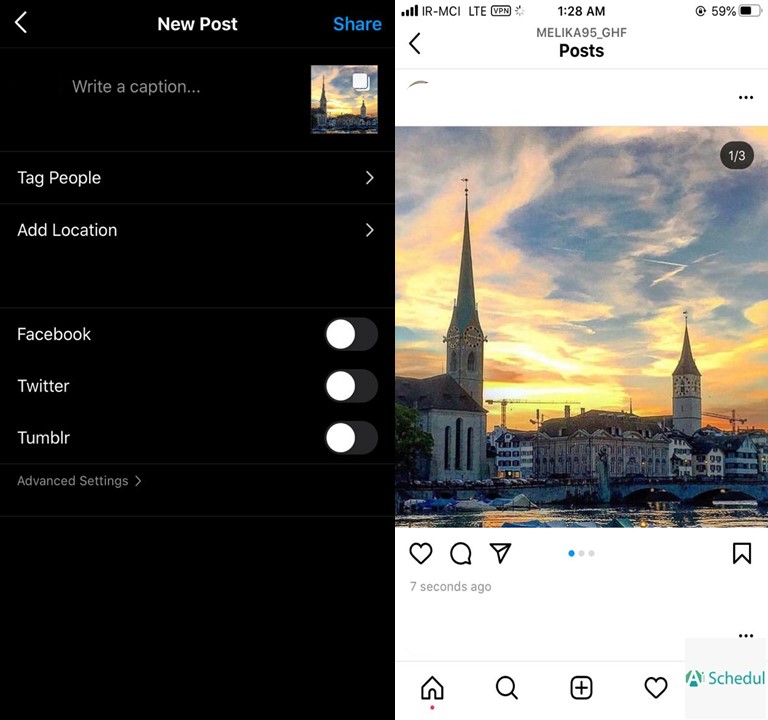
How to post multiple photos on Instagram Using an effective tool
Nowadays, marketers prefer using a management tool to promote their business. An effective tool not only optimizes their strategy but also saves them a lot of time. We recommend AiSchedul because this is reliable and easy to use.
The following is how to use AiSchedul to post multiple photos on Instagram.
- Firstly, Sign up for free on AiSchedul.
- Secondly, connect your Instagram account to its dashboard.
- Thirdly, click “Schedule” on your dashboard and choose “feed.”
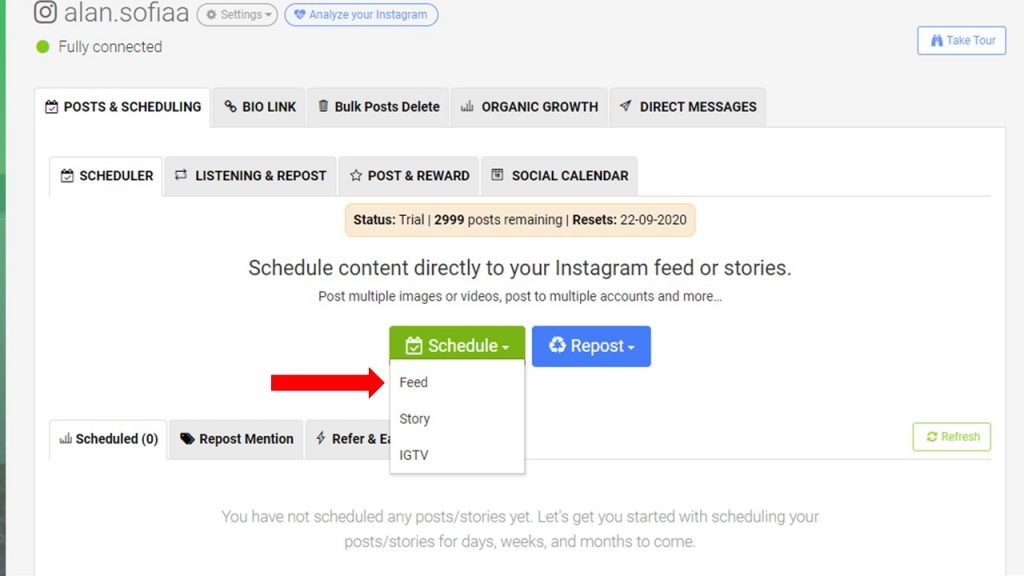
- Then, you will see a page that lets you drag and drop up to 10 images or videos.
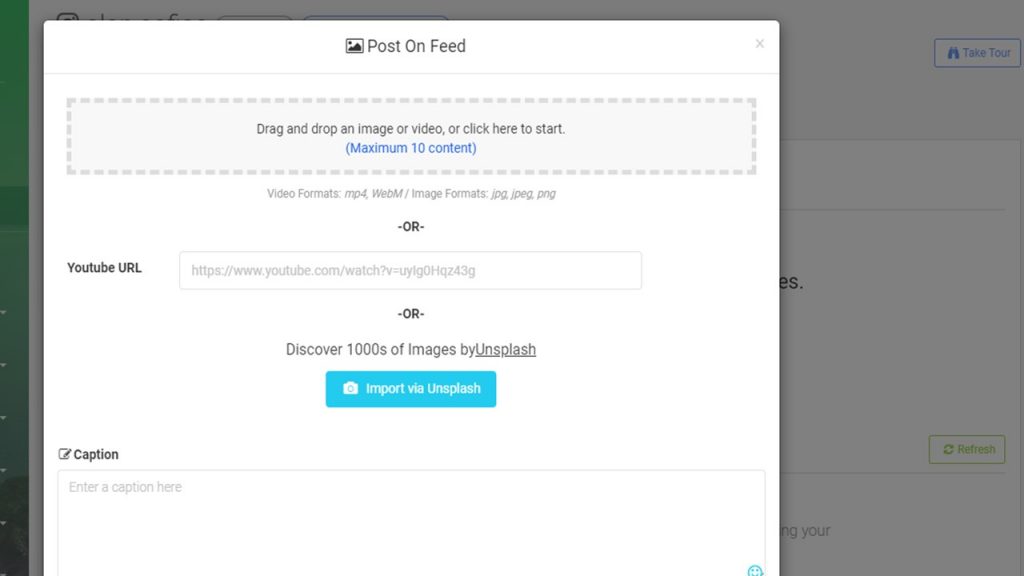
- Now, your carousel post is ready. All you need to do is to select a date and time and have it posted automatically by AiSchedul.
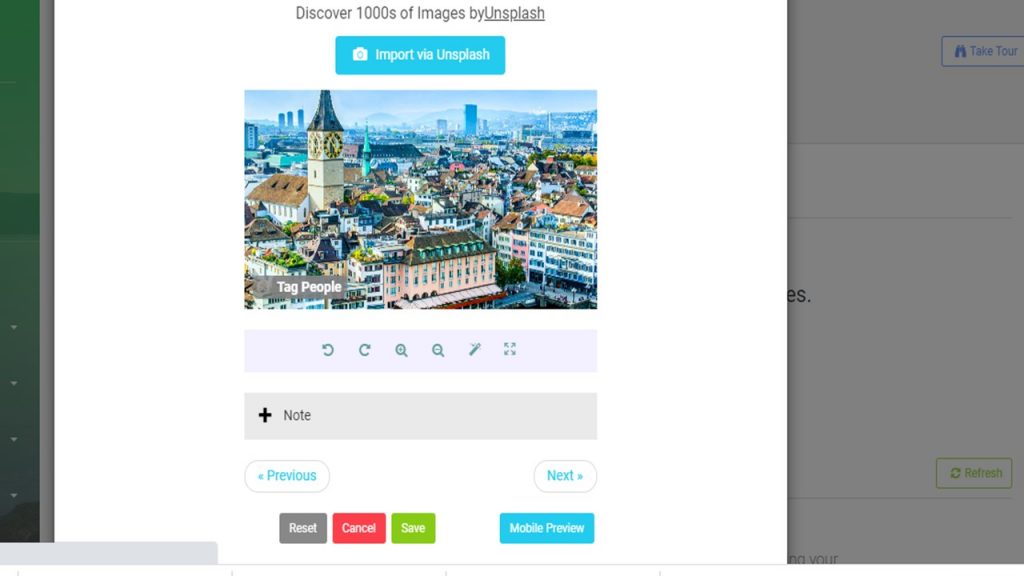
8 ways to fix can’t post multiple photos on Instagram
Can’t post multiple photos normally occurs because of 8 main issues. By following these steps you can find the causes of this error and seek the right solution.
1.Check the internet connection
Sometimes you might have lost your internet connection, but you don’t know about it; so, first of all, you must go to your device settings and check your Internet connection. On the other hand, before starting to post multiple photos on Instagram, make sure you have a good Internet connection.
2. Free up the phone storage space
While the phone storage of your iPhone or Android phone is full, Because of the lack of space, it never lets you post anything on Instagram. Now you must free up your phone storage space. Therefore, you can post multiple photos on Instagram.
3. Clear the Instagram cache
Basically, if your temporary data stored on your phone needs to be fixed, you must reset the application cache data by doing the following steps.
- For IOS device:
Step #1 – Go to your iPhone settings
Step #2 – Tap on general
Step #3 – Choose iPhone storage
Step #4 – Tap on the Instagram app
Step #5 – Tap “Offload App” to clear the Instagram cache.
- For Android device:
Step #1 – Go to “Settings” on your Android phone.
Step #2 – Tap on “Apps” and find the Instagram app.
Step #3 – Tap “Storage”.
Step #4 – Tap “Clear Cache” to clear the data cache.
After taking these steps, you can go to your Instagram app and check if you can post multiple photos or not.
Make sure photos or videos don’t violate Instagram policy
Instagram has strict rules about whether or not you can post a photo or video. Make sure your post doesn’t contain nudity or violence.
Update your Instagram App
Update the app to the latest version of Instagram. You can do it by going to the App Store or Google Play and find the application to update it.
Change Instagram data setting
If you have set a limit on your IG data usage, this can affect the limit of the amount you upload content on your Instagram profile. The following is a step-by-step guide to set your data limit higher.
Step #1 – Open your Instagram profile and tap settings.
Step #2 – Next, choose “account” and scroll down until you find “Mobile/Cellular Data Usage”.
Step #3 – Finally, Choose High-resolution media to raise the data limit.
Reinstalling the Instagram app
Actually, reinstalling Instagram must be your last choice. After trying other solutions, if your problem isn’t solved, delete the Instagram app and install it again.
AiSchedul
On the other hand, if you are looking for a functional tool to post and publish your photos on time. So you will never face these errors; you can use the AiSchedul tool to help you in all aspects of Instagram. With the exceptional price.
AiSchedul pricing packages
You can use its two-week free trial to get to know it better, you will need to decide whether or not this app suits you. The good news is that there are no complicated policies to make you puzzled choosing the package with the right features for your business.
In fact, you can have all the features on your dashboard for $19 per month.
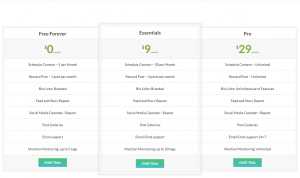
Conclusion
When facing an error on Instagram, finding the reason will help you try fewer solutions and fix the error easier.
Fixing “can’t post multiple photos on Instagram” is not different. So finding what has caused you this issue will definitely help you with fixing.