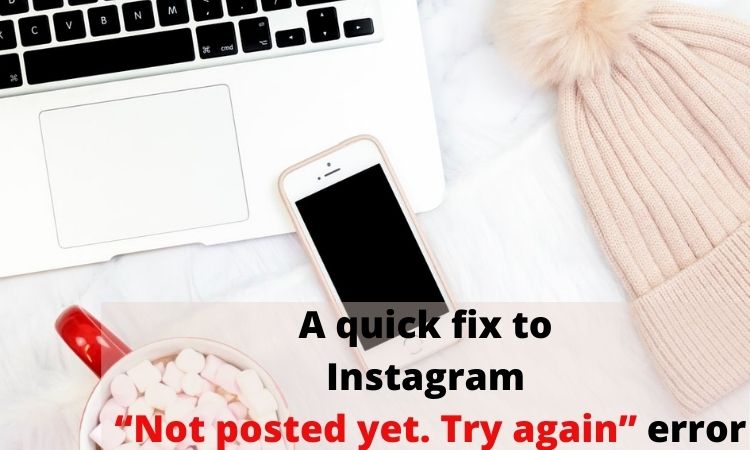Have you faced the “Not posted yet. Try again” error? Today, we are going to talk about some solutions to get rid of the Instagram error.
As you know, Instagram is one of the most popular platforms globally, with many users. Obviously, it sometimes faces some errors and bugs.
One of the errors that has been reported lately, is Instagram “Not posted yet. Try again” error. Well, you are not alone in experiencing such an Instagram error; many users have reported facing the Instagram error.
But don’t worry about it!
If you have no clue why this happens to you, then you should check the following fixes to get rid of such an Instagram error. We have gathered some solutions and fixes for the “Not posted yet. Try again” error.
On the other hand, it is not about the Instagram app all the time! Actually, once you face an error on Instagram, it might be because of the internet connection, large file size, full data cache, etc. as well.
By trying the following ways, you can make sure whether the source of the problem is on your side or not.
Table of Contents
How to fix Instagram “Not posted yet. Try again” error?
Sometimes it might be just an Instagram bug, and the problem may be solved after a short time. So, you don’t need to take any action to get rid of it. However, if the problem still exists, you should try some ways to solve it.
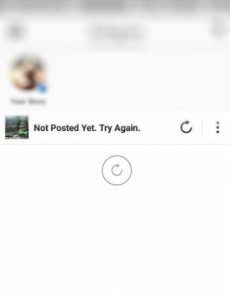
You may find one or some of the following solutions useful to fix the Instagram error. Therefore, it would help if you try some of the fixes at the same time.
1.Clear cache
The full cache data won’t let Instagram users post on Instagram. Happily, there is an easy way to clear Instagram’s cache.
How to clear the cache on Instagram?
On Android
- Go to “Setting” and tap on the “Apps” option.
- Find the “Instagram” app among the other apps and click on it.
- Tap on “Clear Cache”
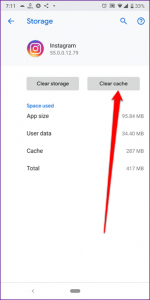
On iPhone
- Go to “Setting” and tap on “General.”
- Next, tap on “iPhone Storage.”
- Tap on the “Instagram” app
- Finally, tap on the “Offload App” to clear the Instagram cache.
2.Free up the device’s storage
Your device may not work properly if your phone’s storage is full, and it might be the reason that you can’t share posts on Instagram. Therefore, you should free up your phone’s space to let your phone function well.
3.Restart phone
One of the easiest ways of fixing any issues on the phone is restarting it! Restart your device and check whether the problem has been solved.
4.Check the size of the photo or video
You may not pay attention to the photo or video’s size unless you face some errors.
Instagram has set a limit for shared photos and videos on the platform. In other words, the maximum resolution you can use is 1936 x 1936 pixels.
To resize the photos and videos, you can use some apps or just do it manually on your computer.
Moreover, users can’t upload 4K or UHD quality files on Instagram.
The best photo specs:
- Square, 600×600 pixels min, 1936×1936 pixels max.
- Landscape, 600×315 pixels min, 1936×1936 pixels max.
- Portrait, 600×750 pixels min, 1936×1936 pixels max.
- 30 MB file size max.
The best video specs:
- MP4 (H.264 codec)
- The frame rate at 30 fps
- Maximum of 1920 pixels tall and 1080 pixels wide
- 3-60 seconds video length
- and AAC audio with 3500 kbps bitrate
5.Check internet connection
Another main reason might be your internet connection. Check your internet connection by turning the airplane mode on and off.
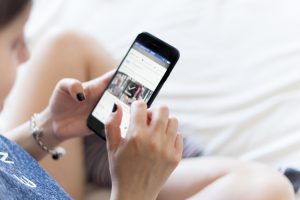
6.Check if your Instagram account is restricted
Generally, Instagram is against spamming, and it usually restricts new Instagram account, such as disabling the ability to post new photos.
Therefore, if you are a new Instagram user, you should wait for a couple of days and then try posting.
Moreover, if you are not a new Instagram user, you should try logging into your account on a new device.
7.Check if you are breaking Instagram’s rules
Instagram cares about shared photos and videos on the platform. So, you can’t share contents that are against Instagram’s rules and terms. Instagram is strict about nudity, sensitive media such as violence and gore, etc.
8.Change data setting
There are some data usage limits on your phone that reaching it might be the reason for facing Instagram errors.
To ensure that your data usage isn’t limited, turn off the “Data Saver” option on the Android and “Use Less Data” option on iPhone.
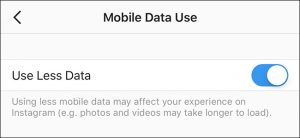
9.Uninstall and reinstall the Instagram app
Another way of getting rid of an Instagram error is by deleting the Instagram app and reinstalling it. Just try it!
10.Contact Instagram support
If none of the mentioned ways worked, you should contact Instagram support and report the problem.
All in all
Try the mentioned ways to solve the “Not posted yet. Try again” error. If you are looking for a way to manage your Instagram accounts, such as scheduling your posts and stories, monitoring your account, etc. AiSchedul would be the best option.