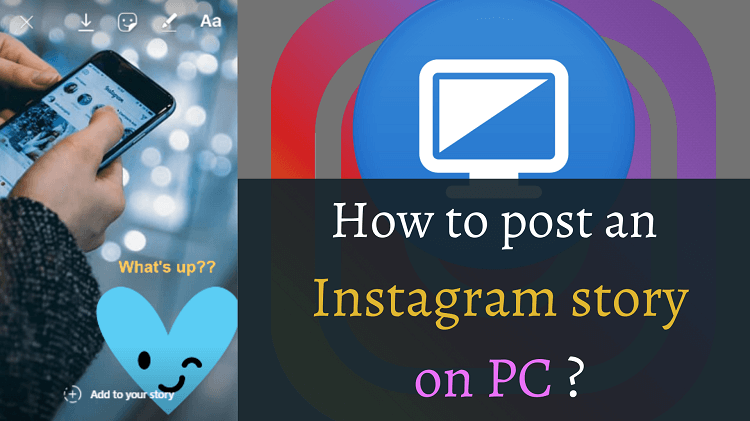These days, Instagram plays a significant role in marketing for many businesses. No matter how big these businesses are, all of them are looking for ways to grow their pages. One of the essential factors in raising a page is to keep posting content regularly. But can you always use a mobile device for managing your Instagram account? And is it convenient? Of course not! Businesses are looking for ways to manage their pages using personal computers because it’s more convenient for them to handle it. So, we are going to show you how to post a story on Instagram and manage your page on a PC. If you are searching for hacks to make managing your page more efficient, don’t miss this article.
Table of Contents
Why Is Instagram Story So Important?
Instagram story is a relatively new feature that is necessary for every brand to use if they want to be always on top. According to Sproutsocial, more than 500 million accounts post stories on Instagram every day. Every story you add, you come to first on the top bar of your followers’ home page. So, you should plan for designing stories besides posts. But here are two points that you should consider:
- It will be more convenient if you can use your PC instead of your cellphone because you usually design your post, edit your photo, and write your caption there. This way, you don’t have to transfer the file to your cellphone to post it on Instagram.
- It’s not easy to design and prepare stories every day. Moreover, if you want to post the story at the optimal time, getting online at that exact time is troublesome. But there is a solution, and it’s using a story scheduler!
Now, let’s see how you can post a story on Instagram using your PC and then we will discuss whether each solution solves the mentioned issues.
Solutions To Post Stories On Instagram Using Our PC
Mainly, these are two ways that you can post Instagram stories on your PC. We will start with the more simple and also efficient one.
Using AiSchedul Instagram managing platform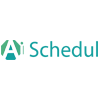
AiSchedul is a managing platform designed especially for Instagram. It offers various services based on Instagram features and makes suggestions to help you improve your page in different ways. We will talk about its features later, but first, let’s see how easy it is to post a story on your PC using this Instagram tool.
- First, sign up on AiSchedul ‘s website and add your Instagram account.
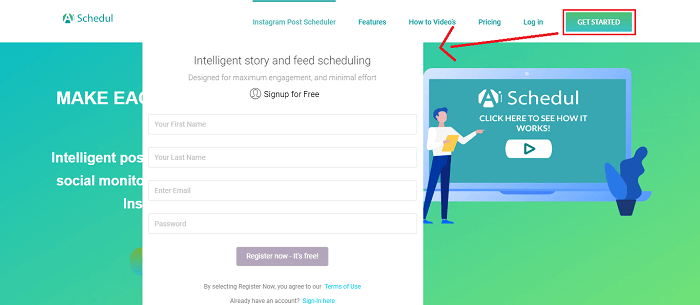
- In the AiSchedul dashboard, click “Manage Account” on your account’s box.
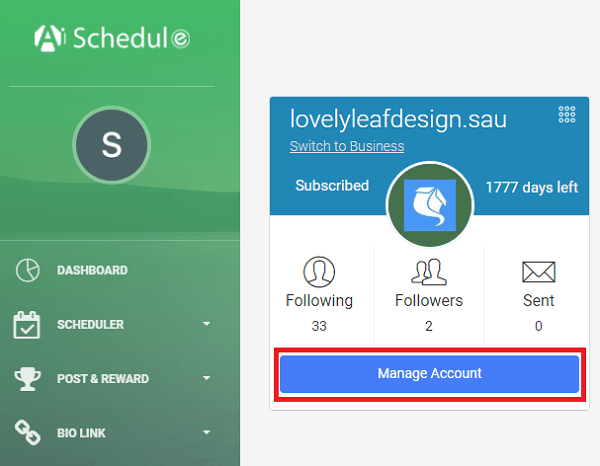
- On the opened panel, select “Schedule” and then choose “Story”.
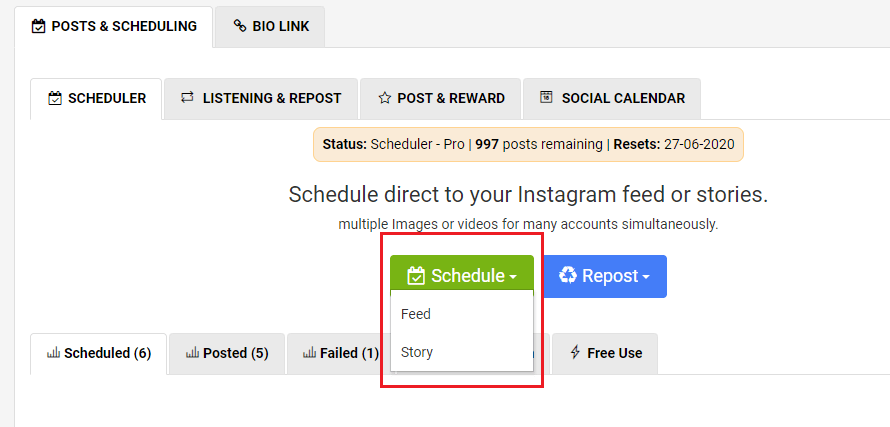
- Now, design your story in this panel. First, upload the photo then edit it with the tools on the top. It has all the tools that are on the Instagram mobile app, such as tagging, mentioning, adding stickers and texts. After you finished the design, click on the “Save” button. Then, if you want it to be posted right away, click on the “Post Now” button. Otherwise, select “Schedule Story”.
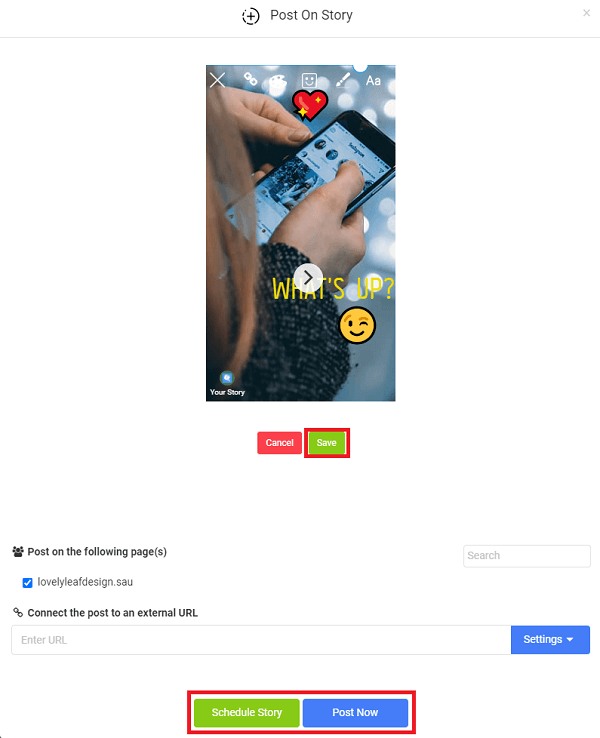
- If you chose “Schedule Story”, set the date and times that you want the story to be posted (you can select multiple times).
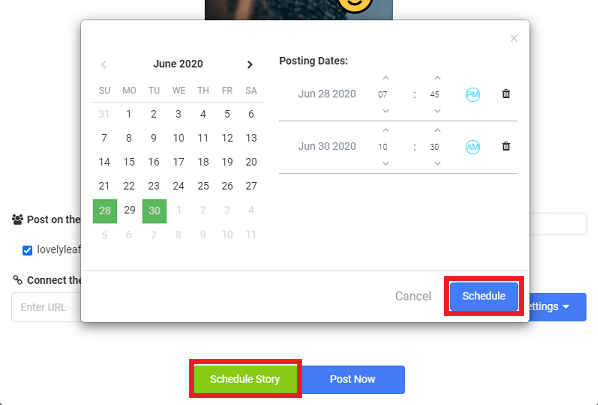
- Then, click on the “Schedule” and “Schedule Story” to confirm it, and it’s done! The story will be added to your scheduled queue and will be posted at the specified time.

As easy as pie! It’s worth mentioning that AiSchedul is a web application, so you can have access to your account using any device you want; you just need a browser. Additionally, you won’t face any stopping errors caused by running low on storage since it doesn’t take any extra storage on your device.
Now, let’s see the other solution that we mentioned before. We don’t suggest it because of its problems, but still, it works!
Using The Chrome Browser Developer Options
This solution is a little harder than the previous one and has some weaknesses that we will discuss later in this article. To use this way, you need a Chrome browser.
- Open your Chrome browser and log into your Instagram account on the Instagram website.
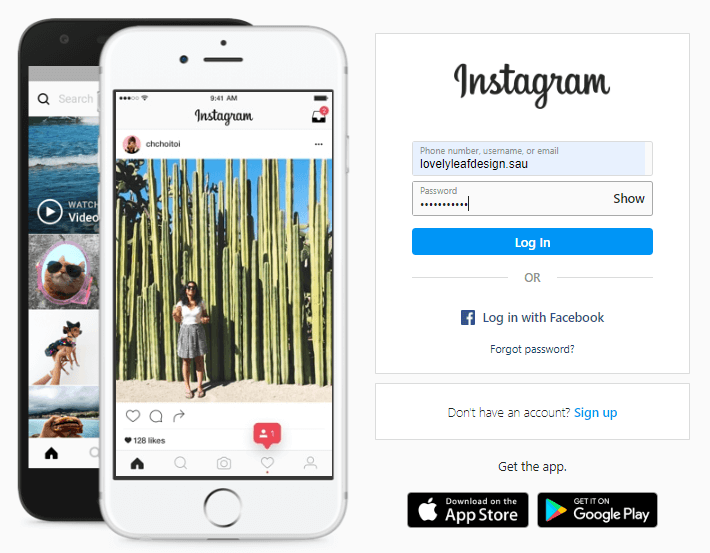
- Then right-click on the screen and select the “Inspect” option.
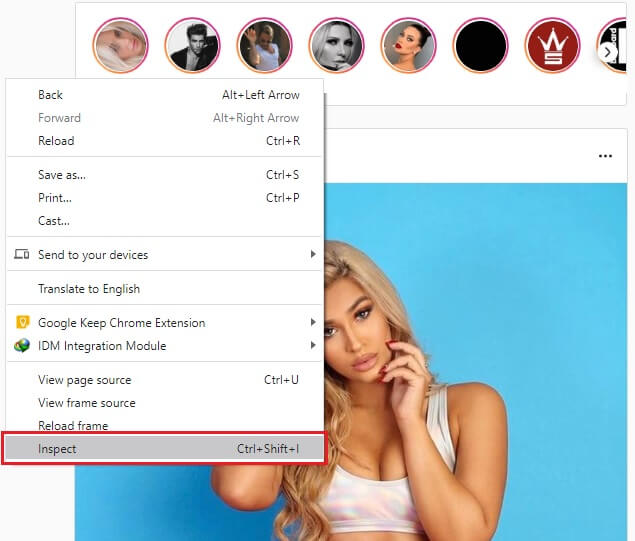
- In the new window, make sure to select the Toggle button on the top bar (Its icon is a cellphone, and it should be blue)
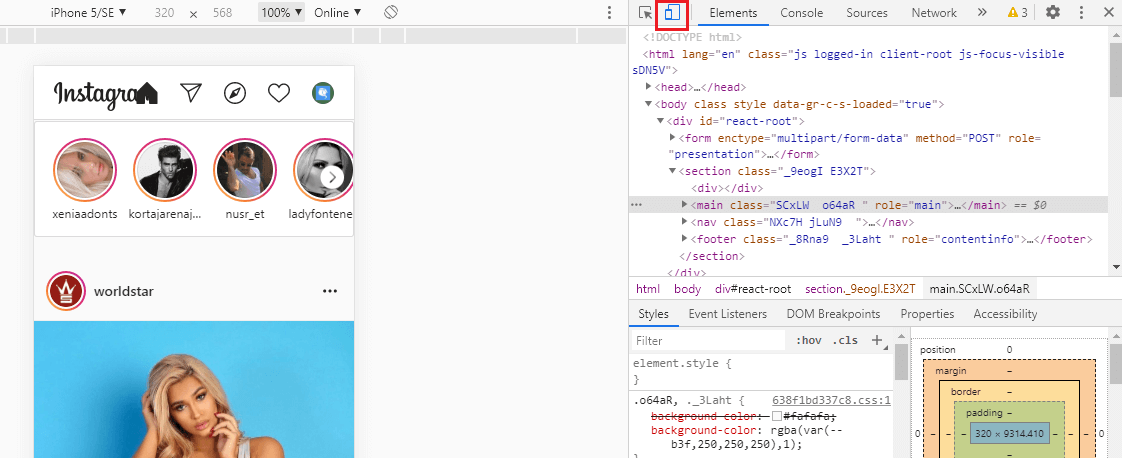
- Then select a mobile device name from the drop-down on the bar above the Instagram window.
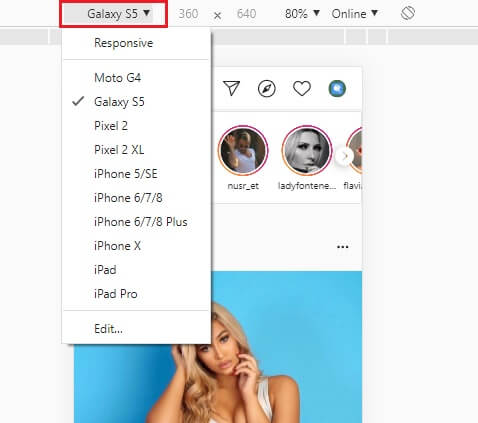
- Now, refresh the page using the “F5″ key or the ” ” button.
- You will see the Instagram page in mobile view. Then click on the ” ” button on the top to add a story as you do on your cellphone.
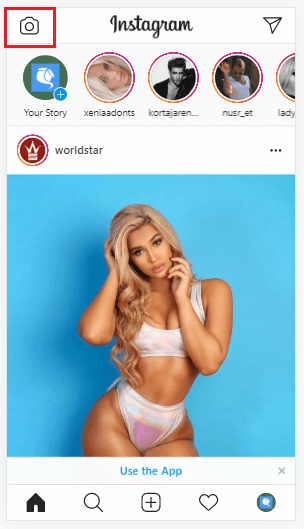
- A window will open for uploading the photo. After that, you can design your story using the tools on top.
- After you finished designing your story, click on the “Add to your story” button at the bottom of the page to add it to your stories.
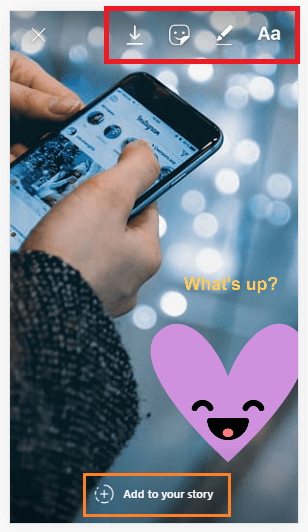
Which Solution To Choose?
As we mentioned before, the second solution is a little harder to follow. The AiSchedul’s interface is designed professionally to make working with it more comfortable. On the other hand, in the second solution, you dodge the website to think you are using a mobile device. So, the interface is not satisfying. Also, some of the options are not available in the second solution, such as using emojis or changing the font size of the text. Moreover, in the AiSchedul, you can zoom in or out of the image to select the part you want. However, the second solution lacks these options.
Additionally, in the AiSchedul platform, you can schedule your stories to be posted at a specified time. This way, you can design your stories from days or even months before. Also, scheduling stories is just one of the AiSchedul’s services. It provides many other tools to help you grow your page, like:
- Hashtag suggestion tool
- Reposting your follower’s content
- Organizing reward campaigns
- Designing Bio link page
Using this platform, you have access to all these services, which saves you a lot of time in managing your accounts.
Conclusion
We talked about how to post a story on Instagram through two different methods on your PC. Then we compared the solutions and explained that the AiSchedul is the more efficient solution from various aspects. We hope you find this article useful. Share your ideas with us in the comment section.