
When you log in to Instagram, you are faced with an attractive environment, the content of which consists of photos and videos.
Each photo or video posted on Instagram can have different purposes.
Instagram is also making changes day by day according to the needs of its users, and every time you upgrade your Instagram, you will encounter new changes.
One of the new features that have recently been added to Instagram is posts multiple photos and videos on Instagram in one post.
This way, users can easily place 10 of their images in a row and avoid posting multiple posts with one theme.
Today, we will go over how to post multiple photos on Instagram. People have been waiting for this one for a while.
Table of Contents
Quick Steps To Post Multiple Photos On Instagram
Before you get access to this feature, make sure your Instagram account is updated to the latest version of the app.
Because without that, you won’t get access to upload multiple images or videos.
You can actually publish up to 10 images or videos within one post. Let’s go ahead and take a look at how to do this.
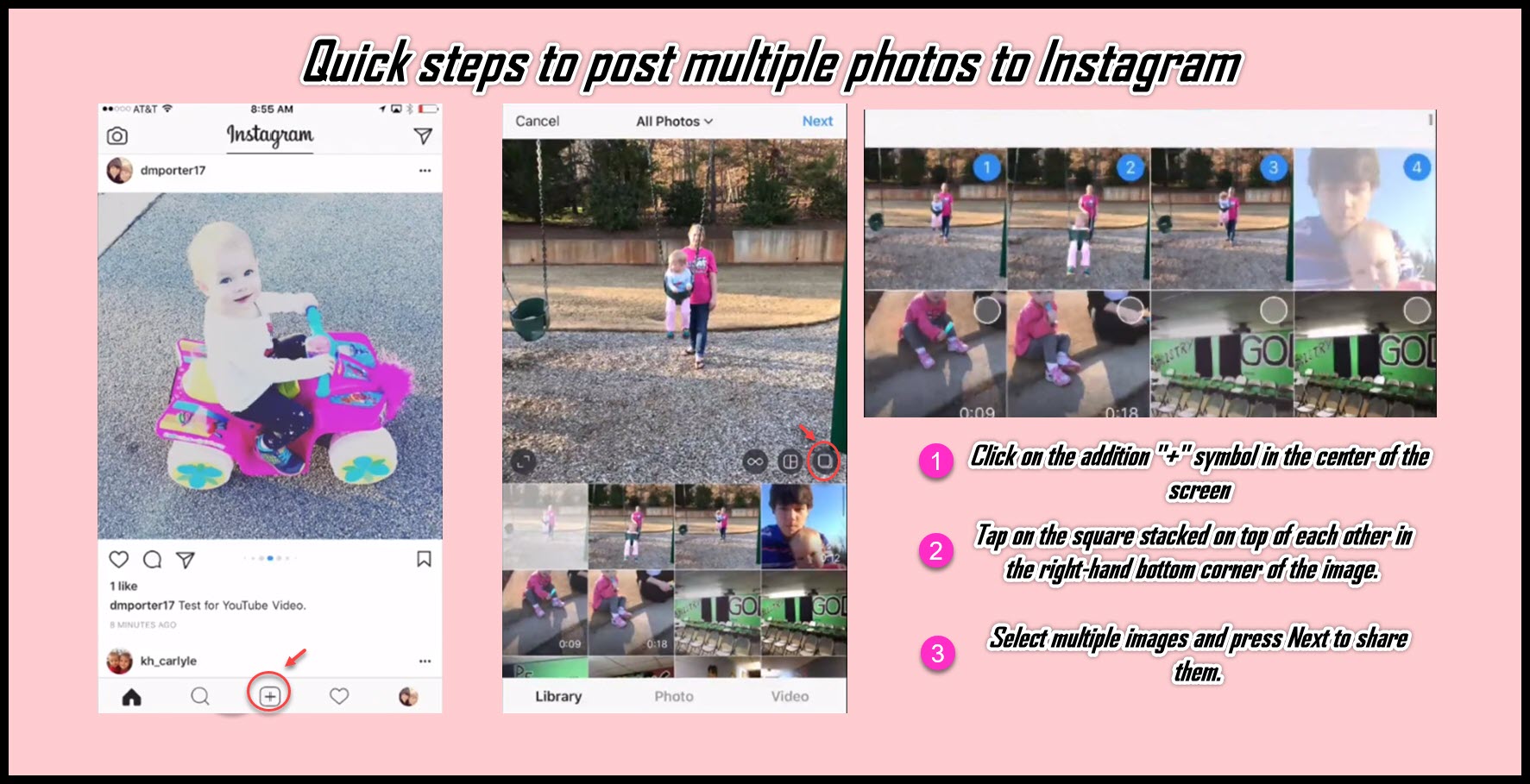
- Click on the addition “+” symbol in the center of the screen
- Tap on “Select Multiple,” the square stacked on top of each other
 in the right-hand bottom corner of the image.
in the right-hand bottom corner of the image. - Select multiple images or videos and press the Next button in the upper right-hand corner of the screen.
- Type your title; if you like, you can tag people, add a location, and then push the blue share button, and your post will be posted with multiple photos on Instagram.
How to edit the filter individually for each photo
- When you apply a filter to these multiple images, it will apply that filter to all of the images together. If you want individually edit the filter for the one, you just double click, and then you will have that image comes up to you, and you can actually apply a specific filter for that image. You can even adjust the contrast and lighting, then click the done button.
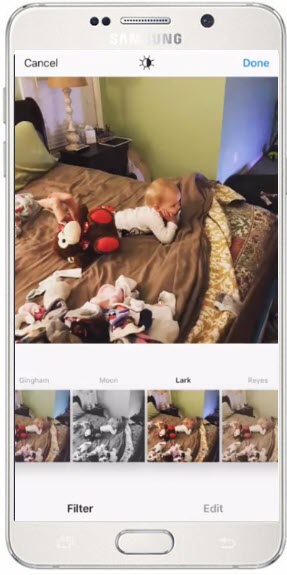
How to delete an image individually from the post
- to delete an image individually? All you have to do is tap and hold on to an image, then scroll it up and swipe it up. You will see a trashcan icon there, and then release that image, and it will be deleted.
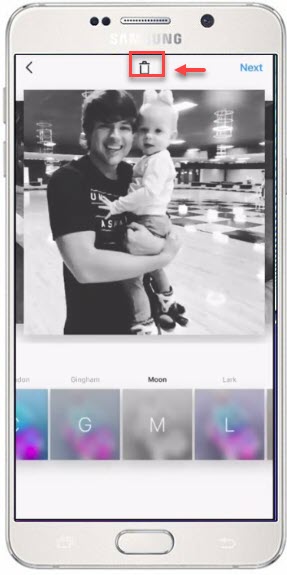
How to post photos on Instagram with a PC?
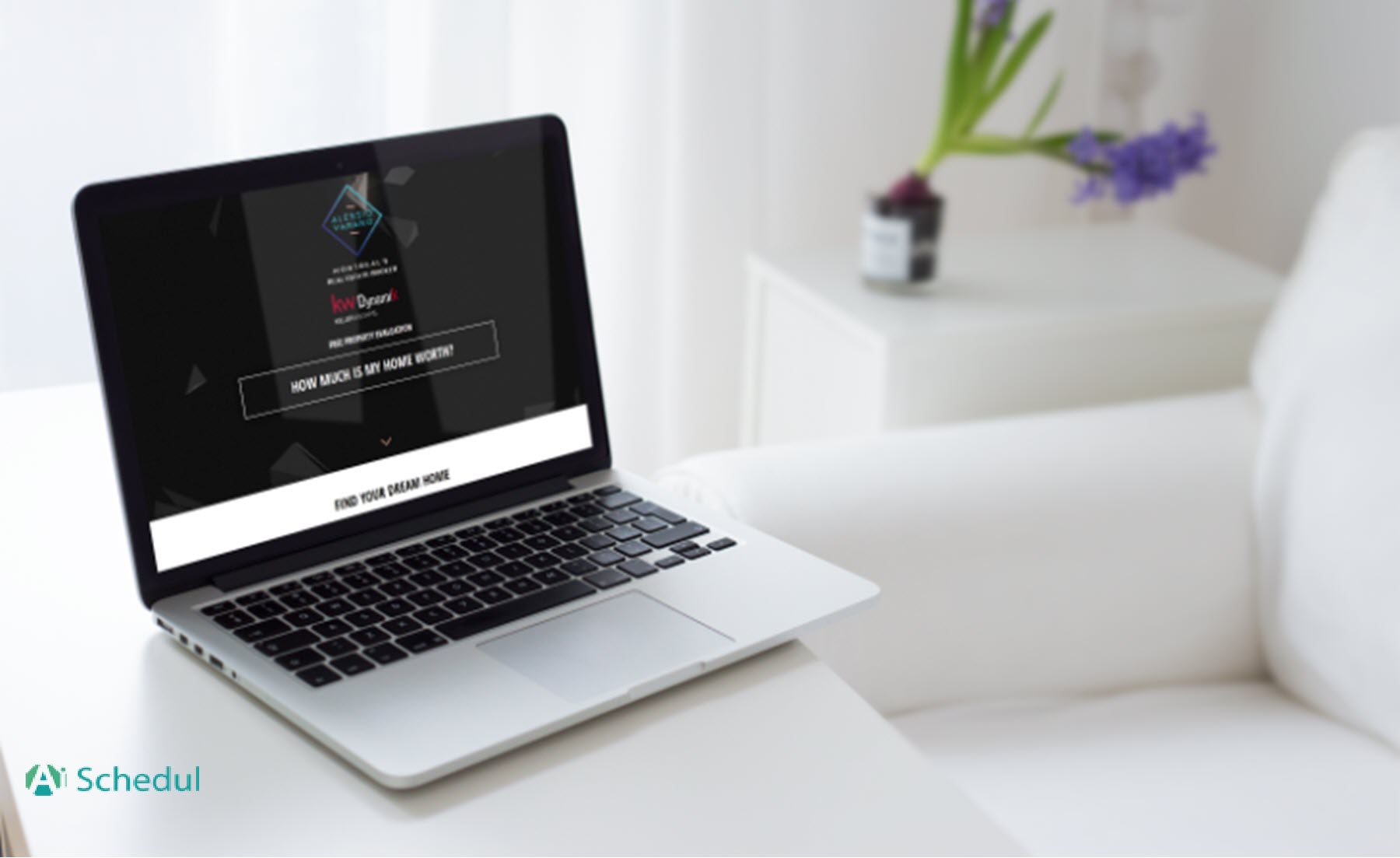
One of the shortcomings of Instagram is that it is not possible to use it on different operating systems, and you are limit.
Currently, this feature is only active for users who use Windows 10, and if you are one of those who use Windows 7 or 8, this feature will not be active for you.
But there are some tricks that I am going to introduce to you, it will be possible to send videos and posts on Instagram with a computer through a browser, and you will need to make changes to your browser.
Until now, when you logged in to Instagram with a web browser, you only had the option of liking, commenting, and editing profiles. There was virtually no news of posting on Instagram with a computer and with the Internet browser’s help.
But after the update, which Instagram published, it allowed mobile browser browsers to send posts on Instagram through the web browser.
So we can conclude that to send a photo on Instagram with the help of a computer browser, we need to make our browser display Instagram in mobile mode.
Make sure you use the correct Instagram post size, i.e., 1080*1080 px, to make your image fit perfectly.
This is done with the help of the browser’s Inspect Element tool.
First, go to instagram.com and log in to your account with the username and password you have.
Now you have to right-click on the page and select Inspect Element or use the CTRL + SHIFT + I key combination in the Google Chrome browser.
In this case, the browser development window will display for you, similar to the image below.
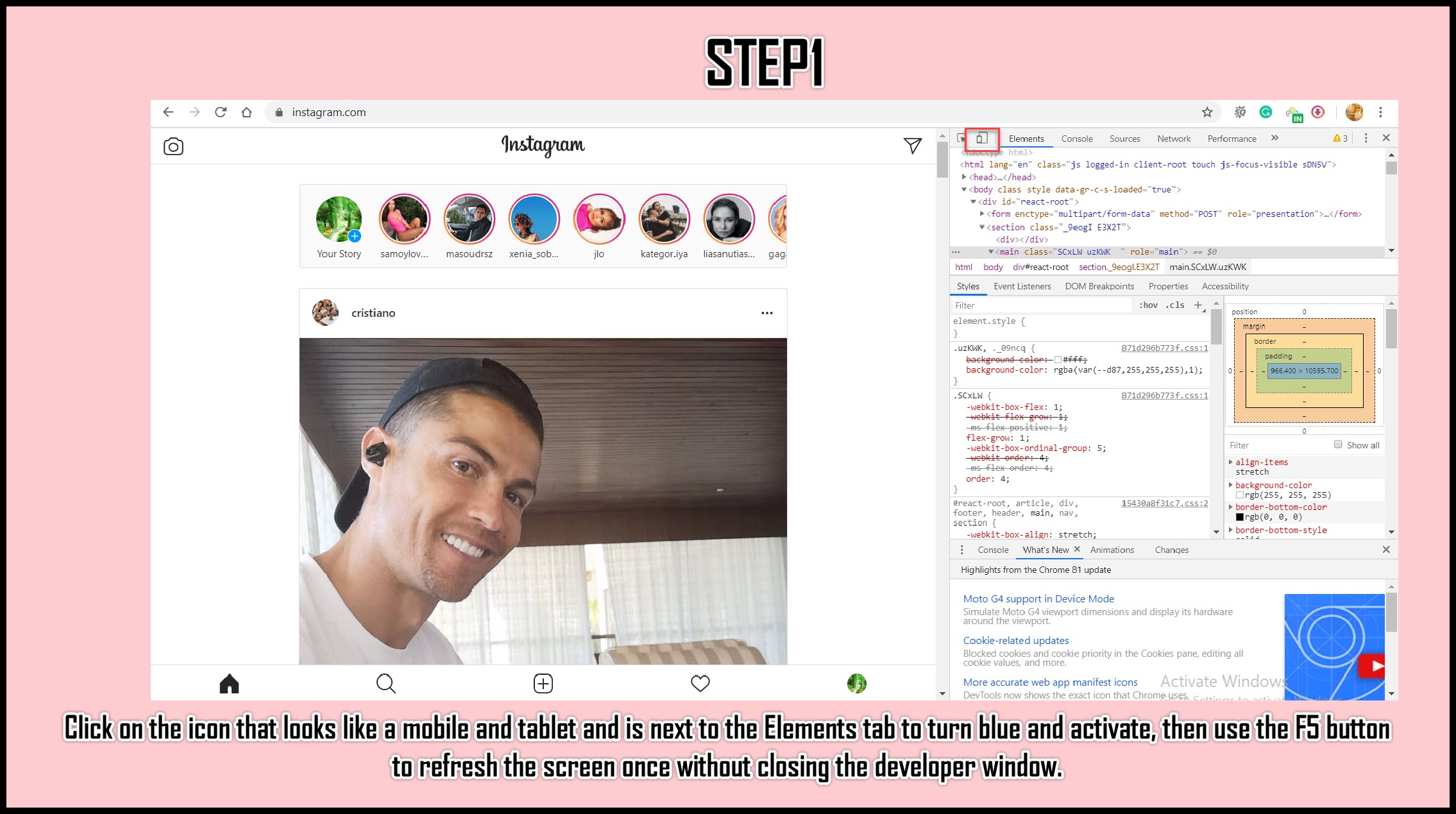
Like the image above, click on the icon that is similar to mobile and tablet and is next to the Elements tab to be blue and active.
Then refresh the screen using the F5 button once without closing the page.
In this case, the Instagram page will be changing as shown below and will display to you in mobile mode.
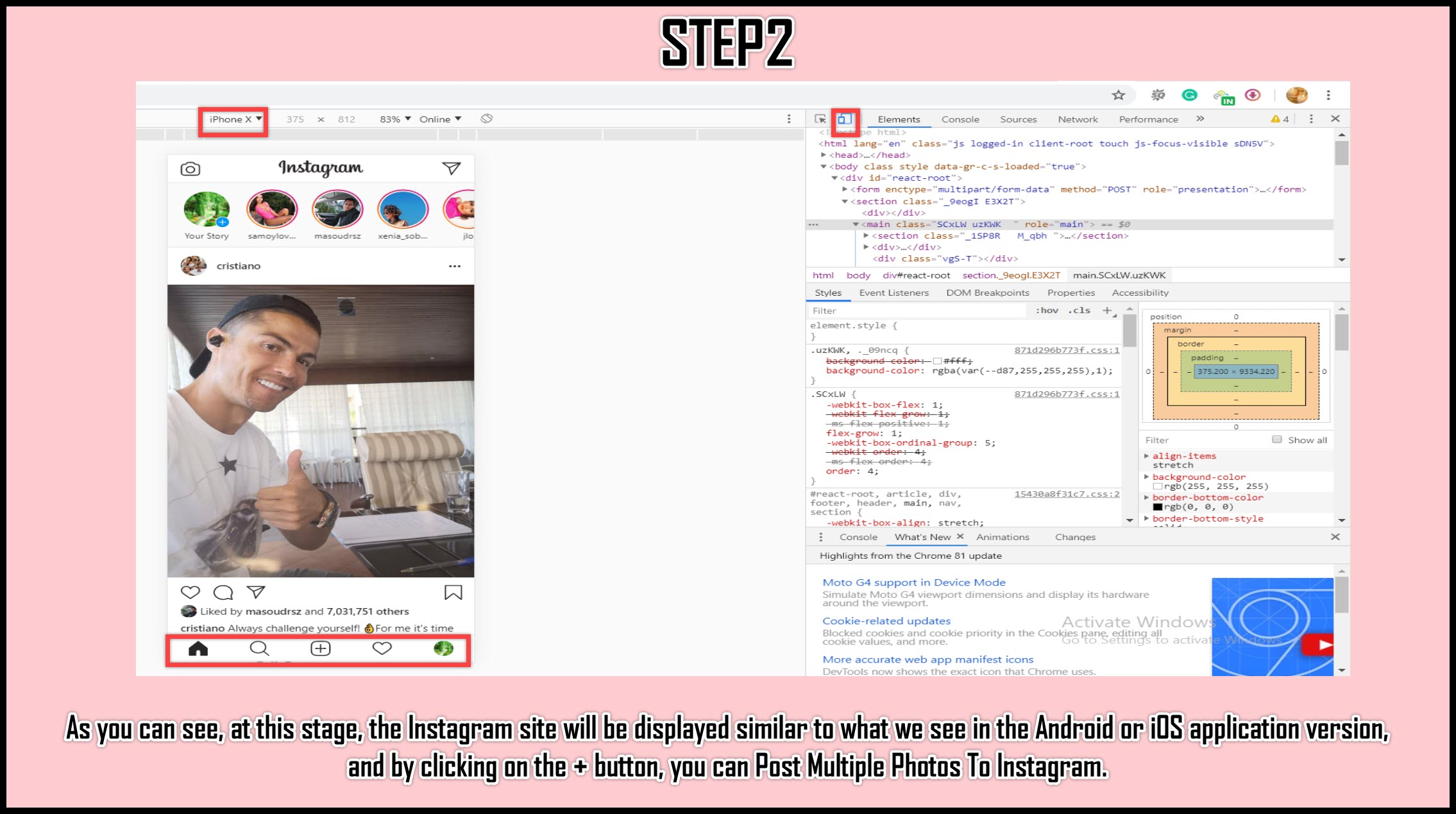
As you can see, at this stage, the Instagram site will display similar to what we see in the Android or iOS application version, and by clicking on the + button, you can post photos on Instagram.
However, the use of this method has shortcomings that Instagram has not yet resolved.
Note: You will not be able to post multiple photos on Instagram at once using this method.
How to Post and Repost multiple photos on Instagram (Album Making On Instagram Using PC)

Those who have small and large jobs on Instagram are well aware that having a schedule and strategy on Instagram is very important.
AiSchedul is an online marketing tool for automatic content sharing and Instagram account management.
This platform enables you to share and manage your content on Instagram automatically. Also, you can schedule it beforehand and share it simultaneously on multiple accounts.
As we explained before, post multiple photos on Instagram from the computer has some limitations.
Also, if you are one of those people who need to share your photos from a personal computer or any other device for various reasons, you will need to follow certain conditions.
But don’t worry, using the tool we’re introducing to you will not only allow you to share and Repost multiple photos on Instagram using PC, MAC, or everything but also have benefits that you can take advantage of and Grow up fast on Instagram.
This platform is straightforward to use, and you can also take advantage of it for free.
To get started, click here and complete the registration process.
After completing the registration process, you will be taken to a dashboard page and add Instagram accounts to this page.
Now it’s time to take advantage so let’s start.
First of all, click on the manage Account option of the account you would like to manage.
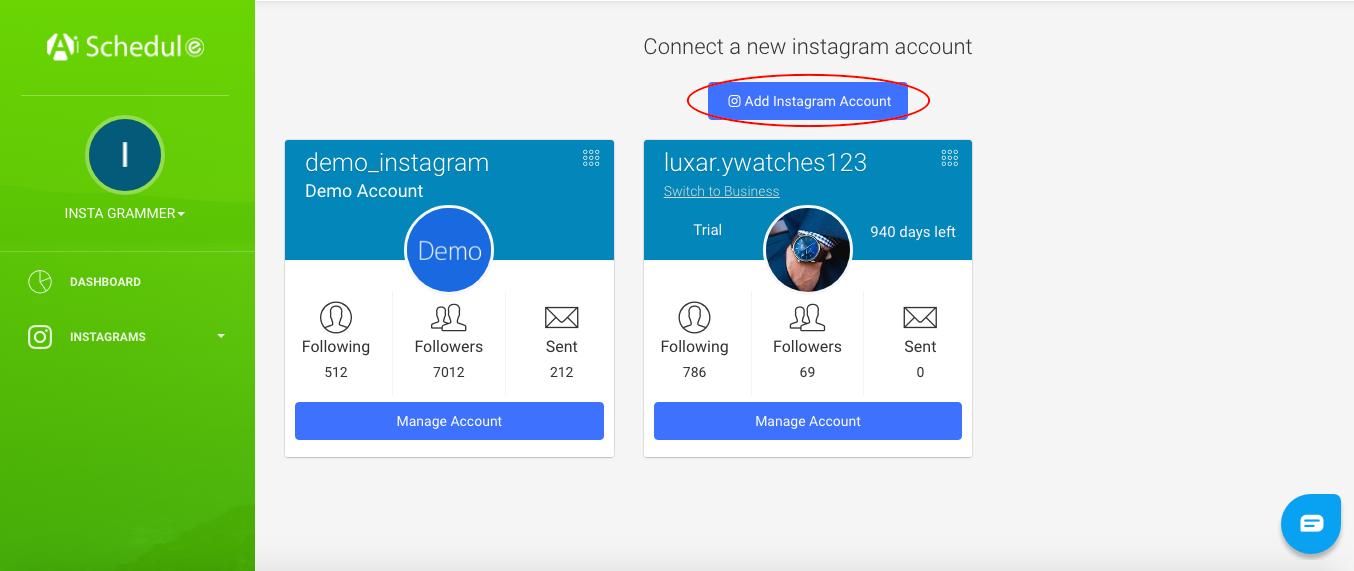
On the new page that opens, you will see various options, which we will explain briefly later.
By selecting the Scheduler option, you can post multiple photos on Instagram with PC, and you can schedule your feed and story ahead.
You can also use the Repost option to access content prepared by Instagram users and share it on your page again.
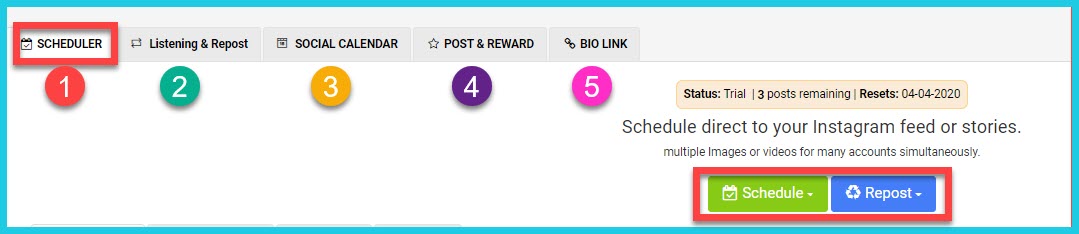
Scheduler:
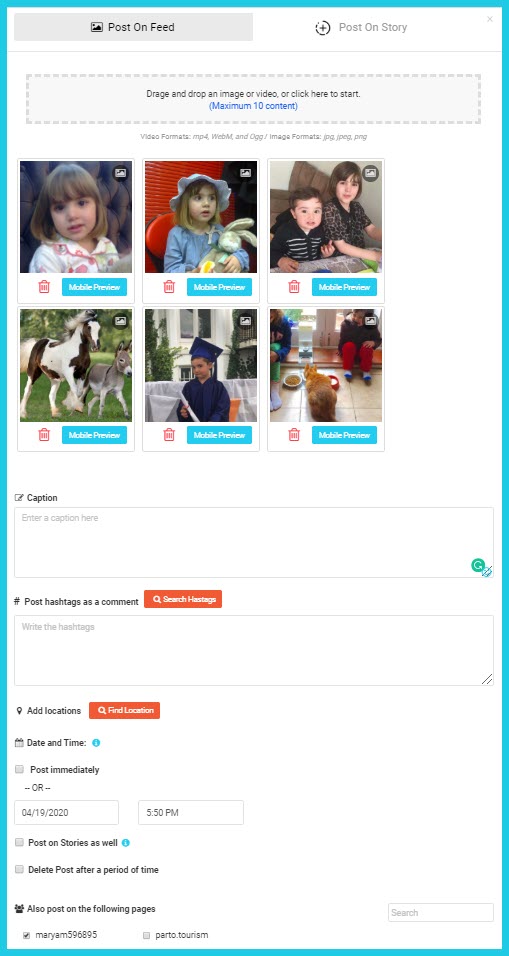
If you want to become famous with your brand, you have to share posts on Instagram almost every day.
This means that you need to plan at least 2-3 weeks in advance and schedule your Instagram feed.
It’s effortless to do, and it will save you time.
- Once you’ve selected the scheduler option, specify whether you want to schedule your story or feed.
- Select the photos you want to share. You can share 10 photos in one post according to Instagram rules.
- Write your caption, and if you want, you can add emoji to it.
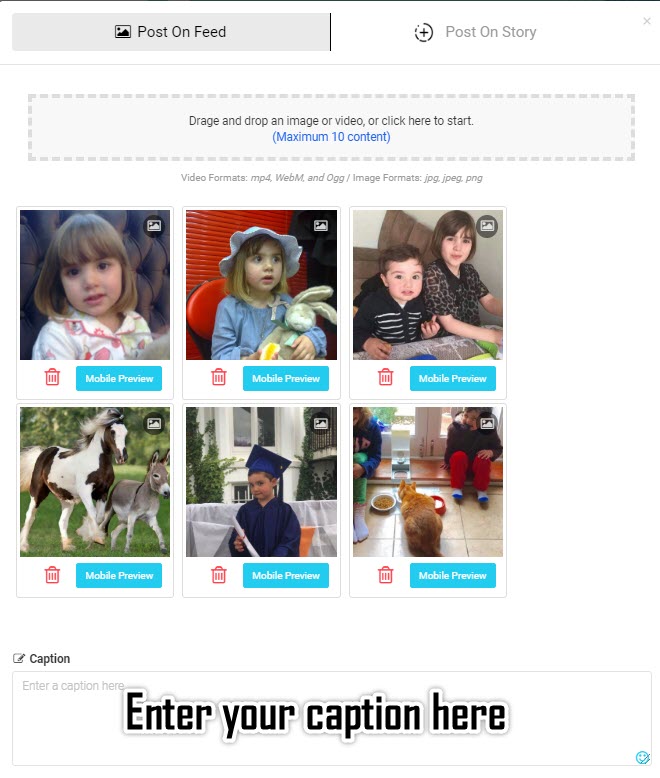
4. Your content should be seen promptly or reach your target audience to maximize its impact.
The best way to find out is to use the most appropriate and accurate hashtags.
You can add up to 30 hashtags per post. But with every 30 hashtags, you can look spammy.
AiSchedul can provide you with the best and most widely used hashtags using the best hashtag finder tool.
You can also see the number of visits to each hashtag.
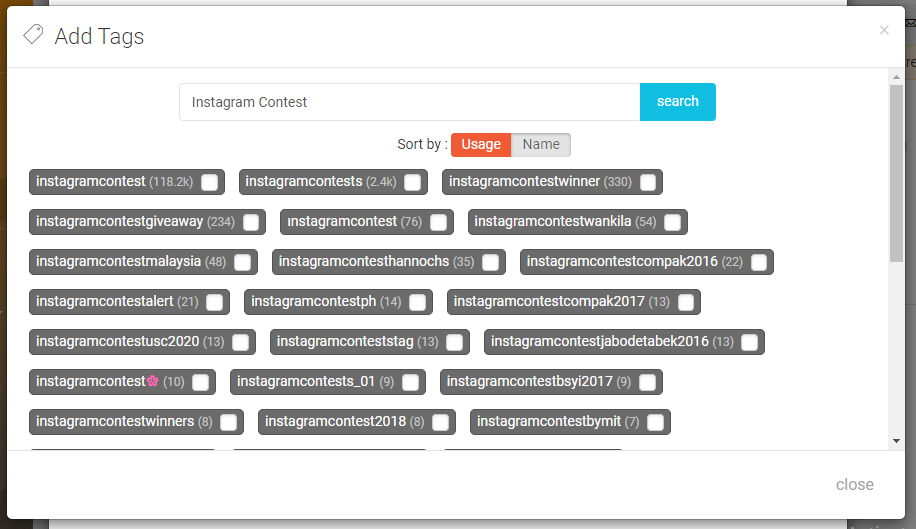
5-In this step, select the location where you want your post to be displayed.
Then specify the date on which you want your post to be shared automatically.
If you want your post to be shared in the story, enable this option as well.
You also have the option to set the post you share to be automatically deleted after a while.
For example, if you are advertising a post on your page and need that post to be automatically removed from your page after a week, this option can help you.
You can also share your post at the same time on your other accounts.
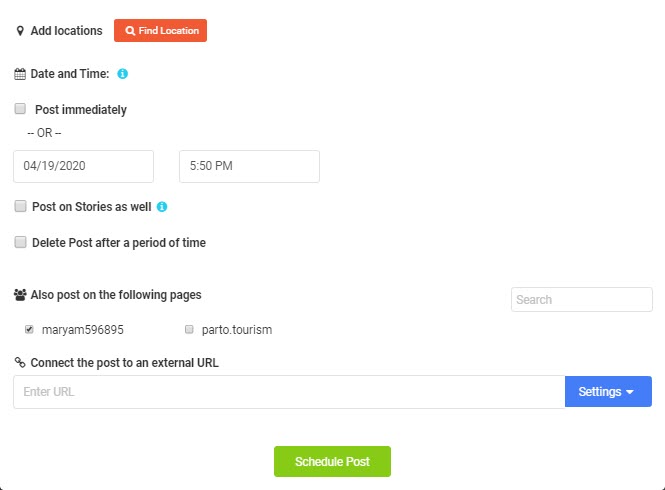
With this tool, you will no longer have to worry about wasting time.
Listening & Repost
Sometimes you may think that Reposting a photo or video can increase your Instagram followers and likes.
But unlike Facebook, on Instagram, you can’t share the content of another page on your page using the available options.
But don’t worry, there’s a solution to everything.
You can easily do this by using the Repost option in AiSchedul.
- Select the Repost option. (you can do that both in feed and story)
- you can do it base on hashtags, locations, specific URLs, or usernames.
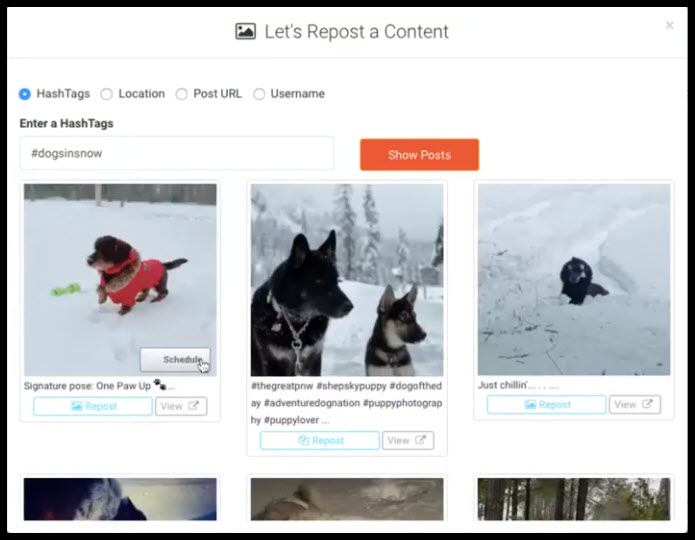
3. Choose each post you want to repost.
Note: You can change the title of the post or hashtags.
Repost will help you a lot by using the following 4 methods, which we will briefly explain each of them.
Hashtag monitoring:
With this option, you never have to worry about having lacked content. Just enter the hashtags relevant to your page’s subject to see trending posts suggested to you.
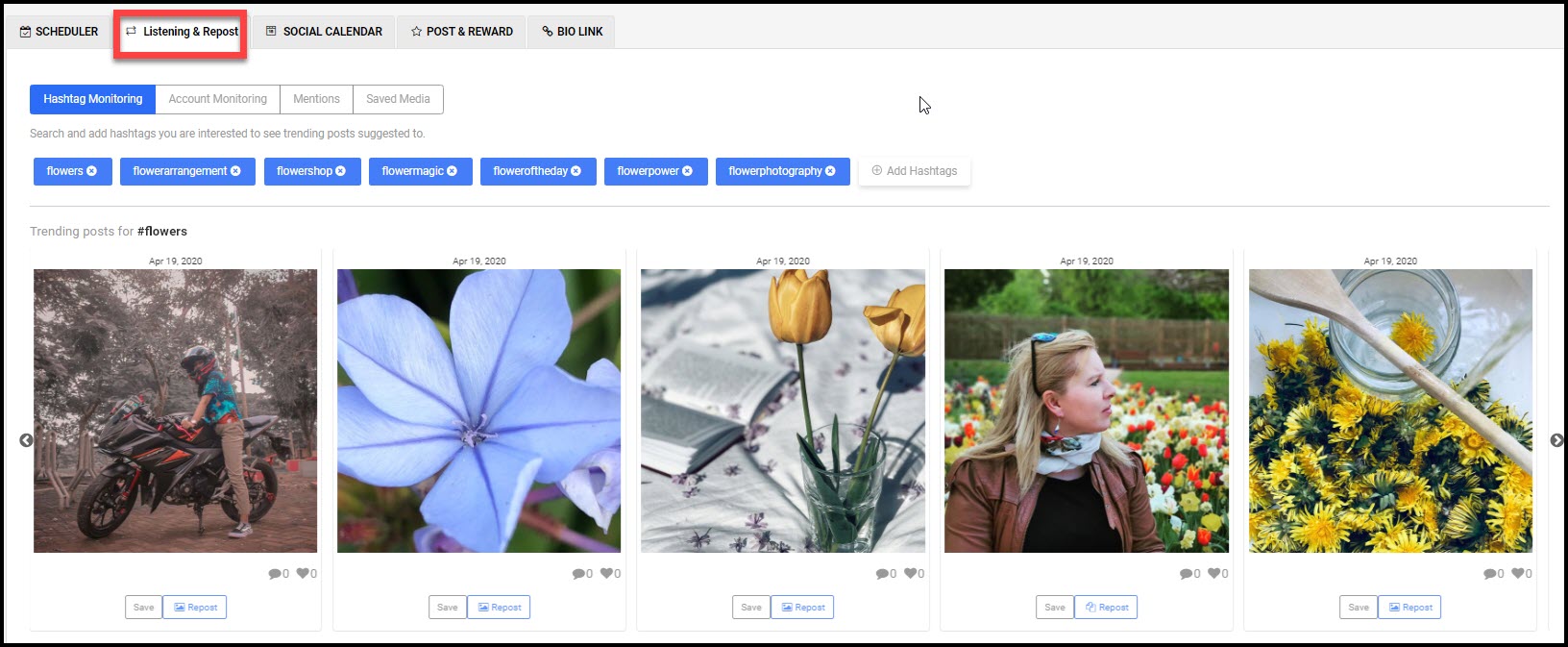
Account monitoring:
You can specify multiple accounts, and we will track these accounts and repost their best posts and stories for your account.
By doing this, you will spend less time searching on Instagram and just looking at this section, and you will get the best posts that users have interacted with and share them on your page.
Mentions:
This section design to interact with users and show you all posts and stories in which users have mention you.
You can share these posts or stories on your page to interact with users or mention them on your post to encourage them.
Saved media:
In this section, the stories you did not have time to see are saved, and if you want, you can repost them on your page.
You can specify some of the accounts at your suggestion so that AiSchedul can monitor them automatically.
Among other features that AiSchedul has:
- SOCIAL CALENDAR
An Instagram content calendar is a program that determines the type of content, posting time, hashtags, phototype, and so on.
In fact, by looking at it, you can easily see what kind of post you should share today.
Planning through a social calendar and producing content based on social media allows you to do most of the work regularly with the least amount of time and energy.
- POST & REWARD
- BIO-LINK
- DM to Email
- Send Automated DMs
- DM Inbox
- And more
Conclusion: Conclusion: With a platform like AiSchedul, it no longer matters what device you use, you can post multiple photos on Instagram and manage your account anytime, anywhere.

