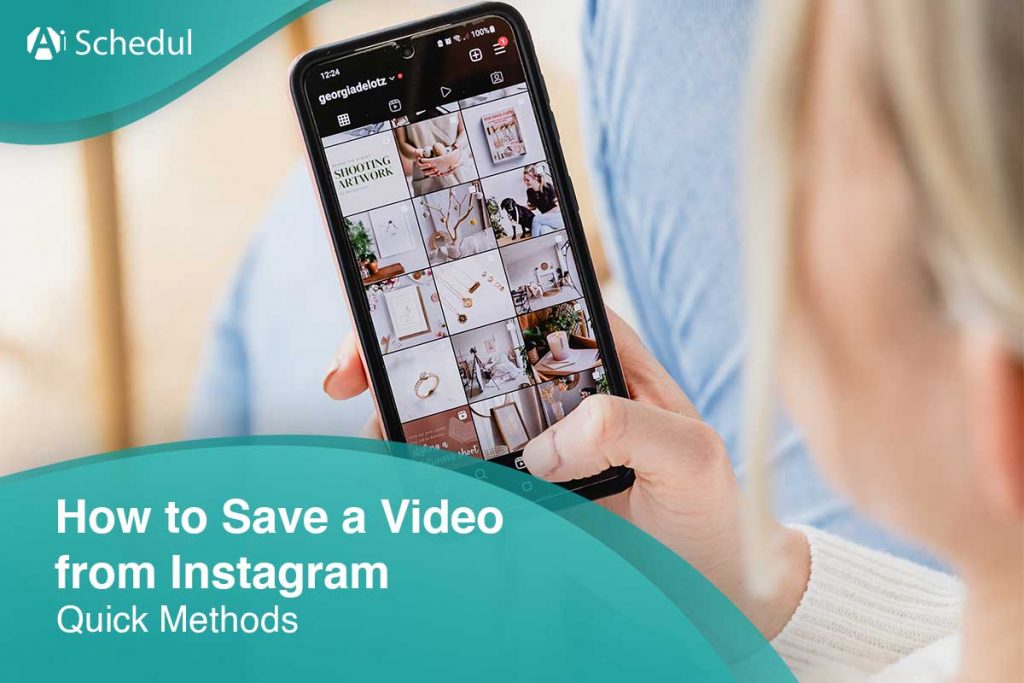Have you ever wondered how to save a video from Instagram without any effort? If you have ever had the misfortune of your phone crashing when you were watching an interesting video on your Instagram feed or story, then you know that being able to save videos is a blessing. That’s because when you go back to the Instagram app, you can’t find the video again since it might have been deleted or just automatically removed from the stories. Now, you find yourself wondering, “Can you save a video from Instagram to watch it later?”
The answer is Yes; there are 12 effective ways to do so! The only thing that you should be cautious about is to credit the user if you are going to repost their content. This way, you will narrow down the possibility of being banned or shut down by Instagram.
In this article, we will introduce to you the safe ways to save IG videos and even repost them on a scheduled time using the best Instagram scheduler on the market. So, let’s dive in!
Pro tip: If you’d like to view, save, or repost Instagram stories on your feed instantly, skip this article and click here to find a reliable Instagram story viewer and downloader.
Table of Contents
How to Save a Posted Video from Instagram to Camera Roll Automatically
By introducing hundreds of interesting filters and editing tools on the Instagram camera, fewer people would tend to use the default camera app on their phones. But, what if you want to save recorded/edited videos on your Instagram to your phone after posting them?
Here is how to save a posted video from Instagram to your camera roll:
- Go to your profile and choose the hamburger menu in the top-right corner of the screen.
- Then, tap on Settings> Account> Original posts.
- Finally, toggle on the ‘Save original posts’ button.
This way, you can automatically save videos taken or edited by your Instagram feed camera after you post them on your feed.
Now, if you want to save posted Instagram video stories, reels, and lives automatically as well, Here’s how to do so:
- First of all, open your Instagram and click on the story camera at the top-left of the screen.
- Then, press the gear icon at the top right.
- Here, you will see three options: Story, Reels, and Live. Enter each section and do as follows:
- In the ‘Story’ section, go to ’Saving’ and toggle on ‘Save story to Gallery’ and ‘Save story to archive.’
- In the ‘Reels’ section, toggle on ‘Save reels to device.’
- In the ‘Live’ section, toggle on ‘Save Live to Archive.’
Note: By activating these options, you don’t have to save anything manually after you post them.
How to Save a Posted Video Story from Instagram to Your Gallery Manually
You may not want to save every post and story to your gallery and randomly save some of them. In this case, you should save them manually and do not activate any ‘Save’ options that were mentioned in previous section.
Now to download one specific story to your phone, follow the steps below on how to save a video from an Instagram story:
- Open your Instagram app and go for your stories section.
- Then, go for the story you want to save and tap on the ‘More’ button at the bottom right.
- Finally, tap on ‘Save’ (iPhone) and then choose ‘Save Video’ if you want to save the individual story. To download the whole video as a single video, tap on ‘Save Story.’
Note: If you have an android phone, you just have the ‘Save Video’ option and you must download video stories one by one.
How to Save a Video from Instagram Story Camera Without Posting It
In the previous section, we learned how to save posted videos to the camera roll automatically after you publish them on your account. Now, it’s time to learn how to save videos that are taken by the Instagram story camera but you don’t want to publish at all.
All you need to do is to record your video and tap on the download icon at the top of the page when it’s done.
Also, if you want to go back, Instagram asks you to ‘Discard,’ ‘Save draft,’ or ‘Cancel’ your action. Here, you can also save your video as a draft in your gallery and then exit the Instagram story camera.
How to Save an Instagram Story Using AiSchedul
Using AiSchedul Instagram story and highlight downloader, you can save all the stories and highlights of public accounts free without signing up. You may even sign up on AiSchedul and benefit from reposting stories on Instagram by giving the credit to the owner. Here is how to download videos on IG stories using AiSchedul downloader:
- Click here to get to AiSchedul downloader tool.
- Next, write your target Instagram username in the search bar above and click on ‘Search.’
- Finally, to save stories and highlights one by one, tap on the ‘Download’ option under each story.
However, this is not the only advantage of using Aischedul. Below is a list of AiSchedul benefits for its users.
AiSchedul Features
Using AiSchedul, you can:
- Schedule posts and stories to publish at a specific time
- Increase your engagement rate
- Pick winners of giveaway contests
- Convert YouTube videos to Instagram posts
- Monitoring competitors as well as hashtags
- Find the right hashtags for your posts
- Include all your social platforms in an all-in-one bio link
- Bulk delete posts
- …
Singing up on AiSchedul provides you with all these great services. Besides, you may use AiSchedul free plan to test the reliability. So, what are you waiting for? Start your FREE plan right away and enjoy your time using AiSchedul.
How to Save a Video to Your Instagram Collections
One solution to save other users’ Instagram post videos is to add them to your Collections. Instagram Collections is where you can find all bookmarked posts. You can also sort them out in multiple folders to find videos much easier.
Remember that you can not add your own posts to your Collections. You can only save public accounts’ posts and posts from private accounts that you follow. Here are the steps of how to save Instagram videos:
- Open your Instagram and find the post you want to save.
- Then, tap on the bookmark icon in the bottom-right of the screen.
- Choose ‘Save to Collection’ and name the Collection.
Later on, you can add other posts to that Collection or create new Collections with different names.
How to Watch Instagram Video Collections
Now that you know how to save a video from Instagram, you may wonder how to watch them later on. All you need to do is to open your Instagram app and do as follows:
- Go to your profile and tap on the hamburger menu in the top-right.
- Here, choose ‘Saved’ from the list.
- Finally, you can tap on the Collection you want and watch the saved videos or photos.
Note: Here, you may create new collections simply by tapping on the + button and choosing from already-saved content in other Collections.
How to Save a Video from Instagram Reels
The first way to save Instagram reels is to tap on the flag icon in the bottom-right of the screen and tap on the ‘Save to Collection’ option appearing above the options bar.
The second way is when you open the reel and the flag disappears. This way, you should tap on the three dots in the bottom-right and select ‘Save video.’
How to Save a Video from Instagram by Screen Recording
Users can not save other people’s posts and stories on their phones. But if you like to rewatch a post and think it might be deleted soon and can’t reach it anymore in your saved Collections, you may record your screen.
1. How to Save a Video from Instagram on Android
Phones supporting Android 11 have the option to record the screen just by accessing the ‘Quick Settings’ list. Here is how to do so;
- Swipe down the notification bar for quick settings.
- Find the ‘Screen record’ icon and tap on it.
Note: If you can’t find the icon, tap on the pencil icon and drag the ‘Screen recond’ icon to the top.
- Here, your device asks you whether to record audio using a microphone or device audio or both [You may also choose neither of them]. Plus, you can toggle on ‘Show touches on screen.’ This option is usually good for the times you want to record a tutorial or something similar.
- Now, a three-second timer will appear and your recording starts.
- To stop the recording, swipe down the notification bar and ‘Tap to stop.’
Fortunately, there are many apps for screen recording on your Android phone. So, you may also look for screen recorders on Google Play if your phone doesn’t support Android 11.
2. How to Save a Video from Instagram to iPhone
As mentioned earlier, you can’t save other users’ videos and content on your phone, but screen recording is an available option if you wish to rewatch something in your gallery. iPhones have an option by default to record your screen. All you need to do is to go to your settings and add ‘Screen Recording’ to your Control Center and do as follows:
- Go to Control Center by swiping up from the bottom of your iPhone’s screen.
- Then, tap on the circular Record button.
- Next, tap ‘Start Recording’. [Three seconds of the countdown begins before the recording starts.]
- Now, you can record your video.
- To stop your recording, open the ‘Control Center’ again and tap on the record button.
How to Save a Video from Instagram DM
To download a received video from a user, you need to hold your finger on the video and tap on ‘Save’ [but don’t forget that you can not save disappearing videos under any circumstances].
However, you might also wonder how to save a video from Instagram DM that is not downloadable.
In this case, you must use an Instagram video downloader. There are hundreds of such tools, like Ingramer, that give you the chance to learn how to download an Instagram video in a short time by using them. But the point is that you should find reliable apps that do not put you at risk of losing your account.
FAQs on How to Save a Video from Instagram
Now that we provided you with information on how to save videos from Instagram to the gallery or on the official app, it’s time to take a look at other frequently asked questions around this topic.
#1 How to Save a Video from Instagram to Your Computer?
There are a lot of third-party apps which can help you with downloading a video to your PC, but how to save a video from Instagram on a computer without being in danger of exposing your data to unreliable apps?
The best way of doing so is to use a screen recording tool on your computer and record anything you want without any worries. [Yet, another way would be using reliable third-party apps.]
Note: If you want to repost someone’s content on your feed, remember to credit the video or photo owner. Otherwise, your account might be banned or shut down after a while.
#2 How to Save a Video from Instagram Story with Music Using AiSchedul?
If you are using the latest version of Instagram on your iPhone, you can easily save your story through the app itself. All you need to do is to open your Instagram story and tap on the three dots in the top-right of the screen and click on ‘Save.’ Remember that this option only works for iPhones and your stories on Android phones are only saved without music.
But if you do not know how to save a video from someone’s Instagram story or even save your own on your Android phone with music, just make sure the account is public (whether it’s yours or others) and do as follows:
- Click here to go directly to AiSchedul download-story page.
- Then, type your target Instagram username in the search bar above and tap on ‘Search.’
- Here, you can download all the stories and highlights on that specific account.
Congratulations! Now you know how to save a video from highlights and stories on Instagram with AiSchedul’s easy solution.
#3 How to Save a Live Video from Instagram?
You can save a live video to your camera roll or share it on your Instagram feed.
Just after you end your live video, you can tap ‘Download Video’ to save it to your gallery. Or tap ‘Share Video’ and follow the instructions to share it on your IG account.
Note: Remember to wait some seconds to complete the process. The number of views, likes, and comments is no longer available to see. [When you share a live video, these numbers will be restarted.]
Moreover, you can only save a live video to your phone right after you end it. However, sharing it on your Instagram feed is possible even after a long time by going to the live video archive.
#4 How to Save Your Own Instagram Videos in Archive?
While you can save other users’ posts in your Collections, you may also save your stories [whether they are videos or photos] in your archive.
As you know, Instagram stories vanish after 24 hours. To keep a story on your feed, you need to highlight it. But what if you want to take a look at your past stories or highlight them after a long time? Well, this is where the Instagram archive comes to your help. The Instagram archive is where you can find all the uploaded stories but with one condition. You must have the option activated on your IG account. Here is how to do so:
- Open your Instagram app and go to your profile.
- Then, tap on the hamburger menu in the top right of your screen and then select ‘Archive.’
- Here, tap on the three dots in the top right and choose ‘Settings.’
- Finally, toggle on the ‘Save story to archive.’
According to our research, this option is active on every account by default. But, you can check for yourself and, in the meantime, take a look at all your past stories on your account as well.
Last Words
As you see there are different ways to save videos on Instagram. However, if you’re looking for a free instant way to download someone’s video or photo stories on their public account, AiSchedul Instagram story and highlight downloader are there for you. Just type your target username and download all their stories in a wink!