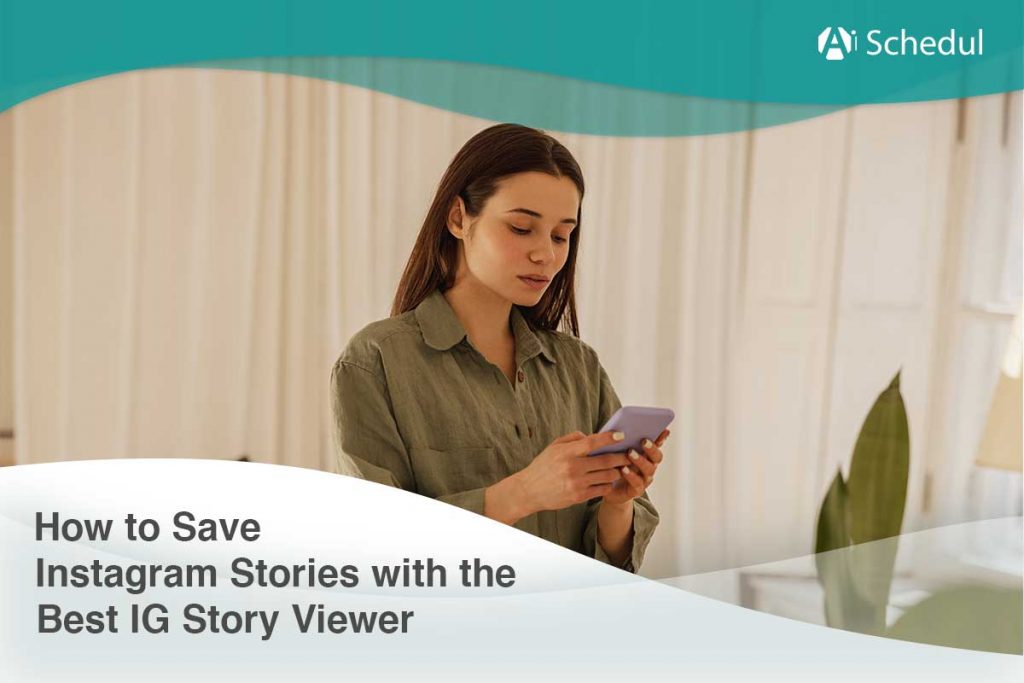As an everyday Instagram user, you must have thought about how to save Instagram stories or highlights.
Instagram stories won’t remain available forever and the maximum time you can see them on your feed is 24 hours. Even if you find out an interesting story has been saved in highlights, it still won’t be easy to search through all slides every time and view them.
On the other hand, Instagram does not offer any features to download its content on mobile phones or PCs.
In this article, we will discuss how to save Instagram stories and highlights using different methods and introduce you to the best IG tool that helps you, not only with downloading stories but also, with scheduling posts.
So, let’s dive in!
Pro tip: If you’re looking for a quick way to download Instagram stories and highlights easily, skip the article and use AiSchedul story and highlight viewer and downloader.
Table of Contents
Can I Save Someone’s Instagram Story
Instagram story has more than 500 million active users per day, and the competition for getting more story views is becoming intense.
Hence, many people may find Instagram stories so interesting that they wish to save them, but they may not even know whether it is possible or not.
Well, there is no way to download Instagram stories within the app. However, some third-party apps offer useful services to save Instagram stories and highlights.
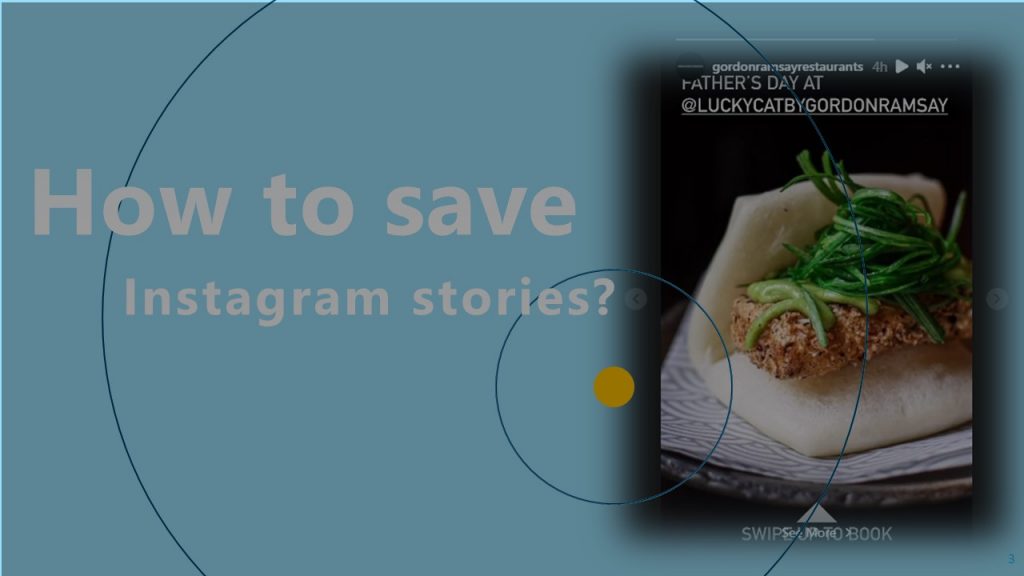
How to Save Instagram Stories
To learn how to save stories on Instagram, you need to look for a reliable third-party app that works properly for this purpose. In the following, we introduce you to the easiest way for downloading stories for free.
1. AiSchedul’s Instagram Story and Highlight Downloader
AiSchedul is a reliable management tool with many features that make building up your strategy a lot easier and your performance significantly better.
Besides many features and plans it provides users, AiSchedul is also an Instagram story saver since it gives you the chance to download as many stories and highlights as you want for free without any number limitations.
Plus your name won’t appear in Instagram story viewer list even if you view a story a thousand times on AiSchedul.
Now, follow the instruction below on how to save Instagram stories on AiSchedul:
- First of all, click here to go directly to the AiSchedul Instagram story downloader page.
- Then, type your target username in the search bar appearing at the top of the page and tap on ‘Search.’
- Here, you’ll see all the available stories and highlights of that specific user. Under each story, you’ll have ‘Download,’ and ‘Repost’ options.
- Finally, to download any story, click on ‘Download.’
Remember that this only works for public accounts and you can’t download any private stories on AiSchedul.
[Even if you can download private accounts’ stories using other third-party apps, be aware that you’re violating Instagram Community Guidelines. And, Instagram is strict about keeping its users’ private information safe.
Therefore, if anyone uses apps that transgress such rules, Instagram will block their actions or ban their accounts completely.]
However, the good news is that you get to view Instagram stories anonymously on public accounts as many times as you wish.
In the following section, we’ll tell you how to save and repost stories on AiSchedul.
How to Save & Repost Stories on AiSchedul
AiSchedul’s Instagram story downloader is easy to use and significantly effective for saving and reposting other IG users.
To repost other users’ stories on your feed, you must click on the ‘Repost’ option. However, to use this feature on your IG, first, you need to sign up on AiSchedul. The following is a simple guide to how to save and repost Instagram stories at the same time.
After you sign up on AiSchedul, add your Instagram to its dashboard.
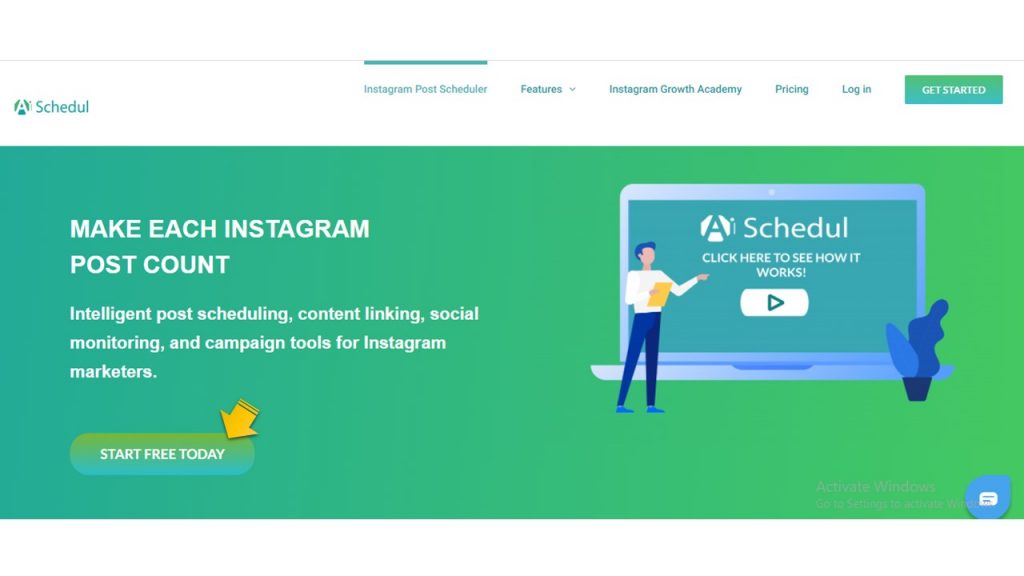
- Next, open the AiSchedul Story downloader and simply search the user’s name whose story you wish to download or repost.
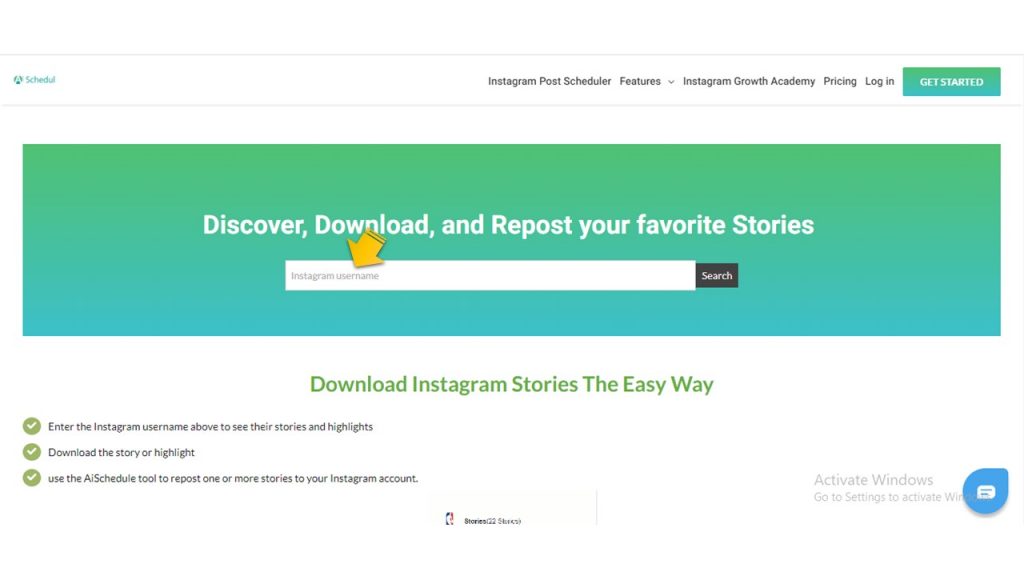
- Now, by tapping on ‘Repost’ under the intended story, you directly go to ‘repost stories’ page on your dashboard and you can post it immediately or schedule it for later. Or, you may also click on ‘Download’ to save them on your PC or mobile phone.
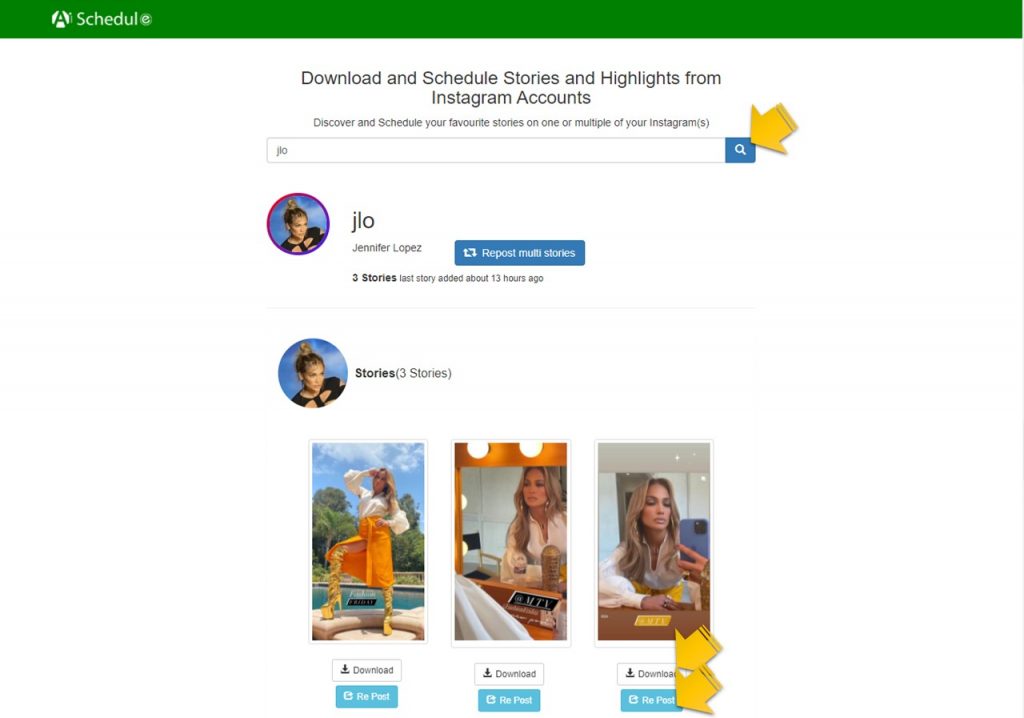
Also, AiSchedul offers a lot more rather than just showing you how to save Instagram stories. For example, AiSchedul is one of the best Instagram schedulers, so you can schedule all your Instagram posts on your feed, Story, or IGTV and have them automatically published on your Instagram profile.
AiSchedul Features
Here are some more features to use AiSchedul for:
- Schedule your content to be deleted after a period.
- Use monitoring and analytic tool in the ‘Listen and Repost’ tab to evaluate your performance using hashtags, mentions, saved media, and your account.
- Create a contest with the post and reward feature.
- Share multiple links to your bio.
- Generate hashtags relevant to your posts.
- Post a YouTube video directly to your feed without downloading it.
AiSchedul’s Pricing
Here is why we love AiSchedul. It offers every possible feature to boost your Instagram profile for limited number of times to use for free! However, if you still want something more than the free package with fewer limitations, you can look at the scheduler plans’ pricing table below.
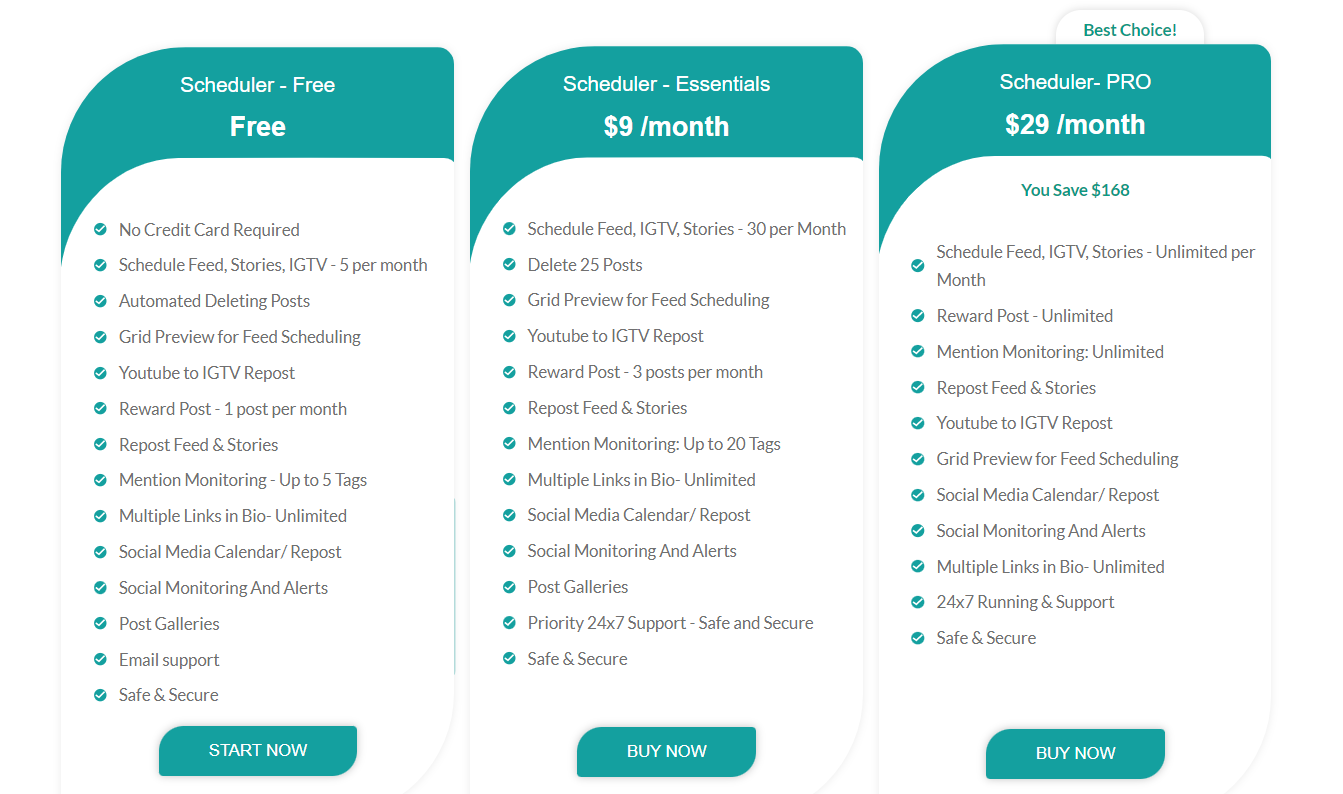
2. IG Story downloader
If you are looking for a third-party app only to save Instagram stories, StorySaver.net is another effective tool you can use. All you need to do is to enter the username and click the download button. Then, select the story or highlight to save it to your PC, mobile, or Mac.
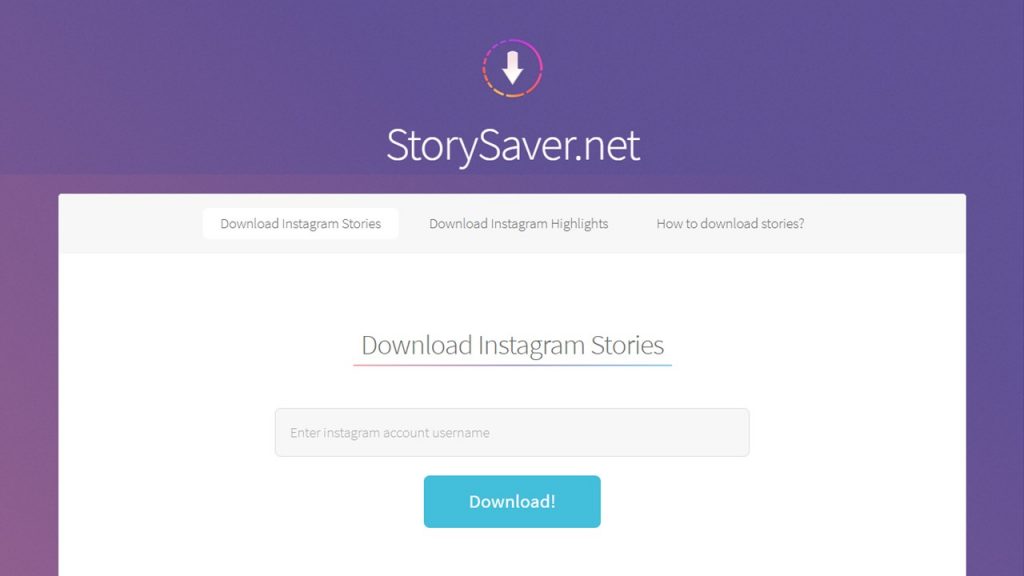
Downloading Instagram Highlights
Basically, if you wish to download an Instagram highlight, the relevant account has to be public.
Here is how to download Instagram highlights on AiSchedul.
- As previously mentioned, sign up on AiSchedul for free and add your Instagram profile to its dashboard. Then go to AiSchedul story downloader and search the user’s name.
- Now, you only need to scroll down to see the highlights.
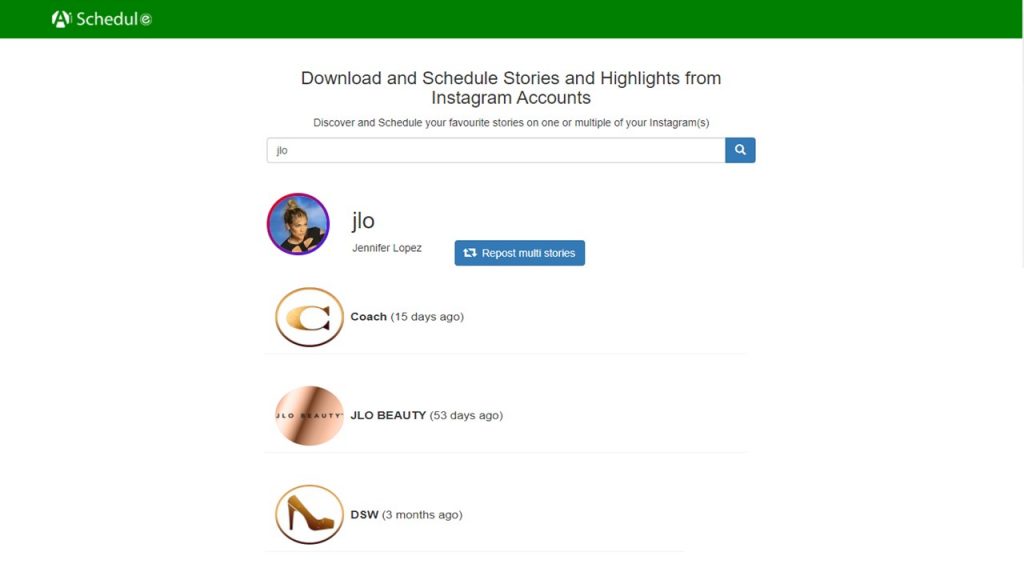
- Finally, open any highlight you want and download or repost any story you wish.

Congratulations! Now, you’ve mastered how to save someone else’s Instagram highlights to your device.
Alternatively, if you use StorySaver.net, follow this guide to how to save Instagram Stories and highlights forever.
- Type the username in the field on the StorySaver.net website and click on Download.
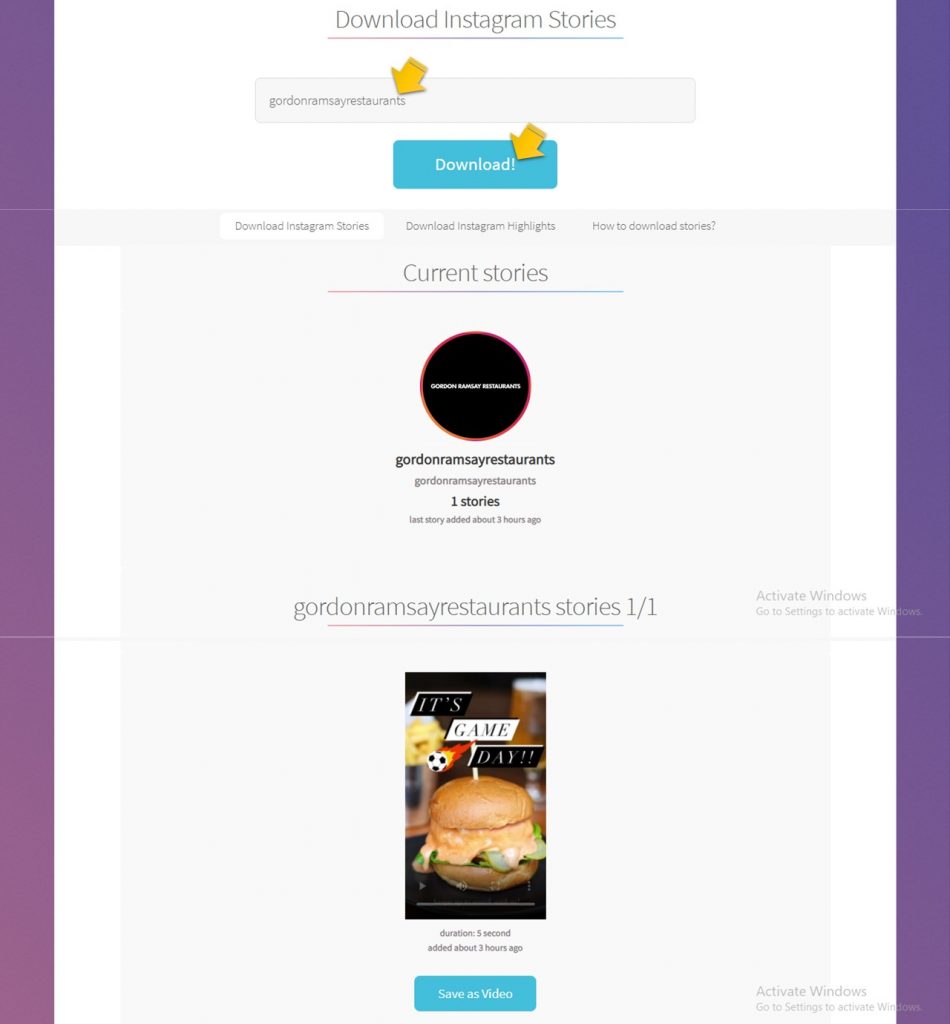
- Next, scroll down and select ‘show Highlights.’ You can choose to see the saved stories from any highlights you wish.
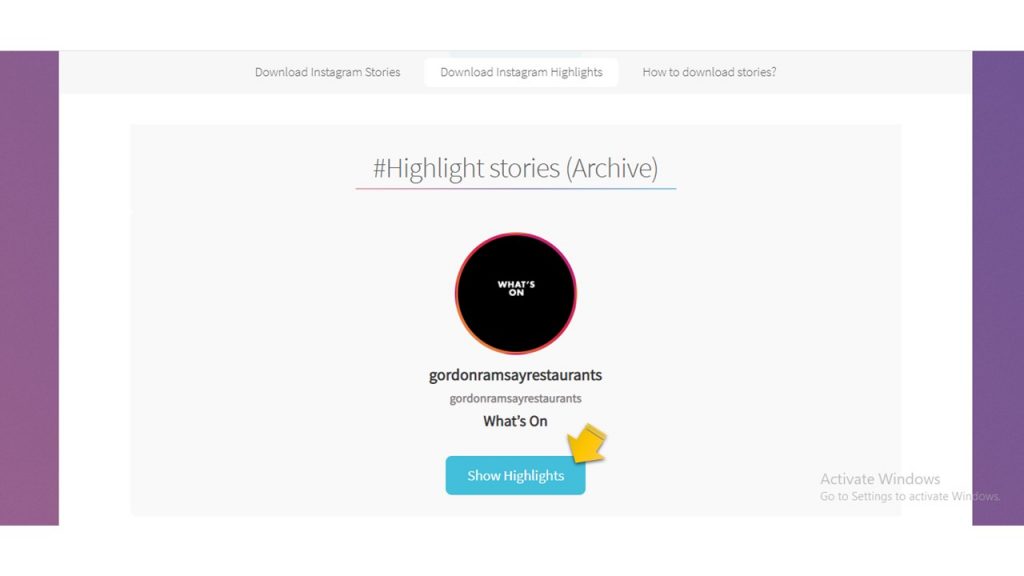
- Now, use the same strategy to save highlights to your device. Select any story you wish and click on ‘Save as Photo.’
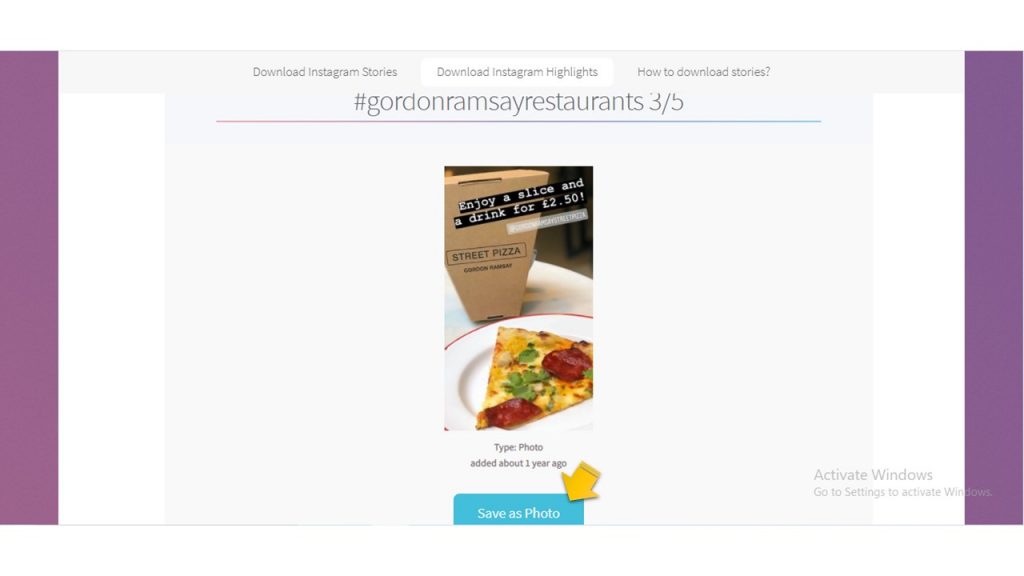
How to Save Videos from Instagram Stories
As you know, there are different types of content you can post to your Instagram stories, such as photos or videos. However, the solution is the same.
On AiSchedul, you don’t need to do anything different. Both images and videos will be downloaded exactly the same way. So, sign up for free on AiSchedul and do as follows:
- First, click here and type your target username in the search bar appearing at the top of the page, and tap on ‘Search.’
- Then, to view and save any video stories on your device, click on ‘Download’ under them.
And Done! Saving stories on AiSchedul is as easy as the above instruction.
Also, on StorySaver.net you should follow the same procedure as saving photos from Instagram stories. The only difference is to click ‘Save as Video’ in the last step.
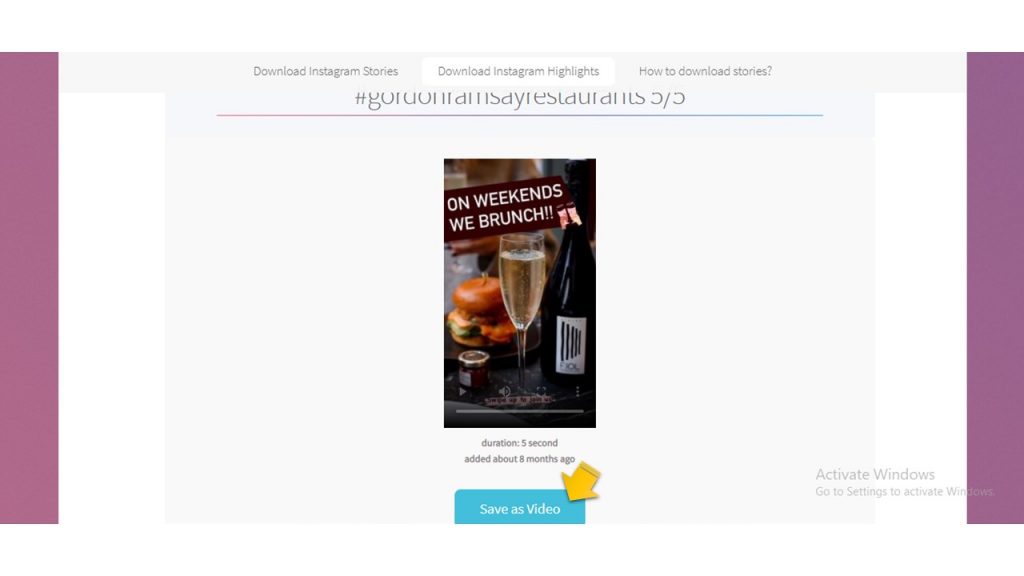
FAQs on How to Save Stories & Highlights on Instagram
Now that you know how to use an Instagram photo and video downloader, it’s time to learn how to save IG highlights and stories using other in-app solutions or third-party apps.
#1 How to Save Stories on Instagram Automatically After You Publish Them
If you want to save stories on your device automatically after you publish them, do as follows:
- First, open your Instagram app and tap on the story camera on your home page at the top left.
- Next, click on the gear icon at the top right.
- Now, you’ll see three options here: Story, Reels, and Live.
- To save stories, tap on ‘Story’ and find the ‘Saving’ section.
- Finally, toggle on ‘Save story to Gallery’ and ‘Save story to archive.’
Note: ‘Save story to archive’ option is for the time you want to save a story to IG app archive.
You may also save reels and lives to your device and Instagram app respectively by following the steps below:
- Go back to the page where you can find ‘Story,’ ‘Reels,’ and ‘Live.’ Enter the last two options.
- In the ‘Reels’ section, toggle on ‘Save reels to device’, and in the ‘Live’ section, toggle on ‘Save Live to Archive.’
#2 How to Save Stories on Instagram Manually After You Publish Them
When you want to save some stories on your device and discard some others, you’d better download them manually after posting. Here is how to save Instagram stories to the camera roll:
- First of all, open your posted stories.
- Next, choose the story you want to save and select the ‘More’ button at the bottom right.
- Tap on ‘Save’ (iPhone) or ‘Save Photo/Video’ (Android).
- Tap on ‘Save Photo/Video’ (iPhone only) to store that specific image or video or tap ‘Save Story’ to download all the stories as a single video.
#3 How to Save Stories on Instagram Without Publishing It
You may take pictures or videos using Instagram camera, but do not tend to post them to your story. All you need to do is to take a picture or video and tap on the download button at the top.
You may also go back after you’re done recording videos or taking pictures. Then, Instagram asks you whether to discard/save it as a draft or cancel your action. Finally, tap on ‘Save draft’ to save it to your device.
#4 How to Save Music on Instagram Stories Using AiSchedul
Provided that you use the updated version of Instagram on your iPhone, you can save music on your IG stories through the official app.
Just open your Instagram story and follow the instructions:
- After adding the music to your photo or video, click on the three dots in the top-right and tap on ‘Save.’
Saving Instagram stories with music is only available for iPhones. You don’t have any options on Android phones to save stories with music attached to it.
However, there is still another way to save Instagram stories with music using AiSchedul’s Instagram Story and Highlight Downloader. Just remember that you can only save Instagram stories and highlights of public accounts. Here is how to do so:
- First of all, click here and type your target username in the search bar you see.
- Then, tap on ‘Search’.
- Finally, you can download both stories and highlights of that user by tapping on the ‘Download’ button under each story and highlight.
#5 How to Save Stories on Instagram Archive
As you can save stories to the gallery, you also have the chance to save them in your Instagram archive. Since Instagram stories vanish after 24 hours and you can’t keep them forever on your feed [unless you highlight them], you may check and even highlight them after a long time if you just activate the ‘Save story to archive’ option. To see all your uploaded stories in the IG archive, do as follows:
- Open Instagram and go to your profile and tap on the hamburger menu at the top right of the screen.
- Choose ‘Archive’ and tap on the downward arrow at the top of the page and select ‘Stories archive.’
Now, if you want to see if this archive option is active on your account or not:
- Tap on the three dots at the top-right of your screen and select ‘Settings.’
- Finally, toggle on the ‘Save story to archive’ option.
[Of course, as far as our research indicates, the archive option is active on every account by default.]
How to Save Old Instagram Stories from Archive
Now that you know how to check your IG archive, it’s time to learn how to save old stories on Instagram to your gallery.
To download archived videos and photos:
- Go to Settings> Archive> Stories archive.
- Then, navigate to the photo or video you’d like to save.
- Tap on the ‘More’ button at the bottom-right of the screen and select ‘Save Photo/Video.’
#6 How to Save Instagram Stories to Highlights
An effective way to keep a story on your feed is to create highlights and add your stories to them. Here is how to do so:
- First, open your story or go to your archive and tap on the saved stories.
- Then, click on the highlight icon at the bottom.
- Finally, select a highlight category or just tap on ‘Add new.’
Good job! Now you know how to save a story on Instagram on Instagram by adding it to your highlights.
#7 How to Save Others’ Instagram Stories by Screen Recording
To save other users’ stories, you can take screenshots from photos or screen-record the intended videos. As mentioned earlier, Instagram takes measures against those who violate its terms of use. So, if anyone downloads something from a private account and posts it on their feed, Instagram will take action and bans their account.
However, if you like to rewatch a story and just have it on your device, you can record it on your Android or iOS phone.
1. How to Save Other People’s Instagram Stories on Android
If your phone supports Android 11, you can record your screen simply by accessing the quick settings. To find quick settings, swipe down the notification bar and do as follows;
- Look for the ‘Screen record’ icon and click on it. If you have problems finding the icon, choose the pencil button and drag ‘Screen record’ to the top.
- Now, your phone asks for permission. You may record audio using a microphone, device audio, or even both/neither. Plus, you can activate ‘Show touches on screen’ [especially when you want to record a tutorial for later use].
- Then, a three-second timer starts, and everything on your screen is recorded from then on.
- To end your recording, swipe down the notification bar again and click on ‘Tap to stop.’
For Phones supporting other Android versions, there are many apps on Google Play that you may find, simply by searching “screen recorder.”
2. How to Save Others’ Instagram Stories on iPhone
The advantage of iPhones over Android devices is that screen recording is available for all their devices by default. You just need to add ‘Screen Recording’ to your Control Center in your settings and follow the steps below:
- First, Swipe up from the bottom of your screen to go to Control Center.
- Next, click on the circular record button and tap on ‘Start Recording.’
- After a three-second countdown, the recording starts.
- Finally, to stop the recording, swipe up and go to Control Center and click on the record button.
Conclusion
Now that you are familiar with different types of saving Instagram stories, you only need to choose your approach. Then, you can also think about how to put the content into good use, in particular as a repost on AiSchedul.