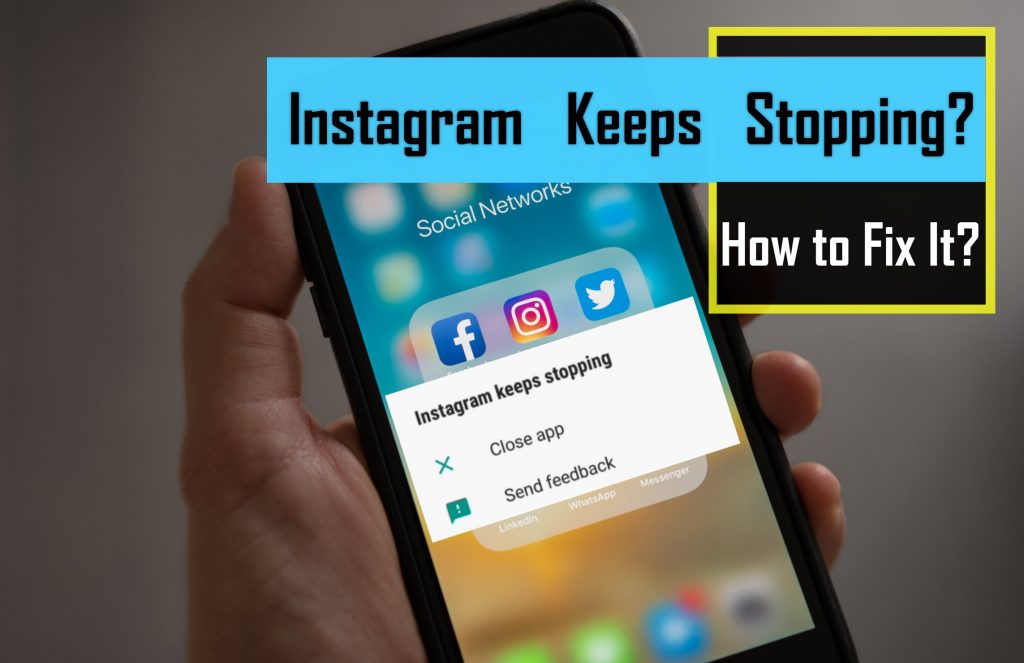As you know, nowadays, Instagram is a very popular app, and almost you can find it on all of the smartphones. Some times it may happen that Instagram crashes. It is a very frustrating situation if it won’t work correctly. When this problem occurred, you will see the “Instagram keeps stopping” error on your screen. In this article, we are going to show you solutions that help you to fix the problem.
If you are seeking a quick solution, hit the following button and try AiSchedul web application to manage your Instagram account, without facing any errors.
Solutions to fix the “Instagram keeps stopping” error
It is a very common error, and everyone may encounter it while working on Instagram. Do these steps, respectively, to get rid of this problem.
Solution 1: Restart your device
Sometimes you just need to restart your device simply, and “Instagram keeps stopping” error will fix. It is the first solution for all sorts of smartphones. To restart, press and hold the power button and hit Restart.
After rebooting your device, open the Instagram app again and see whether the problem is fixed or not. If it doesn’t work correctly, try out the next solutions.
Solution 2: Clear Instagram Cache and Data
If the previous step didn’t correct the issue, you can also try clearing the data and cache of the Instagram app to fix the “Instagram keeps stopping” problem. This is because when you update the Instagram app but has the cache data from the previous version, which may make a problem with the working of the later version. To clear cache and data, follow the below steps.
- your mobile Settings > Application Manager
- Find Instagram between your apps and click on it.
- Select Clear Cache, Clear Data and then Force Stop

Note: that clearing data will wipe your account information, log you out, delete all the data and you have to log in again to back your Instagram account.
Solution 3: Update the Instagram App
Similar to other popular apps, Instagram releases periodic updates to optimize the app and perform with maximum efficiency. So, it is highly recommended to keep your apps up to date. If you haven’t set your device to install updates for your apps automatically, then you have to do it manually.
Open Play Store and hit the icon that is like 3 vertical lines (hamburger) to open the menu. Now tap My apps & games. You can see your apps there, and if a new version of Instagram is available, tap Update.
Solution 4: Uninstall Instagram App and Reinstall it
If clearing Cache and Data and also updating your app didn’t work for you, to fix the “Instagram keeps stopping” problem, you have to remove the app from your device and reinstall it. In order to uninstall the app, open the Settings, tap Apps and find Instagram. Select Uninstall or find it in the Play Store and uninstall it. Then restart your device, and after your device comes up, install Instagram again.
Solution 5: Install an older version of Instagram
If none of the previous solutions fix the “Instagram keeps stopping” problem for you, then you should use an old version of Instagram. So remove the latest version of the Instagram app from your device and install an older version. It may help you fix the problem until Instagram releases a newer update.
Solution 6: Use AiSchedul web application
If the error remained after checking the previous steps, it is more likely that you are running low on your device’s storage. This problem mostly happens to devices with low storage (8 GBs or 16 GBs). But what’s the solution? If you own a device with low storage, you know that deleting some of your files is not a permanent solution, and you will face this error after a while.
We suggest you use a web application for managing your Instagram accounts. The advantage of these platforms is that they don’t take any extra storage on your phone. You just need a browser to work with them, so they are accessible through any devices, no matter what the operating system is.
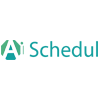 AiSchedul is one of these managing platforms that is designed especially for Instagram. It also provides helpful services to simplify the processes for its users and help them save so much time. Moreover, it offers some practical tools to assist you in improving your page, such as Reposting, Content Scheduling, and Bio link tools.
AiSchedul is one of these managing platforms that is designed especially for Instagram. It also provides helpful services to simplify the processes for its users and help them save so much time. Moreover, it offers some practical tools to assist you in improving your page, such as Reposting, Content Scheduling, and Bio link tools.
You can always get to know it better by visiting the website. It also has a free trial plan to help you get familiar with the services.
Another point that you should consider is the number of users of this account. If more than one person is using the account at the same time, maybe that’s the problem! Ask the other users to log out of the account and recheck the application.
Some other tips that you may consider for each of the Android and iOS operating systems and also about internal phone issues are as follows:
Fix the Instagram crash on Android
Instagram crashed in 2018 on too many Android phones. Problems of this nature aren’t too prevalent, but sometimes they occur. Instagram rolled out a repair that automatically fixed the bug, and there was no need for Android users to do anything beyond their normal automatic updates.
The patch worked on most devices, although the update would not be pushed live by a tiny proportion of devices. In these instances, Instagram merely requested that customers uninstall the app and then perform a fresh install from Google Play. This fix solved the Instagram mistake in Android.
iOS Instagram fix
Multiple methods are available to fix an iOS model phone crash. The first is to close all your background applications by twice clicking the home button and swiping to closing applications. If they run long in the background, there may be an issue causing the crash.
Try a restart if that doesn’t work, and Instagram keeps stopping. Completely power the phone down, wait a few minutes and restart the phone. Test the app after restarting the phone. If the app still crashes, search for updates on your mobile. If Instagram’s recent version is not installed, it is more probable that your app will crash. Push any updates available specifically for Instagram or for the entire operating system. If the problem persists, then uninstall and test the Instagram app again. This should solve the issue. If the crash is not fixed, the problem may be your phone, not the app itself.
Internal issues of the phone
If Instagram keeps stopping and crash after trying everything from a reset to a fresh installation, your phone and operating system may need to be looked at more deeply. In most cases, the best approach is to visit the purchase point so that specialists can back up the device before clearing the entire memory and making a fresh install. This technique guarantees that while restoring factory settings, you save everything essential on the phone.
These solutions were brought to you by AiSchedul, The leading Instagram Scheduler.