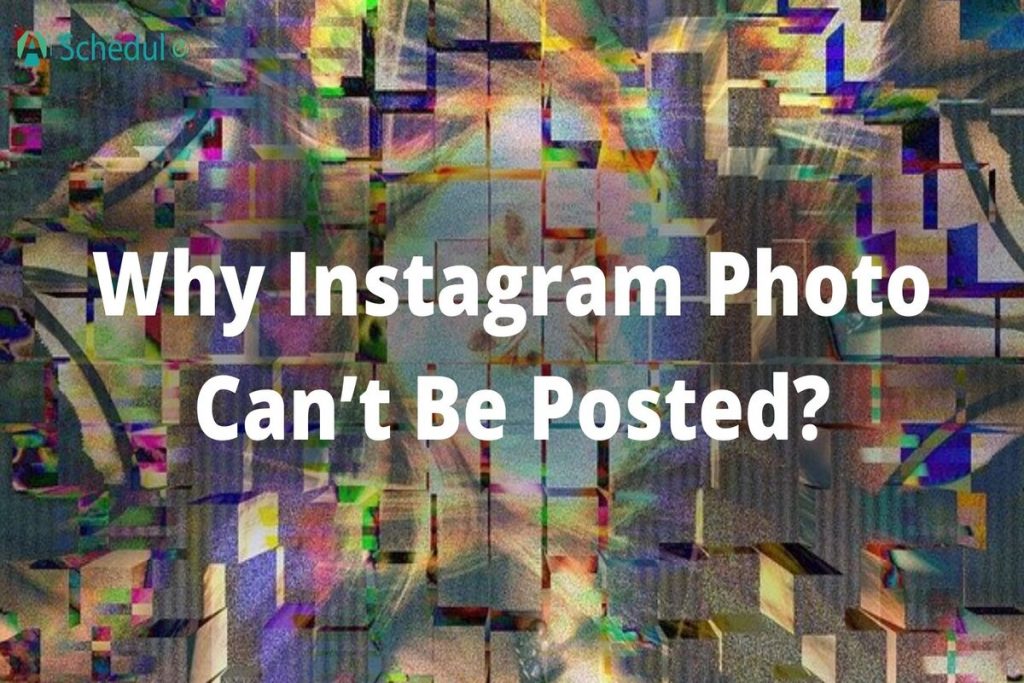Having troubles with Instagram because the photo can’t be posted? Be aware you are not the only user struggling with the bug; neither you’re alone in this.The good news is that fixing it is no rocket science. You can’t post on Instagram for a reason. To fix a problem, you need to find the cause. Once you detect the cause, solving the problem would not be an issue. In this article, we are going to cover the reasons and mention the solutions to the Instagram png that can’t be posted bug. If this is your concern, stay with us.
Why Instagram Photo Can’t Be Posted?
Why Instagram photo can’t be posted? Is it actually a bug? Well, it could be. Allow us to elaborate on that.Not being able to post on Instagram so far has been reported to Instagram as a bug; however, in most cases, Instagram is not to blame, but your cellphone is.For instance, the IG photo can’t be posted because you are not well-connected to the Internet or connected at all. The other reason can be the low space on your device.But the main reason for this error is normally a bug sorted on your cache or data. Now let’s see what the solutions are.
Fix “Instagram Photo Can’t Be Posted”
These are the actions you can take to solve the Problem;
- Check your connection. If your Internet connection is poor or you have no connection, it is not far-fetched if the photo can not be posted.
- Update Instagram. The company itself is well aware of such bugs. That is, keep updating the app to get away with the consequence of the bug. The new version has to be bug-free. It is even not a bad idea to delete and reinstall the app.
- Turn off and then on your cellphone. It may sound too simplistic, but many reported the glitch had been gone after they restarted their cellphones.
- Free up some space. Many apps face difficulties when the storage of your cellphone is full.
- Educate yourself regarding Instagram dimensions. If you exceed Instagram standards, you either fail to upload high-quality photos on Instagram, or they don’t even get posted!
- Clear the Instagram cache. As covered before, the sorted bug on the IG cache can cause this or any other Instagram glitch. To get rid of the error, clear the cache. In the following, we demonstrate how you can do that on Android or iOS cellphones.
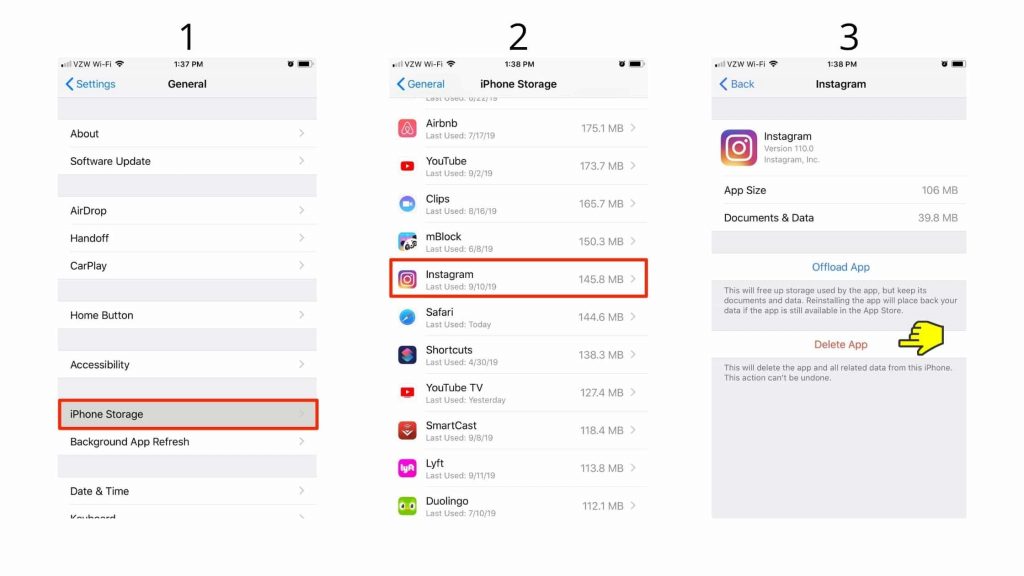
- If none of the given steps worked for you, you can do nothing except reporting the problem to Instagram. Before reporting the issue, try to sign in to your account via PC from Instagram web to see if the same report appears. Whatever the result is, include it in the report alongside any other detail such as the kind of your cellphone, etc. Then wait till it gets fixed.
AiSchedul – The Best Instagram Post SchedulerAiSchedul is a forever FREE Instagram scheduler that is capable of planning posts, Stories, and even IGTV ahead of time. Mostly this issue has to do with your cellphone than any other cause. With AiSchedul, you can manage multiple IG accounts and schedule posts and stories on desktop.
https://www.youtube.com/watch?v=jzTOIi7jK0gTo start with, sign up for it for free and then add your account(s) to it.
Add account to AiSchedul dashboard
Then on your dashboard, click “Manage Account”
AiSchedul dashboard
Now you go “Scheduler” tab. Here click the “Schedule” botton and select “Feed.”

AiSchedul Dashboard
Later, drag and drop the IG your feed. You can add multiple photos or videos on Instagram
Upload multiple photos and videos
Afterward, type your caption.
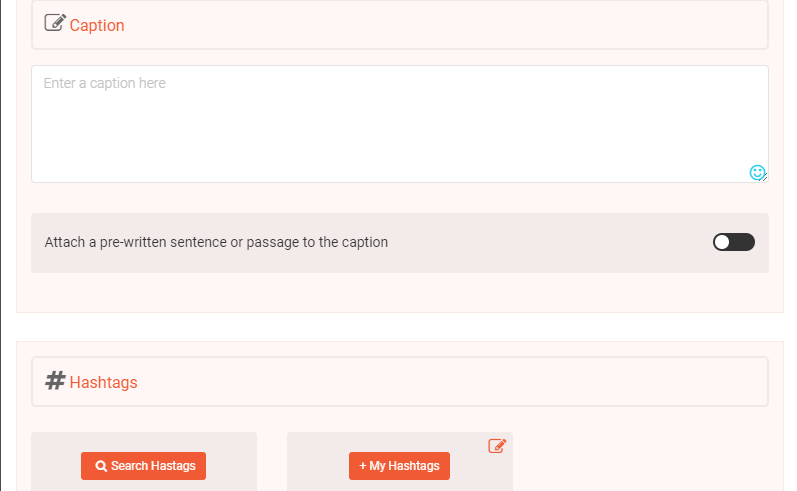
compose your caption
Thanks to the Instagram generator tool AiSchedul embeds, you can find the most relevant hashtags to your niche. You can pick the most important one based on the hashtags based on their volume of search.
Hashtag generator tool
You can even save hashtags to “My Hashtags” to speed the process of scheduling for the next time.
Save hashtags on Instagram
Afterward, add the location and share the post to the story to get higher engagement.
It improves the exposure of the post
At last, publish or schedule it for later.
Schedule the post
This is how you can post your feed on PC. However, if you prefer apps on your cellphone, you can download AiSchedul on Play Store.
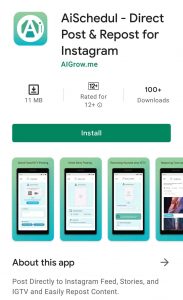
AiSchedul on Play Store
AiSchedul App
After you install your AiSchedul, sign up for it.
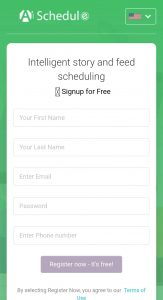
Sign up
Then add your IG account and tap on “Manage Account.”
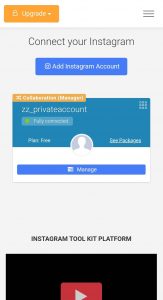
Manage account
Now tap on the “Schedule” button and select “Feed”
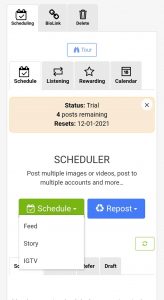
At this point, upload your feed.
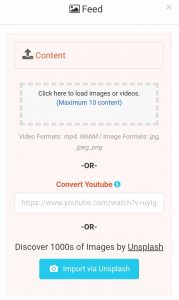
You can upload at most 10 feeds
After that, find 30 relatable hashtags and add them to your feed.
compose the caption and add hashtags
At last, include the location and post it to the story as well and publish or schedule it for later.
Both increase the exposure of your feed
Price Of AiSchedul
AiScheudul is FREE (forever); however, if you want more on Instagram, the paid plans are available at prices of $7 and $23.Considering the happy users AiSchedul has and its reasonable price, we recommended subscribing to the paid plans. Here you see the review of AiSchedul users on Trustpilot.com. Final WordsIn most cases, Instagram has no part if you can’t post on Instagram. In this article, we covered the ways your cellphone can cause problems and how you can stop that.Moreover, you got to know an Instagram all-in-one platform to manage your IG with any device. AiSchedul has everything an Instagrammer needs, and it offers them for FREE. Why not subscribe to that?