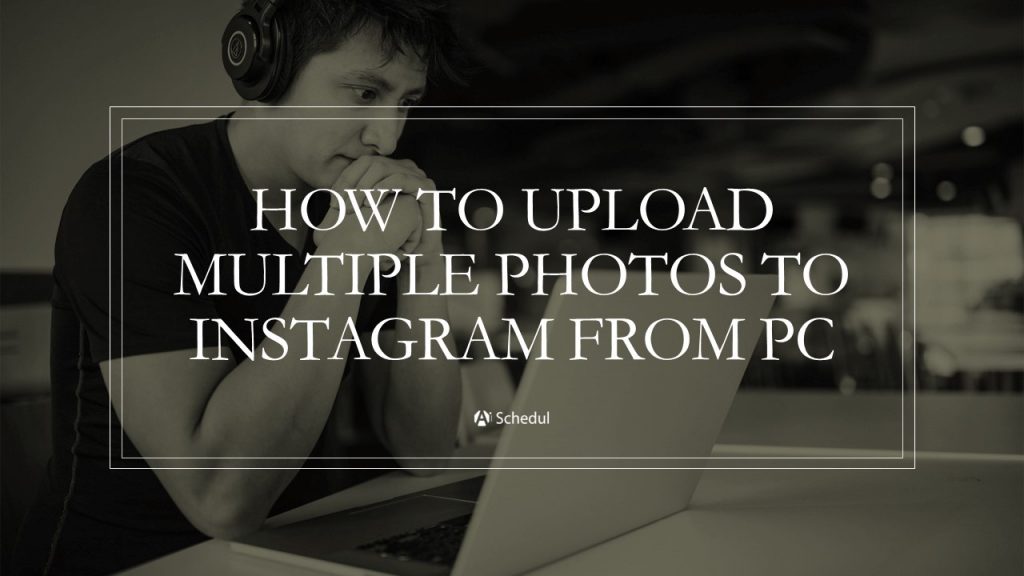Wondering how to upload pics to Instagram from pc? You might have asked yourself how to upload photos to Instagram from PC, especially when it seems unlikely to upload even one from the desktop Instagram.
As Instagram places focus on visual content, many prefer the quality on their laptops or personal computers to the screens of their mobile phones.
However, Instagram hasn’t shown a lot of interest in desktop Instagram so far, so that users are encouraged to take the mobile app more seriously.
Yet if you are a user who feels more comfortable working behind their PC, you will find it useful to read this article about how to upload multiple photos to Instagram from PC.
Note: Make sure you stay tuned by the end of this article if you are also curious how to post multiple pictures on Instagram
Table of Contents
Can you post on Instagram from computer?
If you have visited your desktop Instagram and figured out that it is not possible to share a post to Instagram from your PC, then you are right.
But when there is a will, there’s a way!
In fact, it is possible to do a little trick on google chrome so you will get the mobile view on your desktop. This trick allows you to post a single photo, but you won’t be able to upload multiple photos to Instagram from PC.
How To Post Pictures On Instagram Online?
- First, open Instagram.com on google chrome and open your Instagram profile.
- Then, right-click anywhere on the page and click on the last option, “inspect”, on the menu.
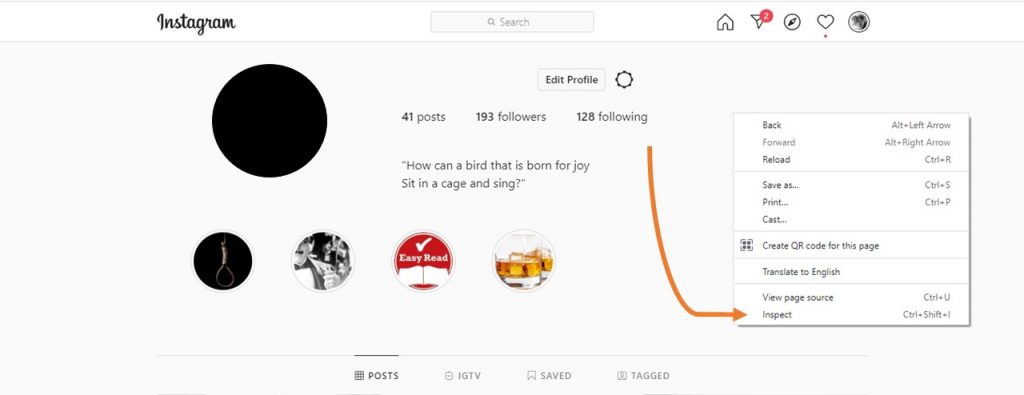
- Next, choose the icon “toggle device toolbar” or use the shortcut “Ctrl+Shift+M”. After that, you will see the mobile page. Keep in mind that you may need to refresh the page to get the mobile view.
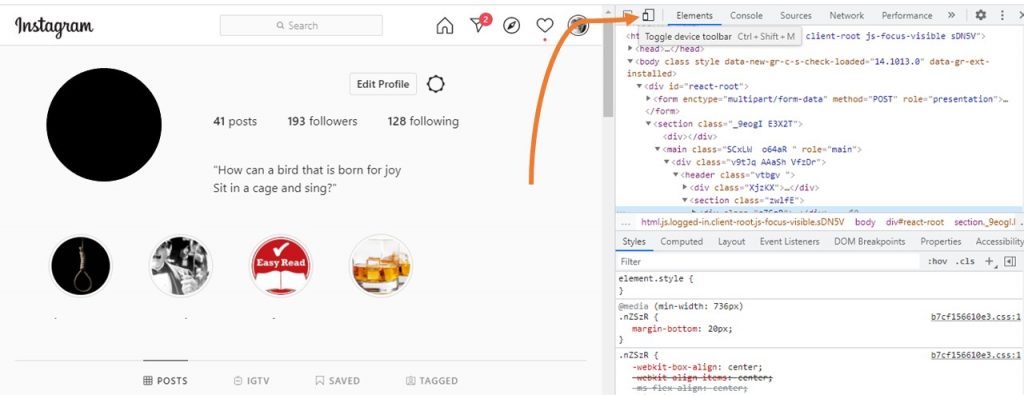
- Now you can use the “+” icon to upload a photo, but remember you won’t be able to upload multiple photos.
Why You Should Be Adding Photos To Instagram From PC?
According to recent studies among 22 million Instagram posts, we believe that Instagram carousels tend to get the highest amount of engagement among all types of posts. It means that a post that includes multiple photos even beats Instagram video posts!
Let’s speak numbers, shall we?
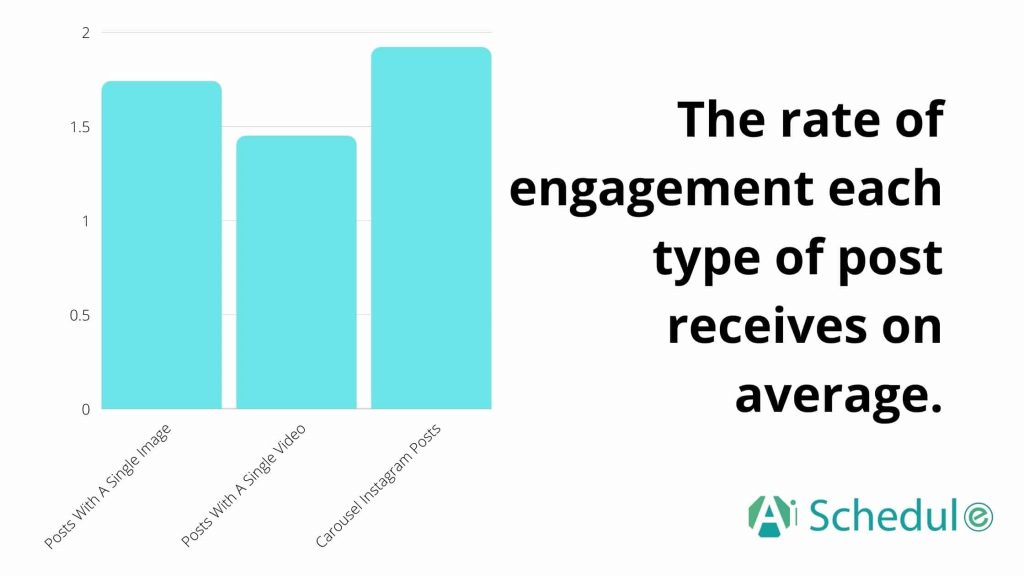
Carousel posts tend to get the highest engagement rate
This is the data for carousel posts that use 2-4 slides. But for accounts that use all 10 slides, the ER goes up to 2! Isn’t it fascinating?
This is while Instagramares are led to believe that videos tend to get the highest Instagram engagement!
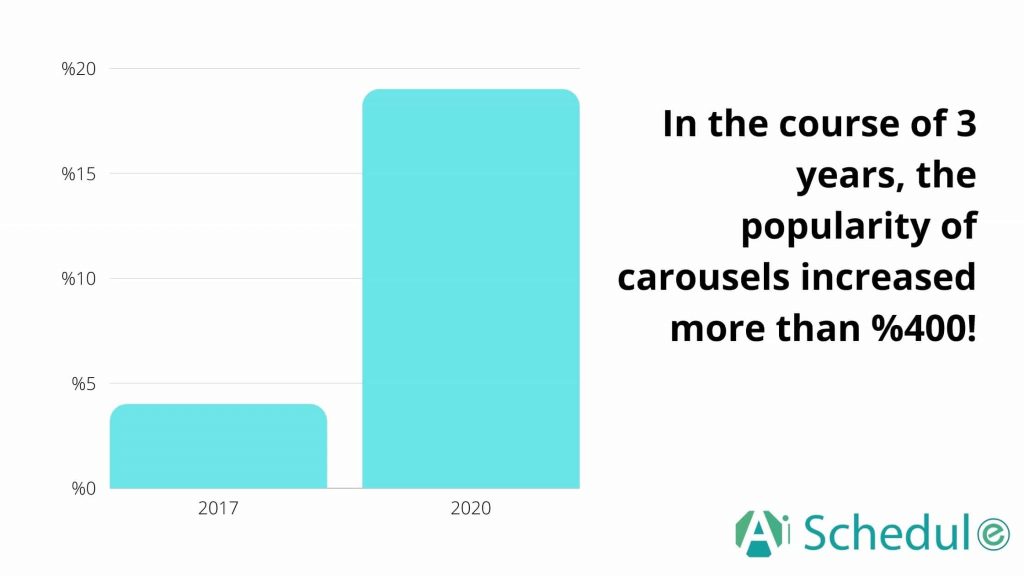
Carousels are quite popular
That was the data by the end of July 2020. Chances are these numbers go even higher, and you don’t want lag among all the rivals, do you? But what if you manage your IG on a desktop? Should you let go of the carousels? Absolutely not! Should you use Instagram web and Instagram app back and forth? There is a more convenient way to upload images to Instagram from PC. Then stay tuned!
How To Post Multiple Photos To Instagram From PC?
How to post multiple photos on Instagram from pc? As you already know, Instagram doesn’t provide such a feature on the desktop version. Hence, it is pretty difficult to upload any content, let alone multiple photos, to Instagram from PC.
In spite of this, lots of creators and marketers use a management tool that provides them with features like uploading multiple photos to Instagram from PC.
We recommend AiSchedul, which is an all-in-one Instagram photo uploader for its reliability and effectiveness. The following instruction tells you how to upload photos to Instagram from PC with AiSchedul.
Upload Images To Instagram From PC Using AiSchedul
For adding photos to Instagram from PC, follow the given steps;
- First, Sign up on AiSchedul for free and connect your Instagram profile to your dashboard, then click on “Manage Account.”
- Secondly, choose the “Scheduler” on your dashboard and click on “Schedule,” and select “feed.”
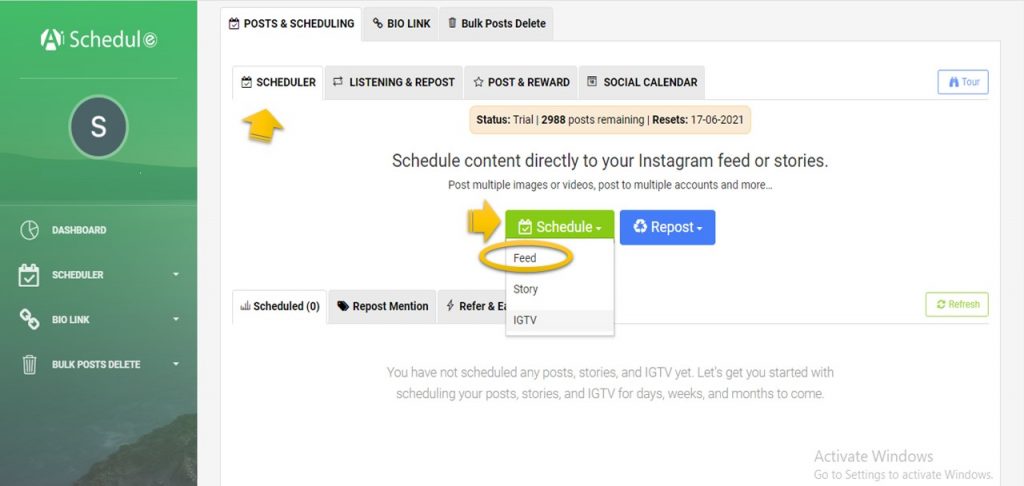
- Next, you can upload up to 10 images by easily dragging and dropping each photo.
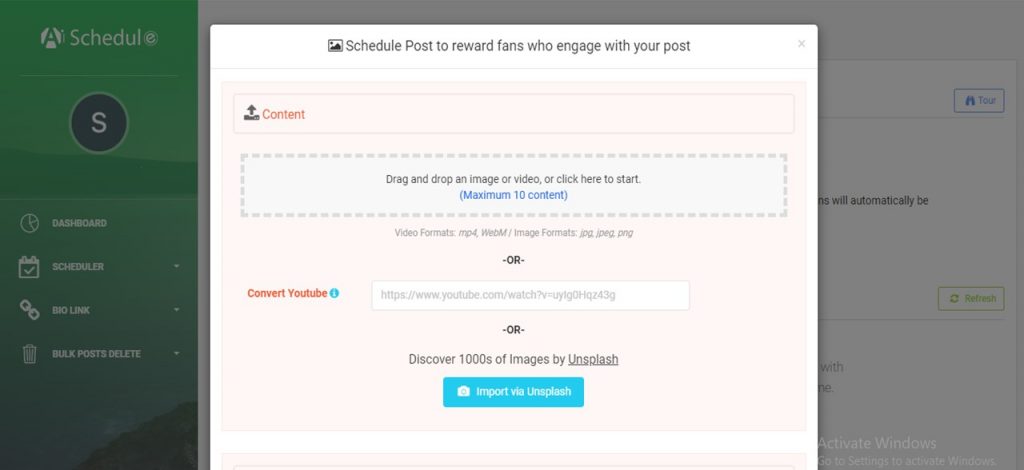
- Then, prepare your post as usual by writing the caption, adding a location, or generating hashtags for your post. You can also decide to post it as a story. Note if you include a call-to-action in your caption, like the phrase “swipe left”, you increase the engagement rate from 1.83 to 2.

- Now, you can post your content instantly or set your calendar to have it posted automatically in the future. What’s more, you can schedule it to be deleted after a period.
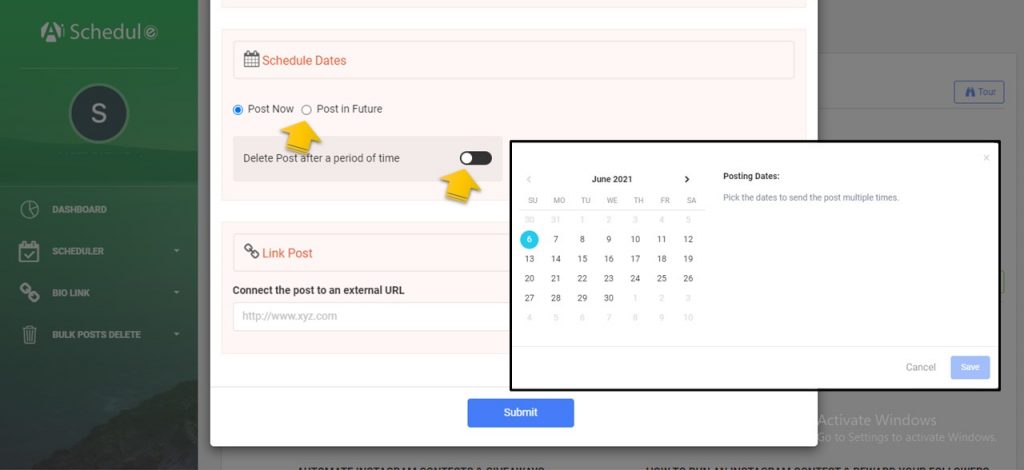
And that is how to post multiple photos on Instagram from PC.
Also read:
- Share multiple links to your bio
- Create a contest with the post and reward feature
Utilize monitoring and analytic tools in the “Listen and Repost” tab to assess your performance using hashtags, mentions, saved media, and your account
AiSchedul Pricing
All features on AiSchedul are free for a limited number of times per month, or you can purchase two other packages only for $7 with fewer limitations and $15 per month with no limitations at all and we just showed you how to upload images to Instagram from PC. So there is no excuse! Sign up to a free plan of AiSchedul and try in today.
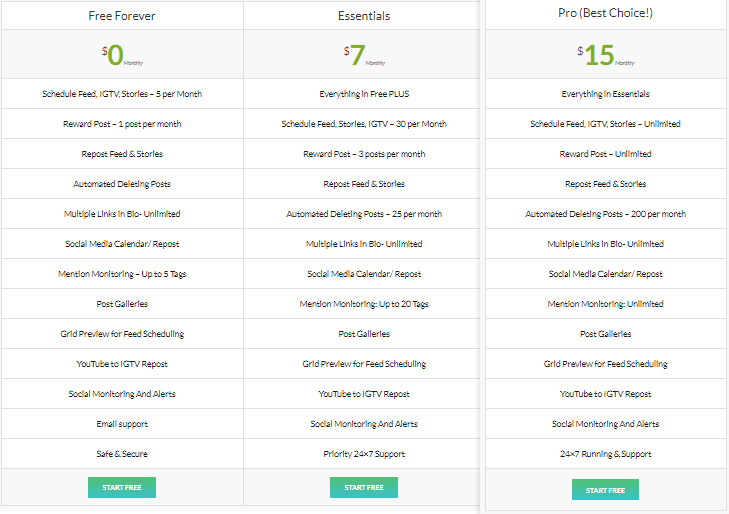
Plans and Pricing of AiSchedul
Why Adding Photos To Instagram From PC Using AiSchedul?
- It not only enables you to upload images to Instagram from PC but also lets you schedule them
- AiSchedul has a built-in Instagram hashtag generator tool
- AiSchedul is even capable of upload videos from PC, and according to the studies, carousels that contain both images and videos, get 2.3 more engagement rate. (Source)
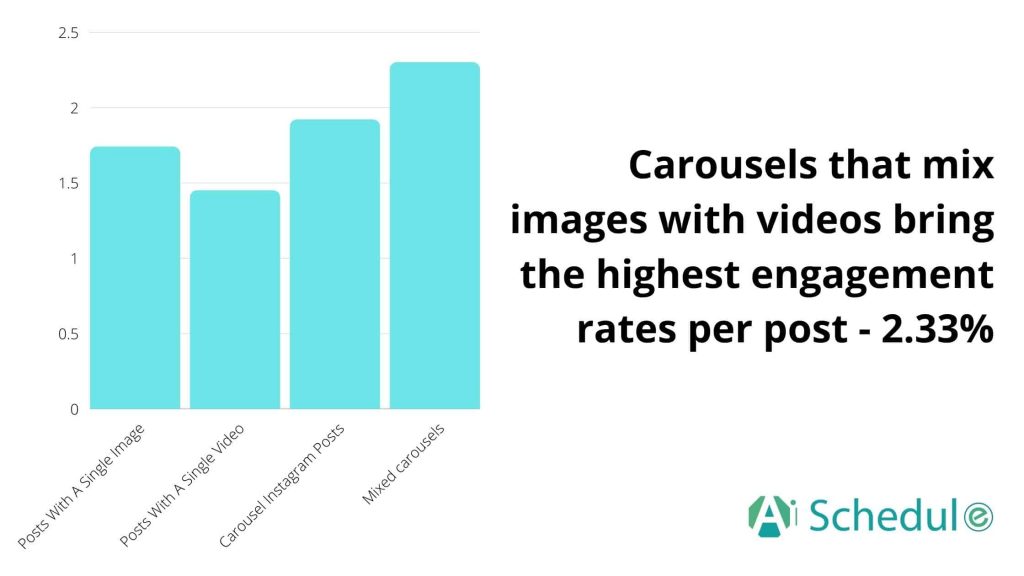
Mix images and videos on carousels
How To Post Multiple Pictures On Instagram Story?
The good news is that this Instagram photo uploader, AiSchedul, can mass upload to Instagram Stories from the desktop, as well. All you need to do is select “Story” instead of “Feed” on the scheduler tab.

Upload your photos, edit, and schedule your Instagram Stories. Note that you can add location, stickers, etc.
story scheduler of AiSchedul
How To Add Multiple Photos To Instagram?
- Tap on on your home feed and pick up to 10 photos to bulk upload to Instagram
- Then edit the selected photos
- Tag location or people (it is optional)
- Write the caption, add the 30 hashtags and publish

Add Multiple Photos To Instagram
The last word
Wondering how to upload pics to Instagram from PC? Given the fact that carousel posts tend to get a higher engagement rate, you should consider mass upload to Instagram. It is pretty easy on the Instagram app, but if you work on your Instagram on PC, you already know that you can’t upload multiple photos to Instagram from PC unless you use an Instagram management tool. We showed you how to upload photos to Instagram from PC using AiSchedul.
AiSchedul is a trustworthy third-party tool and an Instagram photo uploader that lets you manage multiple Instagram accounts via any device, computers included, and there you can upload images to Instagram from PC, whether it is a post or story. Sign up for free on AiSchedul and bulk upload to Instagram from the computer.