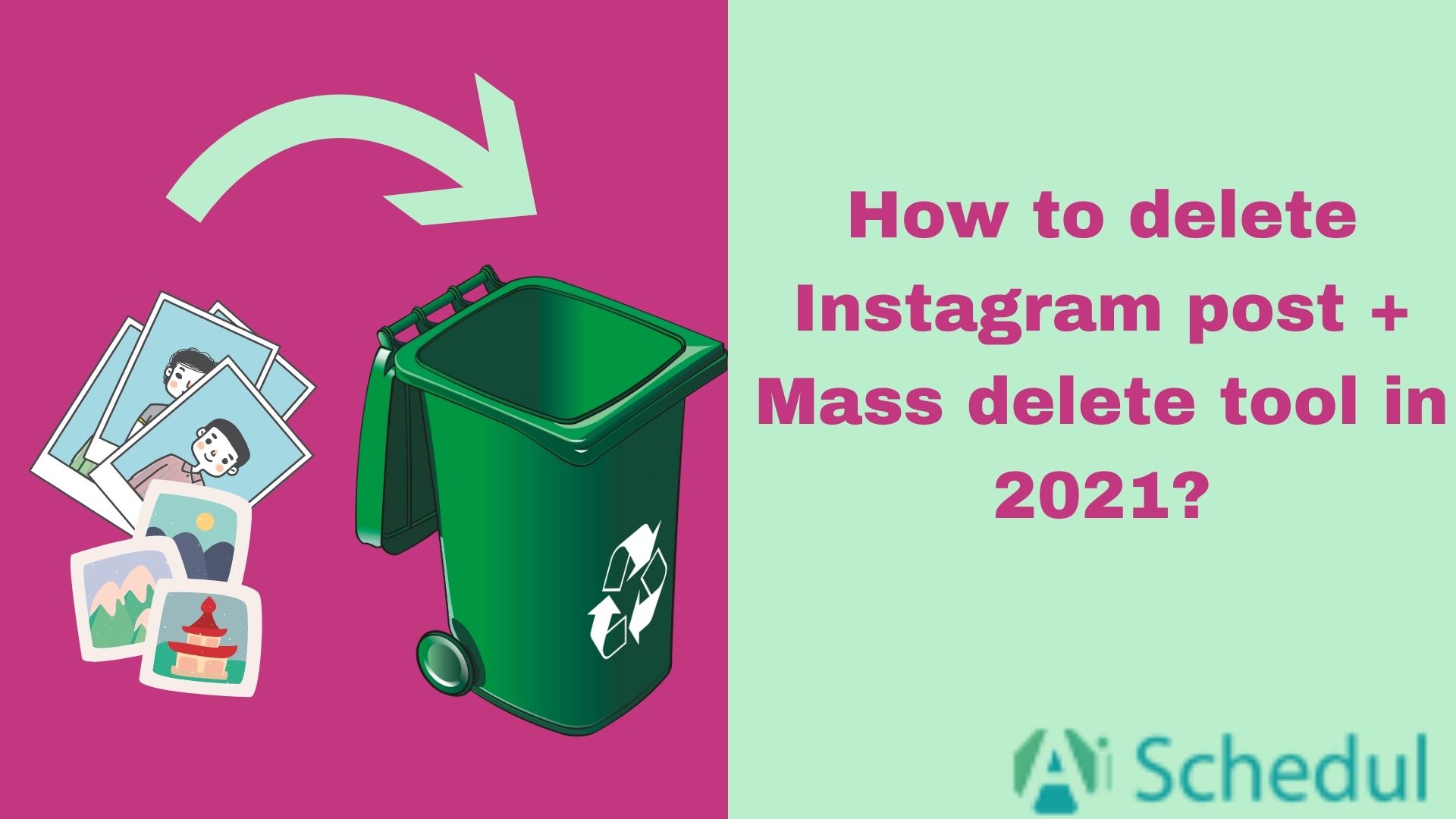Ever posted something on Instagram and then had second thoughts? Maybe it’s an old photo that no longer fits your vibe, or you just want to clean up your feed. Whatever the reason, deleting Instagram posts is super easy, whether you’re using an iPhone or an Android device. Read on the rest of the blog to find out how to delete Instagram posts in a few seconds!
Table of Contents
ToggleHow to Delete a Post on Instagram
Here’s how to delete an Instagram post:
- Open the post you want to delete on Instagram
- Tap the three dots on the top right side of your post
- Select ‘Delete’ and confirm that you want to delete your post on IG.
How to Delete One Photo From Instagram Post
Unfortunately, you can’t delete a single photo from your Instagram posts. If you select the delete option, you’ll delete the whole post. Let’s hope that Instagram will add this feature in the future.
How to Delete Multiple Posts on Instagram
To delete multiple posts on Instagram, follow these steps:
- Open Instagram and select the menu on the top right side of the screen.
- Select ‘Activity’ and then ‘Posts.’
- Then, you can see all the posts that you have shared. Tap on ‘Select’ on the top right side of the screen and select the posts you need to delete.
- Tap on ‘Delete’ and confirm your action.
Remember, after deleting your Instagram posts, you still need to clear your Instagram cache to create more free space on your device.
How to Delete Instagram Posts All at Once
To mass delete Instagram posts, you need to follow the same steps above. But this time, you need to select all of your posts to delete them.
- Open Instagram and select the menu on the top right side of the screen.
- Select ‘Activity’ and then ‘Posts.’
- Then, you can see all the posts that you have shared. Tap on ‘Select’ on the top right side of the screen and select all of your posts.
- Tap on ‘Delete’ and confirm your action.
Suggested Post: How To Archive Instagram Posts?
How to Delete All Instagram Posts at Once on PC
You have two options to delete all of your posts from your PC. You can do it yourself through your activity or, use a third-party tool to help you.
But if you want to do it manually, the process is similar to how you do it on your phone:
1. Open Instagram on your PC, click on the three-line menu in the top left corner, and select ‘Your activity.’
2. Select ‘Posts.’
3. Click on Select and choose the posts you want to delete.
Conclusion
To wrap things up, deleting an Instagram post is pretty straightforward. If you want to delete a single post, you can open the post and select delete from the menu above the post. To delete multiple posts, you must do so through your activity > posts > select all and delete.
FAQs
If you still have questions about this topic, here are some frequently asked questions you can check out:
Q1. Why Can’t I Delete my IG post?
You might not be able to delete your post due to Instagram glitches, reaching the daily delete limit, or needing to switch your account to private.
Q2. Why Is There No Delete Button on Instagram?
The delete button might be missing due to app glitches, account settings, or using the desktop version. Restarting or updating the app can help.
Q3. How Do You Delete a Post on Instagram While Loading?
To delete a post while it’s loading, turn on Airplane mode, go back to Instagram, tap the three dots next to the post, and select ‘Discard Post.’