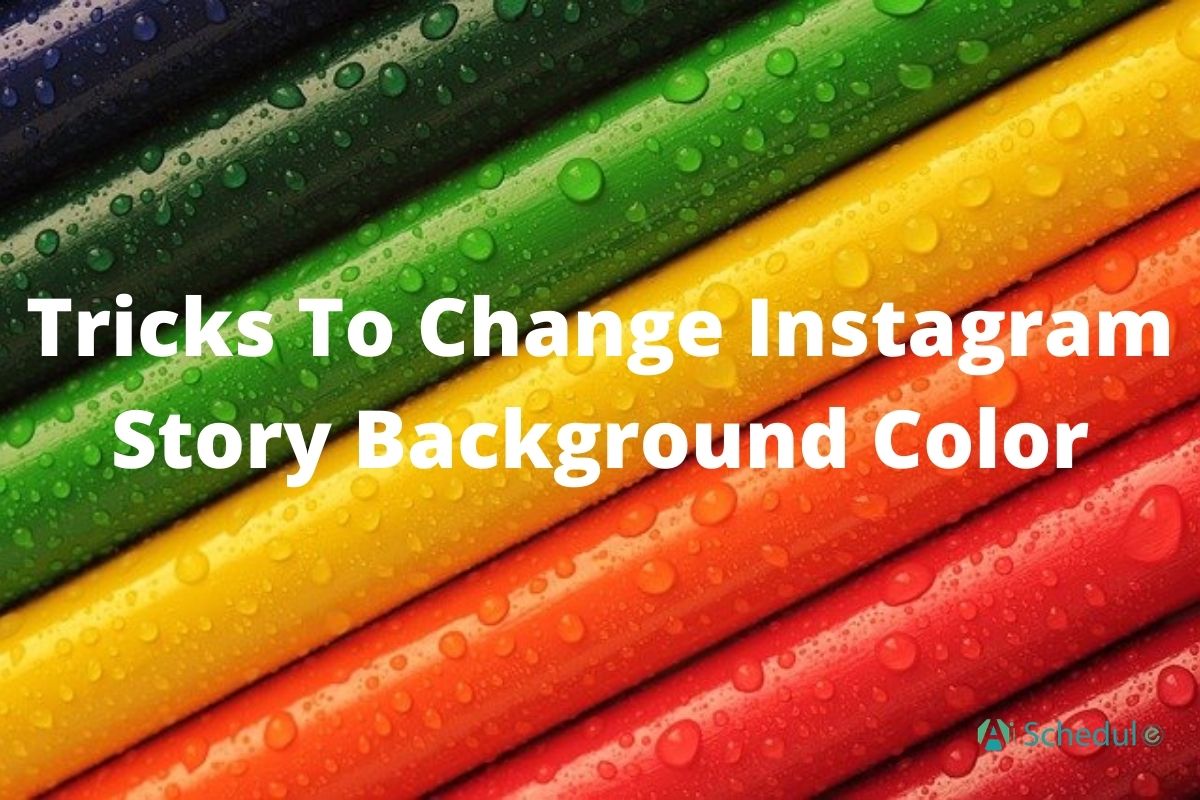Instagram stories have a lot of potential, allowing users to craft professional-quality content using just the app’s built-in tools. But whether you’re a brand or just someone who wants to share visually appealing and attention-grabbing stories, designing the background of your story plays a huge role.
That is why in this blog, we’ll be covering how to change background color on Instagram story. So read up!
Table of Contents
ToggleHow to Change Background Color on Instagram Story? iPhone & Android
There are three main ways to change Instagram story background:
Method 1: Using the Draw Tool
1. Open Instagram and swipe right to access the Stories camera.
2. Take a photo or select one from your gallery.
3. Tap the three dots in the top right corner and select Draw.
4. Choose a color from the palette at the bottom. You can tap and hold a color to open a gradient tool for more options.
5. Press and hold anywhere on the screen to fill it with the selected color. This will cover the entire screen with the color you chose.
6. Add your content (text, stickers, etc.) to the new background. You can use the eraser tool to reveal parts of the original photo if you want a mixed effect.
Method 2: Using the Create Mode
1. Open Instagram and swipe right to access the Stories camera.
2. Tap the ‘Aa’ Create icon on the left side. This mode is specifically designed for creating text-based stories.
3. Tap the colorful circle in the bottom right corner to cycle through different background colors. Each tap changes the background to a new color.
4. Add your text or stickers as desired. You can also use the various tools available in Create mode, like GIFs, polls, and more.
Method 3: Adding a Color Tint
1. Open Instagram and swipe right to access the Stories camera.
2. Take a photo or select one from your gallery.
3. Tap the three dots in the top right corner and select Draw.
4. Choose the highlighter tool (second icon from the left). This tool creates a semi-transparent effect.
5. Select a color from the palette. You can tap and hold a color to open the gradient tool for more options.
6. Press and hold anywhere on the screen to apply a transparent color tint over your photo. This allows the original image to show through the color, creating a tinted effect.
How to Change Instagram Story Background Color Without Covering Video
To change your Instagram Story background color without covering your video, use the Draw tool. Open your Story, tap the three dots, select ‘Draw,’ choose a color, and press and hold on the background to fill it.
Alternatively, add a solid color photo to your Story, resize it to cover the background, and adjust its opacity to reveal your video.
Suggested Post: How to See Who Viewed Your Instagram Story
How to Change the Background Color on Instagram Story When Sharing a Post
You can use the previous steps to change the background when you’re sharing a post:
- Find the post you want to share and tap the ‘Add to Story’ button.
- Tap the three dots in the top right corner and select ‘Draw.’
- Pick your desired color from the color palette.
- Tap and hold on the background until it’s filled with the chosen color.
How to Change Background Color on Instagram Story Gradient
To create a gradient background on your Instagram Story, start a new Story and tap the ‘Aa’ button to begin a new post. A gradient background will automatically appear. You can cycle through different gradient options by tapping the small circle in the bottom right corner.
Suggested Post: How to See Watch History on Instagram?
How to Change Background Color on Instagram Story With Photo?
To use a photo as your Instagram Story background:
- Upload your desired background photo to your Story.
- Adjust the size of the photo to cover the entire screen.
- Tap the ‘Sticker’ icon, select ‘Add Photo,’ and add your main story picture.
Wrapping Up
That’s it! With these simple steps, you can change your Instagram Stories color background. If you’re creative enough, you can make your stories even more exciting. All you need to keep in mind is to design your desired background, and then add your picture through the sticker feature. Remember this trick or the methods I explained above won’t work!
FAQs
Here are some frequently asked questions about how to change Instagram story background color. Let’s check them out together.
Q1. How Do I Change My Instagram Background Color to Black?
- Tap the three dots in the top right corner of your Story and select ‘Draw.’
- Tap the black color swatch to select it.
- Tap and hold on to the background area to fill it with the black color.
Q2. How to Change Background on Instagram Story When Sharing Reel?
You can add a black background using the ‘draw’ feature in the sticker section.