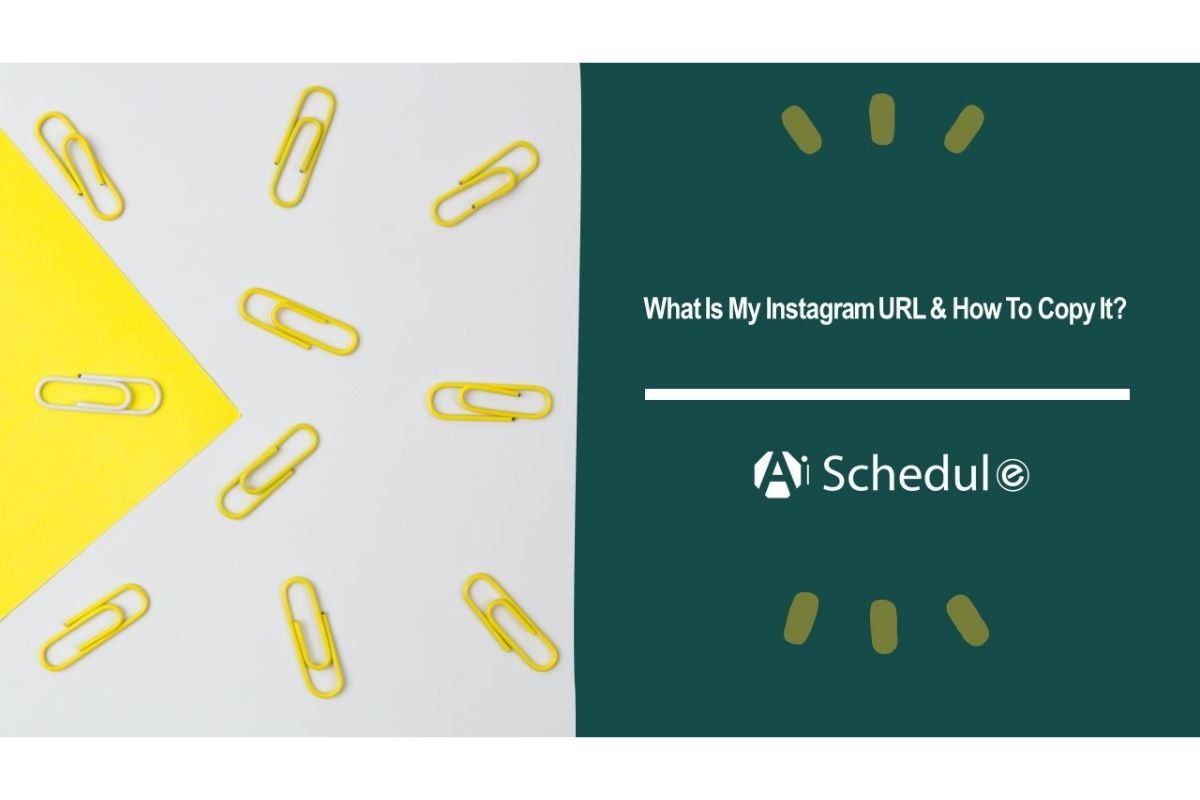Your Instagram URL is a simple and versatile tool that can be used for various purposes, including sharing your profile with others, promoting your business or brand, entering contests or giveaways, embedding your profile on a website or blog, etc.
If you’re thinking, “How to find my Instagram URL?” stay with me through this blog.
Table of Contents
ToggleWhy Is Instagram URL Link Important?
An Instagram URL provides a direct link to your profile, making it easy for people to find and follow you. This is particularly useful in email campaigns, social media posts, or website content. Also, businesses can use Instagram URLs to link directly to their products, services, or promotional content.
Having a clear and accessible Instagram link avoids confusion. It makes it easier for followers to find information about your products, services, or personal brand without sending direct messages.
How to Find Instagram URL on Mobile and Desktop
To copy your Instagram URL on the app, follow these steps:
On Mobile
- Open the Instagram app and tap on your profile picture on the bottom right side of the screen.
- Tap on ‘Share Profile.’
- Select ‘Copy Link’ from the menu options to copy your URL on the Instagram clipboard.
Suggested Post: How to Find an Instagram Account by Photo?
Find Instagram URL On a Computer
- Open your web browser, go to the Instagram web address, and sign in to your Instagram account.
- Your profile picture will be displayed in the top right corner of the screen. Click on it to open your profile.
- Your profile link will be displayed in the address bar of your web browser. Right-click on the URL and select ‘Copy’ or press Ctrl+C (Windows) or Command+C (macOS) on your keyboard.
Once you have copied your Instagram URL link, you can share it on social media, and messaging apps or embed it in your website or blog.
Copying Your Profile QR Code
In addition to a link, you can share your Instagram profile using a QR code. Here’s how to do it:
- Go to your Instagram profile page on the web.
- Click on the ‘Share Profile’ button.
- Select ‘QR Code.’
- Open the QR code in another device or app to scan and access your profile.
Suggested Post: How to Post a Link on Instagram?
How to Change an Instagram URL
Your Instagram link is tied to your profile username. So, to change your URL, you need to change your profile username.
Generally, your Instagram profile link looks like this:
https://www.instagram.com/yourusername
When you change your username, say, for example, to “apple”, your IG URL will look like this:
https://www.instagram.com/apple
Now, if you want to change your profile link, follow these steps:
- Go to your profile on Instagram
- Tap on the ‘Edit Profile’ button
- In the username field, enter your new desired username
- Tap ‘Done’ or ‘Save’ to confirm the changes.
How to Get The Instagram URL of a Photo or Video?
Just like usernames, posts, reels, and stories have their own unique URL as well. It doesn’t matter if the picture or the video is yours; you can copy the link to every content on Instagram.
To get the link of posts on Instagram, follow these steps:
- Open the post you want to copy its link.
- Tap the paper airplane sign under the post (If it’s a reel, it’s on the right side of the video).
- On the bottom of the pop-up menu, tap ‘Copy Link.’
How to Create a Shortcut on Desktop For Your Instagram URL
If you’re an account manager or use Instagram on your desktop a lot, you can create a shortcut to your Instagram profile on your desktop and easily log in to your account without having to search for the Instagram web. Here’s how to do it:
Open Google Chrome and go to Instagram.
- Sign in to your Instagram account.
- Click the three dots (•••) in the top-right corner.
- Hold on ‘Cast, Save, and Share.’
- Tap on ‘Create shortcut.’
- Name your shortcut (e.g., “Instagram”) and click ‘Create.’
Final Thoughts
In conclusion, I hope this blog has provided you with a comprehensive guide on how to find and copy your Instagram URL.
Whether you’re using a mobile device or a computer, the process is straightforward and can be easily done. Also, keep in mind that if you want to change your link, you need to change your profile username.
FAQs
Here are a couple of frequently asked questions you might want to know the answer to:
Q1. What Is My Instagram URL?
Your Instagram link is based on your username. You can tap on ‘Share Profile’ to copy your Instagram link.
Q2. What Does an Instagram URL ID Look Like?
Here is an Instagram URL example: https://www.instagram.com/yourusername.