Vanish mode on Instagram is a feature designed to have private and disappearing conversations. It’s quite similar to Snapchat’s self-erasing messages. Now, if you don’t want your messages to disappear anymore and you’re wondering how to turn off vanish mode on Instagram, read the rest of the blog to find out!
Table of Contents
ToggleWhat Happens If You Turn Off Vanish Mode on Instagram?
When you enable Vanish Mode, you and the person you’re chatting with can send messages, photos, videos, and other content that will vanish after being seen and you both exit the chat. It’s like a temporary chat room where nothing sticks around once you leave. This can be useful for sharing sensitive information or just having fun without leaving a trace.
When you turn off Vanish Mode, messages sent while Vanish Mode is active will still disappear when viewed, and the chat is closed. But after you deactivate vanish mode, the chat will turn into a normal Instagram direct message,
Any new messages sent after turning off Vanish Mode will remain in the chat and won’t disappear after being viewed. The chat returns to the regular messaging mode, where pictures and videos won’t disappear and messages are saved unless manually deleted.
Also, the other person in the chat will notice that you have turned off the vanish mode.
Suggested Post: Does Instagram Tell When You Screenshot a DM?
How to Turn Off Vanish Mode on Instagram?
Turning off vanishing mode on iPhone and Android has the same method. Here’s how to do it:
- Open Instagram and go to your direct messages.
- Open the chat where Vanish Mode is enabled.
- Swipe up from the bottom of the screen until you see ‘Release to turn off vanish mode,’ then let go.
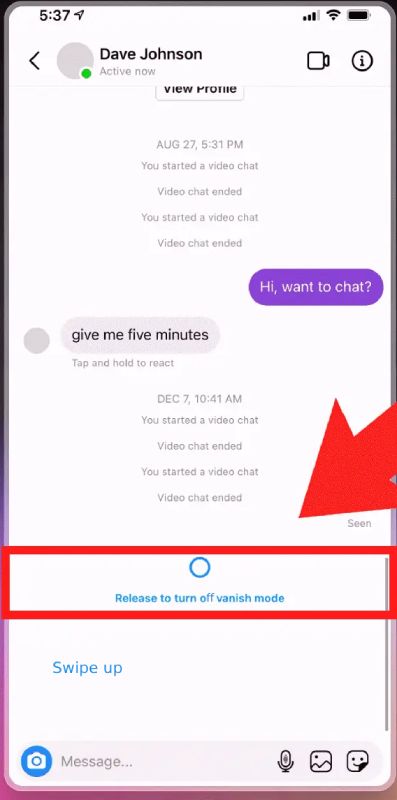
How to Turn On Vanish Mode on Instagram on iPhone and Android?
Now, if you want to turn vanish mode on again, follow the same steps:
- Open Instagram and go to your direct messages.
- Open the chat where you want to enable Vanish Mode.
- Swipe up from the bottom of the screen. You should see a prompt that says, ‘Swipe up to turn on vanish mode.’ Continue swiping up until the screen changes to a dark theme, meaning that Vanish Mode is active.
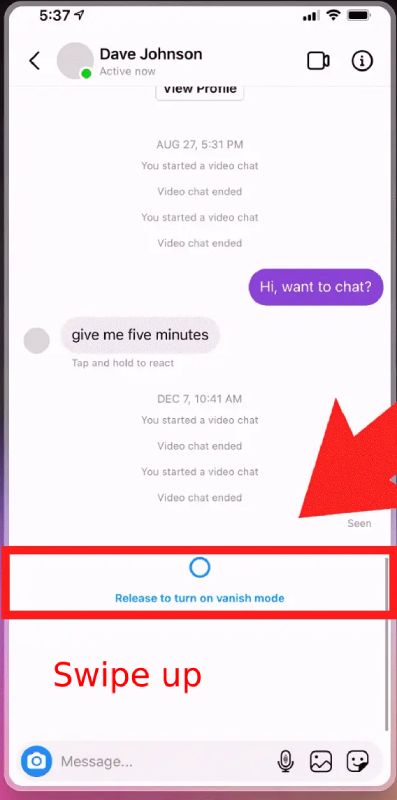
Conclusion
To turn off vanish mode on Instagram, you need to open a chat, swipe up from the bottom of the screen, and release to deactivate Vanish Mode. Also, remember if you turn off vanish mode, the other person will be notified too.
Suggested Post: How to Clear Instagram Search Suggestions
FAQs
Here are some frequently asked questions in case you still have questions about this topic:
Q1. Why Can’t I Turn Off Vanish Mode on Instagram?
Make sure you have the latest version of Instagram and a good internet connection, and that you’re doing the swipe up the right way.
Q2. Can You Accidentally Turn on Vanish Mode on Instagram?
Yes, it is possible to accidentally turn on Vanish Mode by swiping up from the bottom of the chat screen. This gesture can sometimes be triggered unintentionally while scrolling through messages.
Q3. Why Is My Instagram on Vanish Mode?
If your Instagram is on vanish mode but you didn’t enable it, it means the other person that you’re chatting with has turned on vanish mode.
Q4. Can Either Person Turn Off Vanish Mode?
Yes, either person in the chat can turn off Vanish Mode at any time by swiping up from the bottom of the screen again; this will exit Vanish Mode for both participants.
Q5. Where Is Vanish Mode in Settings?
There is no toggle for Vanish Mode in the app’s general settings. You need to activate it directly within your messages.
