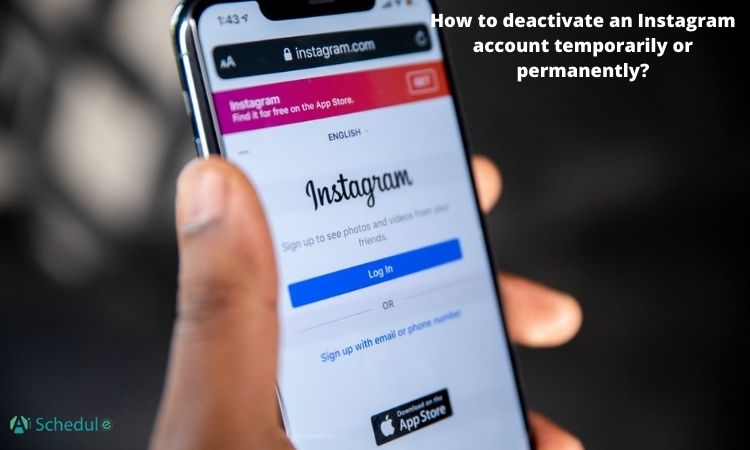Whether you need a little digital detox or want to focus on other things for a while, knowing how to deactivate your Instagram account can give you the breathing room you need without losing all your content and connections. And don’t worry—you can come back anytime with everything right where you left it.
However, if you’re sure you want to leave Instagram for good, you can permanently delete your Instagram account. In this guide, I’ll show you how to regain control of your Instagram presence and prioritize your mental health. So, fasten your belts, and let’s jump right in.
Key Takeaways
- The key difference between deactivating and deleting an Instagram account is that deactivating your Instagram account temporarily hides your Instagram page, while choosing to delete your Instagram account permanently erases all data, with no option to recover it again.
- If you’re unsure about leaving Instagram, deactivating your account temporarily hides your profile and data. However, if you’re certain, deleting your account permanently removes all content with no recovery option.
- By deactivating your Instagram account, your IG profile, photos, comments, and likes will disappear, but you retain ownership of your username.
- You can temporarily deactivate your Instagram account once a week for as long as you want.
Table of Contents
ToggleHow to Deactivate an Instagram Account
Once you are done with Instagram, you can either deactivate your account for a short time or delete it forever! If you would like to disable your Instagram account temporarily or permanently, keep reading and follow the step-by-step guides.
How to Deactivate Instagram App on Android
To deactivate your Instagram page on Android, proceed as follows:
1. Open the Instagram app, tap your profile picture at the bottom right, and choose the hamburger icon in the top-right corner.
2. Go to the Accounts Center.
3. Then, select Personal details.
4. Choose Account ownership and control.
5. Choose Deactivation or deletion.
6. Select the account you wish to deactivate temporarily.
7. Choose Deactivate account and then select Continue.
8. Input your password again and select Continue.
9. Pick a reason for deactivating the account and then select Continue.
10. Finally, select Deactivate account to complete the process.
How to Deactivate Instagram App on iPhone
The steps for iPhone users on how to deactivate or delete an Instagram account are similar to those on Android. To deactivate or delete your Instagram account on an iPhone, follow these steps:
- Tap the profile icon (👤) in the bottom right.
- Go to the menu icon (☰) at the top right.
- Select Accounts Center.
- Tap Personal details > Account ownership and control > Deactivation or deletion.
- Choose the account you want to deactivate.
- Tap Deactivate account, then tap Continue.
- Re-enter your password and select the reason for deactivation.
- Tap Deactivate account to confirm.
If you prefer to learn how to deactivate your Instagram account on the mobile app by watching a step-by-step tutorial, check out the video below:
How to Deactivate Instagram Account Temporarily on Computer
Here’s a step-by-step guide on how to deactivate Instagram account on a web browser on laptop or computer:
- Go to Instagram.com and log in to your account.
- In the bottom left, click on ‘More,’ then select ‘Settings.’
- Click on Accounts Center, followed by Personal details.
- Go to Account ownership and control, then choose deactivation or deletion.
- Click on ‘Deactivate account,’ and then press Continue.
- Re-enter your password, and select a reason for deactivating your account.
- To finalize, click on Deactivate account.
How to Deactivate Instagram Account via Link
To deactivate your Instagram account easily, use the deactivate Instagram account link provided: https://www.instagram.com/accounts/remove/request/temporary/. This link allows you to temporarily disable your account, hiding your profile and content until you choose to return.
To permanently delete your Instagram account, use this link: https://www.instagram.com/accounts/remove/request/permanent/. This will erase your profile, data, and content permanently with no option for recovery.
What Happens When You Deactivate Instagram?
When you temporarily deactivate your Instagram account, your profile, photos, comments, and likes will be hidden until you reactivate the account by logging back in. Nobody can search your Instagram username, but you still own it.
Suggested Post: How to Hide Instagram Posts and Stories
Why Can’t I Deactivate My Instagram?
If you’re struggling with how to deactivate Instagram on your phone or PC, some possible causes and quick fixes include:
- Technical Instagram glitches or bugs
- Outdated app version: Update to the latest version.
- Uninstall and reinstall the Instagram app.
- Linked third-party apps: Log out of connected apps like follower trackers.
- Browser extensions: Disable any extensions that might interfere.
- Temporary Instagram issues: Wait and try again later.
If none of these solutions work, contact Instagram support for further assistance.
Conclusion
Deactivating your Instagram account is a simple process, whether you’re using Instagram on a mobile app or a web browser. Learning how to deactivate an Instagram account, you can either temporarily disable it or choose to delete it permanently. Temporarily deactivating hides your Instagram page, but you can reactivate it anytime without losing anything.
If you decide to delete it, all your data will be erased. Taking a break can benefit your well-being, and knowing your account will remain safe when you temporarily deactivate gives you peace of mind. Permanently deleting offers a more final decision.
FAQs
Keep reading for answers to some of the most frequently asked questions on how to deactivate Instagram account.
Q1. What Does It Mean to Deactivate Your Instagram Account?
Deactivating your Instagram account means temporarily hiding your Instagram page. It’s like pausing your presence on the platform without permanently deleting anything. Your content remains intact and can be restored anytime you reactivate.
Q2. How Often Can You Deactivate Your Instagram?
You can disable or deactivate your Instagram account as many times as you want, but only once every week. Instagram implemented this waiting seven-day period for users to prevent hasty decisions and allow time for consideration.
Q3. How Long Can You Deactivate Instagram?
There is no time limit. It is totally up to you. You can deactivate your Instagram account, whether for one day or several months.
Q4. If You Deactivate Instagram, Will It Be Gone Forever?
No, if you deactivate Instagram, it won’t be gone forever. Deactivation is temporary, which means hiding your profile and content from others. Your information remains on Instagram’s servers, and you can restore everything by logging back in at any time.
Q5. How Long Does It Take to Deactivate Instagram?
When you deactivate Instagram, the process is quick and takes effect instantly. However, in some cases, it might take up to 48 hours for the deactivation to fully complete.
Q6. How to Reactivate My Instagram Account?
To reactivate your Instagram account, follow these simple steps:
1. First, open the Instagram app on your device.
2. Enter the username and password of the account you want to reactivate.
3. Finally, tap ‘Login’.