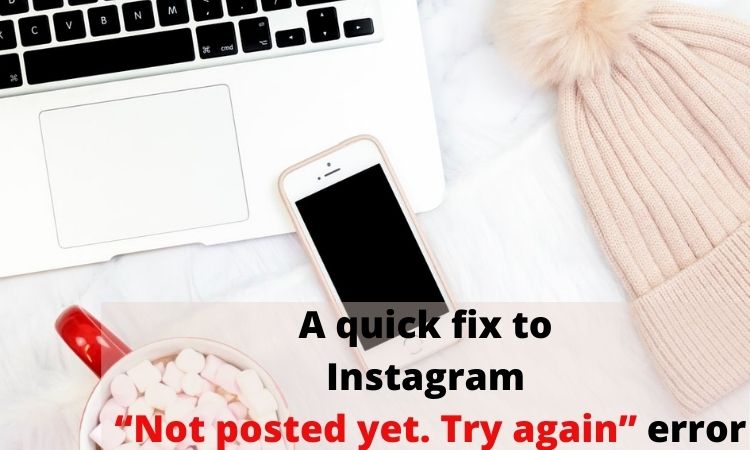Have you faced the Instagram “Not posted yet. Try again” error? Today, we are going to talk about some solutions to get rid of the error.
One of the Instagram glitches that has been reported lately, is not posted yet. Try again Instagram error. If you have no clue why this happens to you, then you should check the following fixes to get rid of such an Instagram error. We have gathered some solutions and fixes for the Instagram “Not posted yet. Try again” error.
On the other hand, it is not about the Instagram app all the time! Actually, once you face an error on Instagram, it might be because of the internet connection, large file size, full data cache, etc. as well.
By trying the following ways, you can make sure whether the source of the problem is on your side or not.
Table of Contents
ToggleHow to Fix Instagram “Not Posted Yet. Try Again” Error?
Sometimes it might be just an Instagram bug, and the problem may be solved after a short time. So, you don’t need to take any action to get rid of it. However, if the problem still exists, you should try some ways to solve it.
You may find one or some of the following solutions useful to fix the Instagram error. Therefore, it would help if you try some of the fixes at the same time.
1. Clear Instagram Cache
The full cache data won’t let Instagram users post on Instagram. Happily, there is an easy way to clear Instagram’s cache.
How to Clear Instagram Cache On Android?
- Go to ‘Setting’ and tap on the ‘Apps’ option.
- Find the ‘Instagram’ app among the other apps and click on it.
- Tap on ‘Clear Cache.’
How to Clear Instagram Cache On iPhone?
- Go to “Setting” and tap on “General.”
- Next, tap on “iPhone Storage.”
- Tap on the “Instagram” app
- Finally, tap on the “Offload App” to clear the Instagram cache.
2. Free Up the Device’s Storage
Your device may not work properly if your phone’s storage is full, and it might be the reason that you can’t share posts on Instagram. Therefore, you should free up your phone’s space to let your phone function well.
3. Restart Phone
One of the easiest ways of fixing any issues on the phone is restarting it! Restart your device and check whether the Instagram “Not posted yet. Try again,” error has been solved.
4. Check the Size of the Photo or Video
You may not pay attention to the photo or video’s size unless you face some errors.
Instagram has set a limit for shared photos and videos on the platform. In other words, the maximum resolution you can use is 1936 x 1936 pixels.
To resize the photos and videos, you can use some apps or just do it manually on your computer.
Moreover, users can’t upload 4K or UHD quality files on Instagram.
The best photo specs:
- Square, 600×600 pixels min, 1936×1936 pixels max.
- Landscape, 600×315 pixels min, 1936×1936 pixels max.
- Portrait, 600×750 pixels min, 1936×1936 pixels max.
- 30 MB file size max.
The Best Video Specs:
- MP4 (H.264 codec)
- The frame rate at 30 fps
- Maximum of 1920 pixels tall and 1080 pixels wide
- 3-60 seconds video length
- and AAC audio with 3500 kbps bitrate
5. Check Internet Connection
Another main reason might be your internet connection. Check your internet connection by turning the airplane mode on and off.
6.Check If Your Instagram Account Is Restricted
Generally, Instagram is against spamming, and it usually restricts new Instagram accounts, such as disabling the ability to post new photos.
Therefore, if you are a new Instagram user, you should wait for a couple of days and then try posting.
Moreover, if you are not a new Instagram user, you should try logging into your account on a new device.
Suggested Post: We Restrict Certain Activity Instagram [Quick Fixes]
7.Check If You Are Breaking Instagram’s Rules
Instagram cares about shared photos and videos on the platform. So, you can’t share contents that are against Instagram’s rules and terms. Instagram is strict about nudity, sensitive media such as violence, nudity, etc.
8.Change Data Setting
There are some data usage limits on your phone that reaching it might be the reason for facing Instagram errors. To ensure that your data usage isn’t limited, turn off the “Data Saver” option on Android and “Use Less Data” option on iPhone.
9.Uninstall and Reinstall the Instagram App
Another way of getting rid of an Instagram error is by deleting the Instagram app and reinstalling it. Just try it!
10.Contact Instagram support
If none of the mentioned ways worked, you should contact Instagram support and report the problem.
Suggested Post: Instagram Photo Can’t Be Posted
Conclusion
The Instagram ‘Not posted yet. Try again’ error may occur for a few different reasons, like a full cache, files that are too large, or a weak internet connection. To fix it, try clearing the app’s cache, making sure your device has enough storage, and checking that your media files meet Instagram’s size limits. Also, ensure your internet connection is stable.
If none of these work, reinstalling the app or reaching out to Instagram support might help. Following these steps, you should be able to quickly resolve the issue and get back to posting without hassle.
FAQs
Q1. Why Is My Instagram Post Not Posting?
Wondering why your Instagram post is not posting? There are several reasons this can happen.
- Account Issues: If your account is blocked or limited, you won’t be able to post. You can check your status under Settings > Account > Account Status.
- Server Problems: Instagram’s servers may be down or overloaded, leading to errors like “Cannot publish a post.”
- App Version: Ensure your Instagram app is updated.
- File Size: Large or long videos can’t be uploaded.
Addressing these issues can solve the problem of your Instagram post not posting.