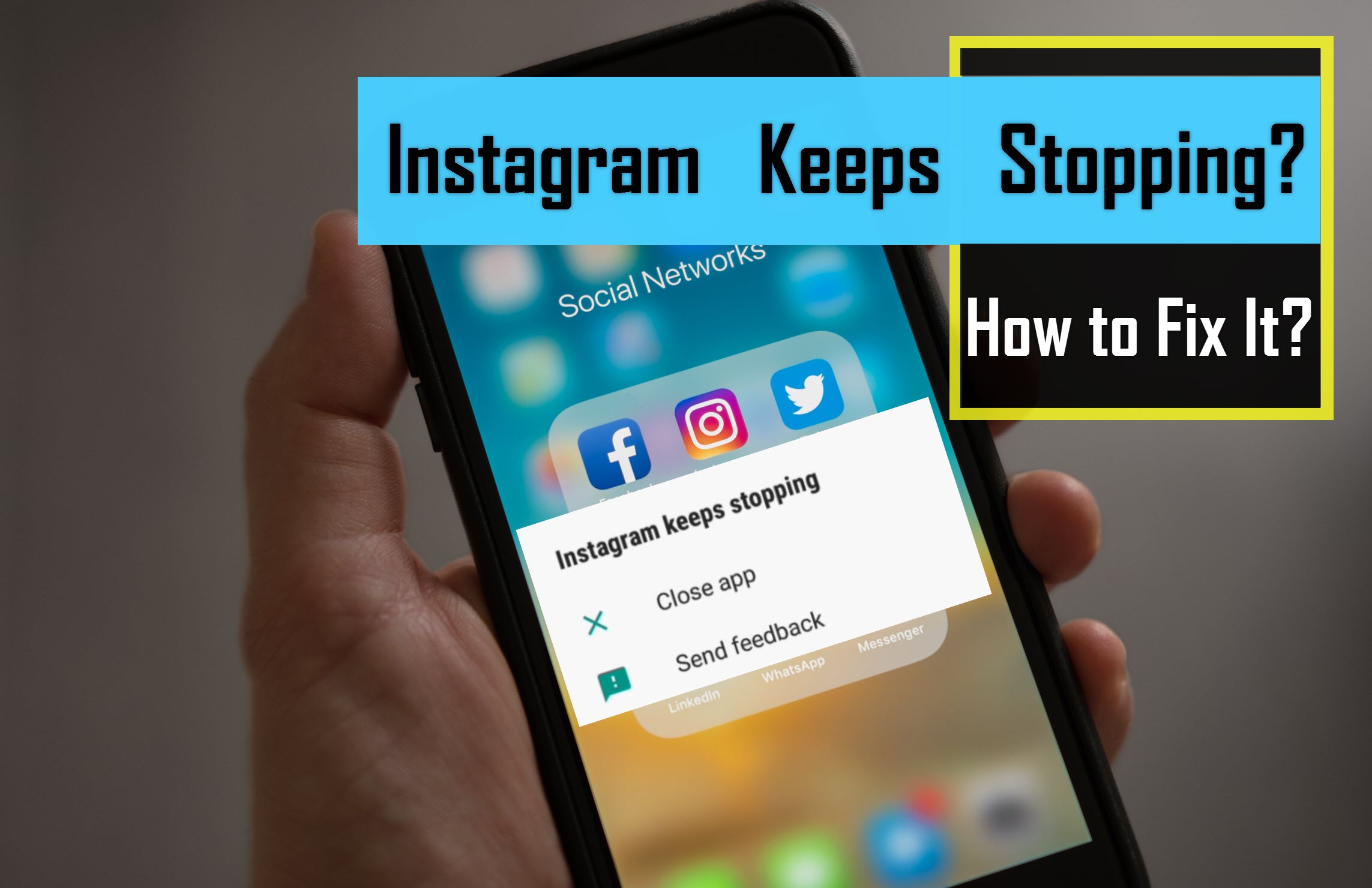Instagram has over 2 billion users worldwide. Although this app works smoothly 99% of the time, sometimes small glitches can happen. For example, you might see that Instagram keeps stopping or crashing, or posts don’t load properly, stories don’t go through, etc.
In this blog, I’m going to help you to find a way to fix these kinds of glitches. Let’s start!
Table of Contents
ToggleSolutions to Fix the “Instagram Keeps Stopping” Error
As I mentioned, Instagram glitches might happen when you have over 2 billion users. Sometimes, there’s a bug in the app, and sometimes, Instagram servers could be shut down. But you can try these steps, to get rid of this problem. If your Instagram keeps crashing, here, are 8 solutions to fix it on iPhone and Android.
Solution 1: Restart Your Device
Sometimes, you simply need to restart your device. It is the first solution for all sorts of smartphones. After rebooting your device, open the Instagram app again and see whether the problem is fixed or not. If it doesn’t work correctly, try out the next solutions.
Solution 2: Clear Instagram Cache and Data
If the previous step didn’t correct the issue, you can also try clearing Instagram’s cache.
This is because when you update Instagram but still have cache data from the previous version, it can cause problems with the functioning of the updated version. To clear cache and data, follow the steps below:
iOS:
- Open ‘Settings’ and tap on ‘General.’
- Then, scroll down and select ‘iPhone Storage’; find Instagram and tap on it.
- Tap on ‘Offload App’ to clear the cache without deleting the app’s data.
- After Offloading, tap ‘Reinstall App.’
Android:
- Open ‘Settings’ and tap on ‘Application Manager.’.
- Find Instagram and click on it.
- Tap on ‘Storage’ and then ‘Clear Cache.’
If, even after the update your Instagram keeps closing, follow the next solutions.
Solution 3: Update the Instagram App
Updating Instagram can always be a good choice for fixing bugs and getting new features. In fact, if your Instagram keeps stopping, it could be because your app’s version is so old that your device can’t run it anymore.
Also, when Instagram releases new updates, the previous versions of Instagram show weak performance. So, to have a smooth operation, you need to update your Instagram. But if your Instagram keeps crashing when opening, it could be due to other reasons like server shutdown.
Solution 4: Uninstall the Instagram App and Reinstall it Again
If clearing the cache and updating your app doesn’t work, you have to remove the app from your device and reinstall it. Deleting and reinstalling Instagram can help with Instagram shutting down, as it can fix bugs and errors. When you reinstall the app, it clears out any corrupted data or cache that might be causing issues. This process gives you a fresh start with the late version of the app.
Solution 5: Install an Older Version of Instagram
Remember when I mentioned that your Instagram version might be too old for your phone? Well, this is the opposite situation. Let me explain.
If your phone is old, it might not be able to run the latest versions of apps designed for newer operating systems. For example, if your phone can only handle Instagram up to version 16, you won’t be able to use version 18. If you do, Instagram keeps on crashing. In this case, try downloading an older version of Instagram to see if it works better on your device.
Solution 6: Check Device Storage
If your Instagram keeps closing all of a sudden, this could be due to your phone’s full storage. Low storage space on your phone can cause apps like Instagram to crash or malfunction. When your device is running out of storage, it struggles to perform tasks efficiently, leading to lagging or crashing apps. To check your storage:
- iPhone: Settings > General > iPhone Storage
- Android: Setting > Storage
If your storage is full, this could be the reason why Instagram keeps stopping. Try to free up your storage.
Solution 7: Check Instagram’s Server Status
Sometimes, the issue might not be with your device or app but with Instagram’s servers. If Instagram’s servers are down, the app may crash or fail to load properly.
For example, Instagram experienced a server outage on October 4, 2021, when Facebook, Instagram, WhatsApp, and Facebook Messenger were globally unavailable for about six to seven hours.
To check if Instagram is experiencing server issues, visit websites like Downdetector or Down Right Now to see if other users are reporting problems.
Solution 8: Check Your Internet Connection
A poor internet connection can really affect your experience and cause Instagram to keep crashing even after reinstalling. Slow or unstable internet can lead to delays in loading content, interruptions during video playback, and issues with posting or viewing stories. It happens because apps need a steady stream of data to function correctly.
Another point that you should consider is the number of users of this account. If more than one person is using the account at the same time, maybe that’s the reason for Instagram app crashing. Ask the other users to log out of the account and recheck the application.
Wrapping Up
So, if your Instagram keeps stopping, you have 8 solutions to fix it. You can update it, clear its cache, check your phone’s storage, and check if Instagram’s servers are down. If the servers are down you have no choice but to wait. Hope this guide helped you to fix this problem!
FAQs
Let’s address some of the most commonly asked questions related to Instagram crashing, and give you a better understanding of how to fix it..
Now let’s answer some frequently asked questions about this topic:
Q1. Why Does My Instagram Keep Shutting Down?
Your Instagram might be shutting down for several reasons, such as software incompatibility, overloaded cache, insufficient storage space, or bugs in the app.
Q2. Why Does Instagram Stop After a Few Seconds?
If Instagram stops after a few seconds, it could be due to a poor internet connection, corrupted app data, or a bug in the app.
Q3. Why Does Instagram Keep Freezing?
Instagram may freeze because of insufficient storage space, an overloaded cache, or an unstable internet connection.
Q4. Why Does Instagram Keep Kicking Me Out?
Instagram might log you out if it detects suspicious activity, such as logging in from multiple devices or locations, using third-party apps, or if your password has been changed.
Q5. Instagram Keeps Crashing When I Try to Post a Story?
Crashing while posting a story could be due to issues with the media file you’re trying to upload, insufficient storage, or a bug in the app.
Q6. Instagram Keeps Crashing Even After Reinstalling?
If Instagram continues to crash after reinstalling, check your device’s storage, clear the app’s cache, and make sure your device’s operating system is up to date.