Instagram being out of work would definitely disappoint you! It may even make you angry if you can’t share an important post at the best time. But don’t worry about it! We have gathered all the Instagram glitches and bugs and the way you can fix them.
This guide will show you how to fix Instagram glitches that disrupt your experience. Whether you’re dealing with account login issues or frustrating disappearing messages, we’ve got simple solutions to get you back to scrolling smoothly. Follow these steps, and you’ll have Instagram working again in no time!
Table of Contents
How to Fix Instagram Glitches and Bugs
How often do you face Instagram errors and bugs? If you are among the users who usually face Instagram issues, then you are in the right place. In this comprehensive guide, we are going to mention all the Instagram glitches and their fixes.
Before going through Instagram glitches and errors, you should check whether Instagram is down all over the world or not; well, sometimes Instagram faces some errors globally or in a specific region; that’s why we recommend using the Downdetector website to make sure whether you are alone in this or not. Moreover, you can ask your friends to know if Instagram works for them before going through Instagram glitches and reporting them.
Instagram Account Problem
Some Instagram users have reported that they have problems accessing their accounts. They face some errors that prevent them from using their account.
How to Fix Instagram Account Problem?
Check your emails to know whether you have received an email from Instagram or not. If you get an email saying that you have changed your email address, it means that someone has hacked your Instagram account. To fix this Instagram glitch, just click on the ‘Revert that change’ link, and change your account’s password. Choose a strong password, including symbols, numbers, and capital letters. Moreover, enabling two-factor authentication is a big help in preventing hackers from hacking your IG account.
If there was no email from Instagram in your inbox, then you should report the problem to Instagram.
How to Report the Problem to Instagram on Your Mobile Device?
- Open the Instagram app and go to your profile.
- Tap on the three horizontal lines at the top.
- Tap on ‘Help’
- Next, tap on ‘Report a Problem’
- Finally, select the issue that you are facing and explain it to Instagram.
How to Report a Problem Using Instagram’s Rage Shake Feature
To quickly remove a glitch from Instagram, shake your phone to activate the Rage Shake feature. This Instagram feature works on both iOS and Android. When Instagram lags or shows issues, shaking your phone will bring up a report option. You can then describe the problem. If you don’t want accidental reports, toggle off the feature in the settings.
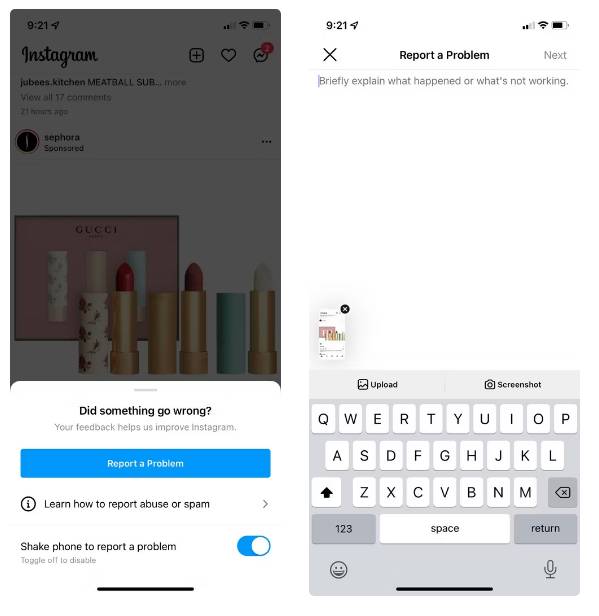
How to Report the Problem to Instagram on Your Computer?
- Open Instagram on a desktop
- Go to your profile and click on the Setting
- Next, click on ‘Report a problem’ option
- Choose the problem that you are facing and add any further information
Instagram App Glitch
As you know, Instagram often updates the app to release new features and solve bugs and issues. So, if you face issues while using the app, you should just try the following solutions.
How to Fix the Instagram App Glitch?
- Update the app to the latest version
- Restart your phone
- Check the internet connection
- Uninstall and reinstall the app
Instagram Login Problem
Not being able to log into your Instagram account seems to be a big loss! Especially if you earn money by your Instagram account. Many users have reported that while they enter the correct username and password, they face the login issue!
How to Fix the Instagram Login Problem?
Sometimes, the problem might be with the app, so trying to log into your account on the desktop may solve the problem. The second solution to remove this glitch from Instagram is to reset your account’s password on the Facebook dashboard. If your Instagram account is connected to other social media accounts, you can change the password through them.
Facebook Permission on Instagram Issue
Connecting Facebook and other social platforms to Instagram is generally recommended, but at times, this integration can lead to errors and issues!
How to fix Facebook Permission on Instagram Issue?
- First of all, remove both Instagram and Facebook apps from your device.
- Then, go to Facebook settings on your desktop and remove all the Instagram permissions.
- Now, Install both Instagram and Facebook on your device and log into them.
- Reconnect Instagram and Facebook again.
- Now, the posts should be visible on the newsfeed.
- If the problem still exists and your Facebook followers can’t see the posts, you should check and change the Instagram permission in the Facebook app’s settings.
The ‘Instagram Album Is Full on Facebook’ Issue
It happens to users who post a lot of photos! You can easily solve the problem and post as many posts as you want. To fix this issue, you need to change the album’s name on Facebook. Then, the new posts will be saved in a new album automatically. That’s all!
Instagram Tagging Problem
That’s another issue that users often face when they want to tag someone on Instagram. You may also notice that the tagged user is no longer tagged in your post. To fix Instagram tagging problems, you should check if you have used a banned hashtag in your post and comment. Then, remove the banned hashtags from your posts and comments to fix the tagging problem.
Read More: Instagram Banned Hashtags
Instagram Comment Glitch
Such problems prevent users from leaving comments or tagging users in a comment. Once Instagram recognizes spam on your account, it will ban the account temporarily or permanently. Make sure if the comment violates Instagram’s policy.
Follow the rules to avoid comment blocks:
- Tag at most five users on each comment
- You can only add 30 hashtags to each comment
- It would be best if you don’t leave the same comments several times on posts
Also, you might have exceeded the Instagram comment limit; Instagram users are allowed 400 to 500 comments per day.
Suggested Post: Instagram Daily Limits
Saved Posts Glitch
Many users prefer saving Instagram posts rather than taking screenshots, but disappearing all the saved posts sounds like a disaster! Also, some users are not able to save posts anymore. The problem might be with Instagram’s storage on its server. So, to fix the Instagram saved post glitch, you should wait until it is solved and try to save the posts or check them at another time. Moreover, you might have reached the Instagram limit for saving posts.
Instagram Followers Glitch
Following new users might be effective in grabbing their attention. However, you should be aware of Instagram’s limits. Once you reach 7500 followers, you can’t follow more people.If you have reached 7500 followers, unfollow some users to be able to follow new users.
Suggested Post: Best Instagram Unfollow Apps
Instagram Post Glitch
Instagram is so strict about the photos and videos you share on the platform. As soon as Instagram finds out about the forbidden content on your account, it will remove the post.
What Are the Forbidden Contents on Instagram?
- Sexual content
- Hate speech
- Videos of intense violence
- Buying and selling alcohol
- Online gambling
- Buying and selling tobacco
- An illegal prescription drug (even if legal in your region)
- Sale of live animals
- Blackmailing or harassing someone
- Encourage the violence
- Threats of physical harm, financial harm, vandalism, etc.
- Encouraging people to embrace self-injury
In addition, someone might have reported your post, claiming that it violates the Instagram rules. To keep Instagram from deleting your posts, you shouldn’t share any of the mentioned forbidden content on your account. Elevating Instagram strategy further can be done by visiting Views4You, a service that provides maximum engagement for various social media platforms from Instagram to YouTube and made it possible for you to have large following with things that are critical to have like watch hours.
Can’t Change Instagram Information
Changing your Instagram bio might sometimes be necessary to update or add information to your profile. However, many users have reported that they face an error when they want to change their Instagram bio or username. Not being able to change the username might be because of a temporary Instagram glitch, or it might be because your chosen Instagram username is taken.
Switch Private Account to a Business Account Glitch
Since the Instagram business account provides a lot of useful options such as accessing insight, creating ads, etc., many users switch their Instagram account to a business account to have access to a lot of valuable features. If you can not change your Instagram account to a business account, try one of these fixes:
- Make sure your Instagram profile is connected to your Facebook account.
- Reboot your device.
- Update the Instagram app.
Instagram Story Glitch
Such an issue is most common for iPhone users or those who have multiple Instagram accounts.
Users who want to share someone’s post or story on their story face errors. Another glitch is not being able to see your followers’ latest posts and stories, while you can send a direct message to them!
How to fix the Instagram story problem?
- Clear the Instagram app’s cache
- Force stop the Instagram app
- Uninstall and reinstall the Instagram app
- Log into your account on a browser
- Update the Instagram app to the latest version
- Switch between mobile Data and Wi-Fi
- Check your phone’s time and date
Instagram Reels Glitch
If Instagram Reels isn’t working, try these simple fixes:
- Update the Instagram app.
- Check your internet connection.
- Clear the Instagram app cache.
- Uninstall and reinstall the app.
If nothing works, report the issue to Instagram by going to your profile, selecting ‘Settings and Privacy,’ then ‘Help,’ and finally, ‘Report a problem.’ Give details and screenshots about the issue.
Problem Playing Videos
When facing such an issue, the video won’t be played on the app, or the video will stop while it is playing, which might be because of the poor internet connection.
How to fix Instagram playing videos problem?
- Disable the power-saving mode
- Restart your device
- Clear the Instagram cache
Instagram ‘Try Again Later’ Error
Some Instagram users claimed they face the ‘Try Again Later’ error when they like some posts, leave comments, or send several direct messages in a short period.
How to fix the Try Again Later error on Instagram?
- Change your account’s password
- Report the problem to Instagram
- Leave your account for a couple of hours
- Log out of your Instagram account
Instagram Boomerang Glitch
Sadly, some users have faced bugs while using Boomerang, which is often because of the low storage on their devices. To fix the Instagram boomerang glitch, try one of these fixes:
- Update the Instagram app
- Clear Instagram cache
- Uninstall and reinstall the app
Unknown Network Error
You might have come across another error on Instagram, such as ‘An unknown network error has occurred.’ This error may occur when you are trying to log into your account or when you are working with the application.
How to fix Unknown Network Error?
- Check your Internet connection
- Restart your device
- Clear the app’s data and cache
- Check your device’s date and time
- Update the applications or try previous versions
Instagram Direct Message Disappeared Issue
It might have happened to you that you decided to check your previous direct message, but you faced a blank page! The reasons might be:
- The user has blocked you
- They have deactivated their Instagram account
- The received message might have been disappearing
- The user has unsent the messages
Check if any of the above mentioned reasons have occurred. Unfortunately, there is no solution to recover the deleted Instagram direct messages. The only way to keep the direct messages is by taking a screenshot from them. In addition, you should make sure that your phone is connected to the internet.
Link Not Allowed in Bio Issue
Adding a link to your Instagram bio can drive more traffic to your website, blog post, eCommerce page, etc. But what if Instagram doesn’t allow you to add a specific link in your bio?
To resolve the ‘Instagram link not allowed’ error, try these solutions:
- Change your IP address
- Restart the Wi-Fi
- Use a VPN to add a link in the bio
- Use AiGrow bio link tool.
Instagram Profile Glitch
If you’re dealing with an Instagram profile glitch, try restarting your device to clear out any cache or memory issues. Check Instagram’s status using DownDetector or search ‘Is Instagram down?’ on Google. Ensure your app is updated to its latest version. Logging in from another device can help determine if the problem is with your device. If the glitch continues, report the issue to Instagram with detailed information to get assistance.
Couldn’t Refresh Feed Issue
That’s another common issue among Instagram users; once users open the Instagram app, they don’t see new posts and stories. Even worse, the feed won’t be refreshed as users swipe down to see the new posts.
How to fix Instagram Couldn’t Refresh Feed Error?
- Check the network connectivity
- Log out of your Instagram account on a browser
- Reboot the device
- Remove inappropriate content
- Clear Instagram cache
- Update the Instagram app
- Report the problem to Instagram
Instagram Keeps Stopping Glitch
It is very frustrating if Instagram doesn’t work correctly. When this problem occurs, you will see the ‘Instagram keeps stopping’ error on your screen.
To Fix Instagram Keeps Stopping Issue
- Restart your device
- Clear Instagram cache and data
- Update the Instagram app
Instagram Active Status Glitch
Why is your or someone else’s Instagram activity status still showing as ‘Active Now’ under the profile picture when you aren’t online?
An Instagram active status glitch can happen if the app is still running in the background or if you’re logged in on several devices at once. Sometimes, linked accounts like Facebook or WhatsApp can also show you as active. Slow internet or a lagging device might delay status updates, too. To fix this, check which devices you’re logged into or turn off your activity status in Instagram’s settings.
Conclusion
Despite the fact that facing Instagram glitches and errors bother users and may end up in changing their plan, there are fixes and solutions to get rid of them.
Knowing how to fix Instagram glitches and resolve Instagram bugs can restore your smooth experience. By understanding Instagram’s features and limitations, updating the app, clearing the cache, and ensuring a stable connection, users can quickly overcome common errors. This way, you can enjoy uninterrupted browsing and help prevent future issues from occurring.
FAQs on Instagram Glitches
Q1. What Is an Instagram Glitch?
An Instagram glitch is a temporary issue that can mess with how the app functions, causing things like uploading problems, missing features, or annoying delays. Thankfully, these hiccups are usually short-lived and acn get resolved pretty quickly.
Q2. Why Is Instagram Glitching So Much?
If you’re wondering why Instagram is glitching so much, if Instagram is acting up a lot, it might be because of a bug in the app, software glitches, or even problems with Instagram’s servers. Sometimes, outdated apps or cache issues can also cause crashes. To fix glitches in Instagram, make sure your app is updated, restart Instagram, and clear the app’s cache. These quick fixes often clear common problems and prevent future errors.
Q3. Why Does the Instagram Tag Disappear?
It happens when the user you tagged removes the tag.



