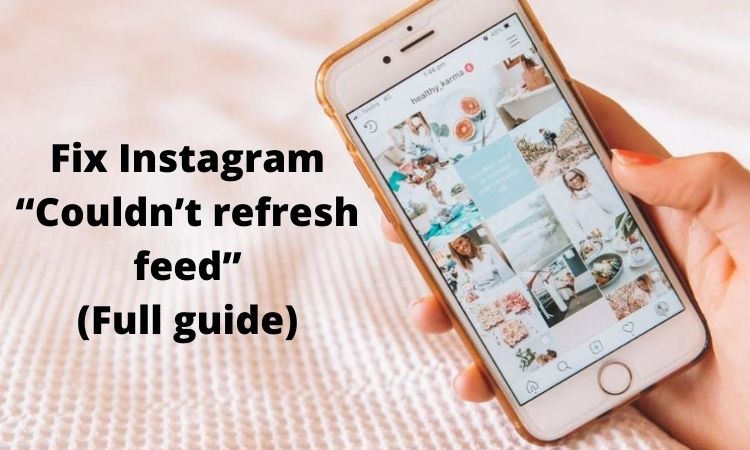Instagram is one of the most popular platforms around the world. Still, sometimes users face some issues such as Instagram couldn’t refresh feed, Instagram white blank page, Instagram location not working, etc. Fortunately, there are some solutions for fixing such problems. Just keep reading to fix Instagram couldn’t refresh feed.
You may also find the Instagram keeps stopping blog useful if you often experience such an issue.
If you are looking for a way to manage your Instagram account without facing errors, you should try AiSchedul.
Why Instagram couldn’t refresh feed?
There might be several reasons once the Instagram page is not loading and refreshing; the main reason may be because of the poor internet connection on your cellular data or Wi-Fi.
Before reading the following, check your Internet connection by disconnecting and reconnecting the internet.
Here are the possible reasons for the Instagram “Couldn’t refresh feed” issue:
- Unstable network
The internet connection needs to be stable to prevent Instagram from facing issues such as “Couldn’t refresh feed.” Make sure that the network connection is on the 4G mobile network, or the device is connected to Wi-Fi.
Besides, you should check whether you have restricted the data usage on your device or not. The restricted data usage will limit the connection’s speed.
- The current Instagram version is outdated
Since the number of Instagram users increases every day, Instagram does its best to make the platform a safer and a better place to spend time. So, it releases a new version of the app and updates it frequently.
If some features don’t work on your Instagram or you face issues such as Instagram “Couldn’t refresh feed”, you should keep the app updated by downloading it on Play Store (for Android users) or App Store (for iPhone) users.
- The problem might be worldwide
Sometimes you may not be alone in facing some issues on popular platforms such as Instagram so that the issue might be worldwide, and you should just wait until Instagram solves it.
To make sure whether the problem is worldwide or not, you should check the Down Detector website.

Fix Instagram “couldn’t refresh feed”
I can imagine how bothering would it be when you try to check new posts and stories, but all you see is “Couldn’t refresh feed”
Don’t worry about it! You can easily get rid of the problem by following the tips we are going to mention.
- Check the network connectivity
The first thing you should do is checking the internet connection on cellular data or Wi-Fi and make sure that you haven’t restricted the data usage on your device.
For the majority of users, the problem will be solved at this step; however, if the issue persists, just check the rest of the solutions.
- Remove inappropriate content
You may know that Instagram is so strict about posting inappropriate photos and videos and leaving inappropriate comments. Delete inappropriate posts and comments and refresh the feed. Then check whether the problem is solved or not.
- Reboot the device
Restarting your smartphone helps the device in a higher capacity of RAM usage. Restart your Android or iPhone device, then refresh the Instagram feed to know if the problem is solved.
- Update the Instagram app
Using the old version of Instagram may end up the app in facing some errors and affect the app’s performance. Go to Play Store (Android devices) or App Store (iPhone users) to update Instagram to the latest version.
- Clear cache
Clear Instagram app’s cache to let it have a better performance. Do the following to clear the cache on Android and iPhone devices:
Android device:
- Open setting and tap on “Apps”
- Find “Instagram” among the apps
- Tap on “Storage”
- Now, tap on “Clear cache”
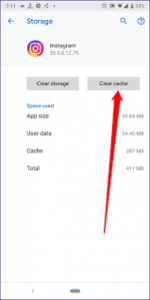
iPhone device:
Clearing cache on iPhone devices is totally different from Android devices. Actually, clearing cache on iPhone devices is not possible, and users should delete the app and re-install it. To delete and re-install Instagram on iPhone devices, do the following:
- Open the “Settings” app
- Go to “General”
- Go to “iPhone Storage”
- Wait for all storage data to load
- Scroll down to find “Instagram”, (next to the app you will see the total storage size taken up by the app)
- Tap on “Instagram”
- Tap on “Delete App”
- Tao on “Delete App”
- Now open the App Store on your iPhone device
- Download the Instagram app again and log into your account
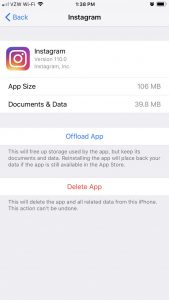
6.Uninstall and re-install the Instagram app
If the problem still exists, you should try uninstalling and re-installing the app to fix the problem.
7.Log out of Instagram on a browser
When facing such issues on Instagram, it is better to log out of the account on other devices and browsers.
8.Log in to your account on another device
After doing all the mentioned tips and not getting the result you were waiting for, you should log into your Instagram account on another device to check whether the main problem is your device or not.
- Report the problem to Instagram
If none of the mentioned solutions worked, you should report the problem to Instagram and wait until the problem is solved.
Final thoughts
To solve the Instagram “couldn’t refresh feed,” you should try the mentioned solutions step by step until the problem is solved. Which of the solutions worked for you? Please share your ideas and experiences with us.
Moreover, you can use AiSchedul to manage your Instagram account, feel relaxed, and do whatever you need to do on Instagram on its user-friendly dashboard.