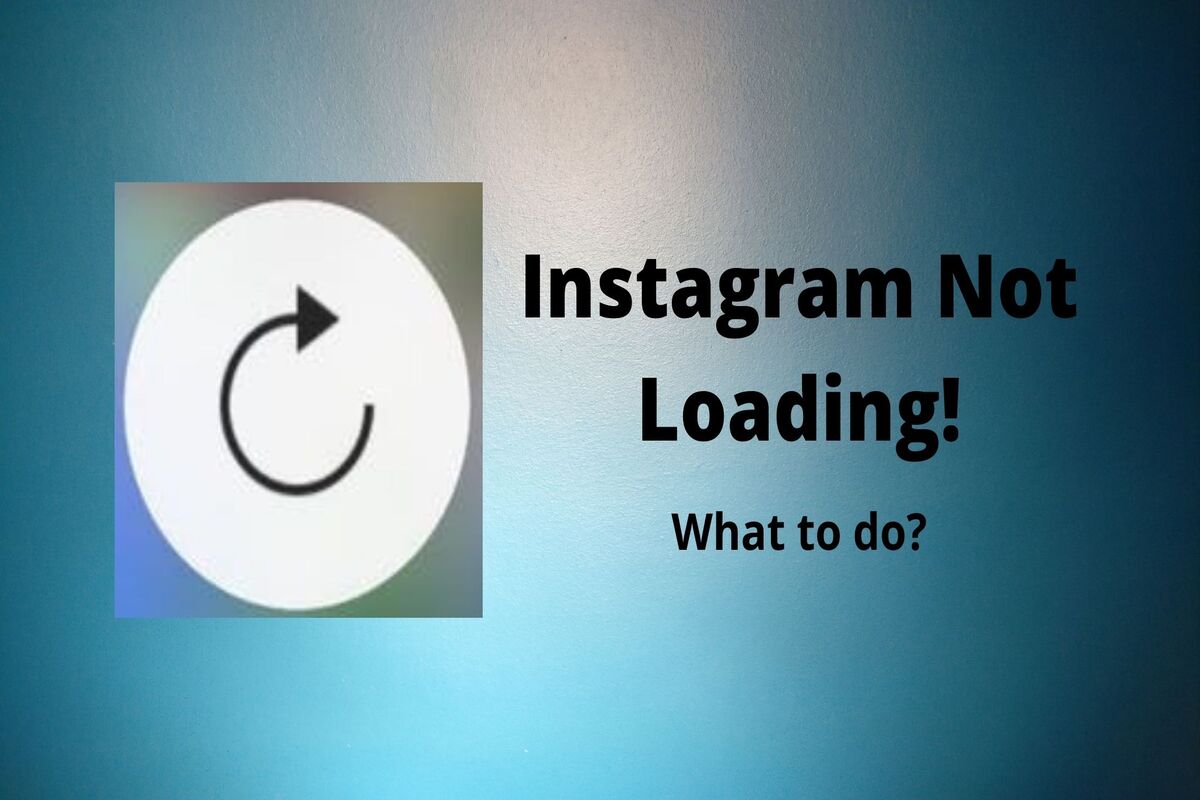Instagram not loading? Instagram glitches happen in various forms each year, one of which is “Instagram not loading.” It can be frustrating, especially if you use Instagram as eCommerce. Instagram bugs get fixed within a couple of weeks normally, but your business cannot wait till then. That is why in this article, we decided to let you know how you can get rid of the bugs, and how to avoid this problem in the future. Then stay tuned till the end of the article.
Table of Contents
ToggleDo The Cliche To Fix “Instagram Not Loading”
No matter if Instagram bugs appear in the form of “Instagram not loading” or other error messages. You can take action according to the given instructions below and get away with it.
-
Check Internet Connection
If you have a poor connection, Instagram fails to load obviously. Therefore make sure you are fully connected.
2. Turn Off And On The Cellphone
It sounds too simple to be a solution, but many have claimed to get rid of the glitch after turning off and then on the cellphone.
3. Update Your App
Instagram itself is aware of the bugs, and each time it updates to get rid of these bugs. So make sure you keep your Instagram updated.
4. Log In Via Another Device To See If Instagram Not Loading Still Appear
Log in via another device. It is not a solution, but it is more of a detecting way to see the problem is with your account or your device.
If none of the previous ways worked, log in to Instagram via another device or sign in to the Instagram web. If the message “Instagram not loading” does not appear, it means something is wrong with your device, neither your account nor Instagram.
5. Free Up Your Space
If you can log in via Instagram web on PC, but fail to do on the cellphone, you can consider emptying your storage a little bit. When the storage of your cellphone is full, all the apps, including Instagram may not work properly. Free up your space; the Instagram bug might go away.
6. Clear IG Cache
Earlier we said, the reason Many of the IG bugs go your Instagram is not working well is that it does not have enough space for Instagram to function properly. When you clear your Instagram cache, you free up some room for Instagram.
To Clear The Instagram On Android;
- Go to the “Setting”
- Tap on “Apps & Notifications”
- Select Instagram
- Tap on Storage
- Finally, “Clear Cache”
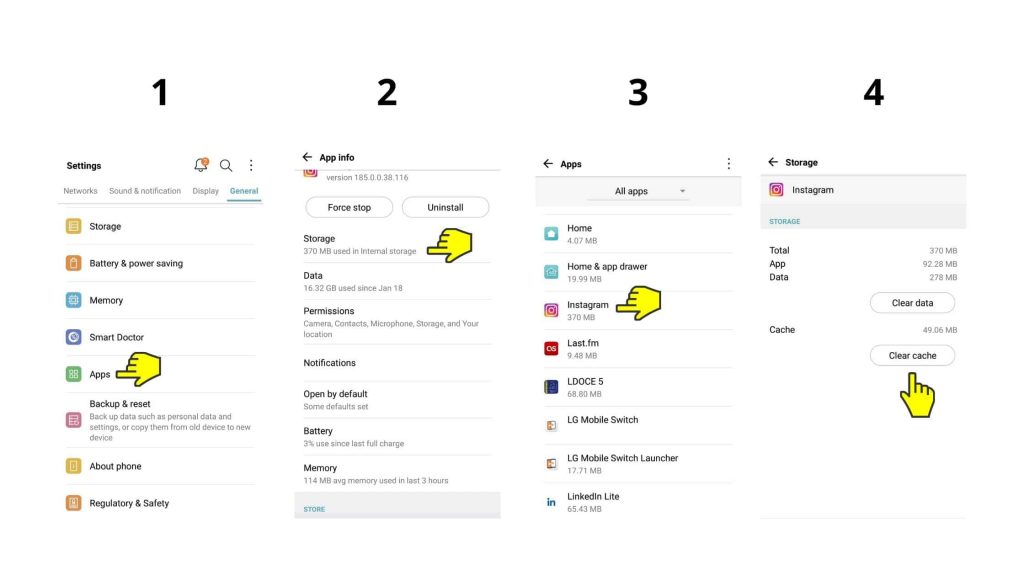
How you can clear Instagram cache
To Clear Instagram Cache On iOS;
- Go to the “Setting”
- Select “iPhone Storage”
- Find Instagram and tap on it
- Delete the app
- And reinstall it
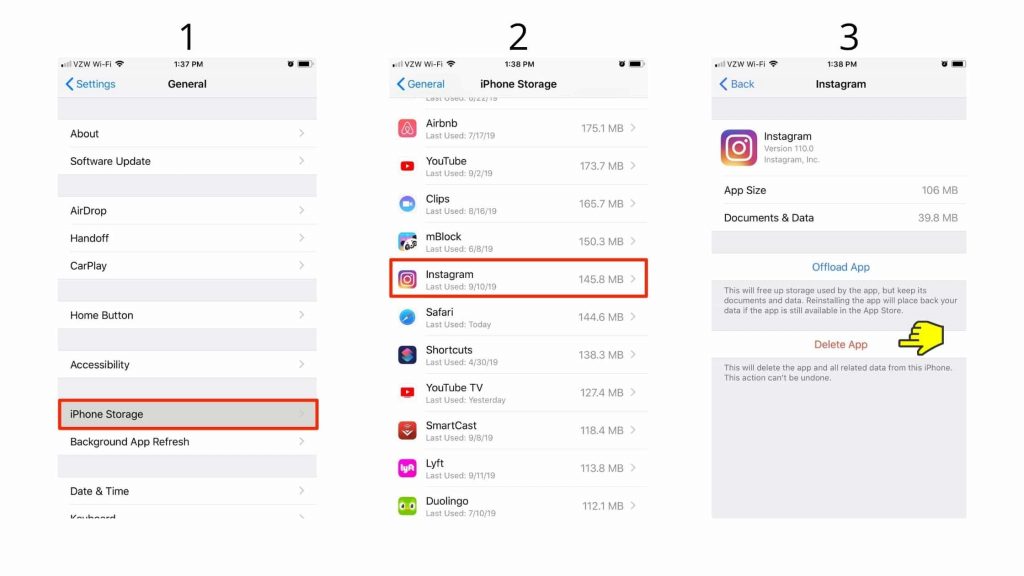
Ho you can clear the Instagram cache if you are an iOS user
7. Uninstall And Reinstall
Another way to make the problem go away is to uninstall and reinstall the app. This one works especially when you log in via another device, and you face no problem.
8. Enable Permission For Instagram
While Installing the app, Instagram asks permission to access the camera, microphone, storage, photos, etc. If you disable IG to access any item on your cellphone, Instagram won’t work properly.
To Enable Permission For Instagram On Android:
- Go to the “Setting”
- Then head to Apps & Notification
- Tap on Instagram and enable permission
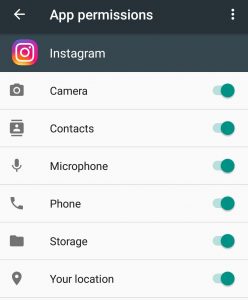
enable IG permission on android
To Enable Permission For Instagram On iOS:
- Go to “Setting”
- Find Instagram and tap on it
- In the end, enable permission
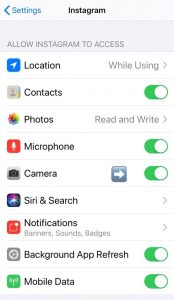
Enable IG permission on iOS
Avoid “Instagram Not Loading”
More than %99 of Instagram bugs happened to users who manage multiple accounts on the app. Instagram enables users to manage multiple accounts on the Instagram app but failed to provide it bug-free! If you come across this bug and you manage at least two accounts (or more) on Instagram, be aware that the glitch is so likely to happen again after it gets fixed, unless you avoid it.
To avoid “Instagram not loading” or any other type of errors, you must manage your accounts on different devices. If you have two cellphones or have a tablet beside your cellphone, great! Otherwise, we suggest you manage one account on your cellphone and the rest on a PC.
AiSchedul is a free Instagram management platform that allows you to manage your Instagram on any device, including PC. This platform is very well designed and so easy to work with.
https://www.youtube.com/watch?v=jzTOIi7jK0g
AiSchedul has no limits. In other words, you have access to all features of Instagram, such as Instagram story stickers, IGTV, location, tags, etc.
Plus, it has got extra features such as scheduler, hashtag tool, repost tool, etc that are provided all FREE in its free trial!

Dashboard of AiSchedul
AiSchedul is a web-based tool, but you find apps more convenient, you can download the AiSchedul app from Play Store. You can use all the AiSchedul features both on a desktop and your device.
AiSchedul pricing and plans to manage your Instagram account
However, if you want more, you can subscribe to the paid plans. They cost $19 and $49 per month. It is affordable.
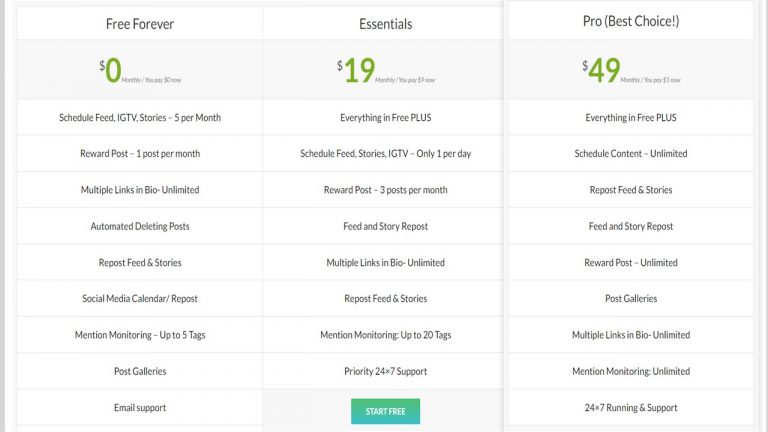
Plans and pricing of AiSchedul
Instagram Not Loading Still? Report The Problem!
Although many of the mentioned solutions were proved to be working, there are times when it does not get fixed, and you can not do anything but report the problem.
However, it is necessary to try all the possible solutions and include them in your report, alongside other important details, such as the kind of cellphone.
Final Thought
Instagram is known for its frustrating bugs, and one of its forms is the “Instagram not loading” error! These types of bugs normally occur to accounts that manage multiple accounts on the Instagram app.
To avoid such problems, we recommend keeping one account on the Instagram app and manage the rest on a PC. AiSchedul is a free platform that lets you manage your IG on a desktop. Sign up for free now.