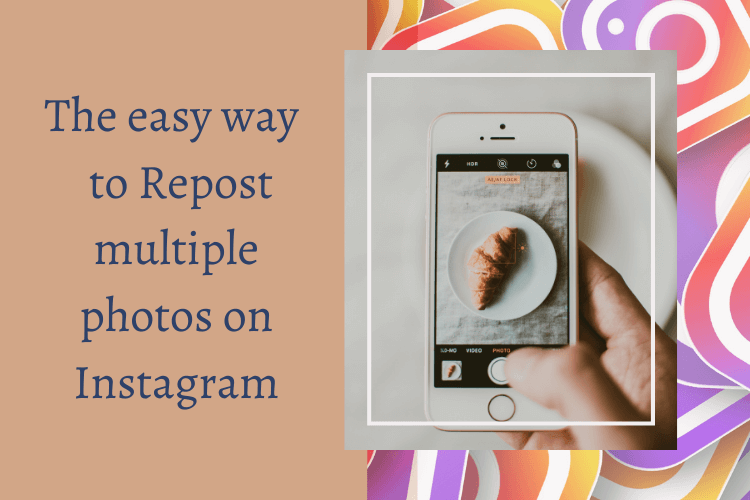Almost every social media has a way to repost content that you like. For example, on Twitter, you can repost a tweet, or quote it. On Instagram however, reposting could be a little tricky and you might need outside help for it. In this guide, I’ll fully explain how to repost multiple photos on Instagram, Android, and iPhone. Let’s start!
Table of Contents
ToggleDifferent Ways To Repost Multiple Photos On Instagram
There are a million reasons why you might want to repost content. It might be user-generated content helping your brand to grow and increase your Instagram engagement, or it could be a lovely photo with your family and friends that you want to repost.
There are three ways to repost content on Instagram:
- Sharing the post on your story
- Taking screenshot
- Using Third-party apps
1. Sharing the Post on Your Story
Instagram allows users to repost desired posts in their stories if the owner’s account is public and they have enabled resharing. To do this, simply follow the three easy steps below:
- Find the post you want to re-post on your story. Make sure the owner’s page is public.
- Click on the DM icon below the post.
Tap on ‘Share Post on Your Story.’ After editing it as desired, you can repost it on your story.
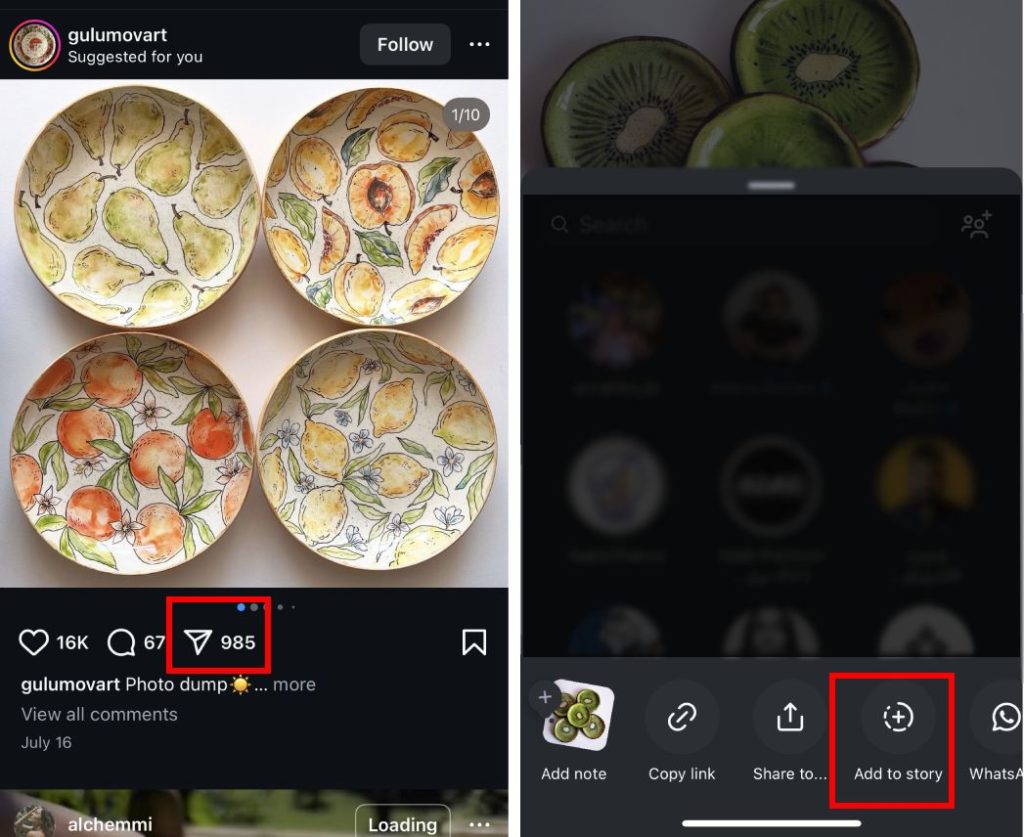
The problem with this way of sharing is that you can’t repost multiple photos on your Instagram. If the intended post is an album you can just share one of its slides. So it’s not efficient for sharing multiple photos.
Also in this way, your followers have to tap on the post you shared then they will be redirected to the original post on the owner’s page, not yours.
How to Share Multiple Posts on Instagram Story?
You can’t add multiple posts to an Instagram story at once. You need to add them one by one as explained above. However, you can add multiple photos to your Instagram story. Here’s how:
- Open your Instagram stories.
- Tap on ‘Select,’
- Now, choose the pictures you want to add to your stories. You can hold and drag the pictures to reorder them.
- Edit each picture as you want and post your story.
2. Taking a Screenshot
Taking a screenshot is another way that you can even use on private accounts to share their content, but you have to take the owner’s permission. Although it’s easy, we don’t recommend it because it takes time and the owner may not permit you to repost it. But if you get permission you can edit the photos and easily repost them like any other photo on your account.
Suggested Post: Does Instagram Notify When You Screenshot?
3. Using Third-party Apps to Repost Multiple Photos on Instagram
Most Instagram issues can be solved by using third-party apps. There are thousands of apps to help you repost content on your Instagram. Here we will introduce some of them.
Repost-Pro
Repost is the best app for reposting multiple Instagram photos. The app allows you to repost your favorite pictures and videos from Instagram with just a few taps. You can share content directly from the Instagram app by selecting ‘Post,’ tapping the three dots, choosing ‘Share to,’ and then selecting ‘Repost’.
Regrann
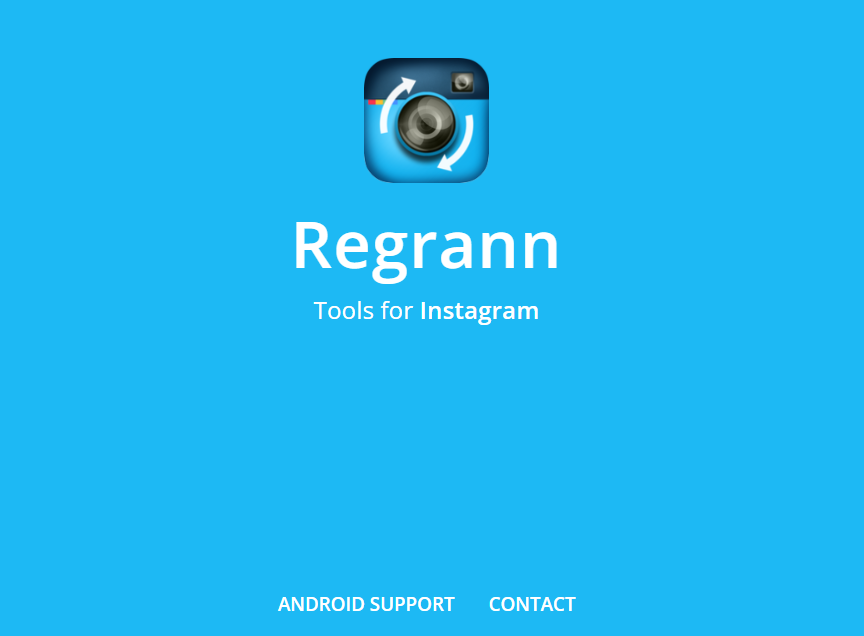
Regrann is a mobile application that lets you repost Instagram posts. It connects to your Instagram account from your phone, so you don’t need to sign up for a new account. It just lets you repost pictures by copying URLs. The post would appear on the app automatically. After that, Regrann offers you the options to save, share, post later, or post the photo to your Instagram stories and feed. But if you want to repost multiple photos or albums, they will be downloaded in a folder, then you can save them one by one and repost them.
InstaRepost
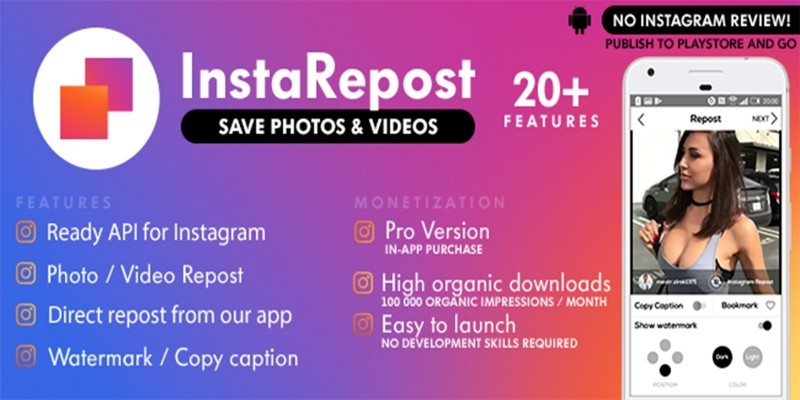
This is one of the oldest apps to repost on Instagram and it is only available for android phones. You just have to copy the picture’s URL and it would appear in the app automatically. It has an editing feature where you can edit the original post and add text, emojis, etc to it. The downside of this application is that you can’t download photo albums. In other words, you can just download the first picture.
How to Repost a Story on Instagram?
If You Are Tagged in the Story:
1. Tap the paper airplane icon in the top right corner to go to your DMs.
2. Look for the message that says you were mentioned in a story.
3. Tap ‘Add This to Your Story.’
4. Add stickers, text, or other effects if you want to personalize the story, then tap ‘Your Story’ to share it.
If You Are Not Tagged in the Story:
If you are not tagged in a story but the owner has a public account, you can click on the airplane sign on the bottom of the screen and then click on ‘Add to Story’ to share the content to your story too.
But if they have a private account and you can’t repost their stories, follow these steps:
1. First, ask for permission.
2. If the story is an image, take a screenshot. If it’s a video, use your device’s screen recording feature.
3. Open Instagram and start creating a new story.
4. Select the screenshot or screen recording from your gallery.
5. Use the ‘@mention’ sticker to give credit to the original poster.
6. Add any stickers, text, or effects you like, then tap ‘Your Story’ to share it.
Conclusion
Reposting is a feature that Instagram doesn’t offer to users directly. As we discussed, there are many ways you can repost content on Instagram. You can take a screenshot, or use a third-party app. Usually, third-party apps are recommended. This way, you’ll comply with the copyright law.
FAQs
If you still have some questions about how to repost multiple photos on Instagram, here are some frequently asked questions that can help you:
Q1. How to Repost Multiple Stories in One Story?
If you want to share multiple stories from other users, you can share each one individually by tapping the paper airplane icon below the screen and selecting ‘Add post to your story.’ You can also use third-party apps to repost a story on Instagram.
Q2. How to Repost a Carousel on Instagram?
To repost a carousel on Instagram you have three options:
You can add the slides to your story one by one.
You can take a screenshot of each of the slides and post them as a whole again.
You can use an Instagram repost app.