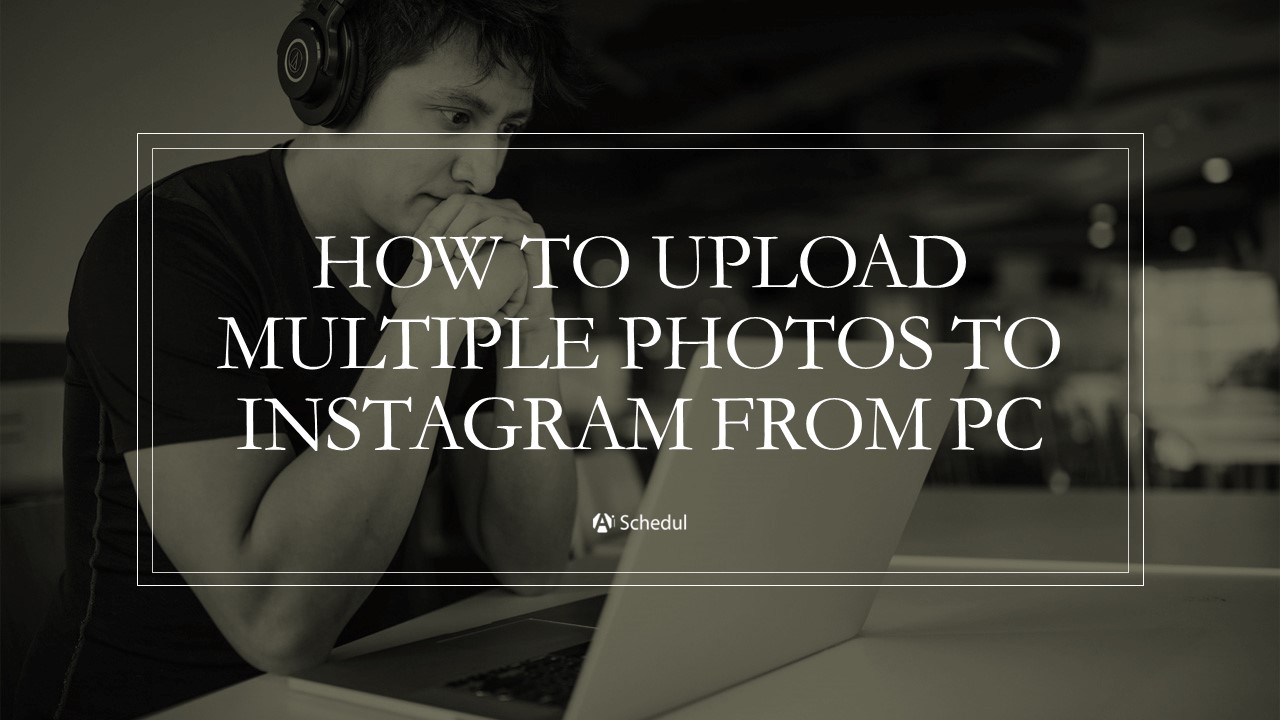Wondering how to upload photos to Instagram from PC? As Instagram focuses on visual content, many prefer the quality of their laptops or personal computers to the screens of their mobile phones. These days, high-quality content speaks first for increasing engagement on Instagram and getting views. So it’s only possible to post a well-edited and high-resolution photo from a PC.
However, Instagram hasn’t shown much interest in desktop Instagram, so users are encouraged to take the mobile app more seriously.
However, if you are a user who feels more comfortable working from behind your PC, you will find this article useful. Let’s start by explaining how to upload multiple photos to Instagram from a PC.
Table of Contents
ToggleCan You Post on Instagram From a Computer?
Of course, you can. Instagram web might lack some features compared to the mobile app, but it still offers major features like adding a post. Here’s how to upload photos to Instagram from a desktop:
1. Go to Instagram’s website and Open your web browser (like Chrome or Safari)
2. Log in to your Instagram account.
3. Click the ‘+’ icon in the upper right corner of the screen.
4. Select ‘Upload from computer’ and choose the photo or video you want to post.
5. Edit your post with the available tools (crop, filters, adjustments).
6. Add a caption, location, and tags if you want.
7. Click ‘Share’ to post it to your profile.
How to Post Multiple Photos on Instagram Without an App?
If you want to add multiple photos to an Instagram post on a computer, you can’t go the way I explain above. You need to use a little trick:
1. First, open Instagram.com on Google Chrome and open your Instagram profile.2. Right-click anywhere on the page and click on the last option, ‘inspect’, on the menu.
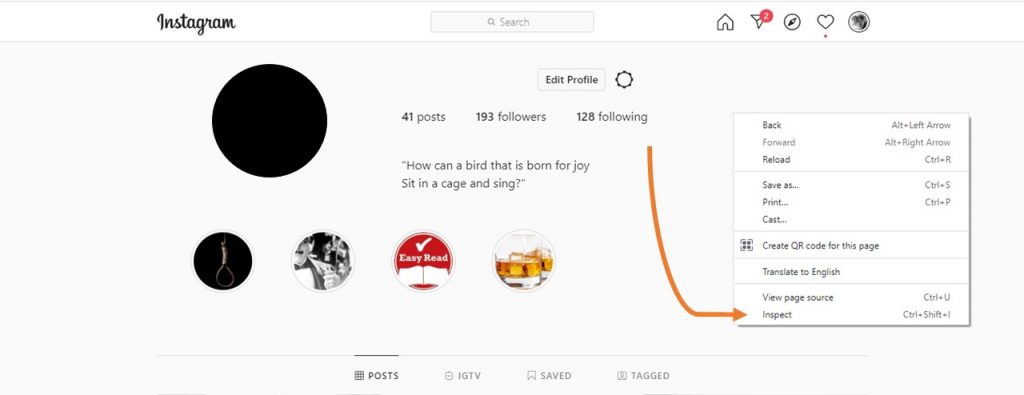
3. Next, choose the ‘Toggle Device Toolbar icon’ or use the shortcut ‘Ctrl+Shift+M.’ After that, you will see the mobile page. Keep in mind that you may need to refresh the page to get the mobile view.
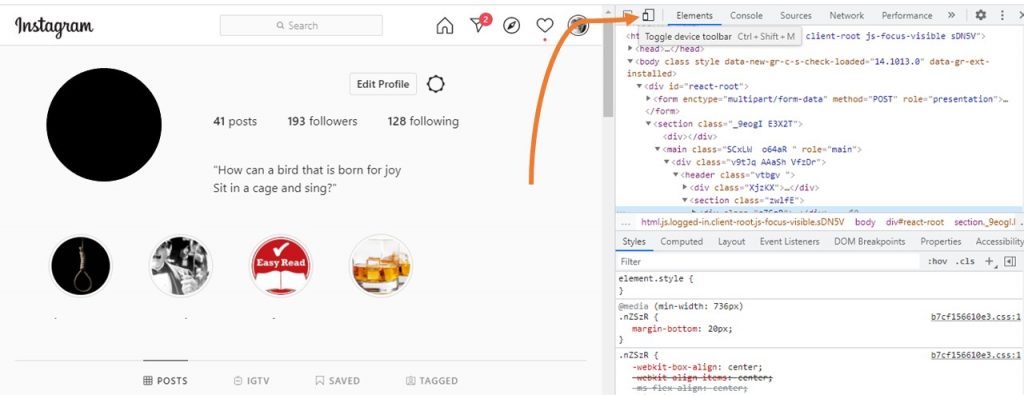
4. Click the ‘+’ icon at the bottom of the screen, just like you would on the mobile app.
5. Select ‘Upload From Computer’ and choose the photos you want to upload. Hold down the Ctrl key (Windows) or Cmd key (Mac) to select multiple photos.
6. Edit your photos using the available tools (crop, filters, adjustments).
7. Add a caption, location, and tags if you want.
8. Click ‘Share’ to post them to your profile.
How to Post Multiple Pictures on Instagram Story PC
To post pictures on Instagram story from pc, you can follow these steps:
1. Go to Instagram’s website and Open your web browser (like Chrome or Safari).
2. Log in to your Instagram account.
3. Right-click on the page and select ‘Inspect’ or press Ctrl+Shift+I (Windows) or Cmd+Option+I (Mac) to open the developer tools.
4. Click the device toolbar icon (it looks like a phone and tablet) or press Ctrl+Shift+M (Windows) or Cmd+Shift+M (Mac) to switch to the mobile view.
5. Refresh the page (F5) to ensure the mobile view is fully loaded.
6. Click the camera icon at the top left of the screen to open the Story creation tool.
7. Select ‘Upload From Computer’ and choose the photos you want to upload. Hold down the Ctrl key (Windows) or Cmd key (Mac) to select multiple photos.
8. Edit your photos using the available tools (stickers, text, etc.).
9. Click ‘Next’ and ‘Share’ to post them to your Story.
Why Should You Post Pictures on Instagram?
According to recent studies of 22 million Instagram posts, Instagram carousels tend to get the highest engagement. This means that a post that includes multiple photos even beats Instagram video posts!
Let’s speak numbers, shall we?
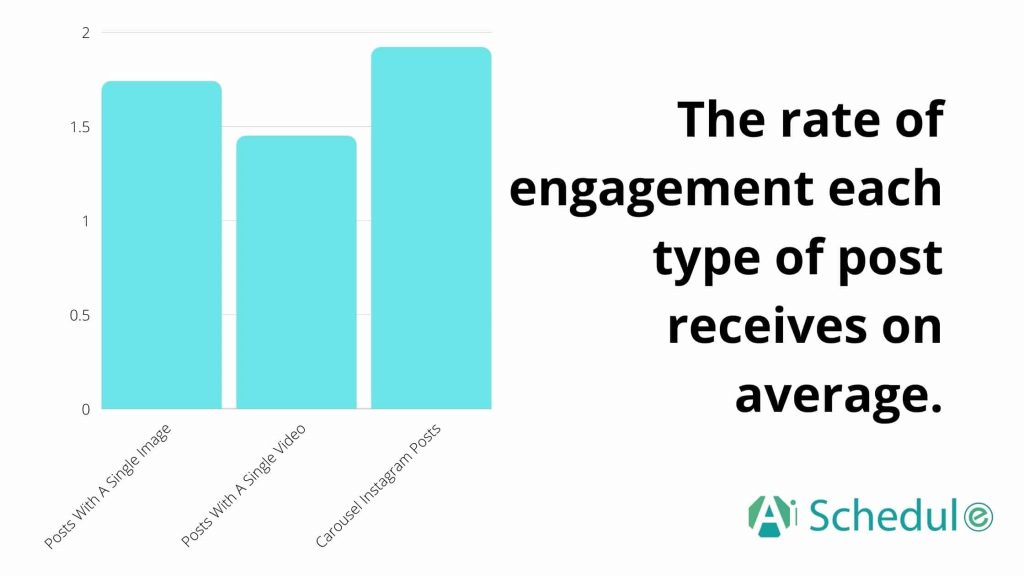
Source
This is the data for carousel posts that use 2-4 slides. But for accounts that use all 10 slides, the ER goes up to 2! Isn’t it fascinating?
Source
This is while Instagramares are led to believe that videos tend to get the highest Instagram engagement!
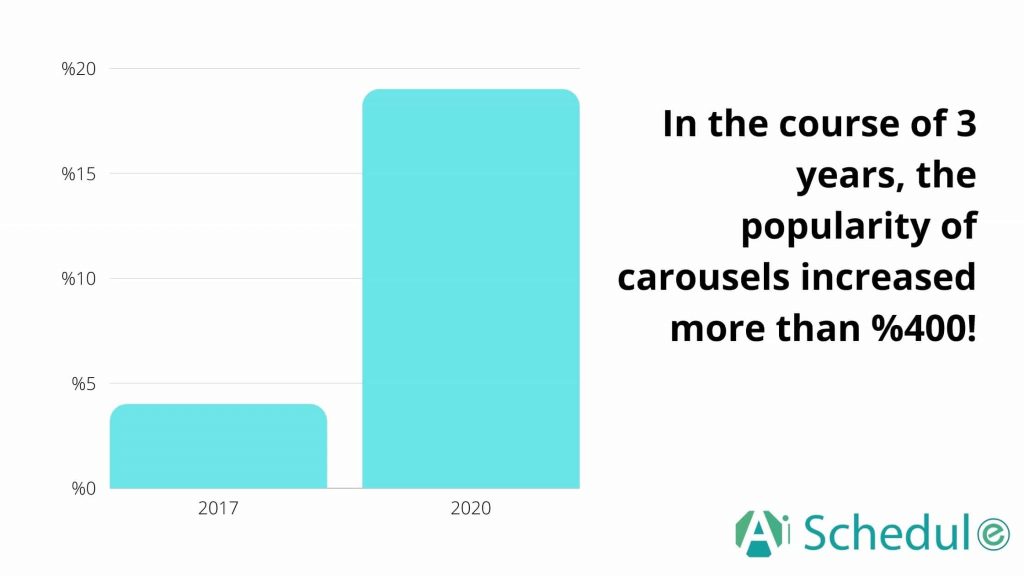
That was the data by the end of July 2020. Chances are these numbers go even higher.
Conclusion
Given that carousel posts tend to get a higher engagement rate, you should consider mass uploading to Instagram. It is easy on the Instagram app, but to post pictures on Instagram from your PC, you need to follow some tricky steps. However, uploading photos on Instagram using a computer can be pretty easy once you learn it.
FAQs
If you still have questions about how to add photos to Instagram from a desktop, here are some frequently asked questions that can help you:
Q1. Why Can’t I Post Multiple Photos on Instagram?
There could be many reasons why you can’t post multiple photos on Instagram:
- Sometimes, Instagram glitches and bugs in the app can prevent you from posting multiple photos. Reload the Instagram website and see if it gets fixed.
- A weak or unstable internet connection can disrupt the uploading process
- Accumulated cache data can cause issues. Clearing the cache might help.
- Instagram occasionally updates its features. For example, the ‘Select Multiple’ button might be hidden; you can try pressing and holding on a photo to bring up the option.
Q2. How to Upload More Than 10 Photos on Instagram Story from PC?
1. Open your web browser (like Chrome or Safari) and go to Instagram’s website.
2. Log in to your Instagram account.
3. Right-click on the page and select ‘Inspect’ or press Ctrl+Shift+I (Windows) or Cmd+Option+I (Mac) to open the developer tools.
4. Click the device toolbar icon (it looks like a phone and tablet) or press Ctrl+Shift+M (Windows) or Cmd+Shift+M (Mac) to switch to the mobile view.
5. Refresh the page (F5) to ensure the mobile view is fully loaded.
6. Click the camera icon at the top left of the screen to open the Story creation tool.
7. Select ‘Upload From Computer’ and choose the photos you want to upload. Hold down the Ctrl key (Windows) or Cmd key (Mac) to select multiple photos.
8. Edit your photos using the available tools (stickers, text, etc.).
9. Click ‘Next’ and then ‘Share’ to post them to your Story.
Q3. How to Upload More Than 10 Photos on Instagram Post From Computer?
Instagram has recently released an update that allows users to upload more than 10 pictures in a single post easily. So it’s pretty easy to do it. All you need to do is follow these steps:
1. Open your web browser and go to Instagram’s website.
2. Log in to your account.
3. Click the ‘+’ icon to create a new post.
4. Select ‘Upload from computer’ and choose your photos. You can select up to 20 photos by holding down the Ctrl key (Windows) or Cmd key (Mac) while selecting
5. Arrange your photos in the desired order and click ‘Next’.