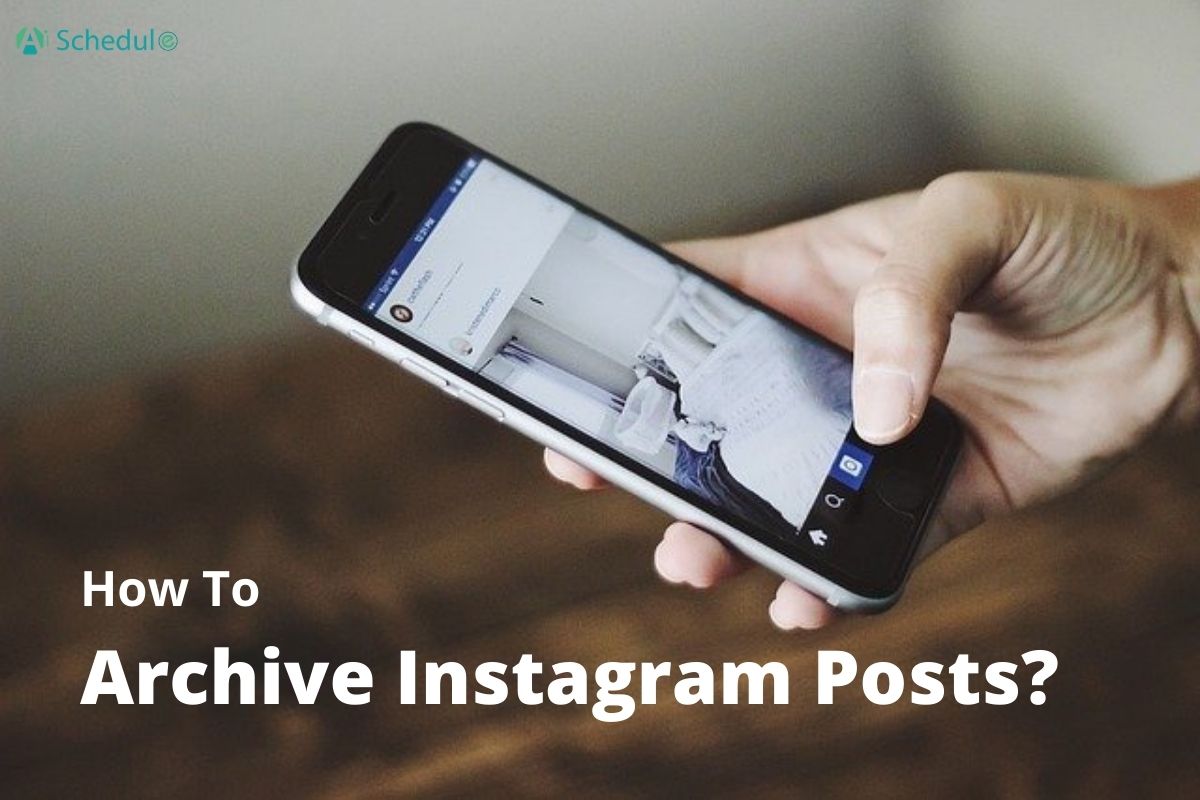Ever feel like your Instagram profile could use a little spring cleaning? Or maybe you have some posts you want to hide Instagram posts without having to delete them? The perfect solution is to archive those posts! In this blog, I’ll show you how to archive Instagram posts on your phone and computer. Let’s start!
Table of Contents
ToggleHow to Archive Instagram Posts on iPhone & Android
Archiving posts on Instagram is easy and straightforward. The method is the same on Android and iPhone.
To archive IG posts on Instagram, follow these steps:
- Open the post you want to archive
- Tap on the three dots on the top right side of the post
- Select ‘Archive.’
Suggested Post: How to Archive Instagram Messages & Chats
How to Archive All Instagram Posts?
If you want to make a big difference in your profile but have too many posts, you can archive them all at once.
Here’s how to mass archive Instagram posts:
1. Open Instagram and go to your profile.
2. Tap the three horizontal lines in the upper right-hand corner.
3. Select ‘Your activity’ from the pop-up menu.
4. Tap on ‘Photos and videos.’
5. Select ‘Posts.’
6. Tap the ‘Select’ button in the upper right-hand corner. You can select individual posts or use the ‘Select All’ option for mass archiving.
7. Tap ‘Archive’ at the bottom of the screen and confirm.
How to Archive Instagram Posts on a Computer
Archiving Instagram posts directly from a computer can be tricky since Instagram’s web version doesn’t support this feature natively. However, you can use an Android emulator to access the mobile version of Instagram on your computer.
Visit BluStack. Then, search for and download the Instagram application from your computer.
Then, follow the same steps to archive your posts. Open your post on Instagram, tap the three dots at the top right side of the post, and select archive.
How to Unarchive Instagram Posts
To unarchive your posts on Instagram, follow these steps:
1. Open Instagram and go to your profile.
2. Tap the three horizontal lines in the upper right-hand corner.
3. Select ‘Archive.’
4. On the top of the page, choose ‘Post archive’ from the drop-down menu.
5. Tap on the post you want to unarchive, select the three dots in the top right corner, and choose ‘Show on profile.’
How to Unarchive All Posts on Instagram at Once?
Currently, Instagram does not allow the unarchiving of all posts at once. You will need to unarchive each post individually. Go to your profile > Menu > Archive > Tap on your post > Select the three dots in the top right > Show on Profile.
How to Archive All Reels on Instagram at Once?
Here’s how to archive reels on Instagram:
1. Open Instagram and go to your profile.
2. Tap the three horizontal lines in the upper right-hand corner.
3. Select ‘Your activity’ from the pop-up menu.
4. Tap on ‘Photos and videos.’
5. Select ‘Reels.’
6. Tap the ‘Select All’ option for mass archiving.
7. Tap ‘Archive’ at the bottom of the screen and confirm.
Suggested Posts: How to Post Longer Videos on Instagram Without Splitting?
Conclusion
And there you have it! Archiving your Instagram posts is a simple way to keep your profile looking fresh without losing any of your memories. And if you ever change your mind, you can always unarchive your posts again.
FAQs
If you still have questions, here are some frequently asked questions that might be helpful for you:
Q1. How Do I Temporarily Archive Instagram Posts?
To temporarily archive an Instagram post:
1. Open the Instagram app and go to your profile.
2. Tap the post you want to archive.
3. Tap the three dots in the top right corner.
4. Select ‘Archive’ from the menu.
Q2. Is There a Fast Way to Archive All Instagram Posts?
Yes, you can archive multiple posts at once:
1. Open Instagram and go to your profile.
2. Tap the three horizontal lines in the upper right-hand corner.
3. Select ‘Your activity’ and ‘Photos and videos.’
5. Select ‘Posts.’
6. Tap the ‘Select’ button in the upper right-hand corner and choose the posts you want to archive.
7. Tap ‘Archive’ at the bottom of the screen and confirm.
Q3. Can You Archive Instagram Posts without Deleting Them?
Yes, archiving a post removes it from your profile without deleting it. The post is hidden from your followers but remains accessible in the archive.
Q4. How Do I Hide All My Posts on Instagram?
To hide your posts on Instagram, you can archive them:
1. Open the Instagram app and go to your profile.
2. Tap the post you want to archive.
3. Tap the three dots in the top right corner.
4. Select ‘Archive’ from the menu.
Q5. How to See Archived Posts on Instagram?
1. Open Instagram and go to your profile.
2. Tap the three horizontal lines in the upper right-hand corner.
3. Select ‘Archive.’
4. On the top of the page, choose ‘Post archive’ from the drop-down menu. You can now view all the archived posts.
Q6. Can Others See Archived Posts on Instagram?
No, archived posts are only visible to you. They are hidden from your followers and the public.
Q7. How to Archive an Instagram Story?
To archive an Instagram story:
1. Open Instagram and go to your profile.
2. Tap the three horizontal lines and select ‘Settings.’
3. Go to ‘Privacy’ > ‘Story.’
4. Toggle on ‘Save to Archive’ to save your stories to the archive automatically.