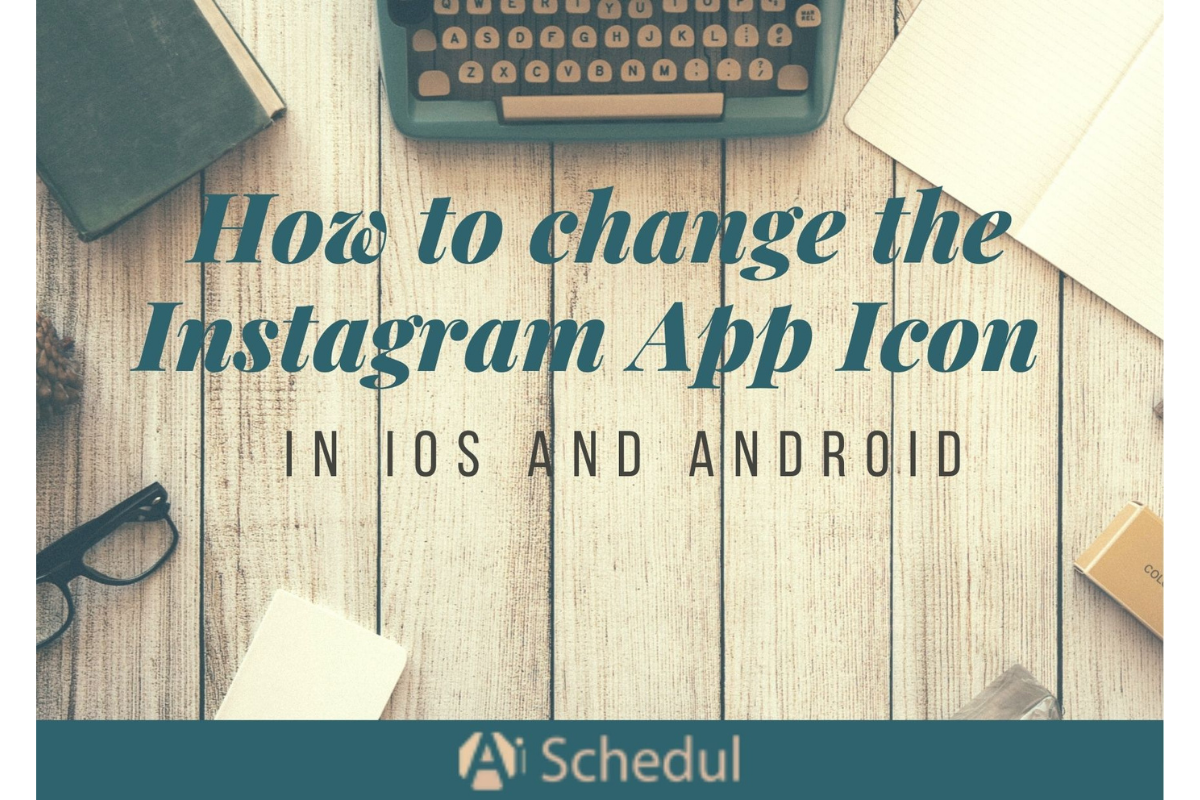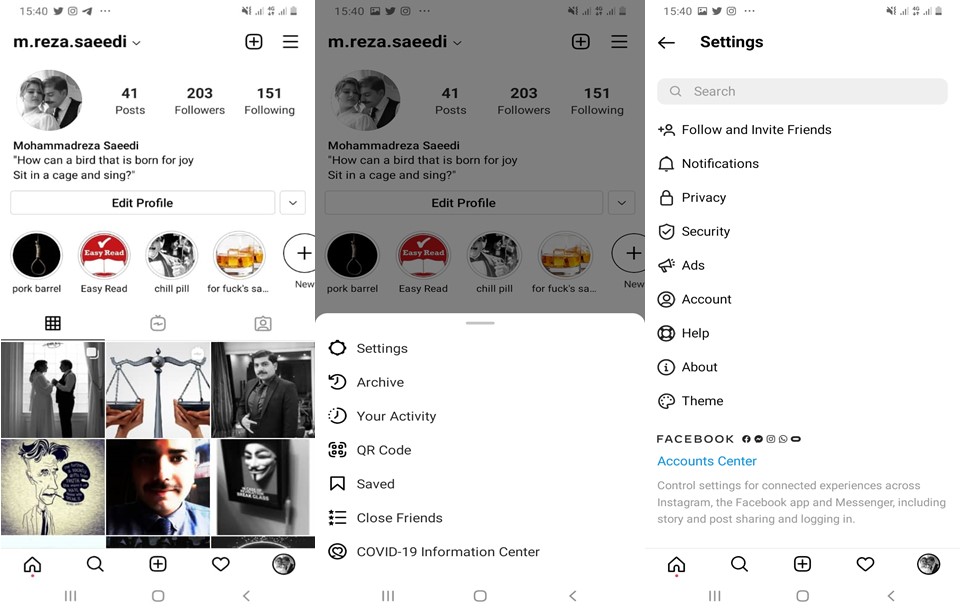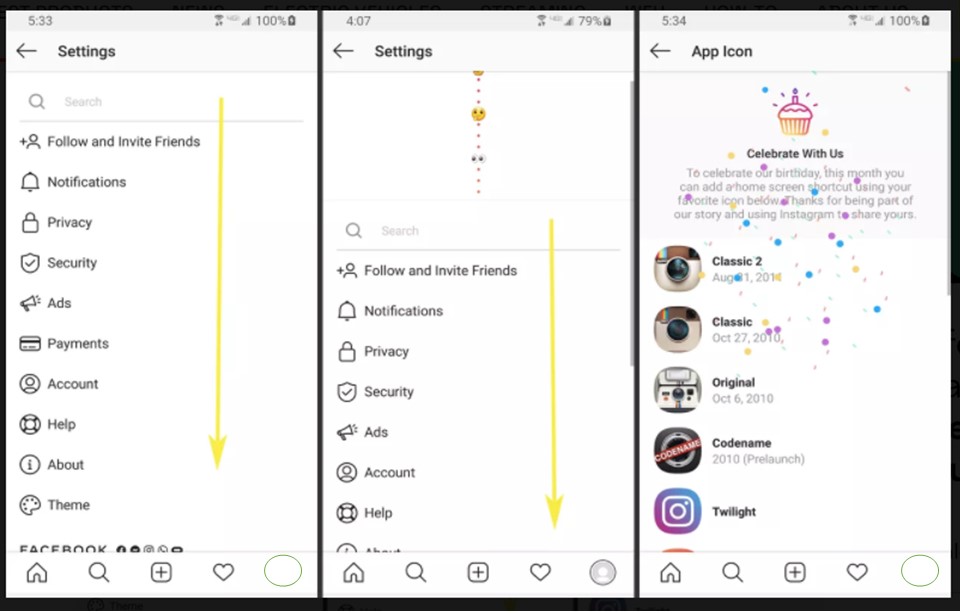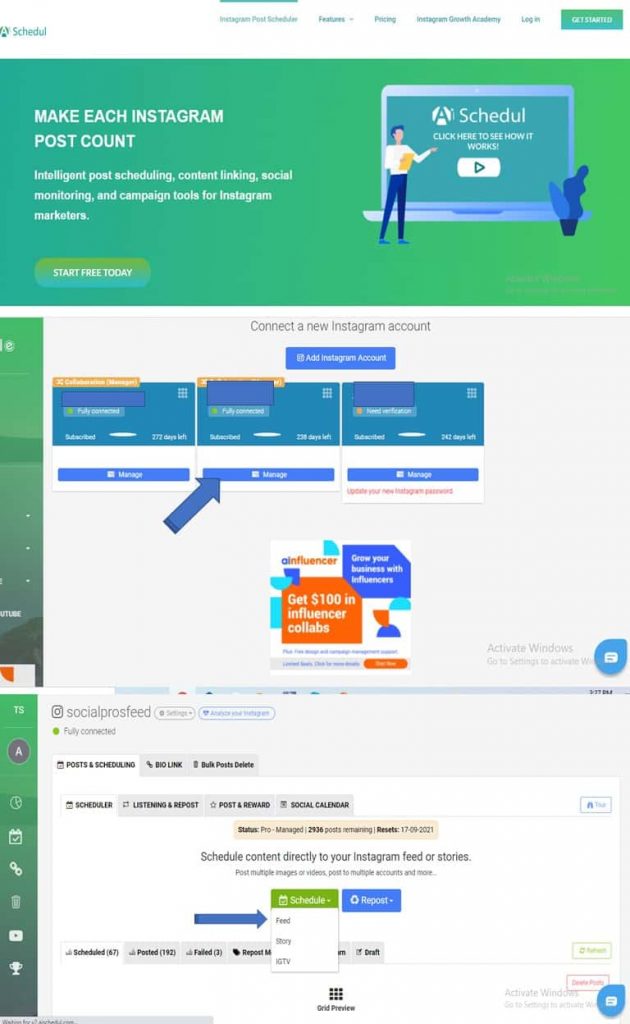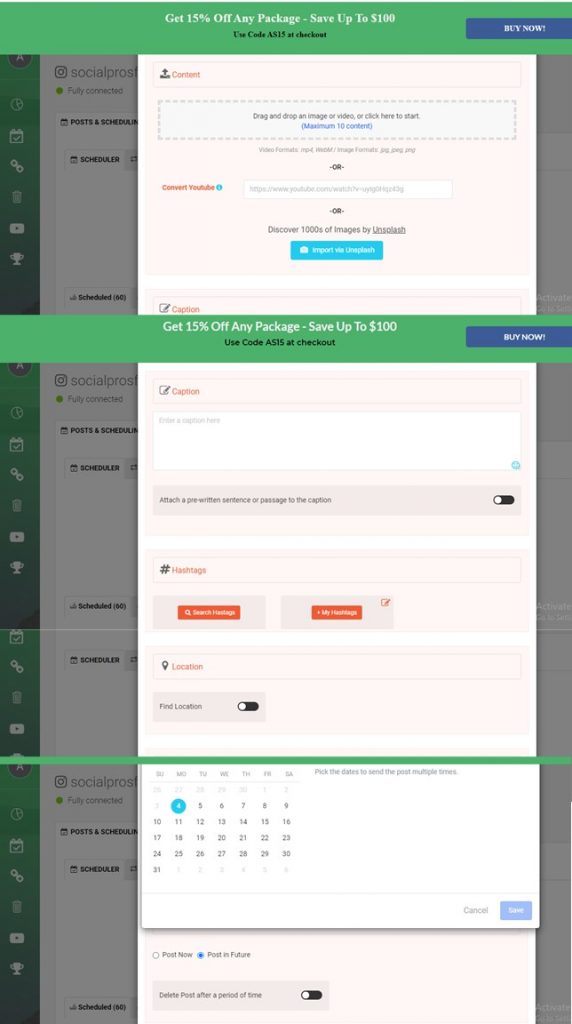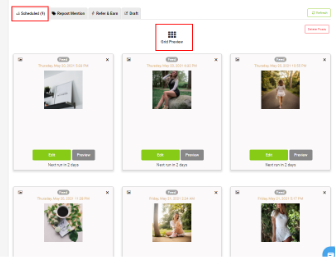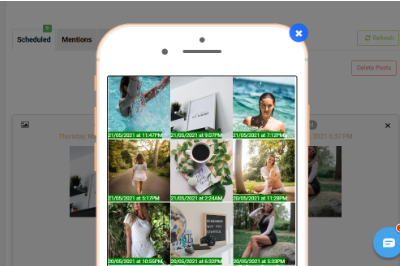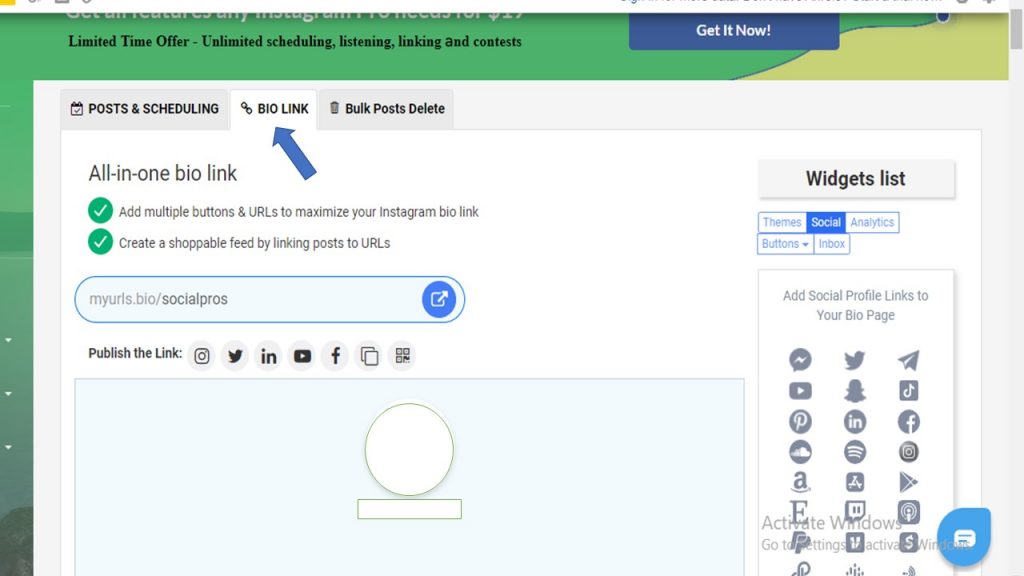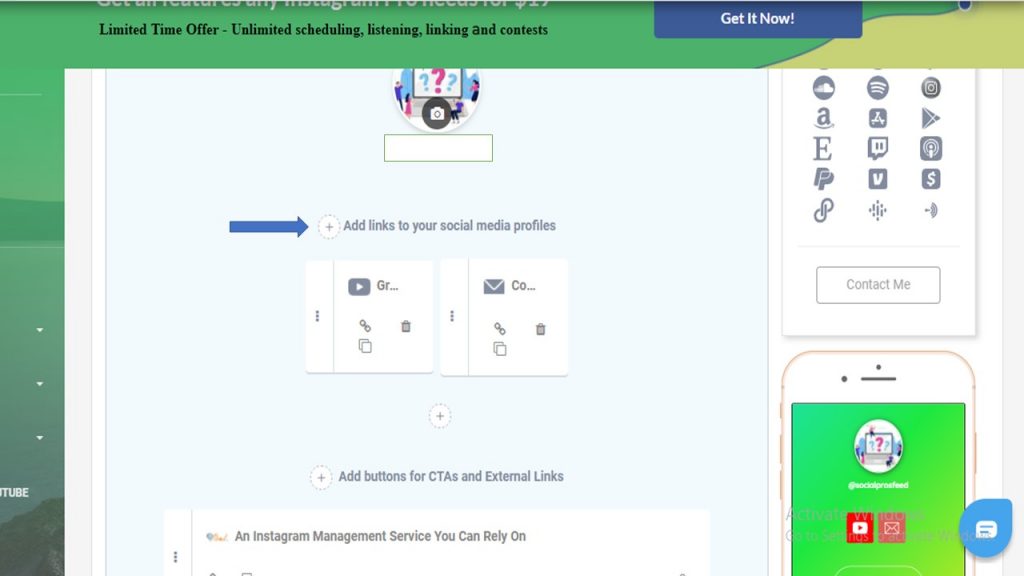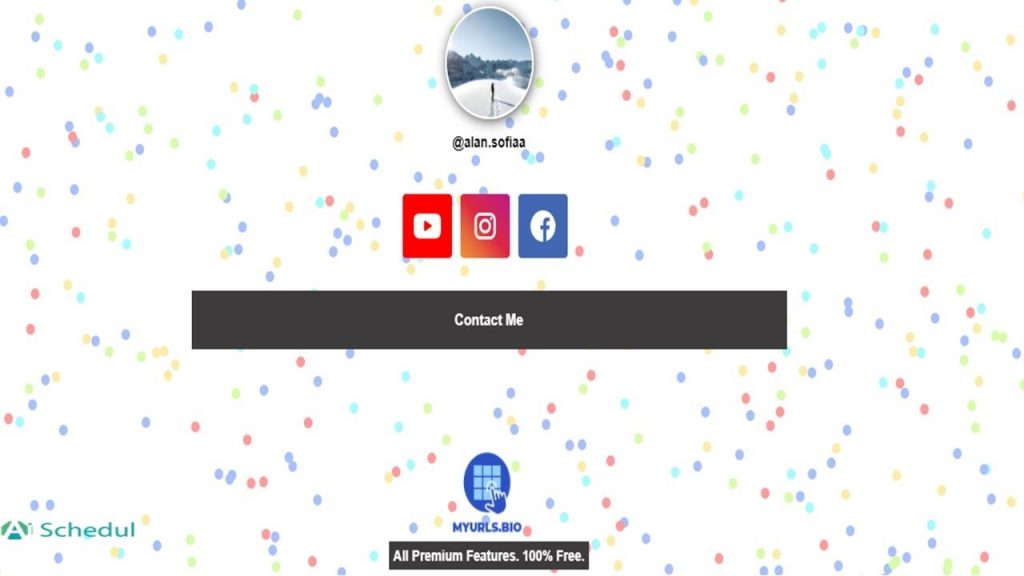Have you ever wondered how to change Instagram icon on your phones? Then, you should be among the users who care about the aesthetic appeal of your Instagram profile.
Either as a business or a regular user, it is not unusual to look for different ways to have a more attractive page on Instagram.
By the way, you must have heard about the feature rolled out by Instagram that enables us to modify the Instagram app icon. you can change it to the old Instagram icon, gold Instagram icon, or other varied options that you are presented with.
So, in this article, we are going to discuss how to change Instagram app icon both on Android and iOS.
Table of Contents
ToggleHow to Change Instagram Icon?
Whether you are using an Android phone or iOS, there is basically one approach to how to change Instagram icon. Once you follow the instructions below you will gain access to a variety of app icons Instagram offers as new IG icons. Also, there are classic Insta icons for those who still miss the nostalgic look of the old Instagram icon thanks to its skeuomorphic design that had nothing to do with the flat minimalistic designs commonly used today.
Here is how to change Instagram icon on Android.
- First, open your Instagram app
- Then, go to your profile and tap on the three-line at the top right of the screen
- After that, select Settings.
- Next, pull down from the top of the screen (basically scrolling up).
- Continue to drag down until you see a chain of emojis. (It may take a few attempts.)
- If you are successful, you will be taken to a page that has all of the available old icons.
Regarding how to change Instagram app icon on iOS, you don’t really require a different instruction. As mentioned earlier, iPhone settings logo has the same Instagram icon change approach as Android.
So, in order to see how to change Instagram app icon, follow the same guide to how to change social media app logo for brand recognition on Android.
Nevertheless, note that this was a cool feature you were able to use only for the 10th anniversary of Instagram. Consequently, Instagram icon change might no longer be available. But it is worth trying the approach you learned above. You might be the lucky one who still has access to icon Instagram change.
Top tips to create a unique Instagram aesthetic
Even if the answer to how to change Instagram icon was more or less a bummer, there are some ways that guarantee to enhance the aesthetic Instagram of your page.
1. Schedule your posts
Scheduling your posts can play respective roles in helping an Instagram account stand out in the IG game. One of them is creating a unique theme and visually appealing aesthetic for your page.
Scheduling your posts in advance makes sure your posts meet the quality you expect for your Instagram page. Also, you can also see the future posts next to the posts that are already shared so that you will be able to create consistency in the theme of your page as well as the time each content is posted on your Instagram.
All you need to do is pick the right app that suits you best. One of the best Instagram management tools that we recommend is AiSchedul. Once you go through the instructions that demonstrate how this feature works, you will also gain a deeper insight into why you can rely on AiSchedul.
- First, sign up for free on AiSchedul and select “Add Instagram Account” to connect one or multiple Instagram profiles to your dashboard on AiSchedul.
- Next, choose one of the Instagram accounts that you have added to your dashboard. And click on “Manage” to access your AiSchedul features.
- Then, go to “post and scheduling” and select the “scheduler” tab.
- Now, by clicking on “schedule” you can decide where on your Instagram page you wish to schedule a post – feed, stories, or IGTVs. Since you have placed your focus on the aesthetics of your page, let’s go with the “feed”.
- After selecting the “feed”, you can upload your content with three different approaches.
- Drag and drop up to 10 photos or videos to create an Instagram carousel post.
- Place the link of a YouTube video to Instagram, repost it directly to your page without the need to download it.
- Choose high-quality pictures from Unsplash and directly share them to your feed.
- Write the caption, use the hashtags tool to search and add relevant hashtags, and add a location.
- Finally, you can decide whether to post it right away or set your calendar to get your post automatically published in the future. Once again as you were supposed to see how this feature helps you to enhance the theme and visual aesthetics of your page, let’s select “post in future” and set a date for it.
If you schedul 3, 6, or 9 posts you can see if you like how your Instagram grids are designed to be published next to each other long before they are actually posted. This will give you enough time to design and consider posts that do justice to your preferred theme.
If you schedule 3, 6, or 9 posts you can see if you like how your Instagram grids are designed to be published next to each other long before they are actually posted. This will give you enough time to design and consider posts that do justice to your preferred theme. AiSchedul offers a completely free Instagram grid planner.
- After having scheduled 9 posts, it is time to design your grid. On the top, click “Grid preview.
- You may now see how your grid will look once it is published.
2. Create an Instagram bio with style
You never get a second chance to make the first impression. This is vital to consider when trying to gain more attraction to your page. On top of that, a bio link with a style can help you with the first impression on the users.
First of all, you need to be informative as well as making your bio clear and concise. Secondly, be stylish. You may not be able to add a theme to your Instagram bio but AiSchedul enables you to share a link to your bio which redirects users to another landing page. Additionally, that landing page not only allows you to share multiple links to your other social media accounts but also provides you with a variety of themes to design your landing page. Here is how.
- Go to the “bio link” tab on your dashboard and select the social media networking sites you wish to share a link to. Their icons are available on the widgets list.
- Then select“add links to your social media profile”.
- Consequently, you will get a link to place in your Instagram bio that redirects users to a landing page. All the links to your other social media platforms can be shared here.
- Next, click on “Edit appearance” and choose your favorite theme.
Enjoy AiSchedul for free!
Conclusion
As you learned, there is basically one approach to how to change Instagram icon both on Android and iOS. However, the guide to Instagram icon change is unlikely to work as Instagram has been removing this feature from the accounts in different countries. So, try it but don’t get disappointed if it was not available on your account anymore.
Instead, you can think of other aspects of the visual aesthetics of your Instagram account that are more visible to your audience. Also, you can use Aischedul as a considerable help along this way.
Try AiSchedul for free now!