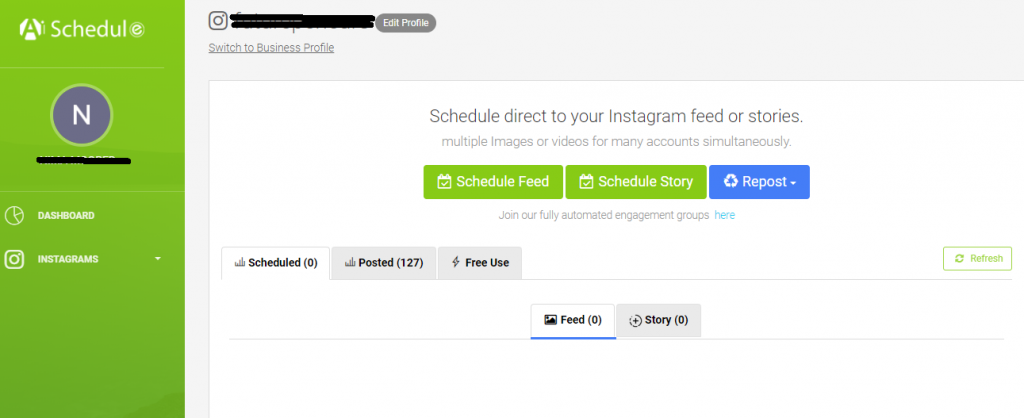Table of Contents
Having posts removed by Instagram?
If you are using AiSchedul to schedule your posts, you may face this error: “Post removed by Instagram”. Please follow these simple steps to get your account back on track.
Resolve removed posts step1:
First, log into your Instagram on a chrome web browser on a desktop, you can open it here.

Simply enter your Instagram account’s credentials on Instagram’s website
Resolve removed posts step2:
Log into your account on our platform. Enter the credentials of your account here.
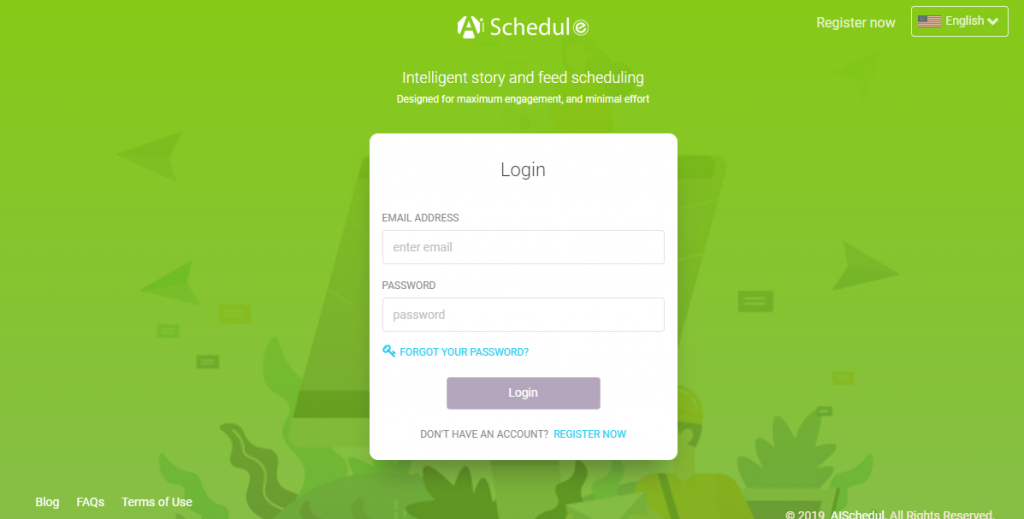
Once logged in, Delete the Instagram account which runs to this issue (‘Removed by Instagram”) from your dashboard.
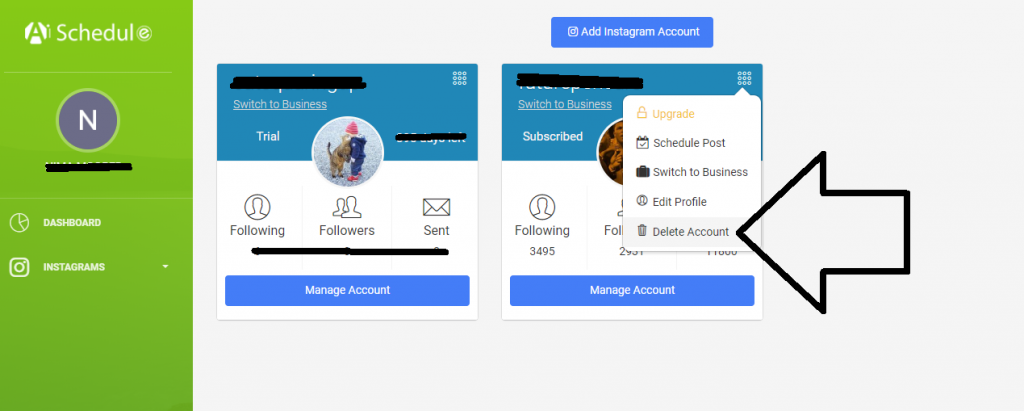
Step 3:
Go to this safe google chrome extension and add it to your browser. Click on “Add to Chrome” and wait till it is installed on your browser.

Step 4:
Run the extension which is sitting on top right of your browser next to bookmark.
![]()
Step 5:
Click on Next. This will add your Instagram account to your dashboard automatically.
That’s it. If you find it useful or you have any problem, let us know. Send your questions to info@aischedul.com
Be sure to check our new way of getting contest started throughout the Instagram.