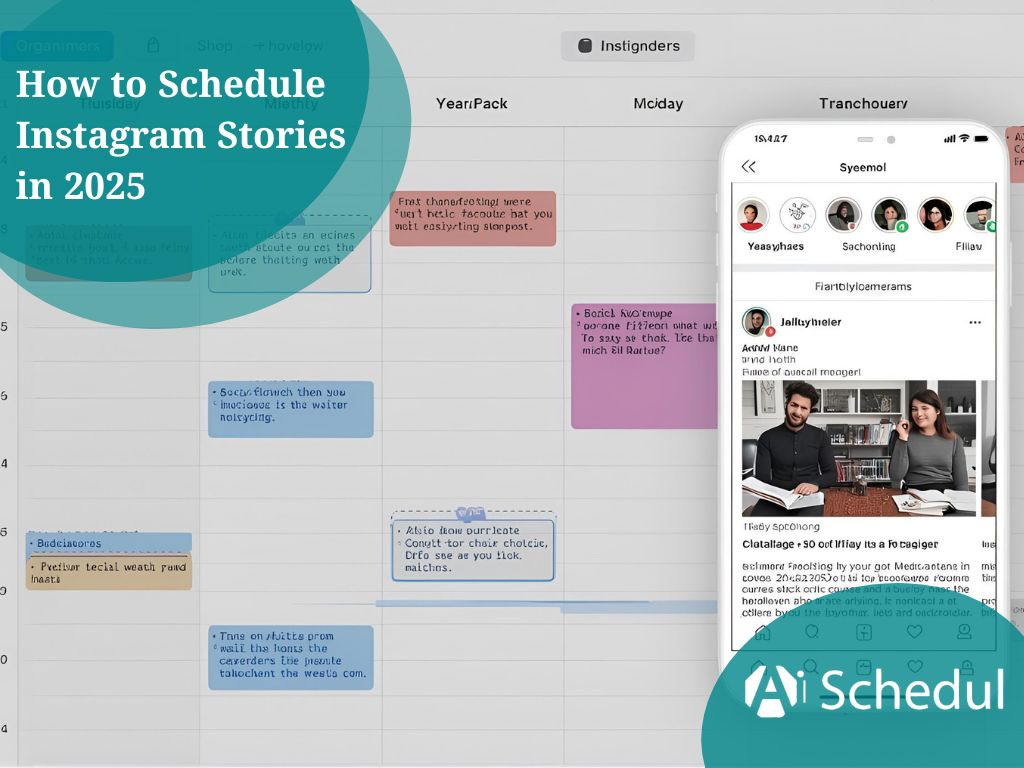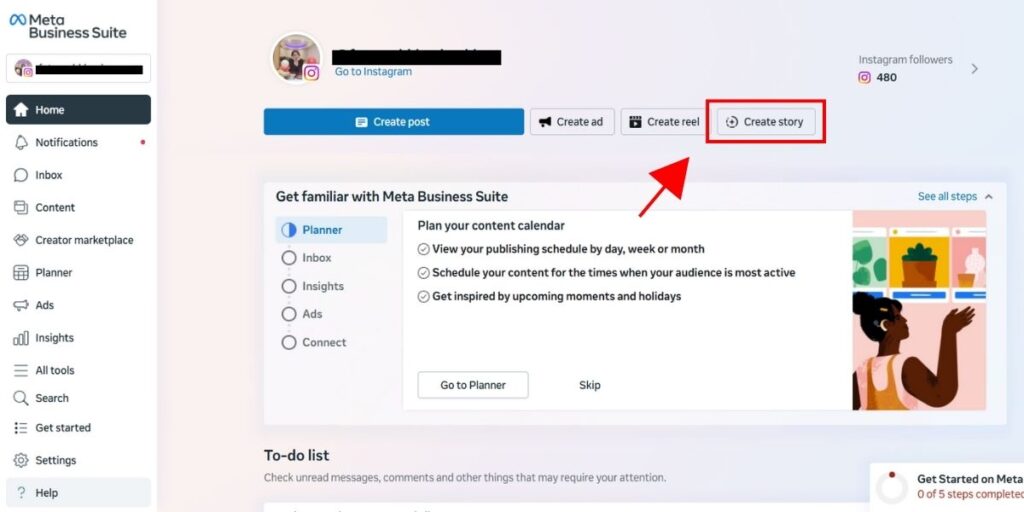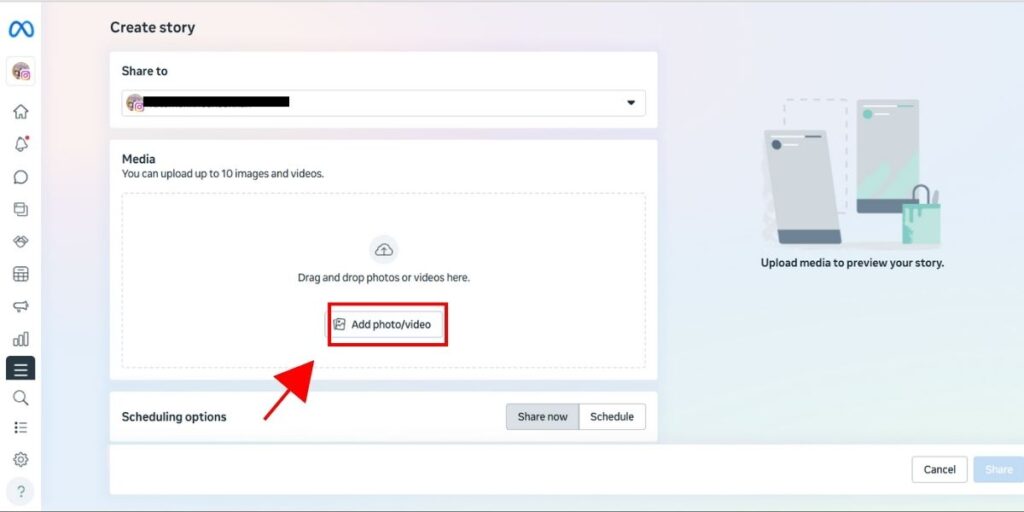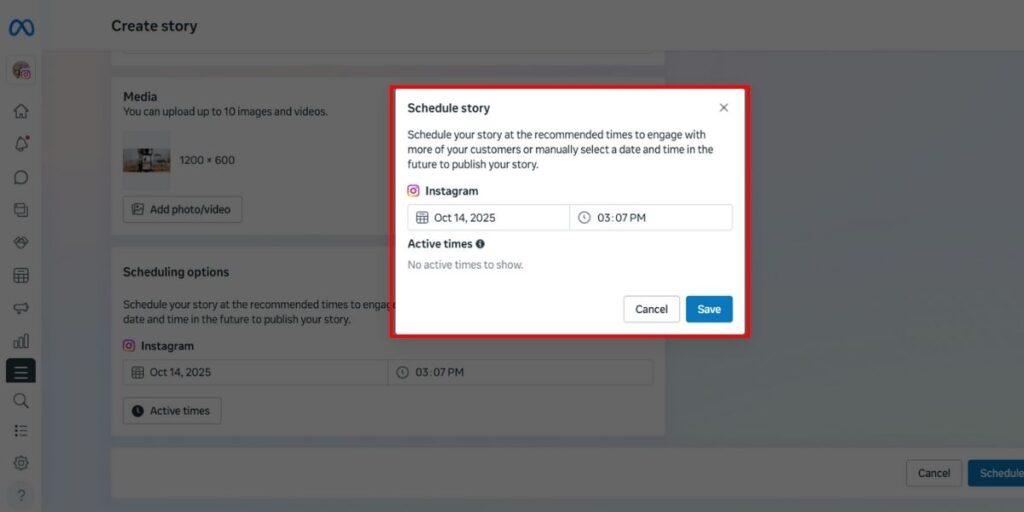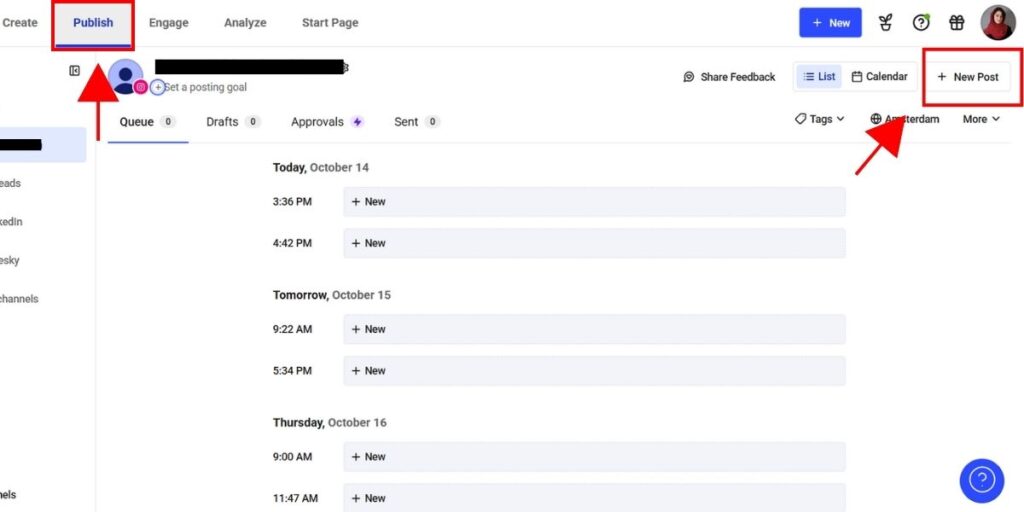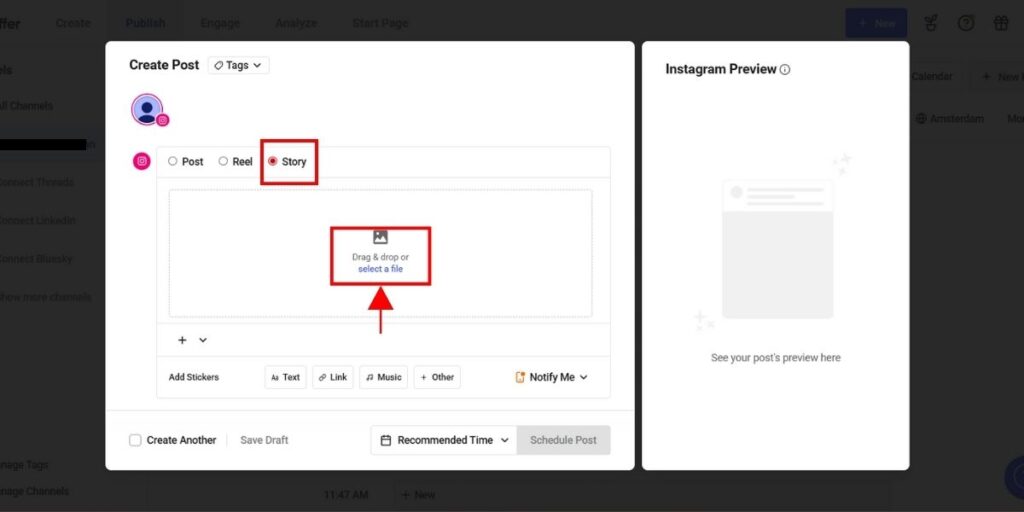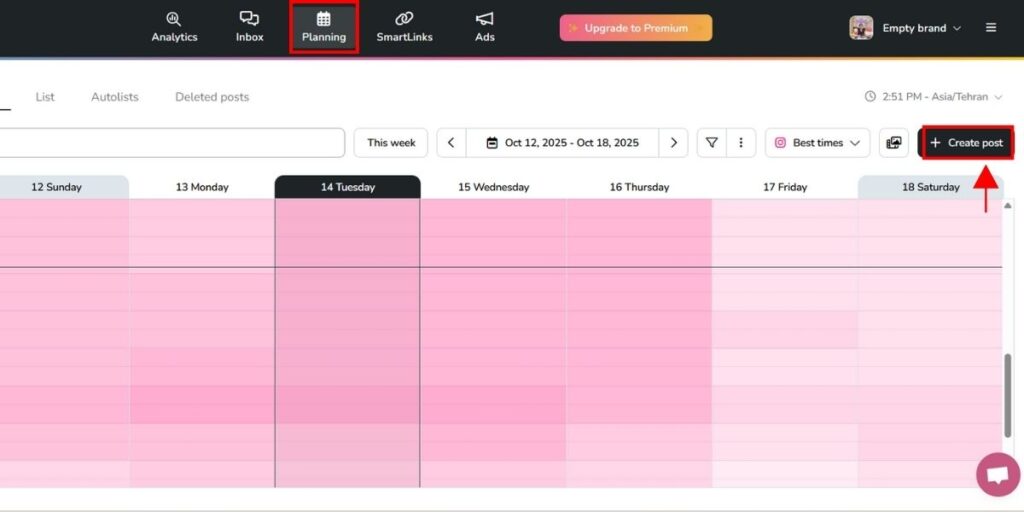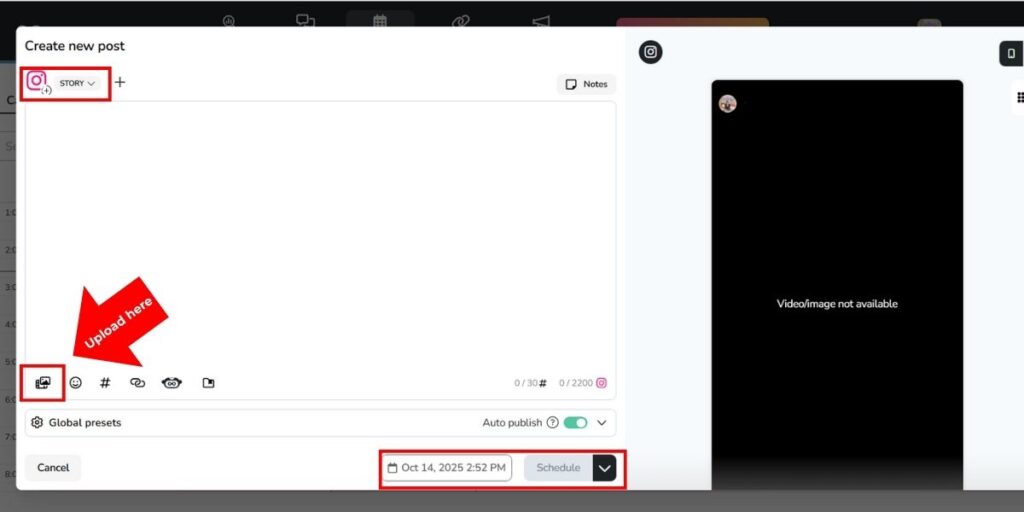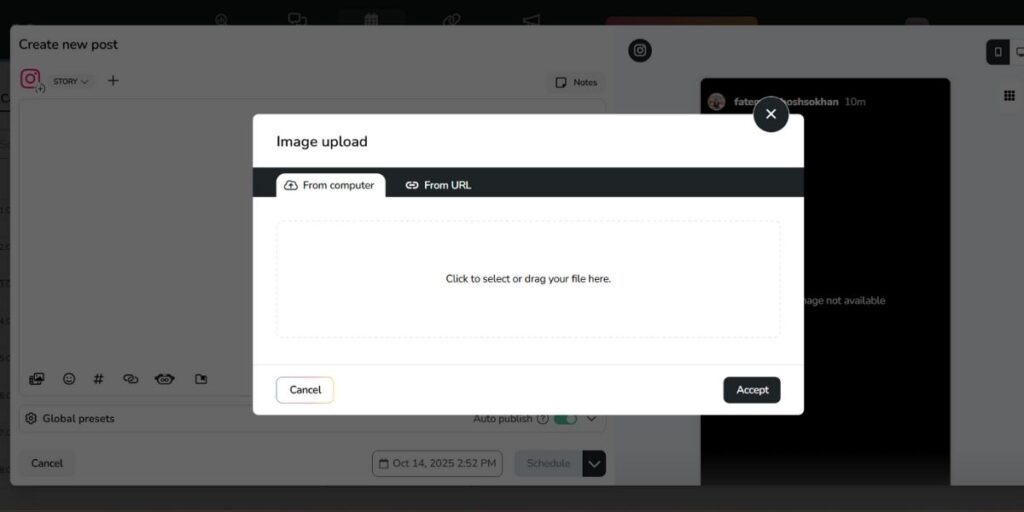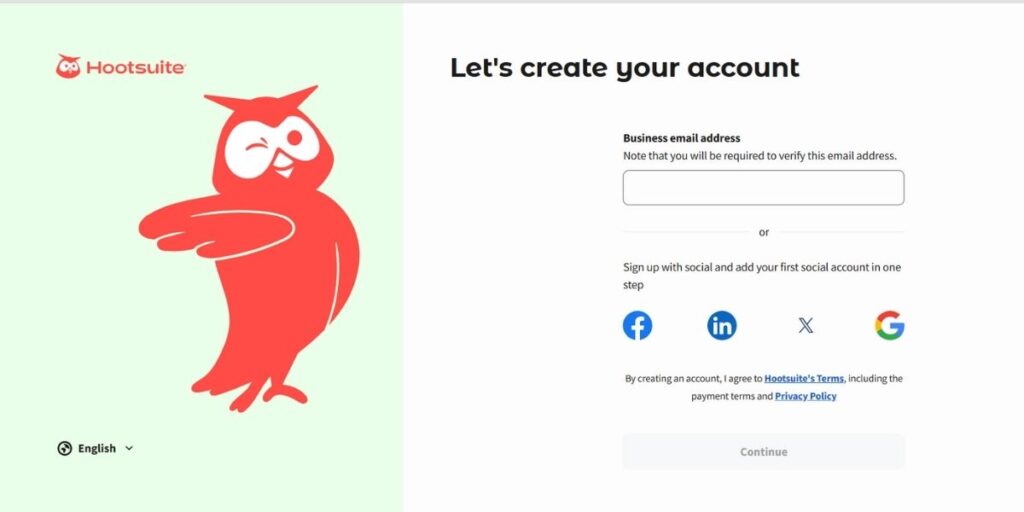Ever felt like creating content for your stories and uploading them takes a lot of your time? Well, you are in the right place. Figuring out how to schedule Instagram Stories can save you hours every week while keeping your content consistent.
Scheduling helps you stay organized, and you’ll never miss a trend or campaign moment. In this guide, we want to show you how to schedule Instagram Stories easily in 2025 using the top Instagram schedulers and make your workflow smoother than ever.
Table of Contents
ToggleHow to Schedule Instagram Stories for Free
The good news is, you don’t have to spend your money to start. All the tools we’ll cover offer free plans or trial versions, so you can test them out before deciding anything.
This way, you get to explore different features, see which one is better for your workflow, and decide if it’s worth upgrading later. No matter how much experience you have, you can learn to schedule Instagram Stories and see exactly what works for you.
You have to keep in mind that you need these third-party tools to schedule a story on Instagram on your mobile or desktop; it doesn’t matter what device you’re using.
How to Schedule Stories on Instagram Using Meta Business Suite
One of the easiest ways to schedule a story on Instagram is by using Meta Business Suite. If you want to see how it works, here’s a step-by-step guide to help you use it:
Step 1: Access Meta Business Suite
For your first step, you should go to business.facebook.com or log in to your business Facebook Page and select Meta Business Suite from the left sidebar.
Step 2: Create your Story
In your dashboard, you can see some buttons for creating content. Click the Create Story button. Make sure your Instagram account is selected under Share to. You can even schedule the same story for Facebook at the same time if you want.
Step 3: Upload your content
Then add your photo or video, and click Edit to crop, or add text, or even place stickers and links so your story looks exactly how you want.
Step 4: Schedule your Story
At the end, click Schedule, pick the date and time you want your story to go live, and then hit Schedule again to confirm.
And that’s it! By following these steps, you’ll know exactly what to do and stay organized.
How to Schedule Instagram Stories Using Buffer
With Buffer, one of the best apps for stories, you can plan your content in just a few clicks and stay organized. Here’s how you can schedule your Instagram stories with stickers and anything you want:
Step 1: Start Your Story
First, click on the Publish tab on your Buffer dashboard. Select your Instagram account from the list on the left, then click New Post in the top right. A window opens for you, choose Story.
Step 2: Upload Photos or Videos
Now it’s time to upload your images or videos, and then you can rearrange them by dragging to get the perfect order.
Step 3: Make Quick Edits
If you need to edit your story, just click Edit Image. You can crop, rotate, adjust brightness, or apply minor edits.
Step 4: Schedule Your Story
Click Add to Queue to schedule your Story for the next available time, or use the arrow to pick exactly when it goes live:
- Share Now: post immediately
- Share Next: move it to the front of the line
- Schedule: pick the exact date and time you want it to go live
How to Schedule Instagram Stories Using Metricool
Metricool can help you with every step of your journey on Instagram. Whether you want to Schedule Stories or just want to know when the best time is to post on Instagram, Metricool can help you. Let’s see how it works:
Step 1: Open Metricool
Log in to your Metricool account and tap the Planning (calendar icon), then click Create Post.
Step 2: Select Story
A window opens for you, next to the Instagram icon. Click the tab, and choose Story.
Step 3: Upload Your Content
Add the images or videos you want in your Story. Make sure any text, tags, or mentions are already included in your files.
Step 4: Schedule Your Story
Pick the date and time you want your Story to go live, then press Schedule. Metricool will automatically publish it and keep your Instagram organized.
How to Schedule Instagram Stories Using Hootsuite
If you want to set a plan for your Instagram content, Hootsuite makes it simple for you. Not only can you schedule Stories, but you can also plan your posts and reels, and even content for other platforms. Let’s see how it works:
Step 1: Open Hootsuite Composer
First, you should log in to your Hootsuite account and click Create Post from the left menu. Then select the Instagram account you want to post your Story to.
Step 2: Switch to Story Mode
In the Composer, click the dropdown in the top right of the content box and switch to the Story editor.
Step 3: Upload Your Story Content
Add your photo or video. Keep videos between 1 second and 60 minutes, and images under 30MB with a 9:16 aspect ratio. After that, you edit images in Canva directly from Hootsuite by clicking the Canva icon, editing, and adding it to your post.
Step 4: Schedule Your Story
And lastly, preview your Story and click Schedule for later, pick the date and time, and hit Schedule.
Is Your 2025 Story Schedule Set?
So, is your 2025 story schedule ready to start? We all know that consistency is important; studies show that brands posting regularly on Instagram see up to 30% higher engagement than those who don’t.
When you schedule Instagram Stories or posts, you’re not just saving time; you’re building an organized plan that your audience can trust. Take a few minutes today to get your story schedule ready, trust me, your future self will thank you for the extra organization and peace of mind.
Looking for Answers on Instagram Stories Scheduling?
- Can you schedule Instagram Stories on Canva?
Not directly. You can’t schedule Instagram stories or posts right from Canva. You can design your stories in Canva, download them, and then schedule them using tools like Meta Business Suite or other third-party apps.
- Can you schedule Instagram Stories with links?
You can use some tools like Buffer, Hootsuite, or Metricool to schedule your stories that include links. In this matter, some apps send a reminder so you can manually add the link, but others can post the story automatically with the link included.
- Is it possible for me to know how many times someone saw my Story?
No. Instagram only shows the people who viewed your story, not how many times each of them watched it. Each name appears just once on the list, even if they’ve watched it a thousand times.