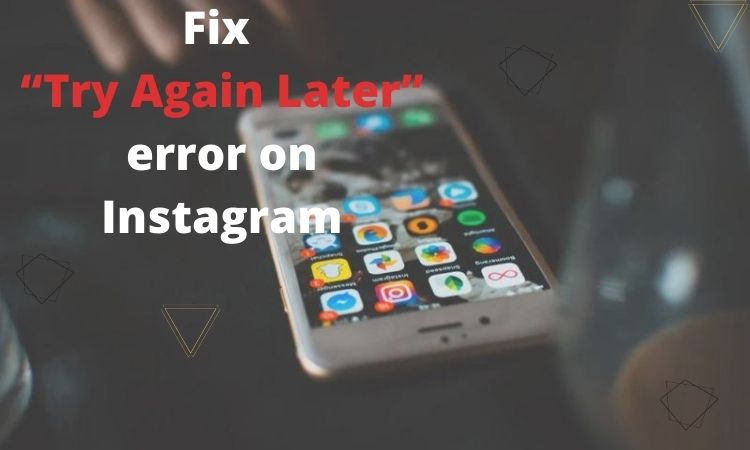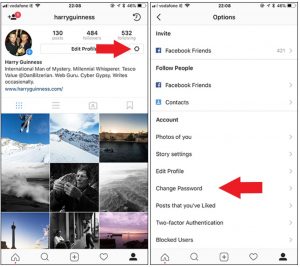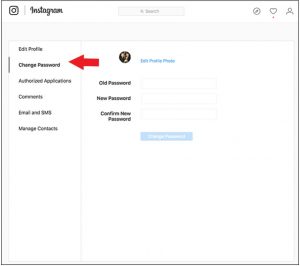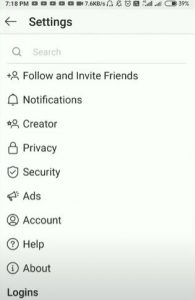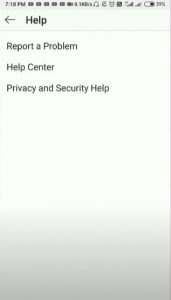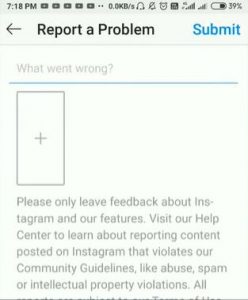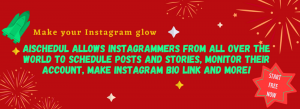Instagram users have faced a new error recently, which is “Try Again Later.” If you have faced the error as well, then you are in the right place. Happily, we have found some solutions that guarantee to fix the “Try Again Later” error.
Instagram does its best to improve its policy and keeps users satisfied. However, users sometimes face some errors and issues such as Action Blocked, Instagram down, blank white page, not showing the list of followers, Instagram couldn’t refresh feed, unknown network error, Instagram link not allowed, etc.
Why do I see “Try again Later” error?
Knowing the reason for such an error will help you prevent your Instagram account from facing issues; you may know that Instagram is so strict about suspicious actions. As some Instagram users claimed, they have faced the “Try Again Later” error when they like some posts, leave comments, send several direct messages in a short period.
So, it would be best if you stop acting like Instagram bots and taking some actions repeatedly in a short time.
How to fix the “Try Again Later” error?
Actually, the problem has appeared recently, and the good news is that we have tried and experienced some ways to get rid of the “Try Again Later” error. Try the following steps one by one to fix the problem.
1.Change your account’s password
The first step to make the error disappear is changing your Instagram account’s password. Follow the steps to change your account’s password.
Change Instagram password on your device:
1.Tap on the account icon, which is in the lower corner of the page.
2.Then, tap on the three lines at the top right of the screen
3.Next, tap on “Setting.”
4.Tap on the “Security” option
5.Now, tap on “Change password”
6.Enter your current password in the first box, then type the new password in the second and third box. Next, tap on “Done.”
Change Instagram password on a desktop website:
- Open your Instagram account in a web browser
- Next, click the account icon in the top right of the window
- Now click on the gear-shaped icon on the page
- Click on “Change password”
- Enter your current Instagram password, then type the new password
- At last, tap on “change password”
2.Report the problem to Instagram
The next step is reporting the problem to Instagram to let them know what has happened to your account. Here is how to report the problem to Instagram:
1.Go to your profile and tap on three lines
2.Tap on “Setting”
3.Next, tap on Help
4.Select “Report a problem” item and follow the instruction
5.Finally, explain the problem in the box and report it to Instagram
What can you report on Instagram?
Whenever you face a problem on Instagram, you can report and explain it; then you should wait until it is solved. You can easily report the following issues to Instagram:
- Hate accounts
- Self-injury
- Hacked accounts
- Impersonation accounts
- Abuse and spam
- Underage children
- Exposed private information
- Exploitation
- Any other problem
3.Log out of your Instagram account
Finally, you should log out of your Instagram account for a short time, then re-login to your account.
Fortunately, the majority of Instagram users have reported that the “Try Again Later” message has disappeared after doing the three mentioned steps.
4.Leave your account for a couple of hours
Some users also have reported that leaving Instagram for a couple of hours or several days can fix the “Try Again Later” error.
5.Use AiSchedul
Leaving the account for several days may seem to be a nightmare to brands and businesses. So, the best solution is using an Instagram management tool that lets you schedule your posts and stories, add all in one bio link, etc.
Also, you will need to operate on different IPs and devices to maximize your growth activity; we would suggest a pro tool such as AiSchedul that does this all for you for free. It is also a big help in getting a high engagement rate.
6.Stop taking actions in a short time
Instagram is so strict about the actions that seem like a bot. So, you should stop taking actions repeatedly and act like a real Instagram user. Reading Instagram rules and restrictions also helps to know the way you should act on Instagram.
What is AiSchedul, and what does it do?
If you use Instagram a lot, you might have wished if there was an Instagram management tool that could do all you need to do on Instagram, such as managing a campaign, scheduling posts and stories, adding several links to one link for the bio, etc.
Well, your wish has come true. AiSchedul is the one you might be looking for. It has a user-friendly dashboard and provides many useful features that are mentioned below.
AiSchedul coupon code
You can use the SAVE10B discount code on your first purchase to get 10% off on all the packages. The code will be expired by the end of 2021.
AiSchedul main features
- Social monitoring
- Monitors #hashtags and @accounts
- Monitors your @account’s mentions
- Finds out about special events each month
- Reposts instantly
- Schedules or save the post for future
- Receives daily alerts
- Finds interesting story and posts’ idea
- All in one bio link
- Adds links on your Instagram bio (blog posts, social media channels, eCommerce pages, etc.)
- Gets custom URL
- Connects Your Social and External Links
- Publishes Your Custom Link to Your Instagram Bio
- Connects Your Existing Feed Posts and External Links
- Schedules Posts Which Are Linked to External Pages
- Unpublishes When You Want
- Reward
- Rewards your followers automatically
- Schedules posts
- Specifies steps
- Configures DM
- Post scheduler
- Schedules Instagram posts and stories
- Designs posts and stories before publishing
- Adds effects, emojis, tags, etc. before publishing
- Adds carousel posts
- Manages multiple accounts
- Reposts any content
- Schedules post deletion
- Searches hashtags
All in all
Instagram users sometimes face some bothering issues. Just try all the mentioned tips one by one until the problem is gone.
Also, you can try AiSchedul to manage and schedule your Instagram posts and stories, while your Instagram account doesn’t work properly.