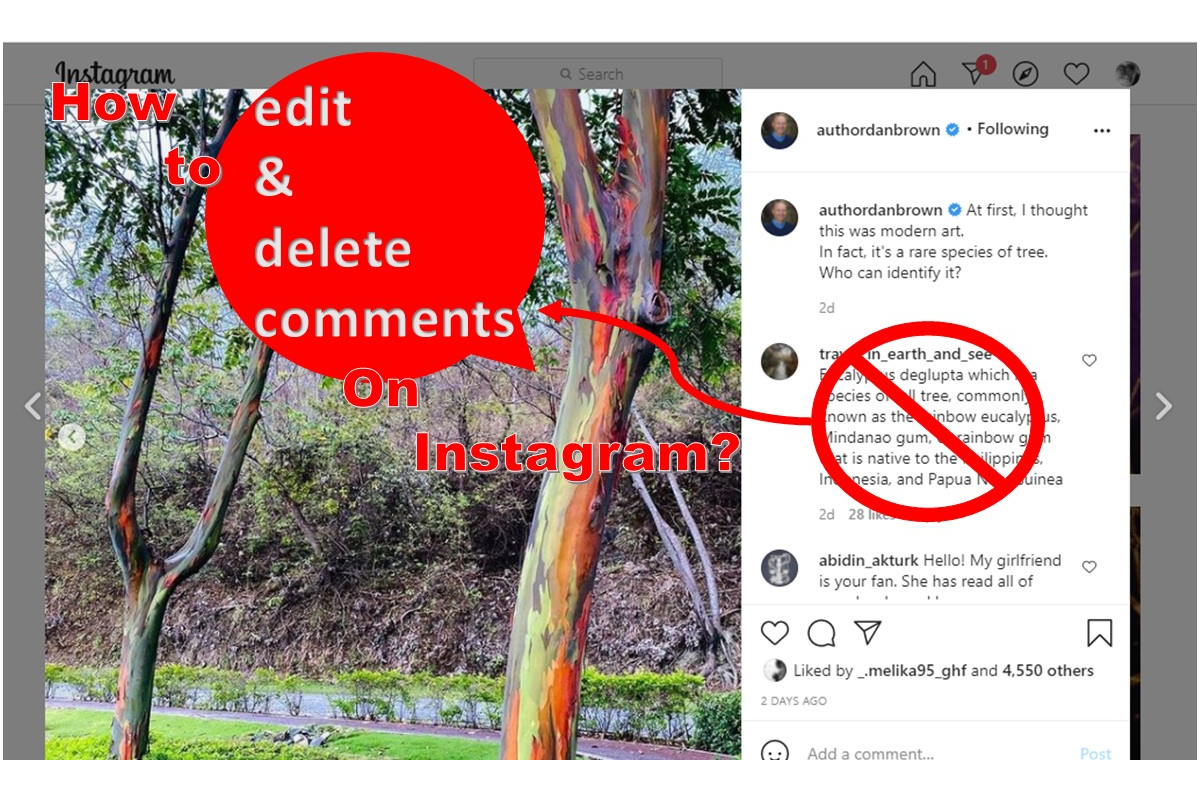We’ve all been there. Seeing an unpleasant comment on our posts on Instagram or posting a comment with misspellings. In this situation, it would’ve been nice if Instagram had an edit option, but it doesn’t. So, we have to remove the comments. Now, the question is how to delete Instagram comments.
If you don’t know the answer to this question, then don’t miss this helpful blog!
Table of Contents
How to Delete a Comment on Instagram?
Here’s how to delete comments on Instagram on iPhone and Android:
- Open the comment section where you posted a comment.
- Tap and hold on to your comment. A menu will pop up.
- Select ‘Delete.’
Now, if you want to delete a comment someone else posted on your post on Instagram, follow these steps:
- Open the comment section where someone posted a comment on your post.
- Tap and hold on to your comment, and a menu will pop up.
- Select ‘Delete.’
Suggested Post: How to Search Instagram Comments?
How Do I Hide a Comment on Instagram?
You can hide a comment on Instagram, but there will be a ‘Hidden Comments’ section in the comments that, if users open, they can see all the comments that have been hidden. Also, you can only hide the comments that have been posted on your post on Instagram.
To hide a comment on Instagram, open the comment section and look for the comment you want to hide. Under the comment, you’ll see a small sign that says ‘Hide,’ Tap on it to hide the comment.
Conclusion
To wrap things up, you can easily delete your comment on Instagram in a few seconds. All you need to do is tap and hold on to the comment and then delete it. There is no limit to deleting comments, as long as they are either yours or posted on your Instagram content.
FAQs
If you still have questions about how to delete comments on Instagram, take a look at this frequently asked questions:
Q1. How Do I Delete a Comment I Made on Instagram?
- Open the comment section where you posted a comment
- Tap and hold on your comment, and a menu will pop up
- Select ‘Delete.’
Q2. How Do You Remove Comments From Instagram Posts?
- Open the comment section where someone posted a comment on your post.
- Tap and hold on your comment, a menu will pop up
- Select ‘Delete.’
Q3. How Do I Delete a Comment on My Instagram Story?
When someone comments on your Instagram story, it goes to your direct messages. To delete Instagram messages, tap and hold on to the message and select ‘Delete.’
Q4. How to Undelete Instagram Comments?
When you delete a comment on Instagram, you can see an ‘Undo’ option below the screen for a few seconds. If you tap on it, the comment will come back. But if you delete a comment and miss the ‘Undo’ option, it’s gone forever.
Q5. Why Can’t I Delete My Comment on Instagram?
There is no limit to deleting your comments on Instagram. If you’re having trouble, check your internet connection or try to restart Instagram.
Q6. How to Delete Instagram Comments on Other Posts?
You can’t delete other comments on other posts. The only comments you can delete are the ones you posted or someone posted on your content.
Q7. How to Edit a Comment on Instagram?
Instagram does not allow you to directly edit a comment once it has been posted. You can delete your comment and post it again if necessary.