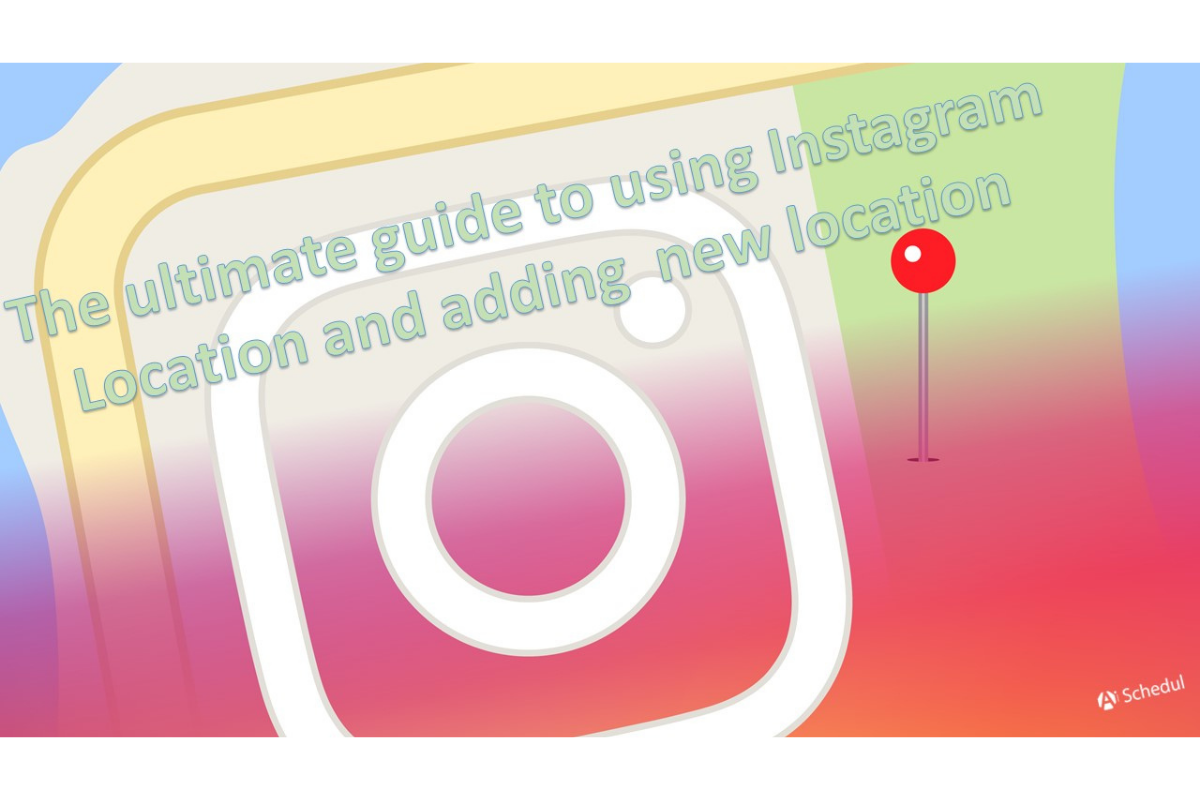Have you ever seen a beautiful post on Instagram and wondered, “Where is this place?” then you see the location added above the post, and boom, it’s planned to visit that place?
This is why locations are so important on Instagram, especially if you have a business account. In this guide, I’ll show you how to add location on Instagram for business and personal accounts. Let’s start!
Table of Contents
How to Add Location on Instagram Profile (Personal & Business Account)
To have a location on your profile, you need to add a location on your Instagram bio. Here’s how to do it for personal accounts:
- Open Instagram and go to your profile.
- Tap ‘Edit Profile.’
- In the bio section, you can manually type your location or add a link to a map.
- Tap ‘Done.’ and refresh your profile to see your location in your bio.
Adding a location to your bio works differently for business accounts, but it offers many benefits. Users can find people on Instagram by location and discover your business if you have added your location to your profile. Anyway, here’s how to do it:
- Open Instagram and go to your profile.
- Tap ‘Edit Profile.’
- Under ‘Public Business Information,’ select ‘Contact Options.’
- Tap on ‘Business Address’ and fill in your location details (street address, city, and zip code).
- Tap ‘Done’ and update your profile to see your new location.
Add a Location Before Sharing Your Post on Instagram
You have probably seen people with locations on their Instagram posts. Tagging locations on Instagram can make your posts more discoverable and increase your Instagram engagement. Let’s see how to tag locations in your Instagram posts:
- Start creating a new post on Instagram.
- When you reach the stage where you have to add a caption to your post, you’ll see an option to ‘Add Location’ on the screen where you write your caption.
- Tap ‘Add Location’ and type the name of the place you want to tag. Instagram will show you a list of matching locations.
- Choose the correct location from the list and share your post!
Add Location to Instagram After Posting
You might forget to add a location to your Instagram post sometimes. If you’re wondering if you can add or edit the location of an existing Instagram post, the answer is yes, and here’s how to do it:
- Open your post on Instagram and tap the three dots (⋮) at the top right corner.
- From the menu that appears, select ‘Edit.’
- Tap on ‘Add Location’ and enter the location name you want to tag.
- Tap ‘Done’ and save your post.
How to Add Location on Instagram Story
- Open Instagram and start creating a new story.
- On the top right side of the screen, tap on the sticker icon.
- From the sticker options, tap on ‘Location.’
- Type in the name of the place you want to tag. Instagram will show you a list of matching locations.
- Select the correct location from the list. You can then move, resize, and change the color of the location sticker to fit your Story.
- And done, share your story!
How to Add Your Business Location on Instagram Story?
To have your business location appear on Instagram, you first need to create a business Facebook page for your business (Login to Facebook > Create Page > Set up your business page).
- First, log into your Facebook business page.
- On your Facebook business page, go to the ‘About’ section and add your business address. Verify the location to ensure it appears correctly.
- Then, open Instagram and start creating a new story.
- On the top right side of the screen, tap on the sticker icon.
- From the sticker options, tap on ‘Location.’
- Then search for your business location. If you’ve set up and verified your location on Facebook, it should appear in the search results. Select it.
- Adjust it as you like, and then share your story.
How to Create a Location on Instagram
Adding a new location on Instagram involves working with Facebook because Instagram uses Facebook’s database for locations. Here’s how to add a location on Instagram that doesn’t exist:
- Start creating a new post on Facebook. Tap on the ‘Check In’ option.
- In the search bar, type the name of the location you want to create. If it doesn’t exist, you’ll see an option to add it.
- Tap on the ‘Add [Location Name]’ option. Fill in the necessary details such as the category, exact location (pin on the map), and address.
- Then, tap ‘Save Custom Place.’ Your new location has been created on Facebook.
- After that, open IG and add your new location to your posts and stories as I explained above.
How to Add Location on Instagram from a PC
Adding a location on Instagram from the computer on the same path as on your phone, and it’s pretty easy. Here’s how to do it:
- Go to Instagram.com and log in to your account.
- Click on the ‘+’ icon at the top right corner of the screen to create a new post.
- After uploading your media, you’ll see an option to ‘Add Location’ on the screen where you write your caption. Click on it.
- Type in the name of the location you want to tag. Instagram will show you a list of matching locations.
- Choose the correct location from the list and share your post.
Why Should You Add Your Location on Instagram?
Adding a location to your posts and stories can offer several benefits. The most obvious one is that you can show your business to Instagram users without any limitations., It’s like signing up for a free 2 billion-viewer ad.
When you tag a location, your post becomes visible to anyone searching for that location. This can help attract new followers interested in that area and increase your visibility.
Posts with location tags tend to receive higher engagement rates. People are more likely to like, comment on, and share posts tagged with a location they recognize or are interested in.
Adding a location can make your posts appear more authentic and trustworthy. It can also encourage followers to visit your physical location.
Conclusion
That’s the end of our blog. Remember, Instagram gets its location data from Facebook, so always check if the location you want to add is available on Facebook. If the location isn’t in Facebook’s database, you can still add it, but it won’t appear on the map and will just be text above your post without any links.
FAQs
Here are some frequently asked questions about this topic:
Q1. Can You Add the Location to the Instagram Story After Posting?
No, IG stories can’t be edited, so you cannot add a location to them Story after it has been posted.
Q2. How Can I Add a Custom Location on Instagram?
First, you need to create it on Facebook. Open Facebook, create a post with a check-in, and add the new location. Once it’s created and saved on Facebook, it will be available on Instagram.
Q3. How Do I Register My Location on Instagram?
Register your location by creating it on Facebook. Go to Facebook, create a post, and use the check-in feature to add your location. Ensure all details are accurate and save it. This location will then be available on IG.
Q4. How Do You Set Your Location on Instagram?
You can set your location by tapping ‘Add Location’ when creating a post or story and selecting the desired place.
Q5. Why Can’t I Add My Business Location on Instagram?
Make sure it is created and verified on Facebook. Instagram uses Facebook’s location database, so your business must be listed there first. Check that all details are correct and that the location is public.
Q6. How to Create a Location on Instagram Without Facebook?
Currently, there is no way to create a new location on Instagram without using Facebook. Instagram relies on Facebook’s location database, so any new location must be created through Facebook first.