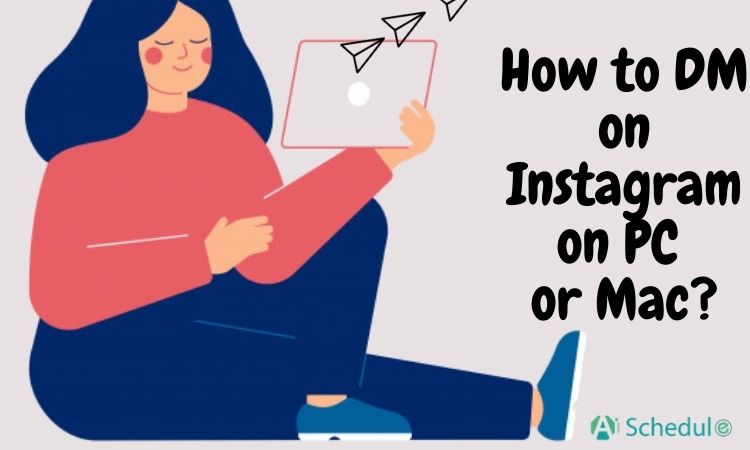People try to know each other, communicate, and make a friend. In this way, sending a message is one of the best ways. On the other hand, Instagram with its fantastic visual features provides you with an excellent opportunity to send a direct message. The question arising here is how to DM on Instagram on PC or Mac?
In this article, we are going to answer this question. Additionally, we will introduce the DM.pro app of AiSchedul to you, which helps you manage your Instagram direct messages and do everything automatically. Stay with us to learn more about this application.
Table of Contents
What is DM on Instagram?
Direct messaging is a private communication between two people who use Instagram for sending DM. when one uses DM on Instagram; he/she knows that only themselves and the recipient are able to see the message. You can send a video, GIF, photo, voice, post, profile, location, and obviously text. Recently, Instagram DM offers some new updates.
Where to find DM on Instagram?
Go to your Instagram feed page and find the DM icon on the top right, DM is found by the icon in both the Instagram mobile app and desktop. You can also access DM by swiping the Instagram feed directly to the right on the Instagram mobile app.
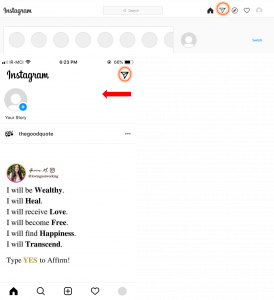
Why is DM important?
DM is the best way to communicate with your clients, fans, and followers as businesses, influencers, or even a typical person to enhance your business, and boost your Instagram engagement. Indeed, all your followers need and all the money you can gain is on the DMs.
Instagram DM provides you with a great opportunity to grow your business and keep in touch with your followers.
How to DM on Instagram on PC or Mac?
The Instagram web version provides you with all Instagram features except uploading photos; other than this, you can do everything you do on the Instagram application on mobile on the Instagram web interface.
You have two options for sending and receiving DM on Instagram on PC or Mac. In what follows, we are going to elaborate on these two ways in detail.
1. Using the Instagram web version
The first benefit of this way is that there is no need to install any applications.
Enter the Instagram site address in the web browser on Mac/MacBook or PC, and log in to your Instagram account.
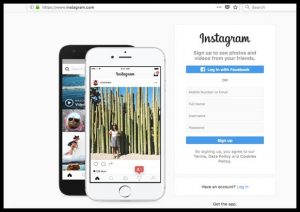
After you log in to your account, tap on the direct icon and send a DM, or read them.
Tap on the pen icon on the new page to start a new conversation.
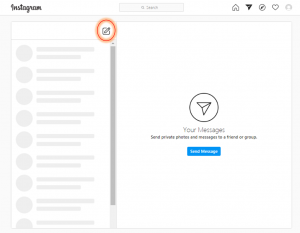
That is so easy.
2. Using DM.pro app of AiSchedul
As far as a lot of people send a message, it is tough to manage all messages, while some of these messages are from your clients and fans, and others just ask a question. Hence, you need a tool to help you manage your messages.
This application has five different parts, and you can use each part for various purposes that we will explain below;
First, you must create your own account on DM.pro app, then visit your Direct messages from your dashboard,
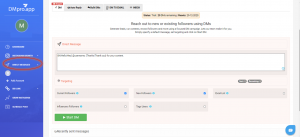
DM
You can use the DM part to reach out to new or existing followers. This feature enables you to generate leads, run contests, reward followers, and more to use a focused DM campaign. You can simply specify a default message, then set targeting, and click on Start DM.
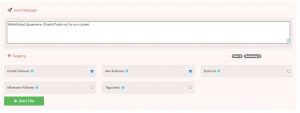
This part also offers you automated messaging, auto-replies, and welcome messages to people who started to follow you.
According to the Instagram policy, your account would be banned temporarily by sending one specific fixed DM to different people. You can personalize your message in the DM part by using a changeable message like {Hi|Hello|Hey} @username, {Thanks|Thank you} for your content. In this regard, each follower receives a unique message.
Send An Auto Reply
Similar to an “out of office” assistant for email, auto-reply allows you to craft a strong message each time someone sends you a DM.
DM.pro of AiSchedul personalize the message for each reply to prevents being identified as spam on Instagram by using a changeable message like {Hey|Hi|Hello} @username, {Thanks|Thank you} for your message.
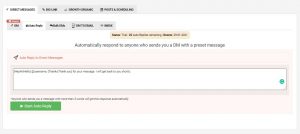
Send Bulk DMs
This part allows you to choose hundreds or even thousands of your contacts to send a crafted DM message in a matter of minutes. You can also choose the due date for your messages.
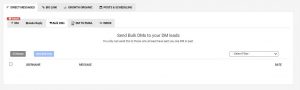
Connect Your DMs to Email
Don’t let a DM go unresponded for days at a time. Get all your DMs directly in your email inbox. You can even respond right from the email.
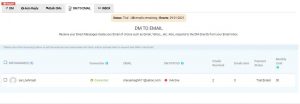
Inbox
The Inbox part of this feature allows you to view and do virtually anything you would do from your Instagram mobile app from Inbox part. You can search for specific users, and you are able to categorize your messages to unread, read, sent, and all.
Besides, you can filter your messages to read, unread, sent, and all.
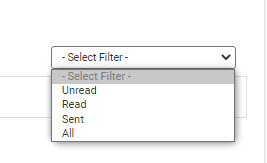
Instagram DM also lets you send any hashtag and any location you are desired to send.
To better understand how you can work with AiGrow Instagram DM, you can visit DM.pro of AiSchedul site.
You can start using DM.pro Instagram DM for free, and after you are sure to choose the best, the pricing is given below;
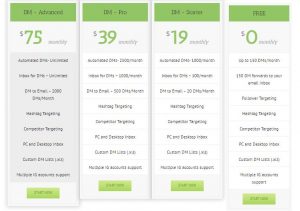
Final thought
We hope that this article clarifies how direct messaging on Instagram on pc or Mac. We would definitely recommend DM.pro of the AiSchedul application as the best way to send DM. It provides Instagrammers with the best comprehensive features. You can use it now and experience the fastest way; check the link below out.