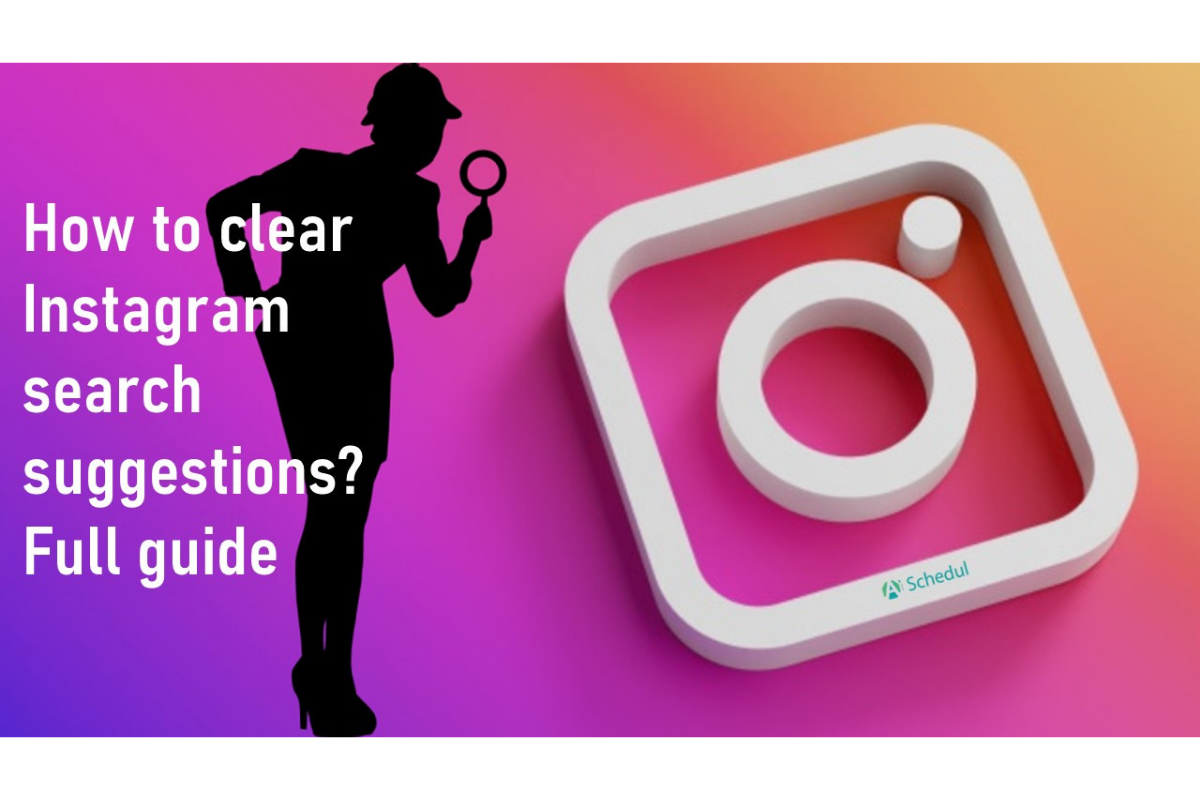Sometimes, you might want to clear your Instagram search history to prevent the app from suggesting accounts you’ve previously searched for. Especially when Instagram search suggestions are inappropriate. Sometimes, these suggestions are based on your past searches, and clearing them helps maintain your privacy or declutter your search experience.
In this blog, I’ll teach you how to delete Instagram search suggestions when typing on iPhone and Android.
Table of Contents
How to Clear Search Suggestions on Instagram?
If you delete your Instagram search history it may not clear your Instagram search suggestions; meaning suggestions will come up if you start typing something in the search box.
Note: Clearing your Instagram search suggestions doesn’t guarantee that previously searched users or hashtags won’t reappear in your suggestions. Despite clearing them, they might still show up. Instagram may still suggest similar accounts or hashtags based on your overall activity and interests.
Suggested Post: How to Monitor Instagram Activity
Now, let’s see how to clear Instagram suggestions on iPhone and Android.
How to Clear Instagram Search Suggestions When Typing
You can’t clear Instagram search suggestions when you’re typing. This feature is one of Instagram’s main algorithms, and it’s essential for searching other accounts. Thus, whether the search suggestions are pleasant or not, they’re not going anywhere.
However, you can make some changes. You can try a few methods to change the suggested accounts that appear when you’re searching in the search bar.
As I said above, the search suggestions are formed based on your history and activity on Instagram. So, by changing these things, you can change your search suggestions as well. Now let’s see how to do this.
Suggested Post: How The Instagram Algorithm Works
How to Change Instagram Search Suggestions
To change your Instagram search suggestions, you can follow these steps to reset and influence the algorithm:
Remove Individual Suggestions
- Go to the Search tab.
- Tap on the search bar at the top of the screen. As you start typing, Instagram will show recent searches and popular accounts.
- To remove specific suggestions, tap the “X” next to each suggestion you want to delete.
Influence Future Suggestions
Like, comment, and follow accounts that match your interests and are different from the search suggestions. Try to reset the Instagram algorithm and the way your account’s interests are defined. This will help Instagram’s algorithm understand your preferences.
Also, when you see posts or accounts you don’t want to be suggested, tap the three dots under the post and select ‘Not Interested.’ This will help refine your suggestions.
Clear Instagram Search History
Here’s how to clear search history on Instagram:
- Open Instagram
- Tap on the button right of the screen and go to your profile.
- Tap the menu button at the top right side of the screen
- Now, select ‘Settings’.
- Then, select ‘Privacy’.
- Choose ‘Clear Serach History’.
How To Clear Instagram Search History on Desktop
- Open Instagram.com on the desktop.
- Go to your profile at the top right of the page.
- Select ‘Settings’.
- Click on ‘Privacy and Security.’
- Then, tap on ‘View Account Data.’
- Click ‘Search History,’ then click ‘View All.’ There, you’ll have the option to clear your Instagram search history.
Conclusion
There is no built-in setting feature where you can turn off or clear Instagram’s search suggestions. This feature is one of Instagram’s main algorithms and if it’s removed, there’s no use in searching and finding an account.
You can change Instagram’s suggestion list by clearing your history, removing suggestions, and influencing the future suggestions that Instagram provides.
FAQs
If you still have some questions about clearing Instagram’s search suggestion, here are some frequently asked questions that might be helpful:
Q1. How Do I Reset My Instagram Search Suggestions?
You can’t completely reset Instagram search suggestions, as this feature is part of Instagram’s main algorithm. However, you can influence the suggestions by changing your activity and history on Instagram.
Q2. How Do You Get Rid of Suggestions on Instagram?
You can’t entirely get rid of search suggestions, but you can remove individual suggestions. To do so, follow the steps below:
1. Go to the Search tab.
2. Tap on the search bar at the top of the screen. As you start typing, Instagram will show recent searches and popular accounts.
3. To remove specific suggestions, tap the ‘X’ next to each suggestion you want to delete.
Q3. How Do You Clear Search Suggestions on Instagram Autofill?
You can’t clear search suggestions directly while typing, but you can influence future suggestions by:
1. Liking, commenting, and following accounts that match your interests.
2. Marking posts or accounts you don’t want to be suggested as ‘Not Interested’ by tapping the three dots under the post and selecting ‘Not Interested.’
Q4. How Do I Remove Someone From Instagram Search Suggestions?
1. Go to the Search tab.
2. Tap on the search bar at the top of the screen. As you start typing, Instagram will show recent searches and popular accounts.
3. To remove specific suggestions, tap the ‘X’ next to each suggestion you want to delete.