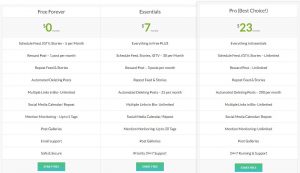Instagram carousels tend to get 0.18% more engagement than posts with only one post. However, not everyone knows how to add multiple photos on Instagram.
In this article, we mean to show you how you can upload an Instagram carousel on a cellphone or PC with pictures. At the end of this article, you will also learn how to add multiple photos to Instagram story on one page if you are curious to stick around till the end.
Table of Contents
How To Add Multiple Photos On Instagram?
To add multiple photos on one Instagram post via the app, you should;
- Tap on
on your home feed and select up to 10 photos
- Then edit the photo and tag location or people if you want to
- Write the caption, add the 30 hashtags and publish

Add multiple photos to Instagram
But what if you manage your IG on a computer? As you know, you can post from the Instagram web as well. You right-click anywhere on the page, select one of the devices on top to make it look like the IG app, and then refresh the page. Now it is like the IG app, and you can upload your photo.
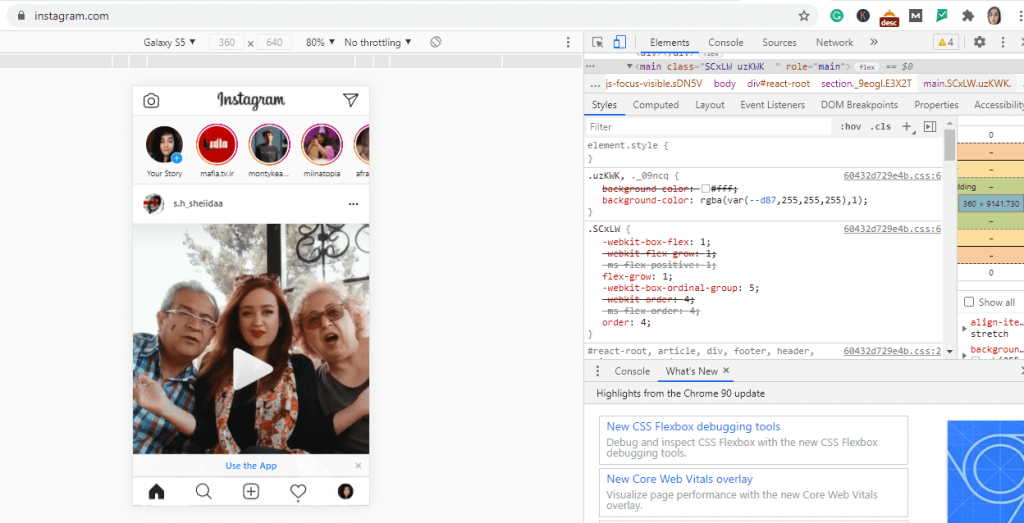
Post on the Instagram web
However, on the Instagram web, you can not add multiple photos to Instagram (yet.) So what to do if you want to post an Instagram carousel post and manage your IG on desktop?
You can use AiSchedul!
How To Add Multiple Photos To Instagram Post Using AiSchedul
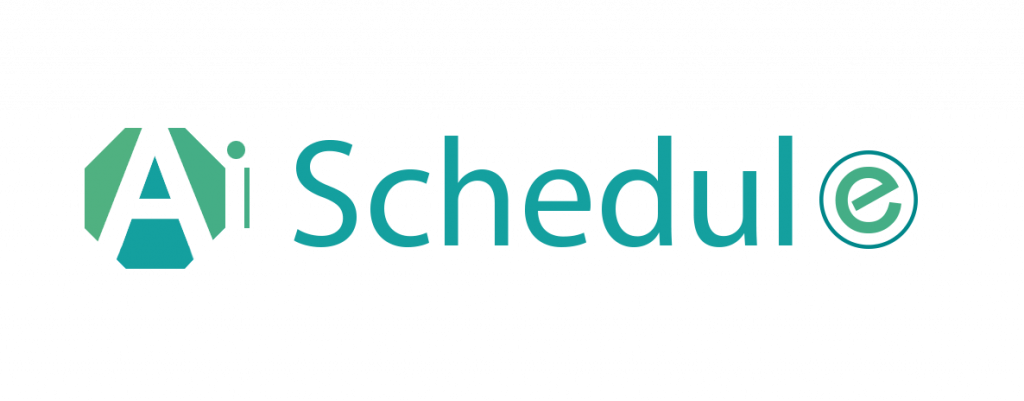
AiSchedul
AiSchedul is a free Instagram scheduler that allows you to schedule your posts via any device. To publish (or schedule) your post on AiSchedul;
- First, sign up to AiSchedul for free and connect your IG to it
- Then click “Manage Account.”

AiSchedul dashboard
3. On your dashboard, click on the “Schedule” button and select “Feed”
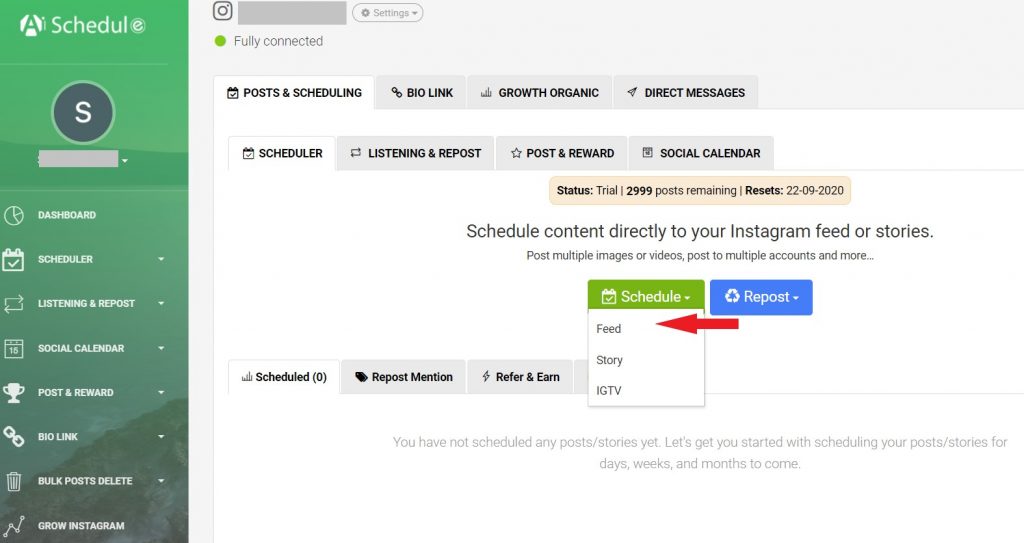
Select Feed
4. Now like the Instagram app, you can upload up to 10 photos
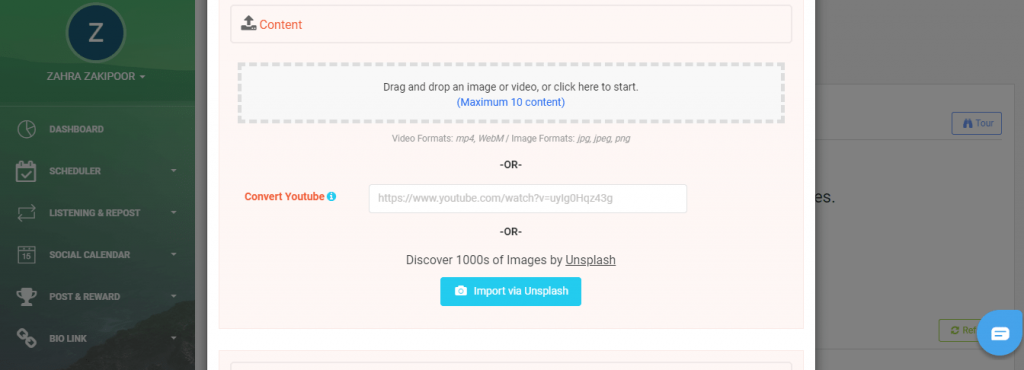
Add multiple photos to Instagram
5. After that, type your caption.
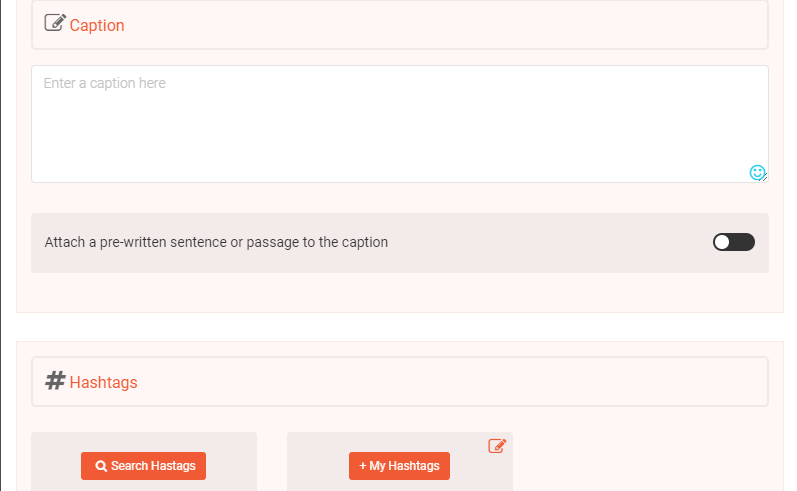
Type your caption
6. Here you can find hashtags with the most search volume with AiSchedu’s hashtag generator tool.
7. Add the location and share the post to the story.
Make sure you include the location and post on stories as well to increase the reach to your post
8. At last, publish or schedule it for later.
schedule the carousel
Can I Add Multiple Videos To Instagram On AiSchedul?
Yes, you can upload both photos or videos. It is highly recommended to schedule videos on IGTV since it is possible on AiSchedul.
- On your dashboard, select “IGTV.”

Schedule IGTV
- Then upload the video if it is longer than one minute.
- Enter the title, description.
- Find hashtags.
- Finally, schedule.
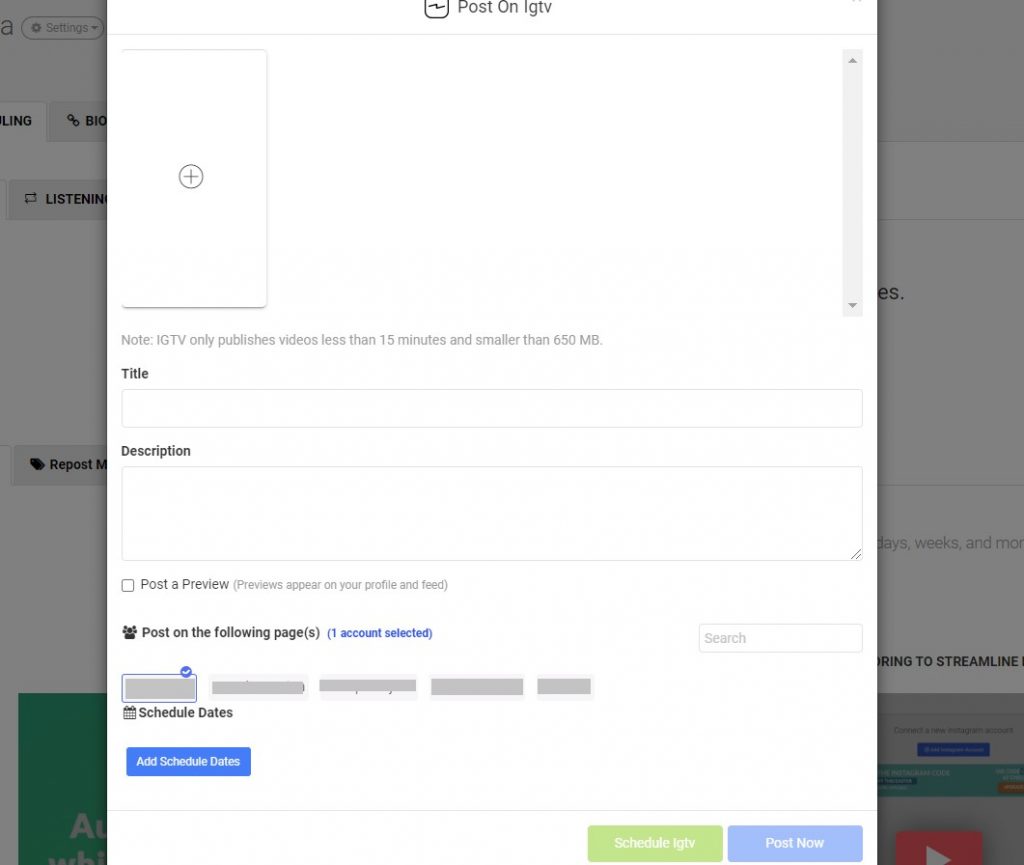
Barely schedulers are capable of scheduling IGTV
How To Add Multiple Photos To Instagram Story?
On your dashboard, where you select “Feed”, choose the story
Upload your photos, edit, and schedule. Note that you can add location, stickers, etc.
AiSchedul is compatible with any device and mostly used on computers. But if you prefer working with its app on your cellphone, download AiSchedul on Play Store.
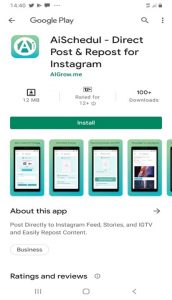
AiSchedul on Play Store
AiSchedul is not just an Instagram scheduler. You can run giveaways on it or use it to repost the content of others, listen to your brand’s reputation on Instagram. And it is all free. But if you want to work on your account more professionally, subscribe to the paid plans at $7 and $23 per month.
How To Add Multiple Photos To Instagram Story On One Page?
Have you ever seen collaged photos on stories and wonder how to add multiple photos to Instagram story on one page?
Well, there are multiple ways to do that, which we cover all here.
Add Multiple Photos To One Instagram Story With Layout
The most convenient way to add multiple photos to your Instagram story is using the layout option; Open your Instagram story and tap on the Instagram layout. Depending upon the layout you choose, you can capture up to 6 Instagram photos and share them.
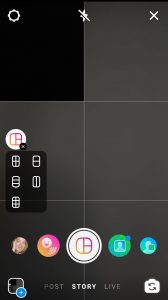
IG Story Layout
This way has several drawbacks;
- If you manage your IG on a PC, you can not use this method because it is on the app only.
- This way, you can not reorder and resize the images
- At most, you can upload 6 photos, not more
Lets’s jump into the second way.
Copy An Image & Paste It On The Story Screen
This method is for Android users only. First, open your story and upload a photo. Now before you tap on “Share,” head to the place the other photo is and copy it. Then go back to your story and hold your finger on the image. If the “Paste” option appeared, paste the photo. At last, resize the images and share.
The major drawback of this method is that it is only applicable to some Android users. What kind? We still don’t know to this day. However, it is worth a shot. If didn’t work, try the next method, which is free, and users of all devices can try it.
How To Add Multiple Photos To One Instagram Story iPhone?
Use Canva!
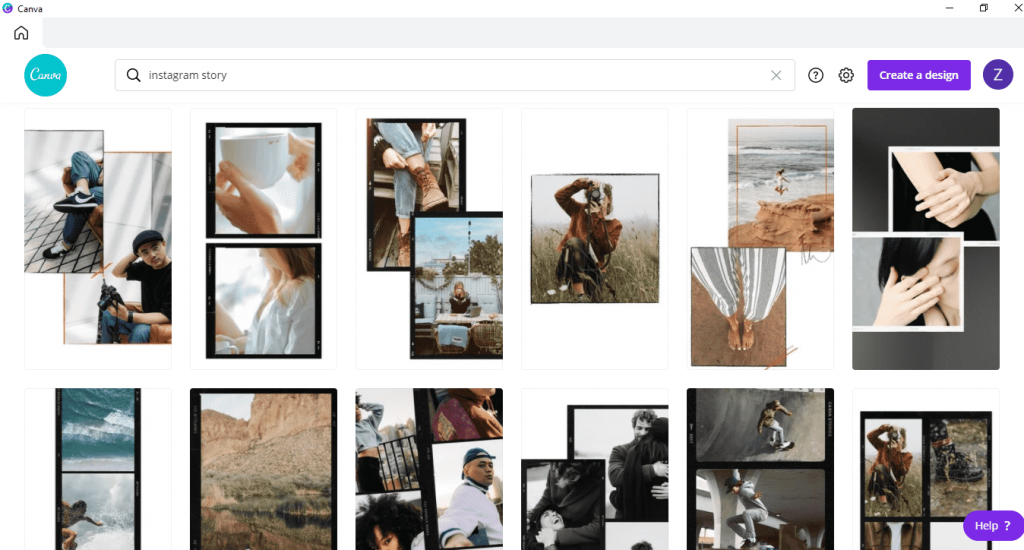
Story templates of Canva
Canva has many designed templates for Instagram stories where you can add multiple photos to one story. You can add multiple photos, multiple videos, and photos and videos to one IG story.
Canva is free and is compatible with any device. You can design your IG story on PC and use AiSchedul to schedule it on PC.
Final Thought
Compared to Instagram posts with one photo, the carousels receive 0.18% more engagement. To upload multiple photos on Instagram, you pick multiple photos from the gallery instead of one. If you want to post your carousels on PC, AiSchedul is a free Instagram all-in-one tool to do that.
How to add multiple photos to Instagram story on one page? Use Canva. Design your story professionally and then schedule it with AiSchedul.