Have you ever encountered the annoying “Instagram couldn’t refresh feed” problem while browsing Instagram? Everyone has experienced this, and it is clear that when your feed stops loading, it has a negative impact on your experience.
But don’t worry. Instagram is full of these kinds of errors, such as Instagram videos not playing, and there is always a way to fix them.
In this blog, we will explore the reasons for the “Instagram couldn’t refresh feed” error and offer the best fixes for each one. Let’s start.
Table of Contents
ToggleWhat Does “Instagram Couldn’t Refresh Feed” Really Mean?
When Instagram says “Couldn’t refresh feed,” it simply means the app tried to load new content and something broke in the chain between your phone and Instagram’s servers, so Instagram won’t refresh.
The problem can be as small as slow Wi‑Fi or as big as a server issue on Instagram’s side.
This issue can have many reasons, and they are all solvable if they are on your side and not Instagram’s. The important thing to know is not to overreact and go through each one of the solutions that we will discuss step by step.
Best Ways to Solve the “Instagram Couldn’t Refresh Feed” Problem
Now is the time to go through all the things you can do to fix the “Instagram can’t refresh feed” problem:
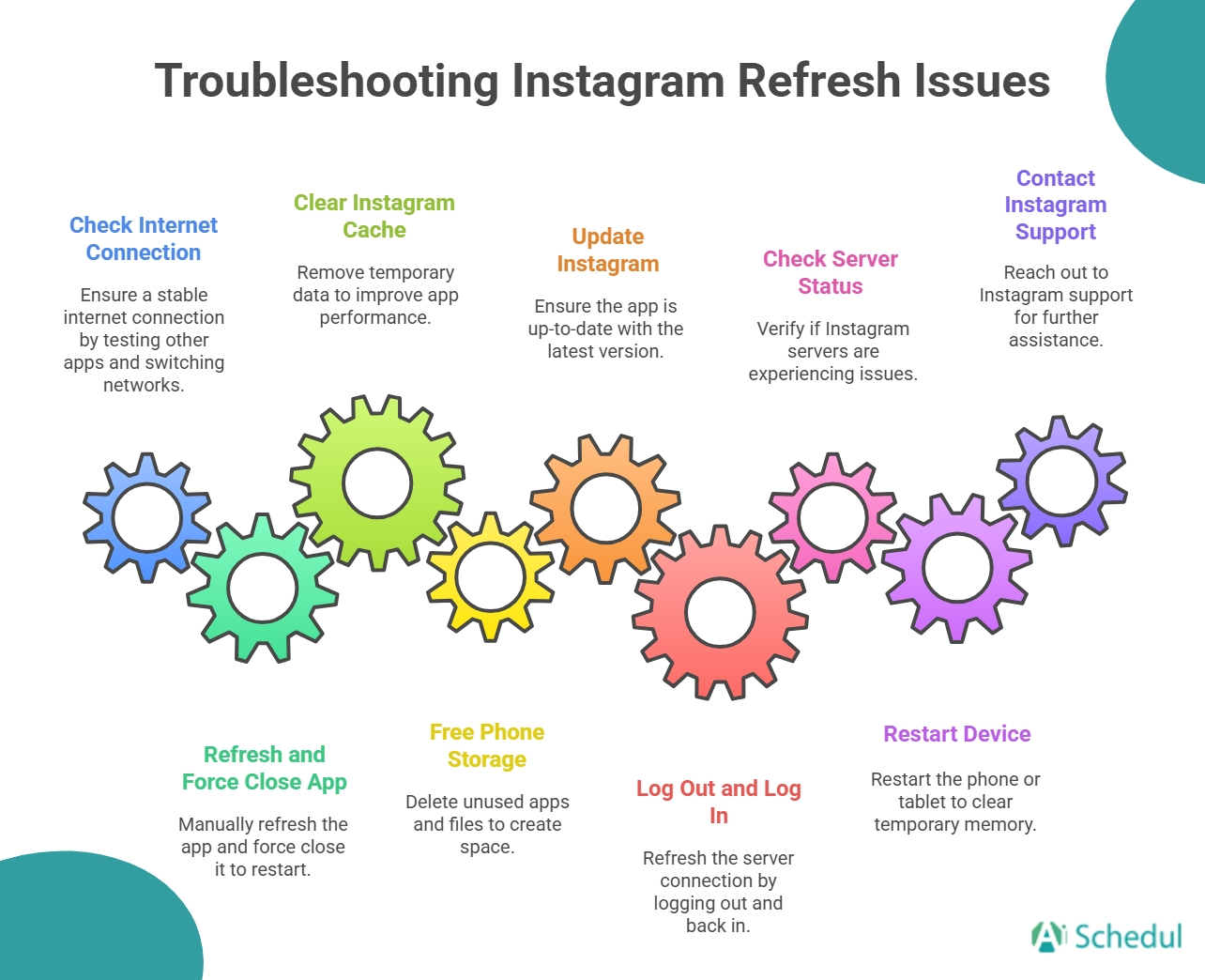
1. Fix your internet connection
A bad or slow internet connection is one of the main reasons for the “Instagram couldn’t refresh feed” error. Because Instagram reels use a lot of data, they may not load in your feed due to a poor connection. Try these actions:
- Test another app like YouTube or your browser to see if pages load quickly.
- Switch from Wi‑Fi to mobile data or the other way, and check if your feed loads or not.
- Restart your router if you are on Wi‑Fi.
- Move to an area with a better signal if you are on mobile data.
If everything else works except Instagram or you have other issues, like can’t post on Instagram as well, the problem is likely with your app or Instagram’s servers and not the Internet connection.
2. Manually refresh and force close the app
Sometimes, the way to fix “Instagram couldn’t refresh feed” is as simple as actually refreshing the app properly. All you need to do is check if the feed is working or not, and then force close Instagram and restart it for testing. It’s like the steps that come next:
- Pull down on the feed once or twice and wait a few seconds.
- If nothing changes, force close Instagram from your app switcher so it is not running in the background.
- Reopen Instagram and check if new posts appear or stories load normally.

3. Clear Instagram cache
Over time, Instagram stores temporary data (cache) to make feeds and profiles load faster, but that cache can become bloated or corrupted and trigger the “Couldn’t refresh feed” error.
Clearing the cache can help fix these problems by getting rid of the old, corrupted data and making room for fresh, new data. Here is how you can clear Instagram’s cache easily:
- Go to your phone’s settings and open ‘Apps.’
- Choose Instagram and tap ‘Storage.’
- Finally, select ‘Clear Cache.’

4. Free Your Phone’s Storage
Instagram can not function properly if your phone’s storage is full. It needs space for its data and other technical processes and is affected greatly by your phone’s storage. Try doing the following to make some room for it:
- Remove any apps from your phone that you haven’t used in a long time.
- Empty the cache on Instagram as mentioned before.
- Delete or move old and big size videos and pictures to the cloud or local storage.
These must help your Instagram run a little better and function as expected.
5. Update Instagram
An outdated Instagram app can clash with newer server features and cause different errors. These issues can cause problems in the long term; you may see your Instagram keep stopping, or you can’t add music to Instagram story. You don’t want these problems, so they must be prevented.
Here is what to do:
- Open the Google Play Store or Apple App Store.
- Search for Instagram.
- If you see an Update button, tap it and update your app.
Keeping auto‑updates enabled is a simple long‑term solution for fixing Instagram couldn’t refresh feed problem before it even appears.
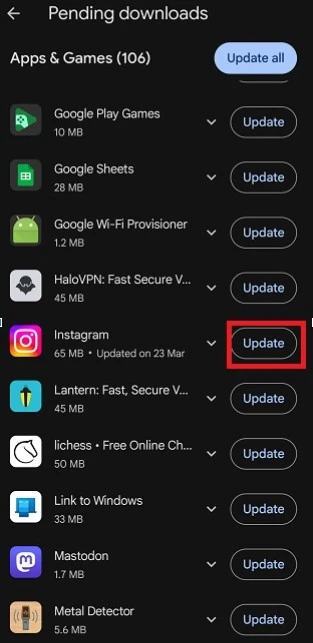
6. Log out And Log In
If your connection and app version appear to be good, the reason for this problem may be in your server connection. Your session with Instagram’s servers can cause problems, and it’s not something you can solve completely. You can refresh your session when you log out and back in.
Here is how:
- Go to your profile and tap the three dots in the top right.
- Open Settings
- Scroll down and tap Log out.
This simple step often solves temporary syncing glitches with Instagram servers and can be life-saving.
7. Check If Instagram Servers Are Down
Sometimes the problem is not with you. Always check their official status page or visit services like DownDetector to find out if Instagram’s servers are down.
If others are experiencing similar problems with feeds and other components, no amount of troubleshooting will instantly resolve the issue. You can wait for servers to come up and work on other social media in the meantime.
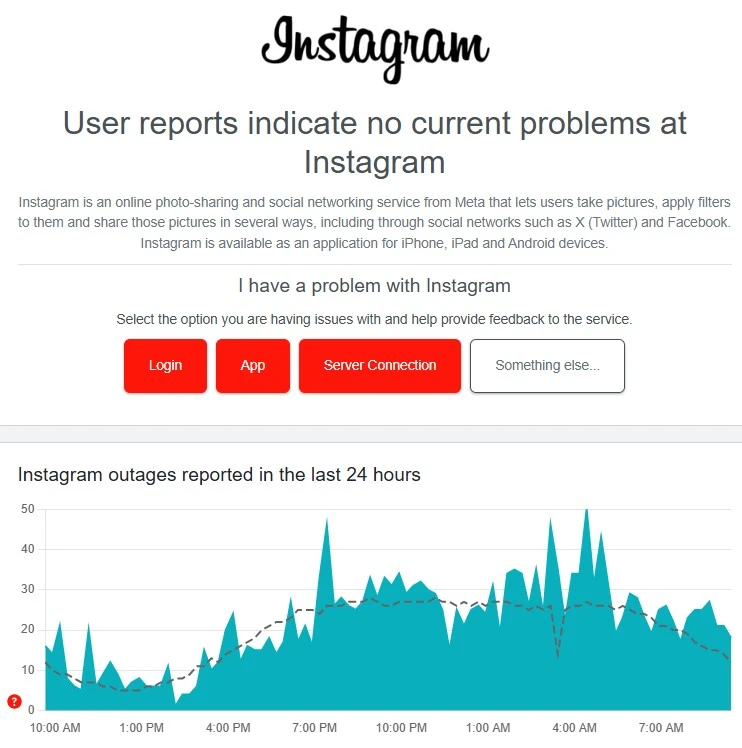
8. Restart Your Device
Try restarting your entire phone or tablet if restarting the app doesn’t work. This is a typical solution for a lot of app issues. Your device’s temporary memory can be cleared by turning it off and back on.
Additionally, it restarts any background apps that could be causing a conflict or slowing things down.
9. Contact Instagram Support
If every other solution on this list fails, you should get in touch with Instagram directly. You can find help options inside the app. Describe the situation in detail to them, and they may recognize a bigger problem or have a specific answer for your problem.
Here is how you can reach out to Instagram support within the app:
- Go to your profile and tap the three dots.
- Under “More info and support”, tap Help.
- Select “Report a problem.”
Conclusion
The “Instagram couldn’t refresh feed” error can be frustrating at times. But it usually comes from basic problems like internet connection issues, a server outage, or low storage.
You can easily solve this problem with solutions like cleaning the cache or just restarting the app or your phone. So don’t panic and try all the options on the list to solve it, and continue your social media activity.
FAQs
1. Will Clearing Instagram Cache Delete My Instagram Data?
No. Your Instagram data is safe. Clearing the app cache only removes temporary files. Your posts, messages, and account data remain intact.
2. Does Using a VPN Cause the “Instagram Couldn’t Refresh Feed” Problem?
Sometimes yes. VPNs may slow down your connection or trigger Instagram’s security systems, which can affect feed loading or other problems. So, if you are using a VPN, turn it off and check Instagram feeds again.
3. Is ‘Couldn’t Refresh Feed Instagram’ a Common Problem?
Yes. Many Instagram users experience this error occasionally due to connectivity issues, app glitches, or server downtime.
4. What is the Checklist For Solving the ‘Couldn’t Refresh Feed’ Problem?
Before diving into advanced fixes, start with this rapid checklist:
– Check if other apps or websites load normally.
– Toggle Airplane mode on and off.
– Try switching between Wi‑Fi and mobile data.
– Close Instagram completely and reopen it.
– Ask a friend if their Instagram is working

