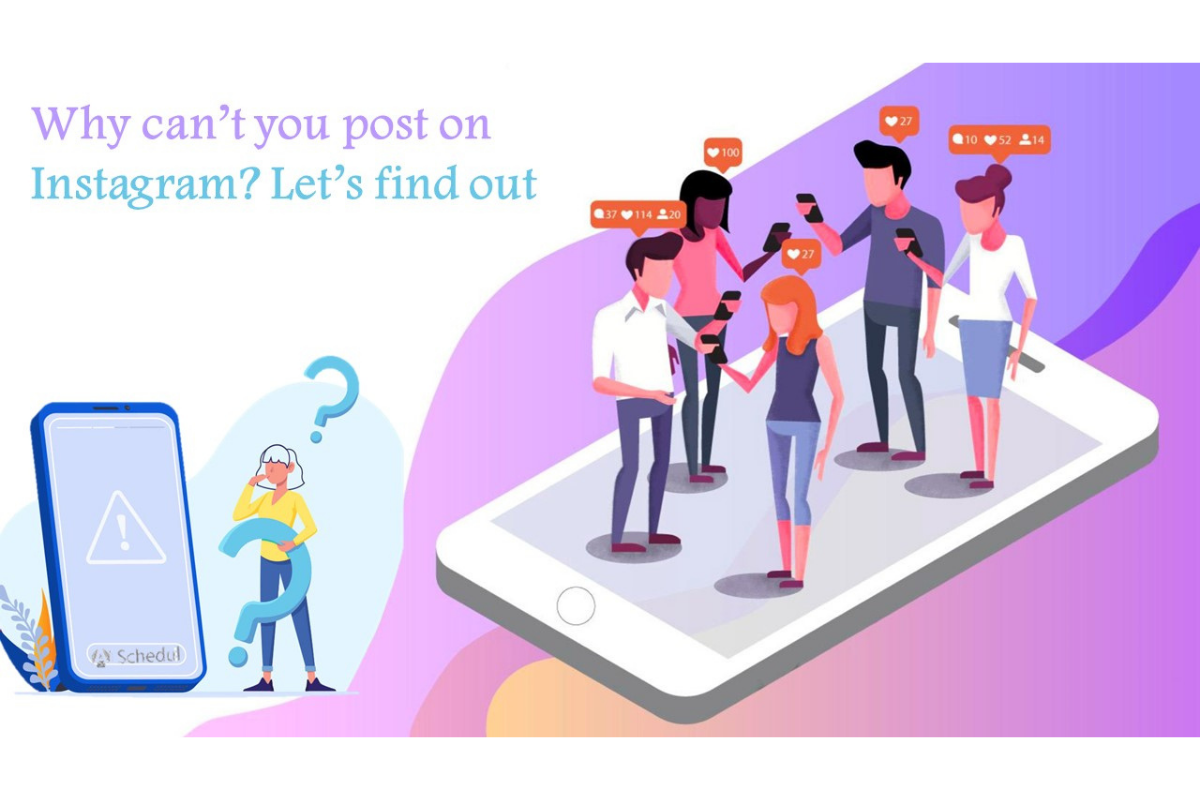You may ask yourself why I can’t post on Instagram?
Instagram, with almost 1 billion monthly active users, has proved to be one of the most popular social media networking sites with people.
On top of that, its role in marketing is another major part of people’s everyday life as it has been the second leading platform used by marketers in 2021.
Hence, Nobody likes to encounter the “can’t post on Instagram” or any other Instagram glitch in general. It is important for a lot of brands and creators to remain consistent and hardly miss any deadlines to post content on their profiles according to their schedules.
But why sometimes you are unable to post on Instagram and how can you fix it.
Why can’t I post on Instagram?
Sometimes Instagram doesn’t let you post videos or stories. It has a couple of reasons you may ask yourself why can’t post on Instagram, here is your answer:
- A weak internet connection may prevent you from uploading photos and videos to Instagram.
- Instagram may fail to realize the video or picture format you are attempting to upload.
- The content of your video or photo may be in violation of Instagram’s policies, or you may not have given credit to the originator of the video/image.
- It is possible that your Instagram account will be temporarily restricted, disabled, or banned from posting activity.
- If you are unable to share images or videos from your gallery, you must allow Instagram access to your device storage.
- You have used more than 30 hashtags in a single post.
- The size of the file that you want to upload might be limited by Instagram.
- It’s possible that the image you’re uploading has exceeded the maximum aspect ratio.
- If you are unable to publish a long video, Instagram has established the following limits: 60-second video clips for posts on feed, 15-minute video clips for IGTV uploads on mobile apps, 60-minute video clips for IGTV uploads on the web, and 15-second video clips for Instagram stories.
Why can’t I post multiple photos on Instagram?
After having done the steps above and still facing trouble with posting multiple photos on Instagram you should press and hold on a photo. This is the only way that is left to tackle the “why can’t I post multiple photos on Instagram” issue.

Having got more information on why can’t post on Instagram, we are going to tell you possible ways to fix “Instagram can’t post”.
8 ways To Fix if Instagram Doesn’t Let Me Post
Being the most popular social media website, Instagram receives so many daily reports that tell users can’t post on Instagram. Actually, there might be different reasons that prevent you from posting on Instagram. Instagram has lots of different features that users utilize on a daily basis but the main feature of Instagram is posting different types of content. And if you can not post on Instagram, you’ll face a serious issue.
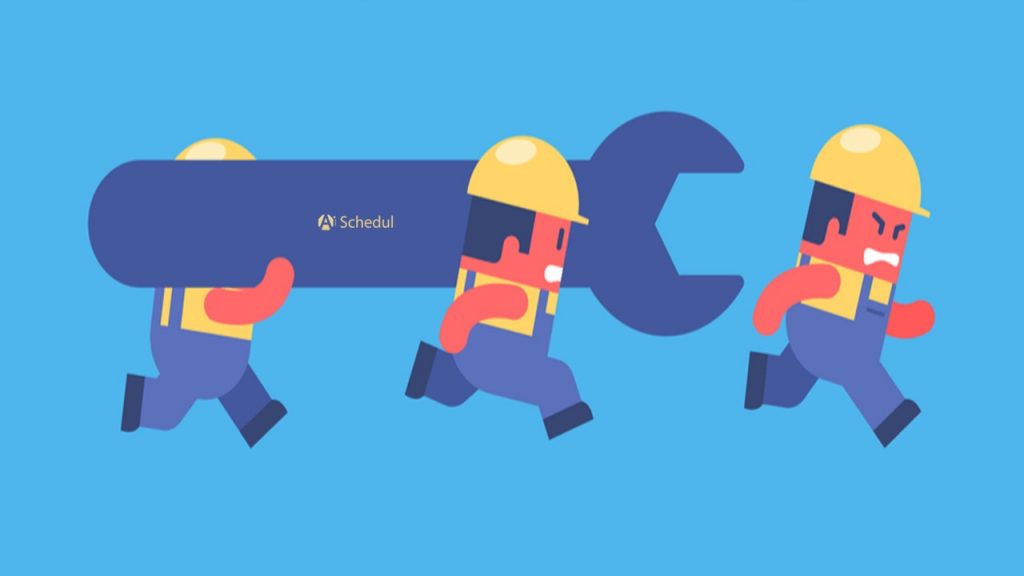
Use AiSchedul management tool
AiSchedul is the best way of scheduling Instagram posts, nevermore to face the problem of “I can’t post on Instagram”. Another point is that you can not upload posts, and you can’t post video on Instagram directly from your PC but AiSchedul can do it easily for you.
Marketers and creators understand the importance of time. So they determine the optimum time to publish their content depending on analytic data they use to know more about their audience, age, and geography.
However, maintaining consistency without assistance is a difficult task. This is where an excellent Instagram management tool comes into play in establishing an effective marketing strategy.
We suggest AiSchedul for Instagram post scheduling for the following reasons.
A wide range of features to boost your business:
- Schedule Instagram posts, stories, and IGTV videos.
- Mass delete posts.
- Set up a social calendar.
- Use the “Listening and repost” feature to view others’ Instagram accounts and share the posts on their feed, stories, highlights, and IGTV videos to your profile as well.
- Repost videos directly from YouTube.
- Hashtag analytic and hashtag generator tool.
- Share multiple links to your Instagram bio and utilize the bio link analytic.
- Create a contest with the “Post and Reward” feature.
- Manage multiple accounts.
However, sometimes we get tired of getting errors from Instagram especially when we are going to publish posts and getting the error “you can’t post on Instagram”. It may make you disappointed but don’t be.
Watch this video to learn how to schedule Instagram posts on your feed, Story, and IGTV.
Follow these steps to fully understand how you can easily schedule your content without any errors.
- Sign up for free on AiSchedul and connect its dashboard to your Instagram account.
- Here tap on “manage account”.
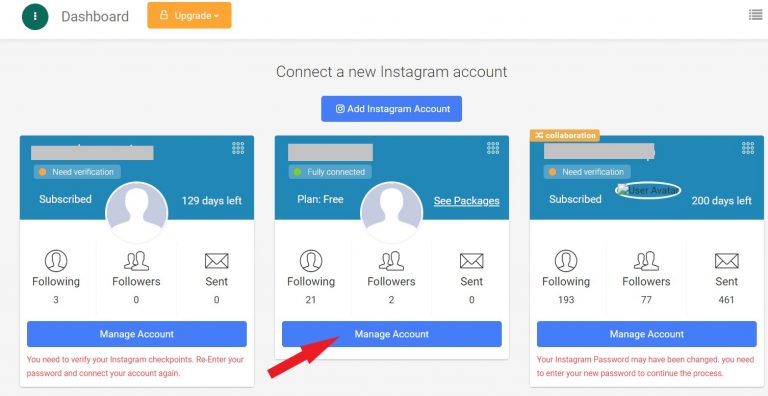
- Now, on the “schedule” tab tap on “feed”.
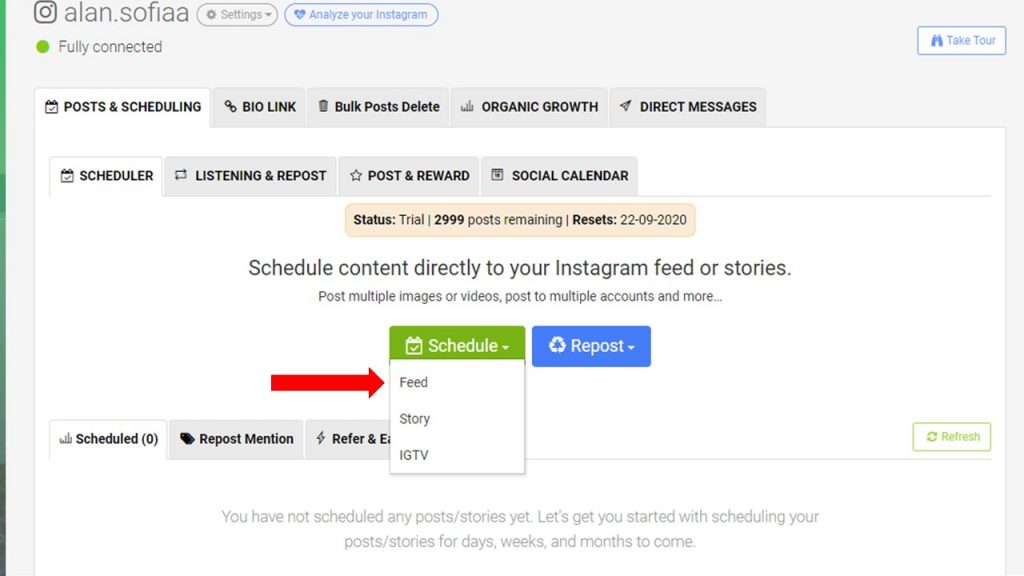
- Here, You can create a carousel post by uploading up to ten photos or videos. Furthermore, instead of downloading YouTube videos, you may simply enter the link to them.
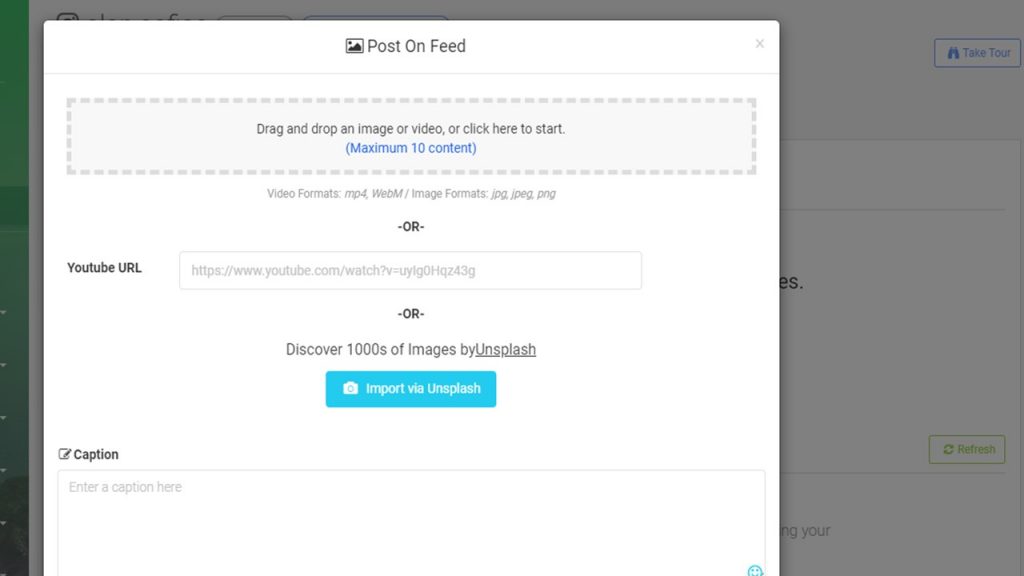
- You can write your caption and add up to 30 hashtags by using the hashtag generator tool, which helps you to find the best hashtags. Then, you could add the location.
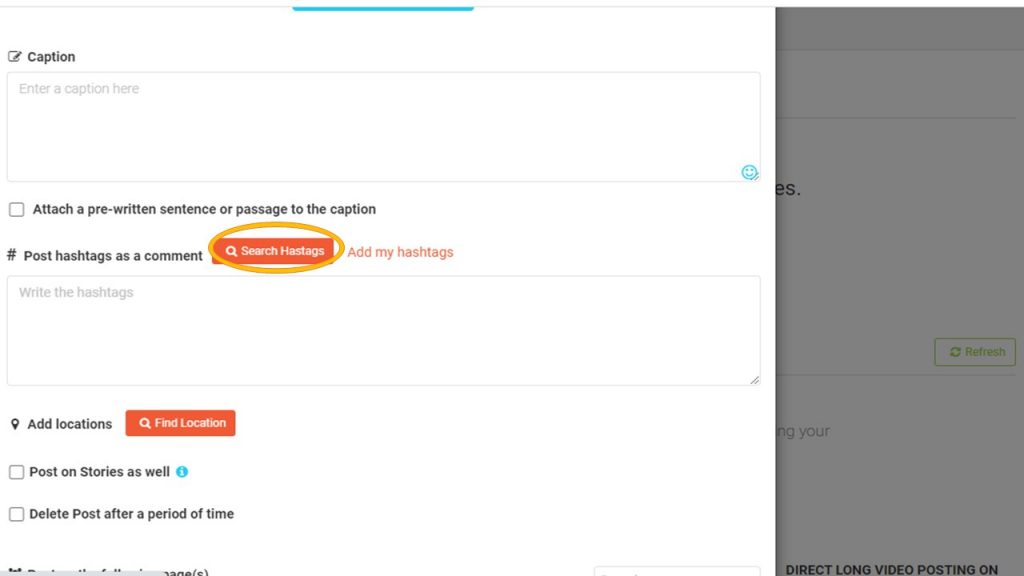
- This part is the most amazing part of scheduling posts as you should set the calendar for scheduling your posts. If you want to publish them at that moment you can choose.
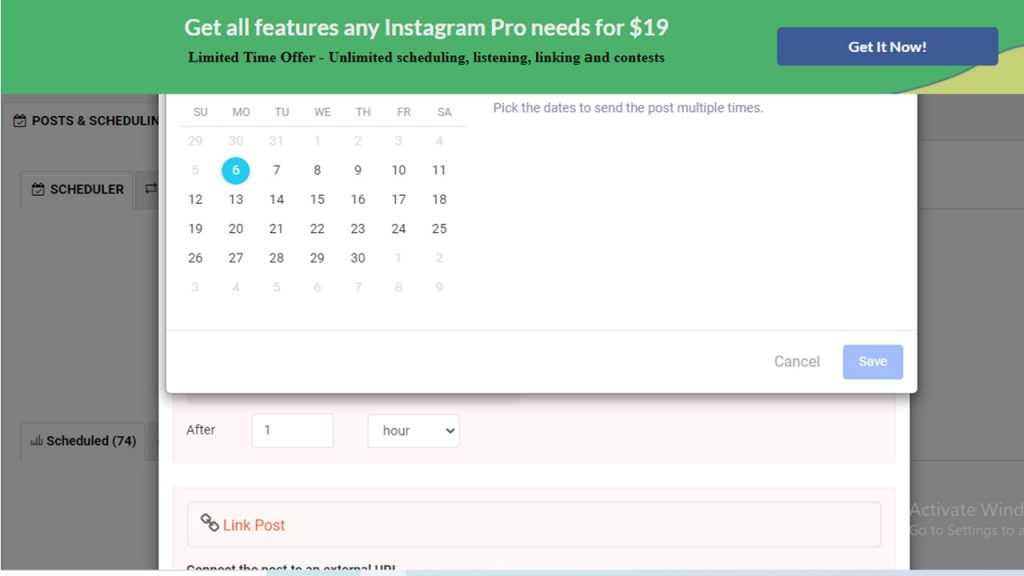
- Moreover, if you want your post to be deleted any time you want you can choose the time.
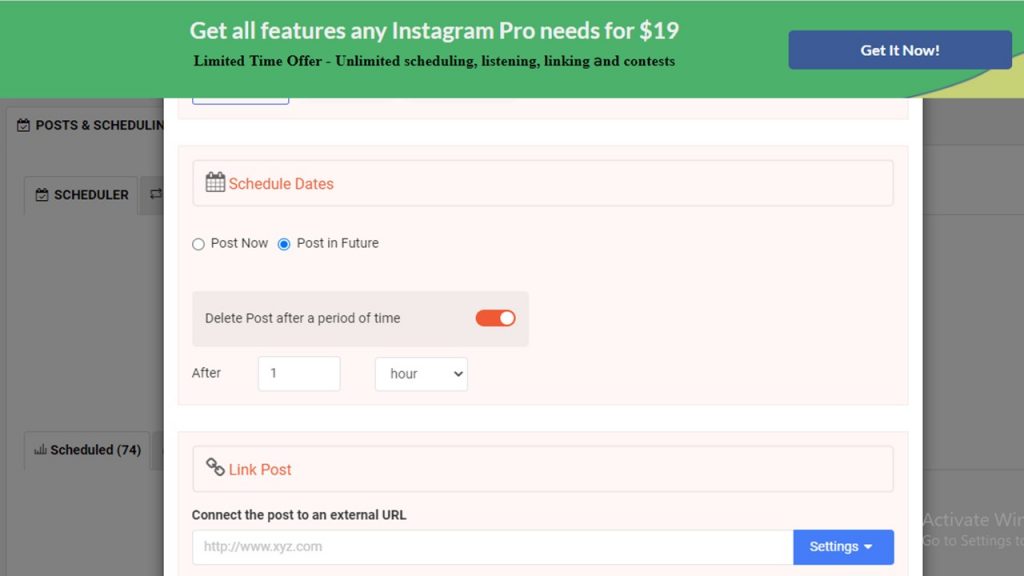
Keep in mind that you are able to use AiSchedul on your PC and Android.
Hence, you can download the AiSchedul app from GooglePlay.
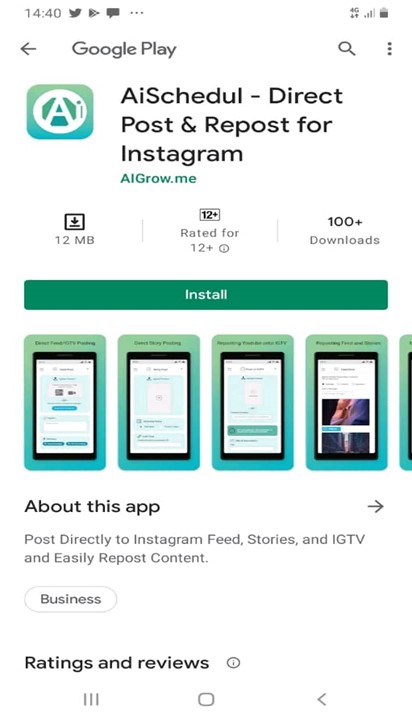
AiSchedul pricing
As previously said, AiSchedul has a lot of features, but the basic package is free; nonetheless, you won’t be able to use its features in excess of a certain number of times.
Regardless, the following offer has fewer restrictions and costs $7 per month, while the star package has no limits and costs $15 per month.
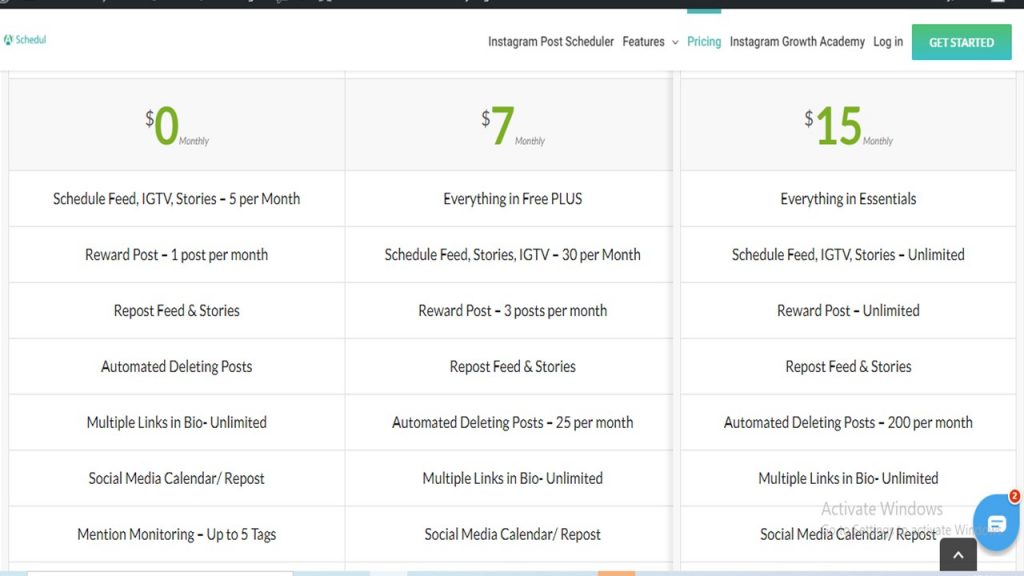
What’s more, you do not have to worry about “can’t post video on Instagram” and “can’t post photo on Instagram” by using AiSchedul. The thing is using AiSchedul will prevent you from all the errors mentioned.
Check your Internet connection
One of the most frequent reasons that you can’t post to Instagram is that the Internet connection is not strong enough. To solve this problem, the first thing you have to do is to check whether you are connected to the Internet or not.
If you are trying with your phone you should follow these steps:
- Check the state of your device’s internet connection; if it is disabled, enable it.
- Here if your internet connection is still poor you should put your phone on “airplane mode” for a few minutes and disable the flight mode. It will flush & restart a new connection.
Otherwise, you should turn off and then turn on your WiFi.
Anyway, if your Instagram is not able to post on Instagram, you should try other ways below. We are going to explain it.
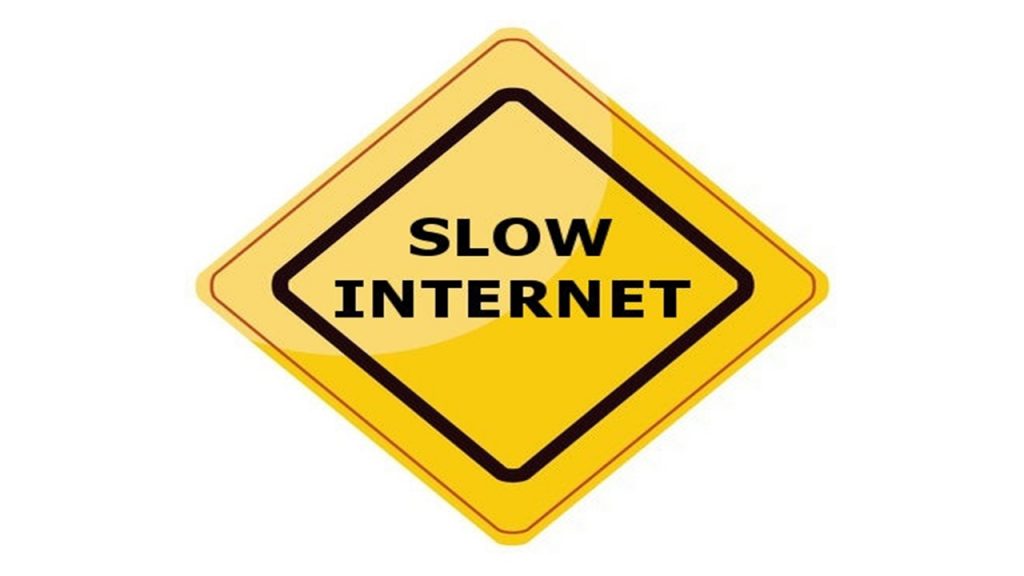
Clear Instagram cache memory
Sometimes you can’t post on Instagram because your Instagram cache is full. In this case, your phone doesn’t have enough space to save extra data. To solve this issue, you can clear your Instagram cache following the steps mentioned below.
Clear Instagram cache on ios devices
To clear your Instagram cache on your iPhone/iPad, you have to:
- Go to settings, tap on “General”, and then tap on “iPhone Storage”.
- Look for the Instagram icon on the list, and tap on it.
- To clear your Instagram cache, tap on “Offload App”.
Clear Instagram cache on Android devices
To clear the Instagram cache on Android devices:
- Open settings and go to the “Apps”.
- Find Instagram and tap on it.
- Tap on “Clear Cache”.
Now, you can open your Instagram and retry posting your content.
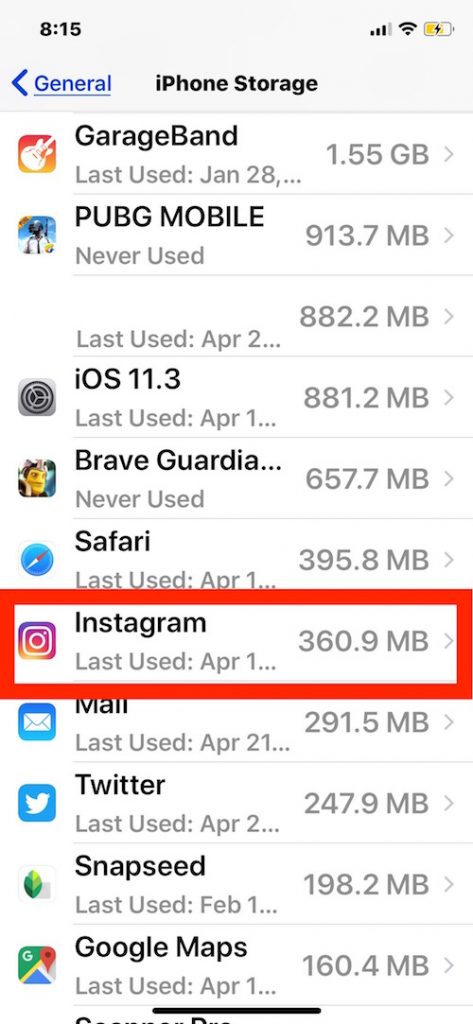
However, If you still can’t post to Instagram continue reading this article.
Full Mobile Cache
The other reason that you can’t post on Instagram is that your mobile cache is full and there is not enough space to post on Instagram. To solve this issue you can do so many things. First of all, try to restart your mobile phone. When you do this a little space will get free and you can use it. After that, try to clear your mobile cache by deleting some unwanted data that will be stored on your cache. You can do this by:
- Going to settings and clearing up the application cache.
- Or you can simply delete apps, photos, videos, and other information you have kept on your mobile phone but are useless.
Clear the cache on your device may solve the error of being unable to post on Instagram.
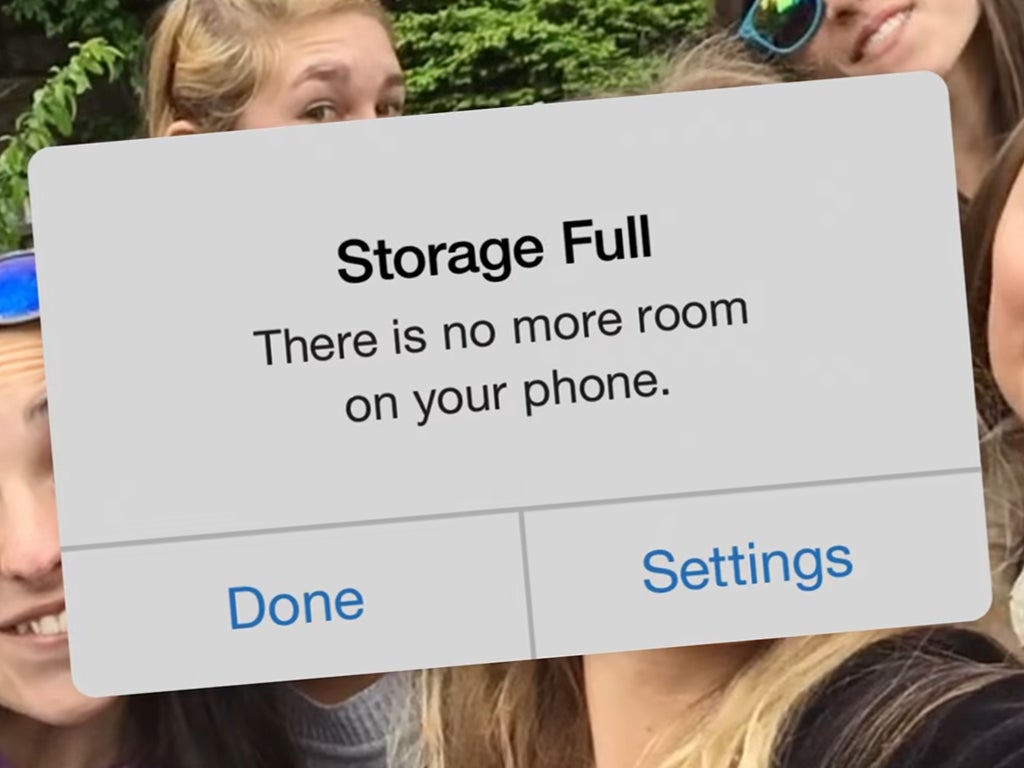
Check Instagram Photo/Video Policy
Another reason that you can’t post on Instagram is that Instagram is very serious about its terms and policies. Instagram observes the content of user’s photos or videos thoroughly. As a result, they have sophisticated bots that can instantly recognize any image or video that violates their policy. If your content violates their policy, they won’t let you post anything against their terms.
Another occurrence is if you infringe copyright. It may prevent you from posting these kinds of photos or videos.
So, ensure that your videos adhere to Instagram policies.
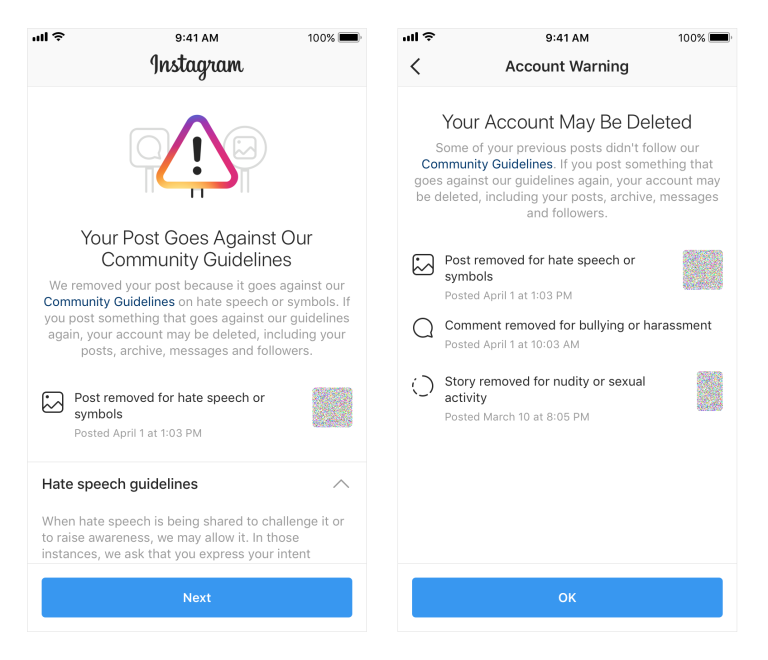
Try updating and reinstalling Instagram
If you are still unable to post on Instagram, updating the Instagram app probably can fix most of the bugs, as well as enhance the app’s security measures. Depending on your device, you can update the app on either the Play Store or the App Store.
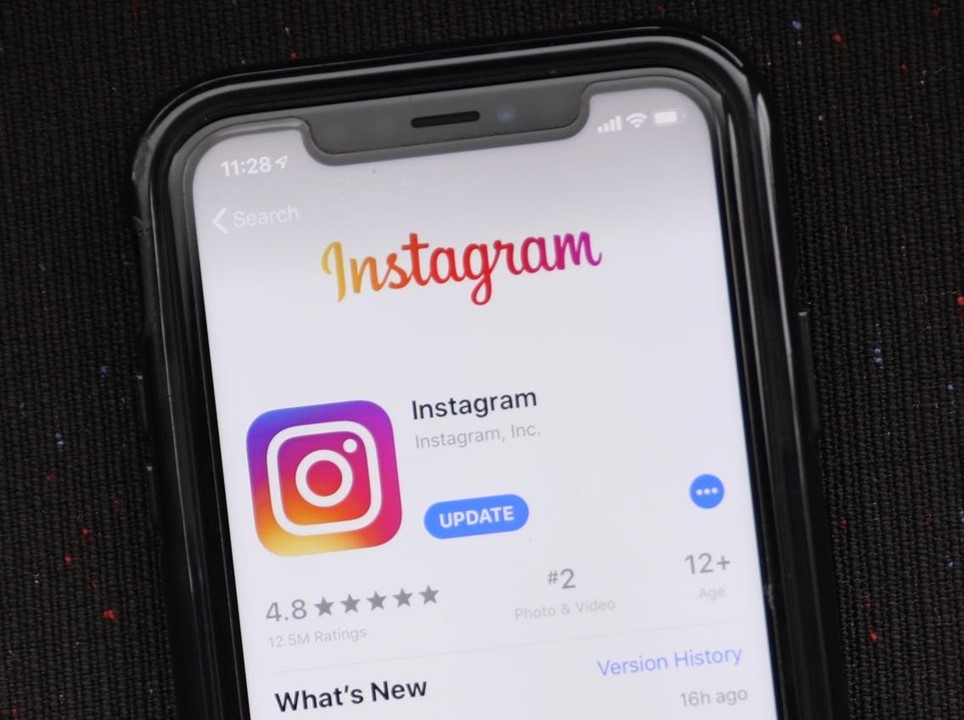
Change Your Instagram Data Settings
Instagram offers data-saving features that restrict you from sharing too many posts at once. Some of the bulk uploading options are disabled to preserve your internet data.
Should you be unable to post on Instagram, there is a possibility that the data server of your device is enabled, so you should check it.
- Firstly, go to your Instagram Profile.
- Secondly, select “settings”.
- Then, click on “Accounts” inside the settings.
- Next, find the “Mobile data usage” setting.
- Finally, turn off the “Use less mobile data” option.
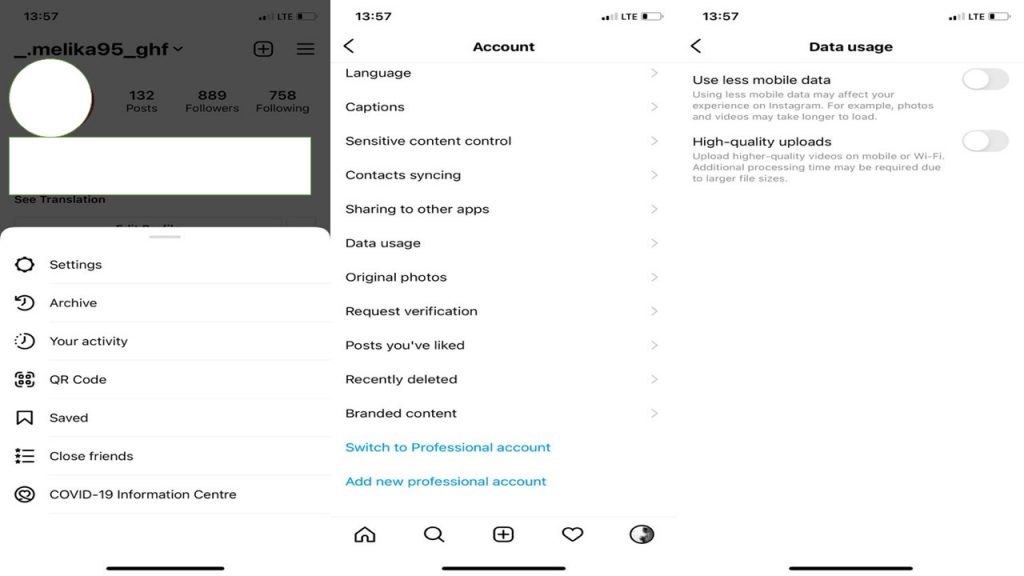
Reduce Your File’s Size
If you can’t post on Instagram yet, you might be trying to upload high-quality photos or videos like those pictures that you export from your best compact camera. Moreover, you should know the critical size.
- Instagram Photo Square: 1080px x 1080px
- Instagram Photo Portrait: 1080px x 1350px
- Instagram Photo Landscape: 1080px x 608px
- Instagram Video Square: 600px x 600px
- Instagram Video Portrait: 600px x 750px
- Instagram Video Landscape: 600px x 315px
- Instagram Video Carousel: 600px x 600px
- Instagram Stories Photo: 1080px x 1920px
- IGTV Cover Photo: 420px x 654px
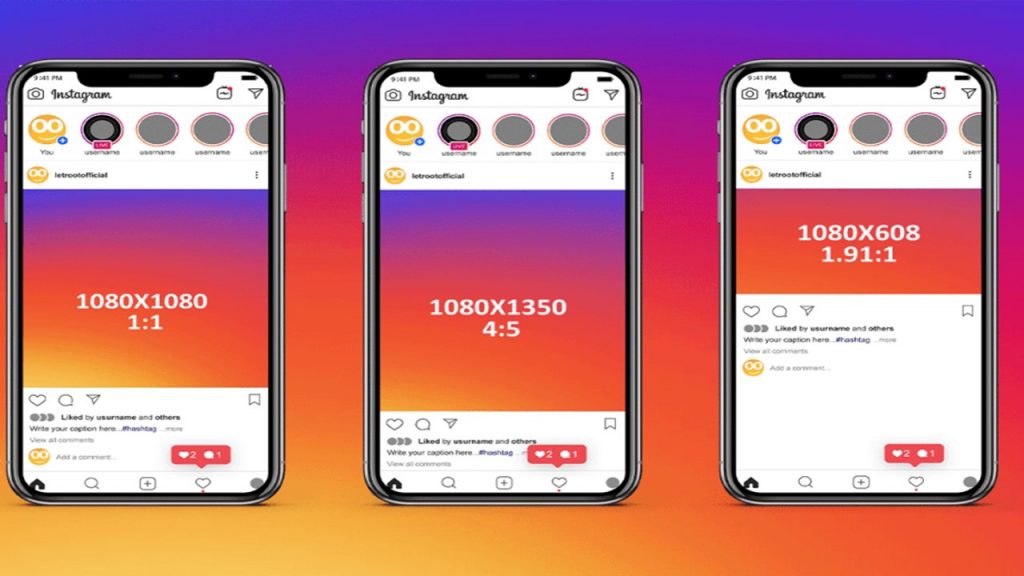
Conclusion
To sum it up, if you see that you can’t post on Instagram, you may need to check so many things. Also, you can use some management tools like AiSchedul for scheduling your post so you will save time and prevent having trouble posting on Instagram into the bargain. So why Sign up to AiSchedul for free and give it a try?