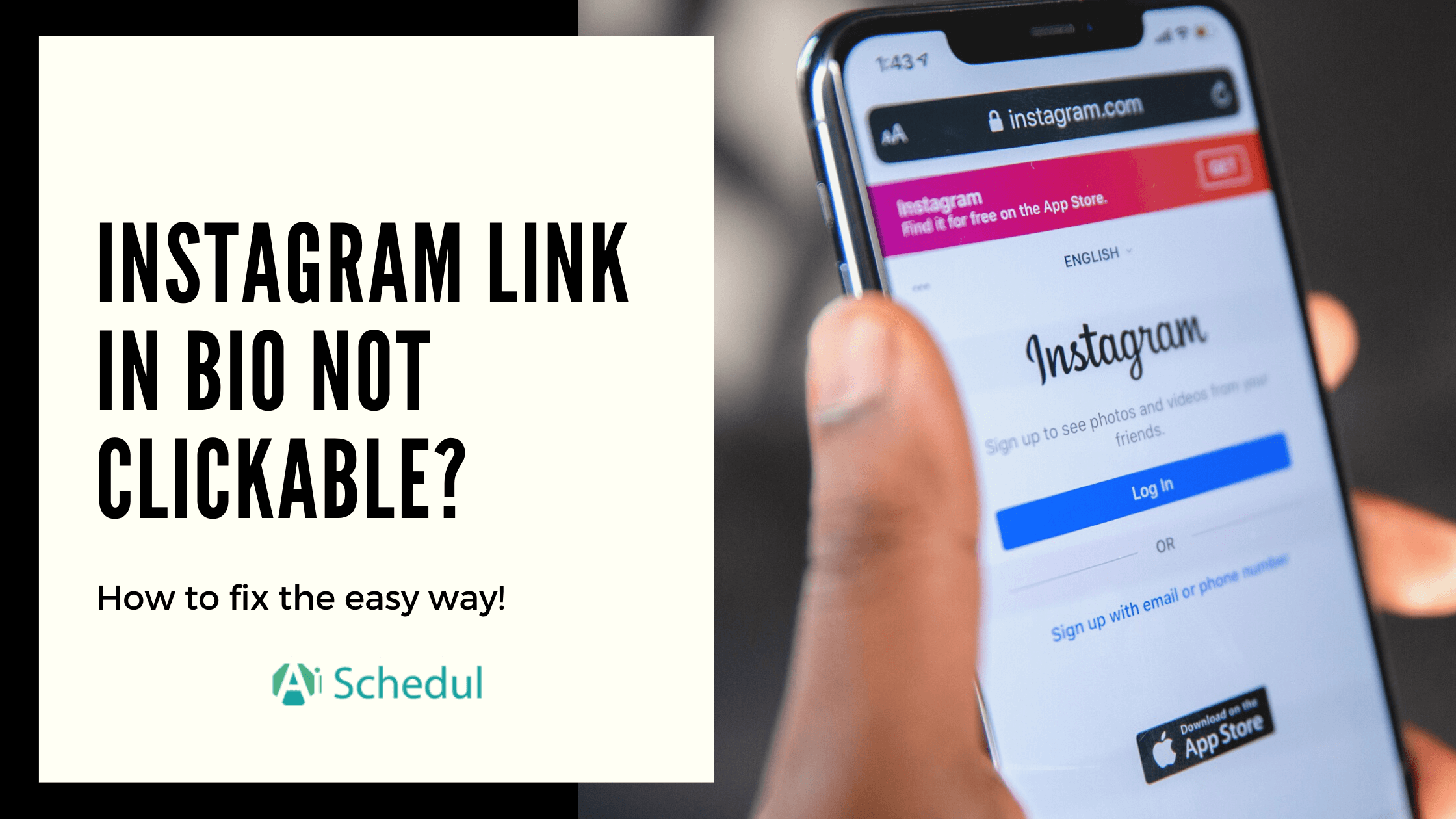If you have a business, you probably want to make the most of your bio section. So what do you do when you come up against the issue ‘your Instagram link in bio is not clickable?’
In this article, I’m going to give you a solution on the Instagram link in bio not clickable. Also, I will introduce you to one of the best Instagram management tools you can find to not only share a clickable link to your bio but also redirect the viewers to multiple platforms.
Table of Contents
Why Is My Link in Bio not Clickable?
When you face up to the ‘bio link not clickable’ issue, it’s due to very few mistakes you might have made.Let’s explore some common reasons why this issue may occur and how to fix it effectively.
1. You’re Placing the Link in the Wrong Section
If your Instagram bio link is not working, it’s likely because the link was added to the wrong section. To fix this, follow these steps:
- First, open the Instagram app and head to your profile by tapping on your Instagram profile picture.
- Next, tap ‘Edit Profile.’
- Finally, put the link into the Website field.
Once done, your link will be clickable across both mobile and desktop devices.
2. Clear Instagram Cache
If your Instagram profile link is not working, the app cache may be to blame. A full cache can slow down your phone and prevent clickable links from working. To fix this, clear your Instagram cache.
How to Clear Instagram Cache on Android?
To clear the Instagram cache on Android and fix issues like the Instagram link in the bio not working, follow these steps:
- Open your Android ‘Settings.’
- Tap ‘Apps.’
- Scroll through the list for Instagram.
- Tap Instagram, then select Storage & Cache.
- Tap Clear cache.
How to Clear Instagram Cache on iPhone?
To clear the Instagram cache on your iPhone, follow these steps:
- Go to Settings > General > iPhone Storage > Instagram.
- Tap ‘Delete App’ and confirm.
- Go to the App Store, reinstall Instagram, and log in.
For Non-Clickable Instagram Links in your Bio, Try Clearing Your iPhone’s Instagram Cache.
3. Update Your Instagram Account to the Latest Version
If the link in your Instagram bio isn’t clickable, an outdated app might be the issue. Instagram regularly updates its app to fix bugs and add new features. So, update the Instagram app to the latest version for proper functionality and a clickable bio link.
4. Poor Network Connectivity
A poor internet connection can be another cause of your Instagram link not being clickable. Instagram links require a stable connection to load correctly. Ensure your internet is fast and steady when editing your profile or accessing links, as unstable connectivity can cause malfunctions.
5. Instagram Blocked Your Link in Bio
It is also possible that Instagram may have blocked your link in the bio if it isn’t clickable. Instagram does not allow links to explicit content, phishing sites, illegal goods, or platforms like Snapchat or Telegram. To avoid this, ensure your link adheres to the Instagram guidelines and doesn’t promote prohibited activities or sites.
Suggested Post: Instagram Keeps Stopping?
6. Ensure Your Link Isn’t Broken
If your Instagram bio link is not working, ensure the link isn’t broken and is correctly formatted. Additionally, verify that YouTube hasn’t banned or restricted the linked video or channel. These steps can also help fix the issue.
💡Tip: Keep in mind that Instagram doesn’t allow you to have more than five links here. (Unless you are using a tool like AiGrow bio link tool that enables you to share multiple links.
How To Add a Clickable Link In Your Bio
Sometimes, users do not know why the Instagram link in their bio is not clickable; however, learning the exact way to add a clickable link in their bio solves the issue.
Now if your Instagram link in bio is not clickable, you may have missed one of these steps that will explain the reason! Follow these steps to have a clickable Instagram bio link.
- Open your Instagram app and go to your profile.
- Now, tap the ‘Edit Profile’ icon.
- Then, you’ll see a form field labeled ‘website’- here’s where you can add your link. Do not place the link anywhere else.
- After that, tap ‘done’ on the right top of your screen.
To create a clickable bio link, follow these steps, and you’ll never again wonder why your Instagram bio link isn’t clickable!
Moreover, you can have two kinds of links in your bio section:
- Link to another profile (Internal link)
- Link to another website or platform (External link)
Here is a step-by-step guide on how you can set up an internal link.
How to Link To Another Profile (Internal Link)
It’s possible to have a clickable link on Instagram that directs to another IG profile. For example, you can link your business profile to your personal profile.
Here is how you can do it:
- Open your Instagram app and go to your profile.
- Now, tap the ‘Edit Profile’ icon.
- In the bio section, type the username of any account you would like to mention. Make sure you use @ in the beginning as well.
- Tap ‘done’ on the right top of your screen.
If you follow the four steps mentioned above correctly, you should have the targeted account profile in blue. It shows that it is clickable and working (clicking on it will take you to the targeted profile).
How To Share Multiple Links in Instagram Bio?
I explained how to fix Instagram bio links that aren’t clickable, but have you ever considered that five links might not be enough?
The AiGrow Bio-Link provides a very powerful tool to add the number of links you need to your Instagram bio. Want to send your followers to your various social media pages? Want to connect your Instagram Stories with other websites? Or tag a number of products in one post? It’s all there. With the AiGrow bio link tool, you can even capture emails directly from your bio or offer coupons. Take your Instagram to the next level today by using AiGrow’s Bio Link tool to drive more traffic and conversions.
Conclusion
If your Instagram link in the bio is not clickable, it may be due to incorrect link placement, a full cache, poor connectivity, or a blocked link. By following the steps discussed above, you can fix this issue effectively.
For those wanting to enhance their Instagram bio with multiple links, the AiGrow bio link tool is a powerful solution. It will enable you to share unlimited links, capture emails, and tag products for more Instagram traffic and conversions.
FAQs
In the next section, we’ll tackle some of the most common questions about Instagram bio links not being clickable. If you’ve ever struggled with this issue or want to ensure your links work perfectly, keep reading for answers to all your FAQs!
Q1. What Is Bio Link?
In terms of controlling spam on Instagram, the platform has disabled links in the comment section and posts’ captions. However, businesses and brands might have several links that they want to share.
Although sometimes it is not easy for Instagram users to share a link on Instagram, you are allowed to share one clickable link on your bio. But what if it turns out that there is an issue and you just can’t get why the Instagram link in bio is not clickable?
Q2. Why Is My Link Not Clickable on Instagram Post?
Instagram doesn’t allow clickable links in captions or comments on standard posts due to its policies. To work around this, you can use the ‘Instagram link in bio’ feature, directing users to your bio for clickable links. You can also add URLs to Instagram Stories, where clickable links are permitted.
Furthermore, businesses can connect with followers through an Instagram DM tool and send links directly via Instagram direct messages.
Q3. Why Isn’t Instagram Bio Mention Not Working?
If your Instagram bio mention is not working, it might be due to the person’s privacy settings restricting mentions. Additionally, reinstalling the Instagram app from the App Store or Play Store and logging back in could solve the issue.