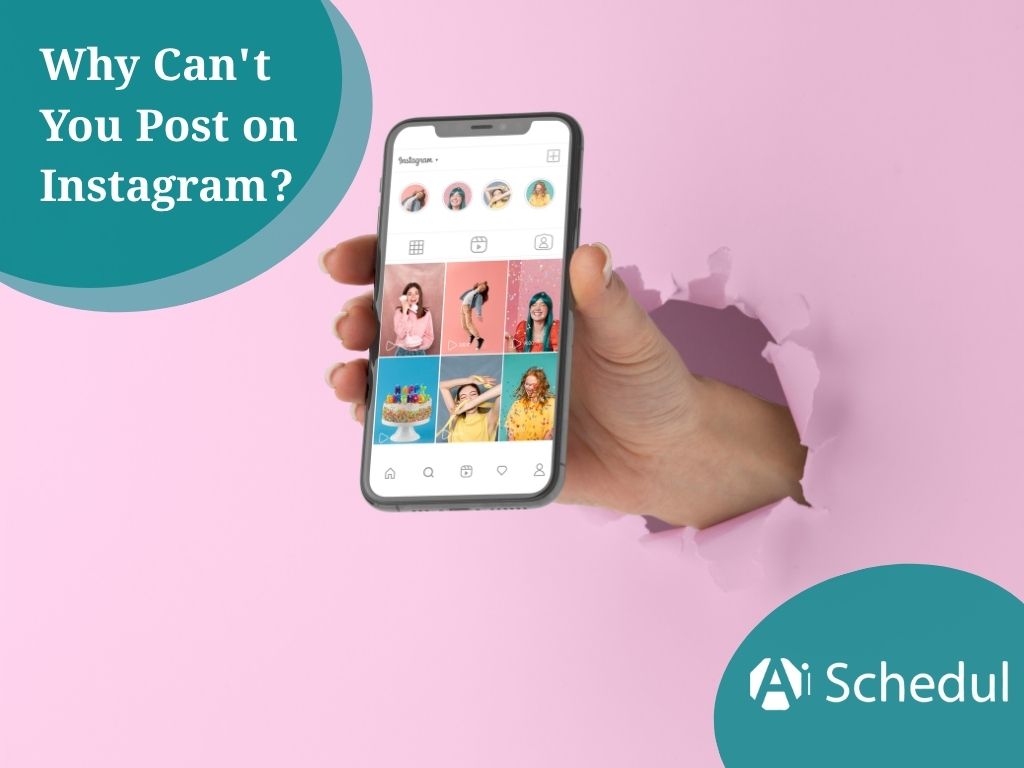Have you ever tried to share that perfect pic and Instagram says “not today”? But why can’t you post on Instagram?
Whether it’s an error message or just won’t let your post go up, there are multiple reasons Instagram won’t let you post. The issue could be a technical issue, like unstable internet, or problems with servers.
Alternatively, it could be your account. In fact, you may not even know your post would violate Instagram’s community guidelines.
Either way, the good news is that we have put together the best solutions to get you back in business, so let’s get started.
Why Can’t I Post on Instagram?

There are multiple reasons related to why can’t you post on Instagram. These issues can be technical, including account violations, so first, you’ll want to figure out what the specific root of the issue is that you are dealing with on Instagram.
Common error messages you might see
When Instagram prevents your post from uploading, typically error messages will present themselves that may assist in understanding what the problem is.
For example:
- When the content of your photo exceeds 1920x1080px in resolution, the error may say something akin to the image format is not supported
- Another option is “Fatal”. This error indicates that Instagram has stopped you because its anti-spam mechanism has been breached.
- With videos, users may see an error, “The video format is not supported”. This error means the content does not comply with Instagram technical standards.
- If you have been posting incessantly, the error may state “You reached the maximum number of posts that is allowed”. This message indicates that you have reached the maximum of 25 posts generated in 24 hours.
- Errors in terms of your account can say “User access is restricted” or “User is unavailable”. This type of error means that your account or IP address has been flagged for noncompliance with community standards.
- Besides that, if you have tried to tag someone on Instagram a lot of times, you may activate Instagram’s spam filters.
How Often Does This Happen & Why
It seems to be pretty common to have problems posting on Instagram. The most common reasons why Instagram isn’t letting me post are:
- Connection issues: Having an unstable Wi Fi or mobile data connection is the most common cause of issues when uploading. That’s also one of the reasons why Instagram feeds are not refreshing.
- Format issues: Instagram has specific image aspect ratios (and they must be either 4 x 5 to 1.91 to 1) and video formats (MOV or MP4).
- Account Limits: Are you temporarily restricted on Instagram situations, a state determined when Instagram thinks you may have violated community guidelines or displayed unusual activity?
- Server issues: The issue may not be a problem on your end; Instagram’s server could be overloaded or down.
Peak hours when traffic is heavy add to the possibility of having these issues, so it will help to try and determine the best time to post on Instagram to avoid server congestion.
Quick Checklist to Identify the Problem
Before getting frustrated about why you can’t post on Instagram, run through this quick troubleshooting checklist:
| Check This | Common Solution |
| Internet connection | Switch between Wi-Fi and mobile data |
| App version | Update to the latest Instagram version |
| Content format | Verify image/video meets size and format requirements |
| Account status | Check Settings > Account > Account status |
| Recent activity | Avoid posting too frequently (max 25 posts/24hrs) |
Restarting the device is the most common solution to temporary glitches for many users.
In case you are utilizing the top Instagram schedulers, make sure that the app is allowed to post.
Technical Reasons Behind Instagram Not Posting
Your posts are frequently not going live due to technical problems, which annoy you when you are all set to share your content. We should identify these typical technical problems and figure out their fixes.
Slow or Unstable Internet Connection
The primary reason behind Instagram not posting is poor connectivity. Instagram requires a stable internet to communicate with its servers; consequently, failing to upload your content when your connection falters.
Even if other apps work, Instagram’s visual nature demands more bandwidth. Switch between Wi-Fi and mobile data to determine which provides better stability.
For persistent issues, toggling Airplane mode on and off often reestablishes your connection. Using both Wi-Fi and mobile data simultaneously through connection bonding apps can provide a more reliable posting experience.
Outdated Instagram App Version
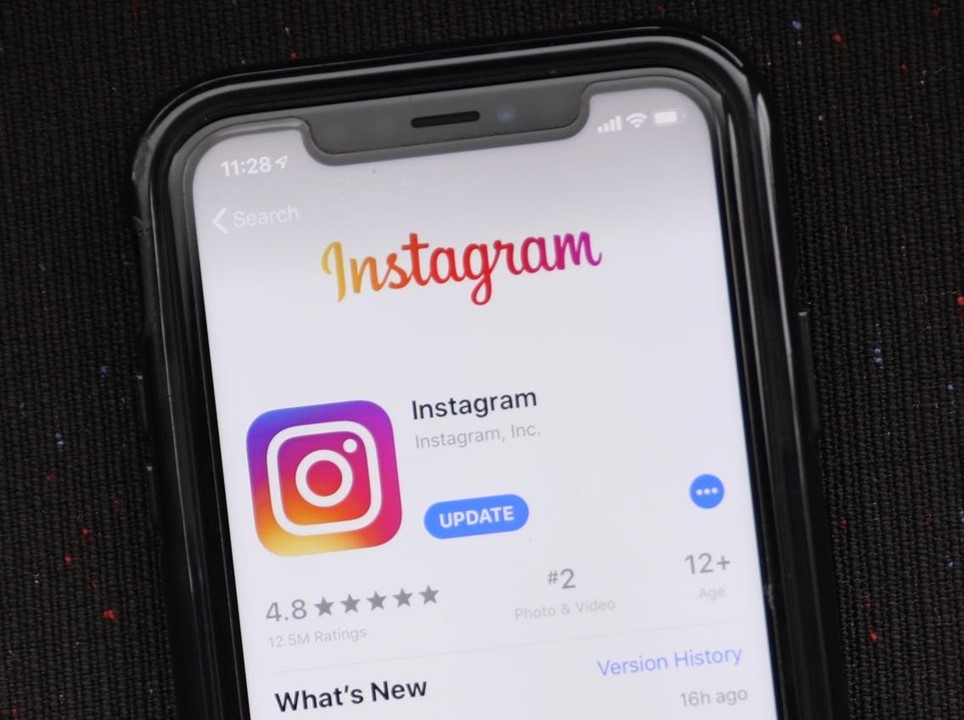
If you’re using an outdated version of the Instagram app, you’re bound to run into issues when posting. Instagram is constantly upgrading the app for bug fixes and compatibility with the newest versions of the operating system.
Instagram will refuse to post if you haven’t updated the app to comply with the current version on the server.
Always check for an app update at the optimal time for posting on Instagram. Verify that you’re using the latest version of the app in your device’s application store.
Device storage is Full
When your phone’s storage is maxed out, Instagram not letting you post becomes a common issue. The app needs temporary storage space to process uploads.
Clear your Instagram cache periodically – this frees up storage and makes the app more responsive. Here’s what cache clearing does:
| Benefit | Effect |
| Increased storage | Removes temporary files |
| Better performance | Fixes glitchy behavior |
| Faster loading | Reduces app crashes |
Remember that clearing the cache will log you out and remove search history.
Unsupported File Format or Size
Instagram has strict file requirements, primarily accepting:
- Photos: JPG, PNG, GIF, BMP formats (30MB maximum)
- Videos: MP4 with H.264 codec (3-60 seconds length)
Why can’t you post on Instagram might be answered by checking your file specifications. Photos must fit specific dimensions – square (600×600 to 1936×1936 pixels), landscape, or portrait orientations.
For videos, maintain a 30 fps frame rate and proper dimensions. Adding the popular Instagram hashtags can also help with your content visibility.
Account & Content-Related Issues
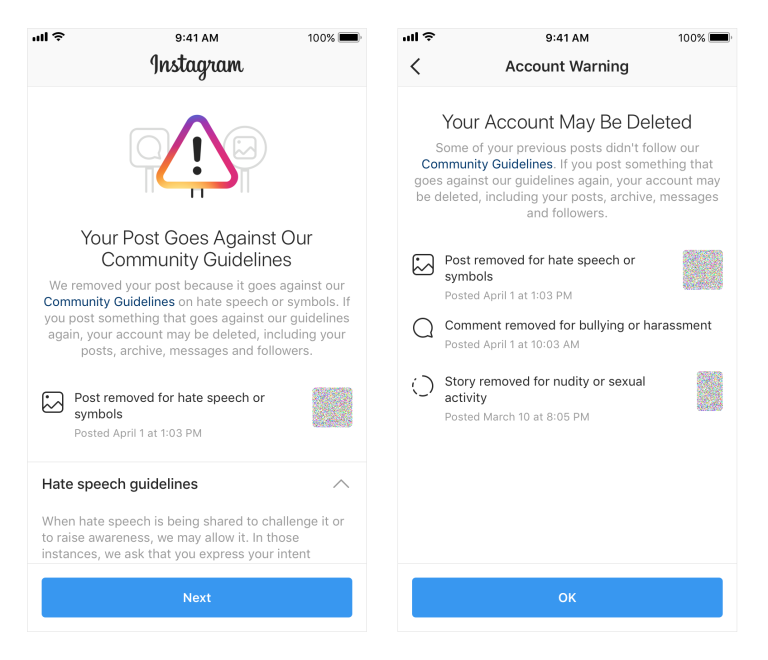
Beyond technical glitches, your posting problems could stem from account-level restrictions. Understanding these issues helps you restore your posting abilities quickly.
Instagram Account Restrictions or Bans
Account restrictions can happen without warning, leaving many users wondering why they can’t post on Instagram.
Meta occasionally implements temporary bans during safety pushes, sometimes mistakenly flagging innocent accounts.
According to recent cases, these restrictions might label your content as violating policies like “child sexual exploitation” even when your content is completely innocent.
Unlike technical issues, restrictions directly limit specific features. When restricted, your comments become invisible to others except you, your online status becomes hidden, and your messages move to “Message Requests”.
Check your Account Status in settings to see if Instagram has flagged your account. This shows removed content and features you can’t currently use.
Violating Instagram’s Community Guidelines
Instagram’s rules explicitly prohibit:
| Prohibited Content | Examples |
| Nudity | With exceptions for breastfeeding, post-mastectomy scars |
| Violence | Graphic content, glorification of self-harm |
| Harassment | Unwanted comments, messages, targeting individuals |
| Illegal activity | Selling drugs, firearms, and supporting terrorism |
Instagram might take down specific posts or turn off your account completely if you keep breaking these rules. Usually, you will get a notice of a warning before you are totally locked out.
Simply by posting at the best Instagram posting time and using only the top popular Instagram hashtags that don’t break the rules, you can steer clear of this.
Shadowbanning & How it Affects Posting
“Shadowbanning” occurs when Instagram limits your content’s reach without notification. While Instagram officially denies using this term, they do acknowledge “reducing discoverability” for certain accounts.
Signs you’ve been shadowbanned include:
- Your posts don’t appear in hashtag searches
- Drastic drops in engagement
- Followers can’t find your content
This primarily happens when using banned hashtags, posting rapidly, or triggering Instagram’s sensitive content filters.
Unlike direct bans, shadowbanned accounts remain active but invisible to non-followers.
Fixes That Help You Post
Following failed upload attempts, it’s time to implement fixes that truly work. Rather than guessing what might solve your Instagram not posting issues, here are proven solutions based on official troubleshooting guides.
Update the Instagram app
Running outdated Instagram versions often causes posting failures. Keep your app current since Instagram regularly patches bugs affecting upload functionality.
For iPhone users:
- Open App Store and search “Instagram”
- Tap “Update” if available
- If no update appears, offload and reinstall for a fresh installation
For Android users:
- Visit Google Play Store
- Find Instagram in your apps list
- Select “Update” when available
Clear Instagram Cache (IOS & Android)
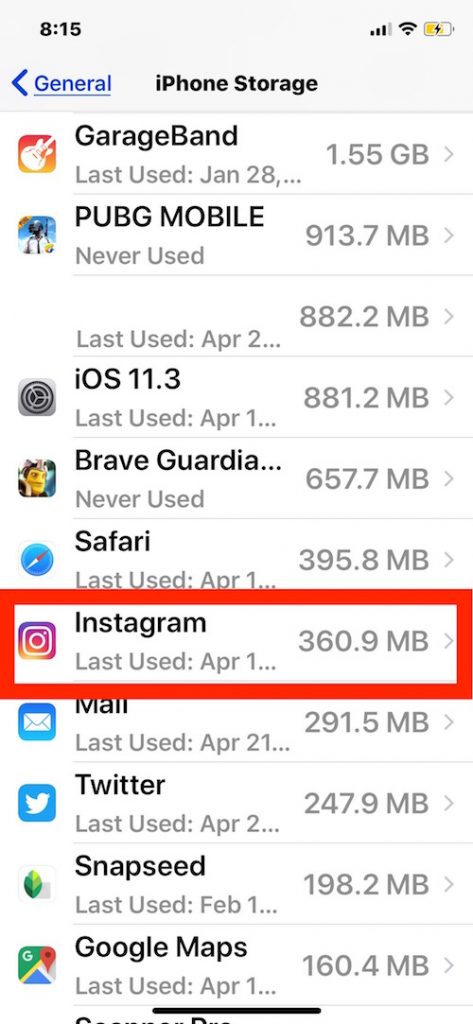
Cache buildup markedly affects Instagram’s performance, causing posts to fail. Clearing this temporary data solves glitches without losing your content.
Android method:
- Go to Settings → Apps → Instagram
- Tap Storage → Clear Cache
iPhone method:
- Settings → General → iPhone Storage
- Find Instagram → Offload App
- Reinstall from App Store
Free Up Storage Space on Your Phone
When device storage fills up, Instagram cannot process uploads properly. Check your available space before attempting to post.
Quick storage fixes:
- Remove unnecessary apps
- Transfer photos/videos to cloud services
- Delete downloaded content
- Remove old conversations
Check & Adjust Instagram Data Settings
Data limitations certainly affect uploading capability. Adjusting these settings improves your posting success rate:
- Open Instagram → Profile → Menu
- Navigate to Settings → Account
- Tap “Data Usage” or “Cellular Data Use”
- Disable “Data Saver” or “Use Less Data”
- Toggle on “Upload at High Quality”
Restart Your Device or Reinstall the App
As a final solution, restart your device completely or reinstall Instagram. This refreshes system resources and clears temporary files, affecting performance.
For persistent issues:
- Uninstall Instagram completely
- Restart your device
- Reinstall from the official app store
- Log in with your credentials
Upon completion, you’ll likely resolve most why can’t you post on Instagram problems.
Post on Instagram Again
Sometimes the issues when posting on Instagram can be solved by yourself. A question like “why can’t you post on Instagram” reveals that the most frequent reasons are an unstable internet connection, full device storage, an outdated app, or account restrictions due to guideline violations.
Before going for the sophisticated solutions, try changing your network, clearing your cache, restarting your device, and checking your account status.
If you conform to Instagram standards and regulations, then you will be less required to fix your posts and freer to post.
What are Other possibilities?
- 1. How long do Instagram posting blocks typically last?
Instagram block durations are not fixed. For example, a block of a few hours up to several days may be imposed depending on the degree of the violation. A permanent block is very rare and usually comes after multiple violations.
- 2. Can using a VPN or changing IP stop me from posting on Instagram
Generally, no. However, if the IP addresses are suspicious (typical VPN/proxy ranges), Instagram may initiate security checks or temporary blocks. To check if a new IP can solve the issue, turn off the VPN or change the server, and then try again. If an account is banned, a new IP will not help.
- 3. Can music or copyrighted audio make a Reel/video fail to upload or get blocked?
Certainly. When the audio is unlicensed, the content may be silenced, removed, or fail to process. To be safe, use music from Instagram’s library, which is already licensed, or ensure that the track is properly licensed.
- 4. Why do posts succeed manually but fail when scheduled via a third-party app?
Failure of schedulers may be caused by factors such as API rate limits, lack of permissions, unsupported account types, or invalid media specifications.