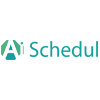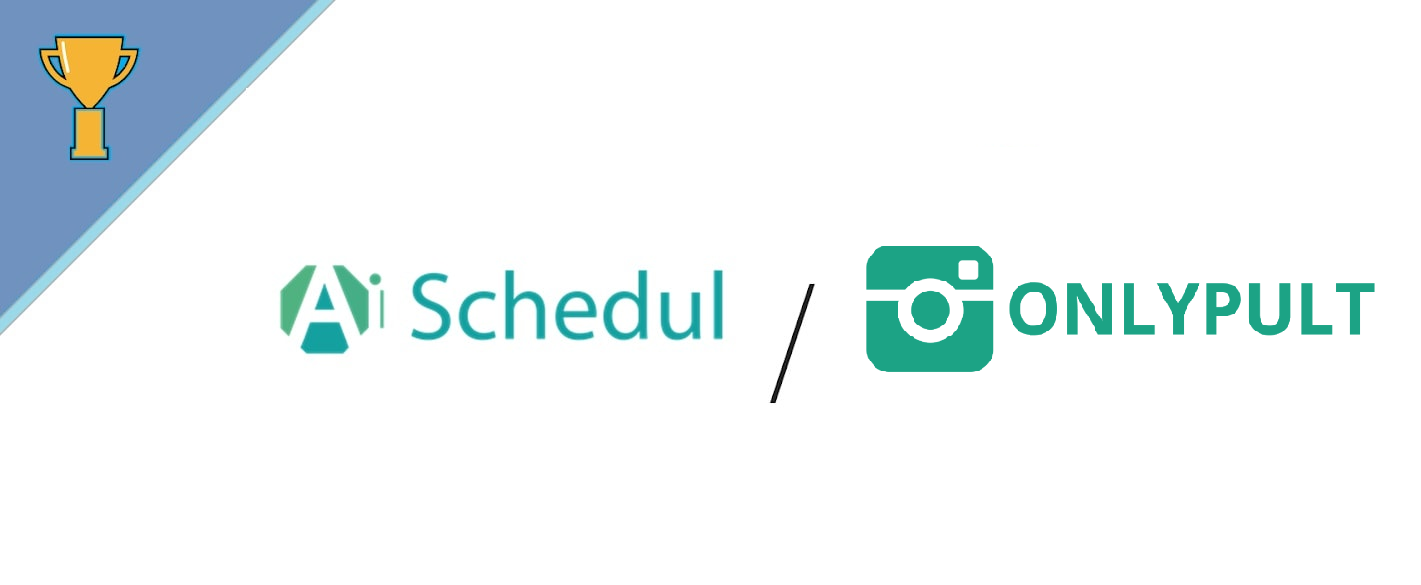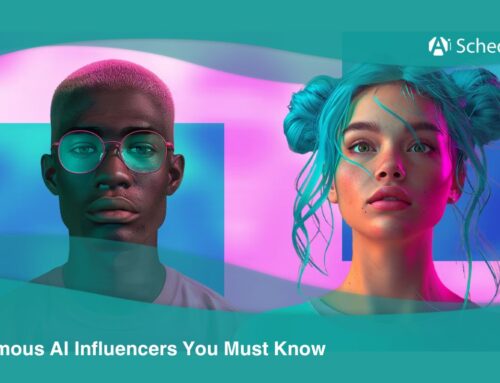Keeping with our series comparing Instagram tools from around the web, today we’re looking at Onlypult.
What is Onlypult? According to their website,
First of all it is a scheduled posting service for Instagram. So you can upload your photos and videos right from your computer. However, you can edit your pictures, manage multiple accounts simultaneously. Altough, letting your SMM-specialist manage your posts without giving them direct access to your Instagram account.”
Onlypult is right in our neighborhood of Instagram scheduling tools, so we decided to put it to the test against our own Instagram scheduler, AiSchedul.
Our comparison consisted of five categories:
- How do you set up the scheduler?
- Types of media can you post
- Scheduler functions you can do with it
- What do you get for free?
- How many accounts can you connect to the scheduler?
- How much does the scheduler cost?
- Conclusion
Table of Contents
Onlypult vs. AiSchedul– a comparison of the two Instagram schedulers.
How do you set up the scheduler?
AiSchedul
So getting started with AiSchedul is in four simple steps:
1) Go to aischedul.com.
2) When on the homepage, click “Get Started”.
3) Provide your name, email, desired password, and click “Register Now” inorder to register.
With AiSchedul, so you don’t have to download anything. However, After logging into your AiSchedul account, so you will be brought to your dashboard which looks like this:
So here you can see all of your connected Instagram accounts (you can add and grow multiple Instagram accounts at the same time).
4) To add a new account, click “Add Instagram Account”.
From here, simply login to your Instagram account as you normally would on your phone. AiSchedul encrypts your password and will not share it with anyone or use it for anything not related to growing your followers.
Congrats! You’ve just set up AiSchedul and can now use the AiSchedul scheduler.
Onlypult
Begin by going to www.onlypult.com.
When on the homepage, click “Try 7-days free trial”.
Upon clicking the “Create Account with Instagram” button, so you are taken to this screen.
After verifying your email, so you’re brought to your dashboard.
The final step is adding your Instagram account. Click “+ Add more accounts” to start.
Before you click add, so you must confirm that the Instagram account you are adding meets all the conditions required by Onlypult (outlined at the top of the screen).
The media can you post
AiSchedul
With AiSchedul’s Instagram scheduler, so you can schedule and post both photos and videos.
You can also schedule both photo and video albums.
Onlypult
You can schedule both photos and videos, as well as photo albums.
You can’t schedule video albums.
How do you use the scheduler?
AiSchedul
Begin by clicking the “Schedule Posts” tab on your AiSchedul dashboard. When you are in the “Schedule Posts” tab, begin your scheduling by clicking “Schedule Your First Post”.
From here, drag and drop the photo or video you would like to schedule into the broken rectangle at the top of the page. Uploading and scheduling posts to Instagram with AiSchedul is as easy as dragging and dropping. After dragging your photo or video into the rectangle, click “Save” before you continue.
Remember, so you can also schedule multi-photo and even multi-video posts.
Supported formats for photos are JPG and PNG, and supported formats for video are MP4, 3GP, MKV, and AVI.
After uploading your photo(s) or video(s), so you can:
- tag people
- crop your post (fit entire photo or crop to 1080px x 1080px)
- rotate your post
From here, scheduling your post can be accomplished in 5 steps:
- Write your caption
- Add your hashtags (your hashtags will be posted as a comment to make your caption look cleaner and increase post engagement)
- Choose the date and time you want your post to go live (or check the box to “Post Immediately”)
- Choose which accounts you want your post to be posted on (you can schedule the same post for multiple Instagram accounts)
- Finish schedule by clicking the green “Schedule Post” button
After hitting “Schedule Post”, so your post is officially scheduled. Come the date and time of your scheduled post, so your post will automatically post to Instagram without any effort on your part.
You can see all of your upcoming scheduled posts from your dashboard, as well as all of your past scheduled posts using AiSchedul’s scheduler.
If you want to change something about an upcoming scheduled post, so you can simply hit “Edit”, make any desired changes, and hit “Schedule Post” to save your changes.
Caption Spintax
If you are posting the same post with the same caption across multiple Instagram accounts. However, so you can use AiSchedul’s Spintax feature to avoid being flagged by Instagram.
When posting the same post to multiple Instagram accounts, Instagram can sometimes mistake your posts for spam and flag your account. To help you avoid this, AiSchedul’s Spintax feature allows you to easily create multiple different versions of the same caption.
Using Spintax in your captions is as easy as including the following format in your original caption: {Phrase 1 | Phrase 2 | Phrase 3}.
Here’s how it looks in a real caption:

To give you an idea of how the above caption would work when posting to three Instagram accounts, one account would post with a caption including “time”, another account would post with a caption including “adventure”, and another account would post with a caption including “stay”.
The more variables you include in your caption, the more variations of your original caption can be posted.
Hashtag Suggestion Tool
When choosing the hashtags you want to attach to your post, so you can also use AiSchedul’s search tool to find the most popular hashtags related to your post without having to leave AiSchedul.
There is no limit to the number of posts you can schedule using AiSchedul’s Instagram scheduler.
To see the scheduler in action, watch the video below:
https://www.youtube.com/watch?v=gdhjhUBKYGg
Onlypult
Before uploading your post, you must choose which kind of post you want to schedule: “Single”, “Gallery”, “Multiple” or “Story”.
After choosing an option, you can choose to upload from your computer or a URL.

Choose your option and crop the post to your desired dimensions.

On the final screen, you can add your caption, hashtags (input your own or choose from popular hashtags suggested by Onlypult), geotags, and the date and time you want the post to go live. Nevertheless, You can also tag other users and choose whether you want the post to be automatically inorder to deleted after a certain amount of time.

After hitting “Save”, your post is officially scheduled. Come the scheduled time, you post will automatically go live.
You can see your scheduled posts from your dashboard. You can also see your posts as plotted out on a calendar as shown below. This is especially helpful if your entire team is using Onlypult and needs to see upcoming plans.

Analytics
Onlypult also gives you access to analytics.
Analytics is broken down into three categories:
- Audience
- Engagement
- Optimization
On the contrary, audience analytics “shows the number of your followers, the growth of their quantity within a chosen period, the maximum growth of followers within a chosen period, and also the average growth within a chosen period.”

Engagement analytics shows you “the number of posts, so the number of total likes, the number of comments for a chosen period, the average likes per post and the average comments per post.”

Optimization analytics “indicates the best time for future posting. It is based on the reaction of your followers to your content.

User tracking
You can also choose to “Follow” other Instagram users (“Follow” in this case does not mean “Follow” in the typical Instagram sense).
Onlypult will show all new posts belonging to the people you follow and give you the option to repost their content.

Simply click “Repost”, so change (or keep) the existing caption, and the post will be reposted to your Instagram account.
You can find users to follow by the hashtags they use or by their account names.

What do you get for free?
AiSchedul
AiSchedul’s Instagram scheduler and all of its features are completely free to use.
That includes:
- schedule photos, videos, and photo + video albums
- unlimited scheduled posts
- auto posting (no mobile verification required)
- unlimited connected accounts
- post the same post across multiple Instagram accounts
- hashtag suggestions
- caption spintax (the same post will post across multiple Instagram accounts with different captions)
- repost previous posts
Onlypult
Onlypult offers a limited 7-day free trial. This trial includes:
- schedule photos, videos, photo albums and Stories (beta)
- unlimited scheduled posts
- support for Facebook scheduling (beta)
- desktop DM inbox (beta)
- post the same post across multiple Instagram accounts
- Favorites (repost from followed accounts or hashtags)
- auto posting (no mobile verification required)
- up to 3 connected accounts
- analytics
- access to desktop DMs
See the price section below to see Onlypult’s paid plans and what additional features each plan offers.
How many accounts can you connect to the scheduler?
AiSchedul
There is no limit to the number of Instagram accounts you can connect to AiSchedul’s scheduler.
Onlypult
During the 7-day trial, so you can connect up to three accounts.
On paid plans, so you can add up to 40 accounts.
How much does the scheduler cost?
AiSchedul
AiSchedul Instagram scheduler is completely free and always will be. It offers a 5-day free trial of their Instagram scheduler with no limits. After that, so if you want to use all AiSchedul’s features limitless, you need to upgrade to a paid plan.
Onlypult
Onlypult offers a limited 7-day free trial of their Instagram scheduler. After this trial, so to gain access to any of Onlypult’s features, so you must upgrade to a paid plan. Onlypult’s different plans are broken down into monthly, half-annual, and annual plans:
Monthly:
Half-Annual:
Annual:
—
Conclusion
Onlypult is a great scheduling tool with a slick experience and support for both Instagram and Facebook. If you are trying to streamline your content plan for Instagram and Facebook, especially if you are working with a team, then Onlypult is a great option.
However, if you are specializing in Instagram, AiSchedul offers a much better experience.
Of course, the main difference between AiSchedul and Onlypult is that what costs money with Onlypult is free with AiSchedul.
In addition to AiSchedul being free, you also gain access to features that are missing from Onlypult, including:
- To connect an unlimited number of Instagram accounts so we use it.
- Because of support for multi-video posts
- Due to access to over 100 engagement groups to help get you more real Likes and comments every time you post to Instagram
- caption Spintax (multiple versions of the same caption) to save time when posting the same post across multiple Instagram accounts
- hashtag suggestion tool in order to updates in real-time
- in order to easily repost past posts
Want to try AiSchedul for yourself? Click here to sign up and start scheduling Instagram posts for free today.
In order to try Onlypult, click here. So visit their website by doing so.