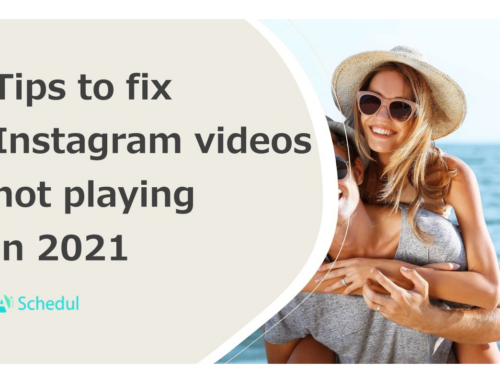Today, sending messages through technological devices is one of the best features that anyone can use. Messages on Mac is a powerful application that helps Mac users to access and manage their text messages and iMessages on their Macs away from iPhones. By the way, sometimes you may see that messages on mac not working. In this article, we want to mention the probable reasons for this issue and ways to fix it.
Table of Contents
Messages on Mac not working
The Messages app on mac systems gives users the ability to send and receive text messages or iMessages without using iPhones. Actually, some users report a problem telling that messages on Mac not working anymore. This issue happens for various reasons that we go through them in this article. So if you are a mac user facing this trouble, keep reading to know how to troubleshoot it.
1. Check your Internet Connection
Sometimes the reason that causes a crash on the messages app is the Internet connection. Actually, poor internet connection or a connection with limited access prevents you from sending and receiving messages. Hence, the first thing you should check to troubleshoot the problem is your internet connection. You can simply check your connection status from the menu bar on top of your Mac desktop.
2. Force Quit Messages app and reopen it
Like so many computer issues, Messages may work after closing the application and reopening it. If your messages app stopped working and you cannot close it in the normal way, try to force quit it. To do so, on the menu bar click on the apple icon, and tap on Force Quit bar. Then on the opened page, choose Messages and hit the Force Quit button. Now, reopen the app and see if it works or not.
3. Restart your Mac
Not having enough space and full memory may be the reason for messages on Mac not working. What you can do to solve this problem is to clear and delete some of your files, or just restart your Mac in order to clear the startup memory. As you can see in the picture above, you can restart your Mac from the menu bar by clicking on the apple icon.
4. Check Messages Account Settings
To check these settings, first, open the messages app, then on the menu bar you can see a “messages” tab next to the apple icon. Then, on the opened menu, click on the Preferences tab to access the wanted settings. Now, you need to check that your device is enrolled in messages because if it’s not, you cannot send and receive messages. When you open the Preferences tab you’ll see the settings in the picture below.
The very first thing that you have to check in this tab is whether you are signed in with an Apple ID or not. If you are not, sign in and then check all the appeared boxes to set the needed settings in order to receive and send messages. Actually, not being signed in your Apple ID is one of the most probable reasons for messages on Mac not working.
5. Check Time Settings of your Mac
Sometimes, incorrect time and date settings result in messages on mac not working. It may happen that your Mac date and time are not up to date because you have turned the auto-update off or other reasons. Hence, you can simply edit it on your Mac System Preferences.
6. Keychain Problem
Messages on Mac not working may happen because of some Keychain problems. However, you can solve them easily. First, launch Keychain access and then click on File, and lock keychain login. Then unlock it and enter your login information correctly. Actually, this rebuilds your keychain access and may troubleshoot the issue.
Conclusion
The messages app on Mac is an amazing feature that lets users access their messages inbox away from their ios devices. However, some users report that messages on mac not working anymore. To troubleshoot this issue, after checking the very first things like internet connection, restarting the Mac, and resigning in the Apple ID, you need to clear messages cache, rebuild the keychain and check the System Preferences. Finally, if none of the solutions worked, contact Apple Support to get the final advice and solve the problem.
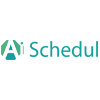
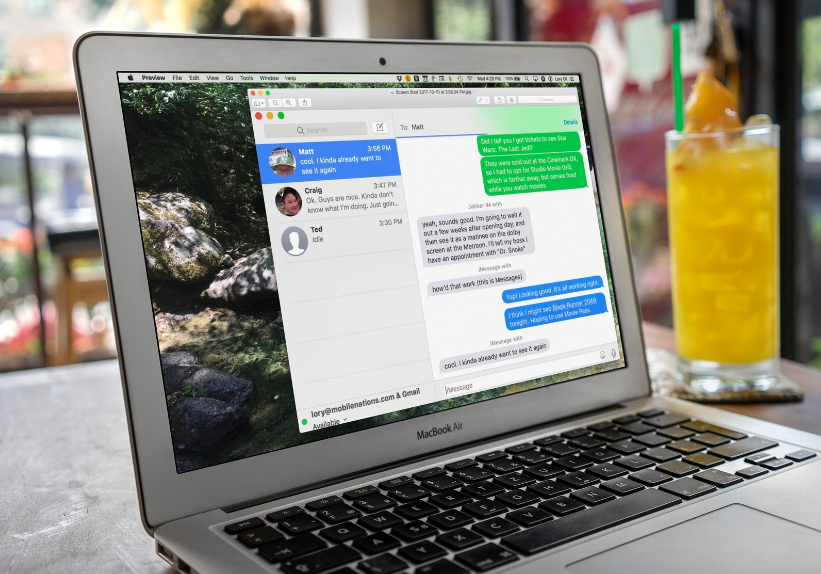
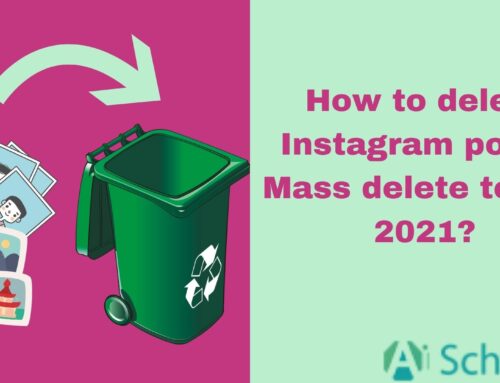
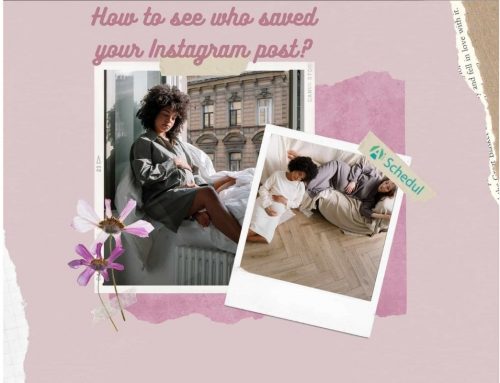
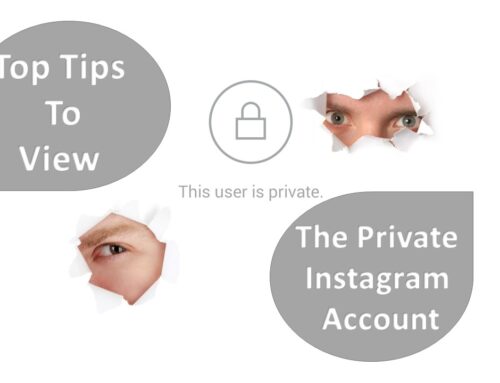
![How to Add a Location on Instagram? [Business & Personal Account]](https://aischedul.com/wp-content/uploads/2021/03/Instagram-location-500x383.png)