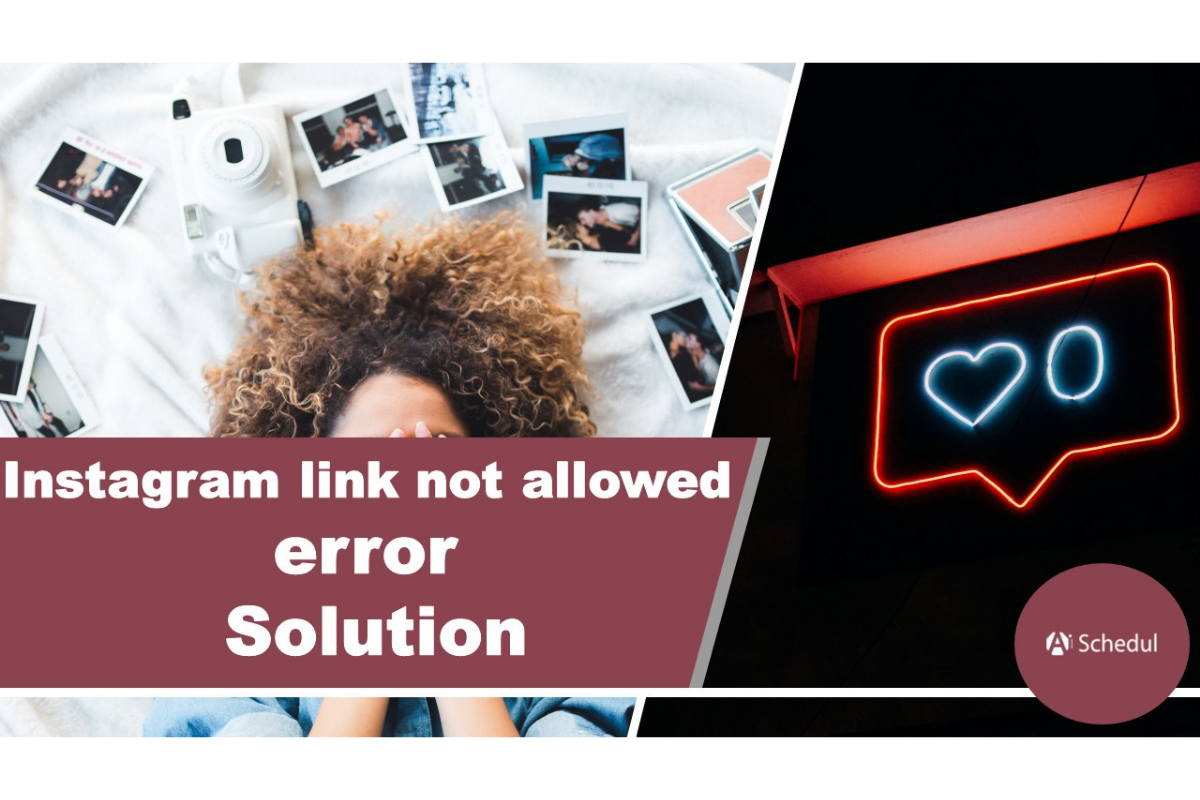Link not allowed error on Instagram like any other errors on the platform are a bit irritating. The main reason that results on Instagram link not allowed error could be confusing to you.
On top of that, the solution that Instagram offers is the “tell us” button. As usual, this solution is rather frustrating since you are required to wait vainly until the error is lifted.
However, learning why you might face up to the Instagram link not allowed error will probably help you fix the problem manually.
In this article, we will discuss all reasons and solutions to Instagram link in profile not allowed!
You may also like to read; Fix every Instagram Glitch
Table of Contents
What is the link not allowed error on Instagram?
Many everyday users on Instagram are bound to grow their relationship with their followers by connecting them to their other social media platforms and websites. Hence, they turn to bio link, most likely unaware of the dos and don’ts of placing a link there.
In addition to this, the bio link is a rare feature on Instagram that enables businesses to promote their main websites and other social media networking sites. That said, even brands and creators are not safe from encountering the link not allowed Instagram problem.
As a result, the website you have shared with your Instagram followers will be blocked off so as to prevent them from reaching something that associates with spammers!
But you may ask why you’re getting the link not allowed error. And since you are reading this article, we assume that you are unaware of doing any spammy activities and simply looking for a solution to rectify this mistake!
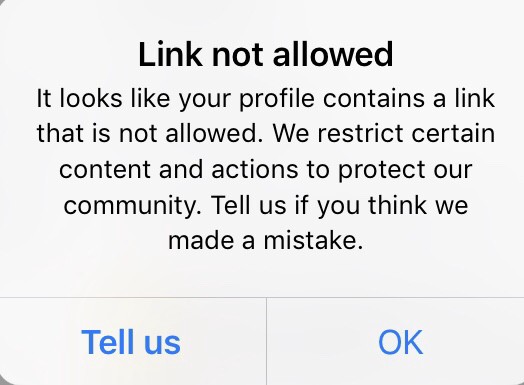
Why am I getting the link not allowed error?
Following our discussion about all conditions that you might come up against an Instagram problem with this link, it is time we unveiled the mystery of this error – What leads us to link not allowed error on Instagram after all?
If it looks like your profile contains a link that is not allowed based on Instagram policies, here are the restrictions you might have shut your eyes to.
- The address of the link you have placed is wrong. Check again for any typos or if the website you’re linking to still exists.
- The name of the website you share consists of elements or misspellings of the word “Instagram”.
- The website link you are sharing contains adult content. Instagram has a very restrictive attitude towards the content that they consider to be inappropriate.
- If the link you share is appearing on a number of other accounts in a short period of time, Instagram might just assume that it is spammy.
- Not to mention fake URLs are used by spammers and easily identified by Instagram to be blocked.
- You have placed an “Add me” deep linking for Snapchat or Telegram. Unlike Instagram’s policy in the past, you are no longer allowed to share the links of particular social media accounts on Instagram.
- There might be something wrong with your Internet connection.
How to fix the Instagram link not allowed error?
First things first – check any of the restrictions above that you might have unintentionally ignored. This could resolve the issue to some extent.
Nevertheless, you might not want to remove the link you have shared for respective reasons, say, it’s a link to a social media networking site that is vital to your business.
AiSchedul is the best alternative as the ultimate solution to fix the Instagram link not allowed error.
AiSchedul is a reliable and effective management tool that helps you grow your business organically with a whole host of unique features. However, the one feature that will help with the Instagram link not allowed error is the “Bio-Link” feature. Here is how.
1. Use AiSchedul to fix the Instagram link not allowed error
The easiest way to fix “link not allowed Instagram” is to merge all your links, even those “add me” links to Snapchat or Telegram, and use one single AiSchedul URL in your bio. It creates a landing page for you and you can have all your links on it while you just share the link of that landing page on your account. Consequently, after the users click on your link they will be redirected to that landing page.
AiSchedul is an account management software that is specifically created for Instagram. It works for you as your personal assistant and manages all your accounts for you. AiSchedul has lots of unique features to offer. The best solution to Instagram link not allowed error is the bio link tool that you can use on AiSchedul completely free!
Here is how to share multiple links to your bio using AiSchedul without any errors:
- First, sign up on AiSchedul for free and click “add your Instagram” to connect your Instagram profile to AiSchedul’s dashboard. Also, you can add multiple accounts to your dashboard on AiSchedul.
- Secondly, select the Instagram profile you wish to work with and click on “manage”.
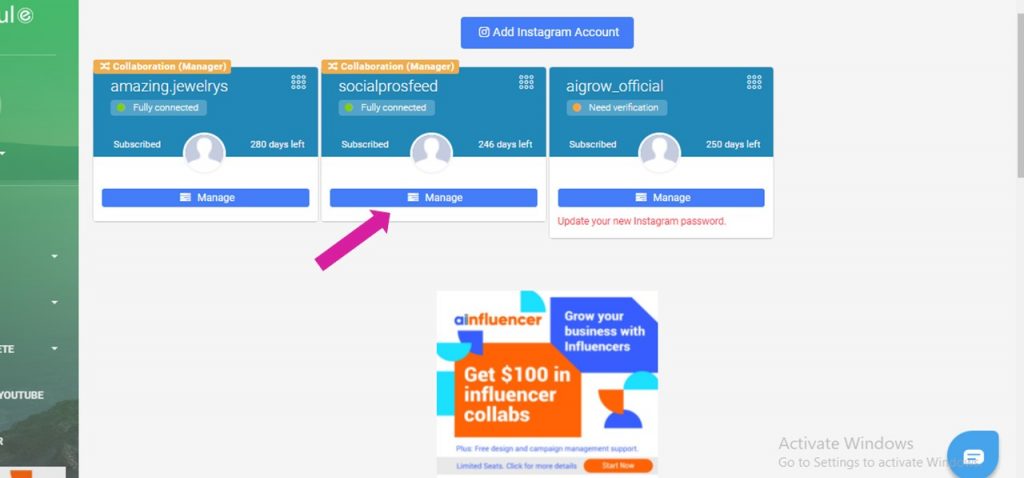
- Next, go to the “bio link” tab.
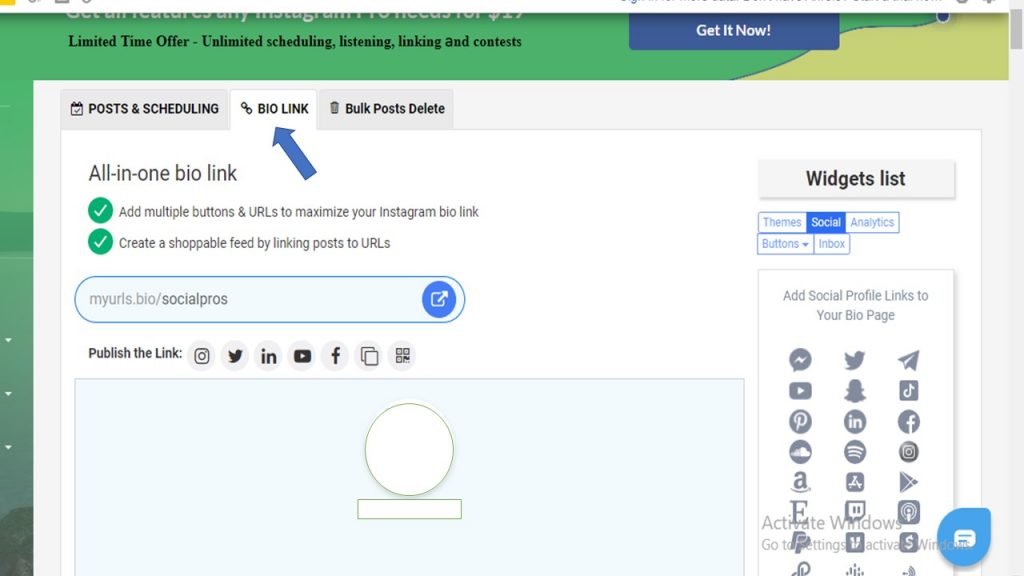
- Then select “add links to your social media profile”.
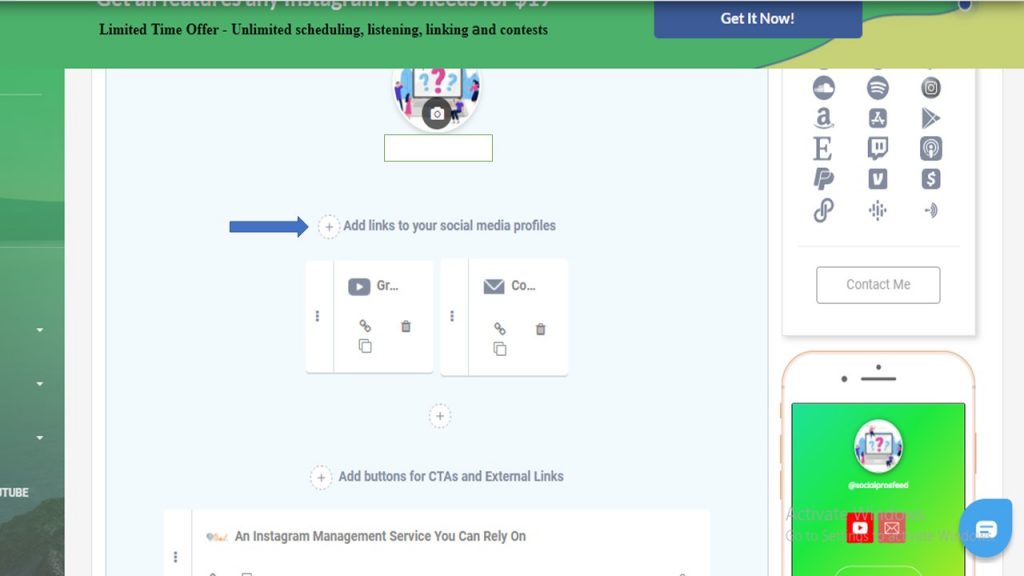
- After that, by selecting themes on the widgets list you can choose a theme, customize appearance, buttons, and fonts.
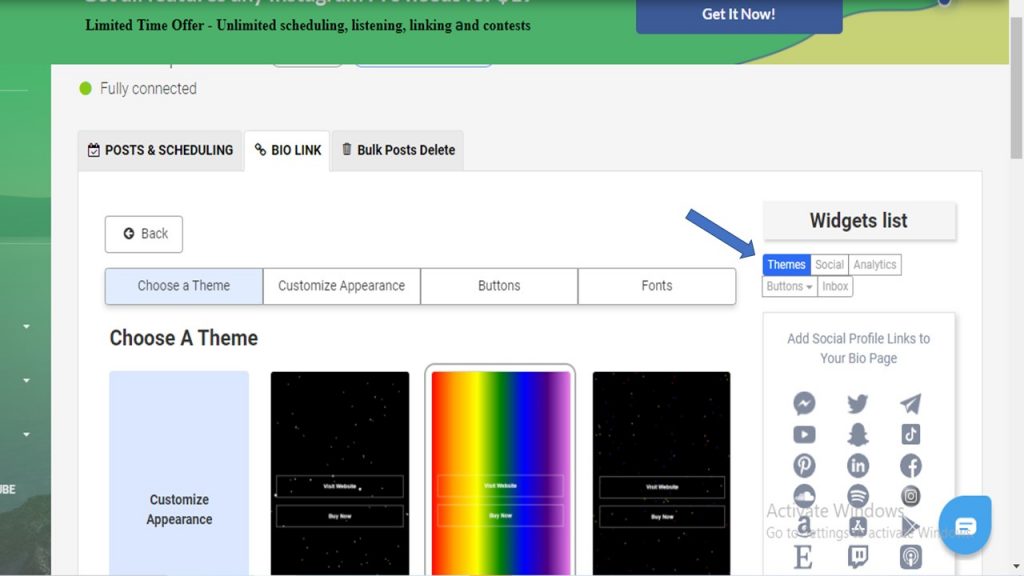
- Consequently, you will get a link to place in your Instagram bio that redirects users to a landing page where all links to your other social media platforms are shared.
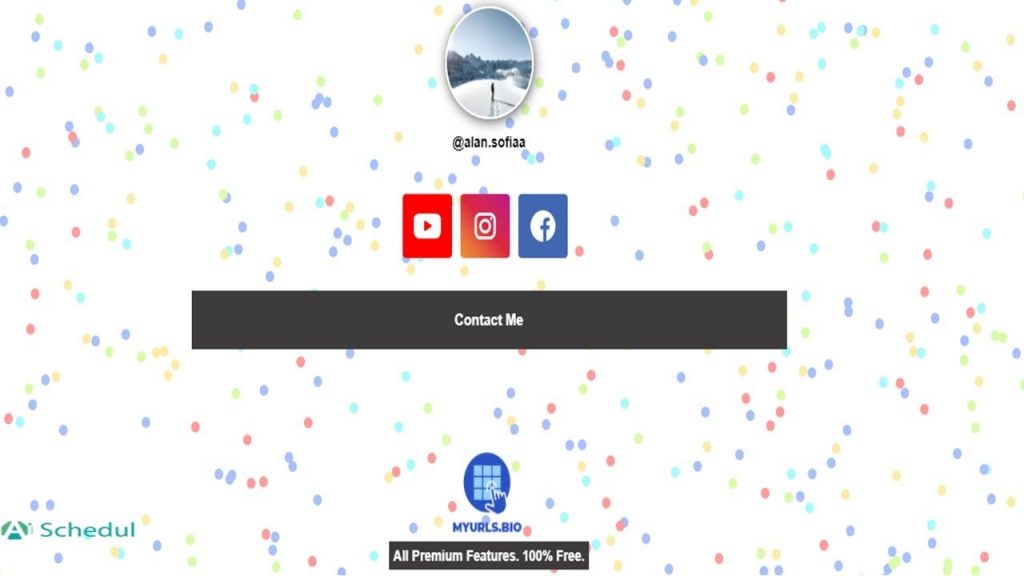
Moreover, the bio link tool AiSchedul has lots of other features that you can use here are some of them:
- Use the bio link analytic tool in addition to sharing multiple links to your bio
- Schedule posts, stories, and IGTVs.
- Mass delete the posts.
- Set up a useful Instagram calendar.
- Hashtag generator tool and make the most of hashtag analytic tool.
- Manage multiple Instagram accounts.
- Create content with the “Post and Reward” feature.
- Share Youtube to Instagram with no need to download them
- Repost content from the posts on others’ feeds, stories, and highlights, or download them to your device.
- Use AiSchedul on both android and PC.
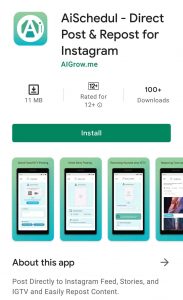
Reasonable price of AiSchedul
AiSchedul provides you with 3 cost-effective packages, one of them is completely free with some limitations and the second one just costs 7$ per month with fewer limitations and the pro package is 15$ per month and you can use all the features without any limitation.
2. Reboot your WiFi
If Instagram is rejecting your IP address, follow the steps below to obtain a new one.
- Turn off your WiFi router.
- Take a three to five-minute break.
- Reactivate your WiFi, MD. link it to your device.
- This will immediately provide a new IP address to your device.
- Confirm if the problem is resolved or persists.
3. Alter the router configuration
To change the router configuration, here’s a step-by-step method to follow below:
Go to your router’s homepage and attempt logging in.
- Click on the ‘my network’ tab.
- go to ‘network connection.’
- Select broadband under the rule name (Ethernet).
- Go to the settings menu.
- Select renew > release > apply.
After you’ve completed the steps outlined above, check to see if the ‘Instagram link not authorized’ message persists.
4. Use VPN
You can use a VPN (a virtual private network) to hide or modify your IP address, and the error “Instagram link in profile not allowed” will be resolved.
5. Use subdomains
Because short links are not dependable solutions and are still likely to be banned by Instagram due to the new policy, it is strongly advised to use subdomains instead of reducing the URL whenever possible. Instead of facebook.com, you can use m.facebook.com or web.facebook.com.
6. restart your mobile phone
If you are getting a “link not allowed Instagram problem” on your smartphone, restart your device. You can also enable the airplane mode for about 2 or 3 minutes, and after turning it off, try using the Instagram app. Expectedly, this will assist you in fixing the Instagram link not allowed error on your device.
Remove the link
This is one of the most extensively effective ways to fix link not allowed error on Instagram. People usually put a link to their websites, YouTube channels, and many other links from their other social media networking sites. That might result in Instagram Link not allowed error. Here is what you can do:
- Start the Instagram app on your mobile device. It could be a PC as well.
- Advance to the Accounts section of your profile.
- Press on the Edit Profile button shown.
- Remove any link that you have registered here. Then submit or save the changes that you have made.
- Now try to put the link that was creating Link Not Allowed malfunction and verify if it persists.
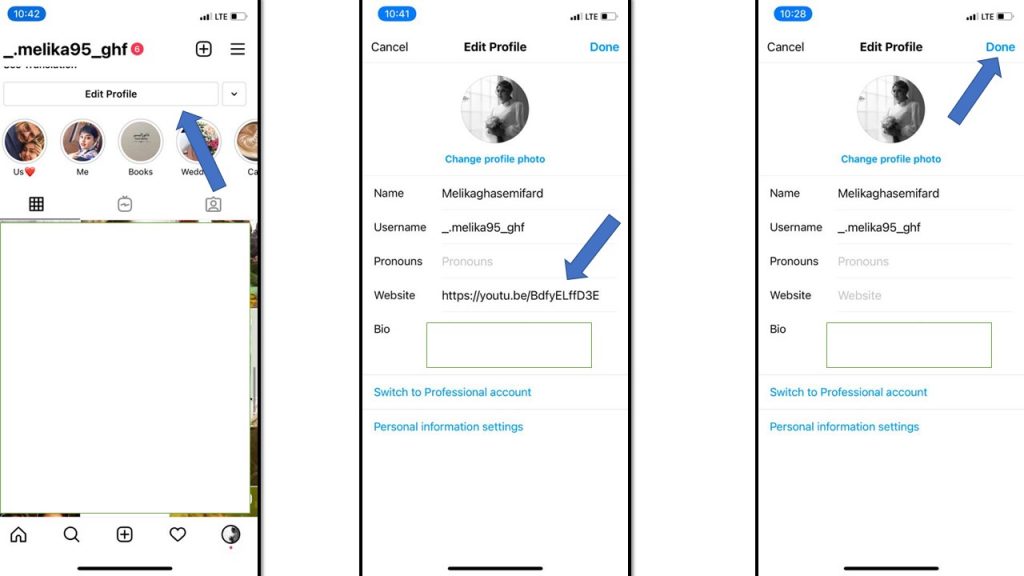
Well, That’s clean as the sky that if you are blocked or restricted by Instagram, then you might have to remove the Link. Also, you can try to change and swap it. Open Instagram and click edit profile on your page.
Conclusion
Instagram has its policies and rules, just like any other social media platform. Certain rules are where to keep the community clear and protect its affiliates against spam and different potential risks. In terms of Instagram policy or other reasons sometimes you get “Instagram link not allowed” error for your bio link and basically you should know how to fix it mainly.